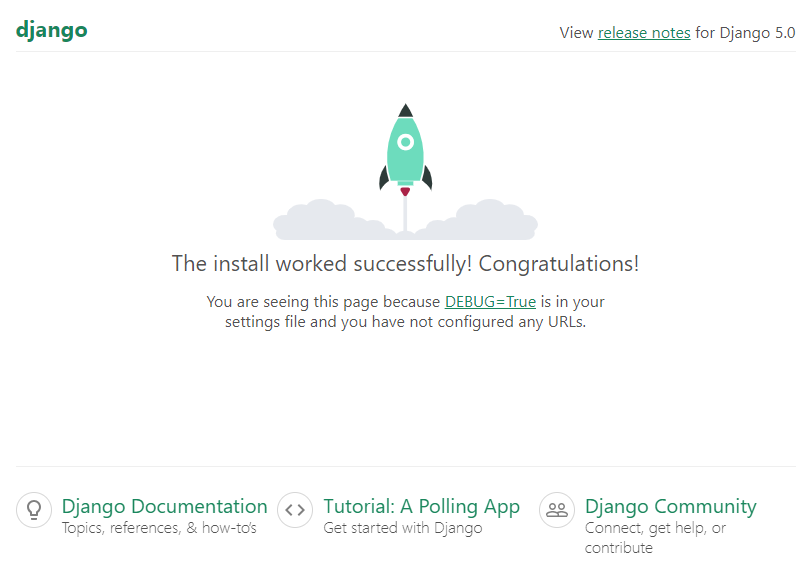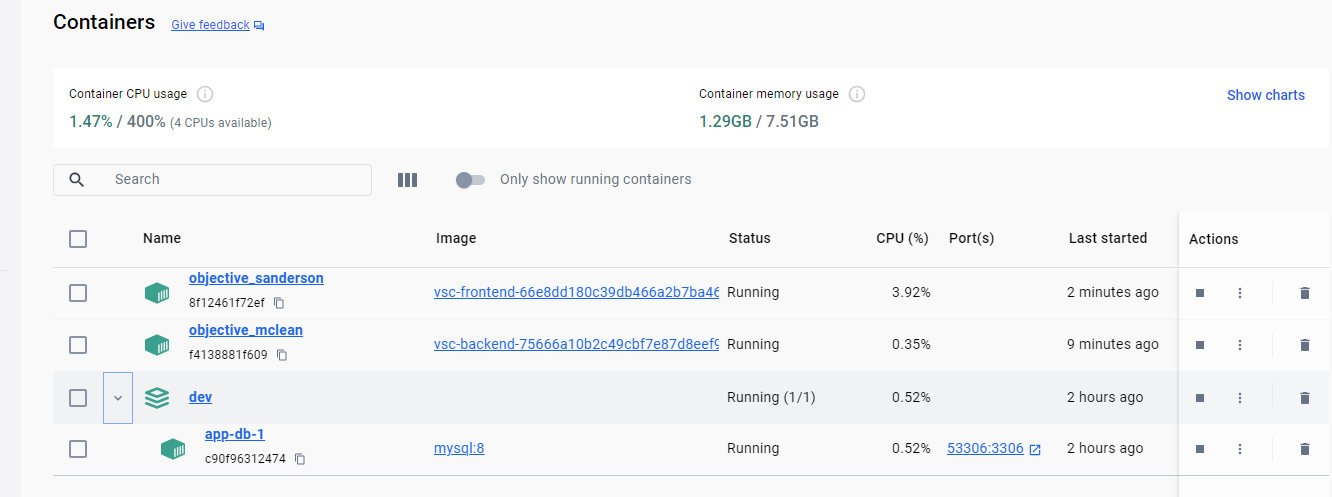- 書籍「実装で学ぶフルスタックWeb開発」の環境構築でいくつか躓いたため、解決方法のメモです。
データベース
docker-compose.yml
書籍に記載
docker-compose.yml
services:
app-db:
image: mysql:8
command: --collation-server=utf8mb4_0900_bin --transaction-isolation=READ-COMMITTED
restart: always
environment:
MYSQL_ROOT_PASSWORD: example
TZ: Asia/Tokyo
ports:
- 53306:3306
書籍に記述してあるdocker-compose.ymlを修正する
-
MYSQL_USER: root1、MYSQL_PASSWORD: password1は明示的に指定する。指定しないと、コンテナ内からアクセスできない。 - ユーザ名、パスワードは、
root、password以外にする。root、passwordだとMySQLのコンテナが起動しない。
docker-compose.yml
services:
app-db:
image: mysql:8
command: --collation-server=utf8mb4_0900_bin --transaction-isolation=READ-COMMITTED
restart: always
environment:
MYSQL_ROOT_PASSWORD: example
MYSQL_DATABASE: app
MYSQL_USER: root1
MYSQL_PASSWORD: password1
TZ: Asia/Tokyo
ports:
- 53306:3306
コマンドプロンプト
cd c:\dev
docker-compose up -d
フロントエンド
WSL2
cd /usr/local/src/dev/app/frontend/
code .
- Dev Containers: Open Folder in Container で、フォルダを選択 → Node.js → 18
コンテナ内
yarn create next-app frontend --ts --eslint
- ディレクトリの中身を移動
コンテナ内
mv frontend/* .
mv frontend/.* .
rmdir frontend/
- Next.jsの起動
コンテナ内
yarn dev
- 以下を.gitignoreに追加
.gitignore(追加する)
#Vscode
.vscode/
next.config.js (next.config.mjs)
書籍にはnext.config.jsと書いてあるが、next.config.mjsを修正する
4-1-5 Next.js上でのAPI通信では、nextConfig = {} の中身をコメントアウトしてください。この設定はbackend(Django)への通信のみです。
-
next.config.mjsを修正
next.config.mjs
/** @type {import('next').NextConfig} */
const nextConfig = {
async rewrites() {
return [
{
source: '/api/:path*',
destination: 'http://host.docker.internal:8000/api/:path*/'
}
]
}
};
export default nextConfig;
- app/glovals.cssの中身を削除する
フロントアプリのインストール
コンテナ内
yarn add @mui/material @emotion/react @emotion/styled
yarn add @mui/x-data-grid
yarn add axios
yarn add swr
バックエンド
WSL2
cd /usr/local/src/dev/app/backend/
code .
コンテナ内
echo -e 'djangorestframework\nmysqlclient' > requirements.txt
pip install -r requirements.txt
pip freeze > requirements.lock
- .devcontainer/devcontainer.json を修正する
devcontainer.json(一部)
"postCreateCommand": "pip3 install -r requirements.lock"
コンテナ内
django-admin startproject config .
echo '__pycache__/' > .gitignore
mkdir config/settings
mv config/settings.py config/settings/base.py
development.py を作成する
echo 'from .base import *' > config/settings/development.py
書籍に記述してあるdevelopment.pyを修正する
- USER、PASSWORD を 上記の
docker-compose.ymlに合わせる。 - PORTは''で囲わずに指定する。
development.py
from .base import *
DATABASES = {
'default': {
'ENGINE': 'django.db.backends.mysql',
'NAME': 'app',
'USER': 'root1',
'PASSWORD': 'password1',
'HOST': 'host.docker.internal',
'PORT': 53306,
'ATOMIC_REQUESTS': True
}
}
- Djangoサーバの起動
python manage.py runserver --settings config.settings.development
- Djangoの追加設定
base.py
ALLOWED_HOSTS = ['*'] # ← 修正
base.py
INSTALLED_APPS = [
...
"rest_framework", # ←追加
]
base.py
LANGUAGE_CODE = "ja-JP" # ← 修正
- 実行されるSQLを標準出力に出力する
base.py
LOGGING = {
'version': 1,
'disable_existing_loggers': False,
'handlers': {
'console': {
'class': 'logging.StreamHandler',
},
},
'loggers': {
'django.db.backends': {
'level': 'DEBUG',
'handlers': ['console'],
},
},
}
- .devcontainer/devcontainer.jsonの追加設定
devcontainer.json
{
"name": "Python 3",
"image": "mcr.microsoft.com/devcontainers/python:1-3-bookworm",
"postCreateCommand": "pip3 install -r requirements.lock", # ←カンマを追加
# ここかから追加
"customizations": {
"vscode": {
"settings": {
"pylint.args": [
"--load-plugins",
"pylint_django",
"--django-settings-module",
"config.settings.development"
]
}
}
}
# ここまで追加
}