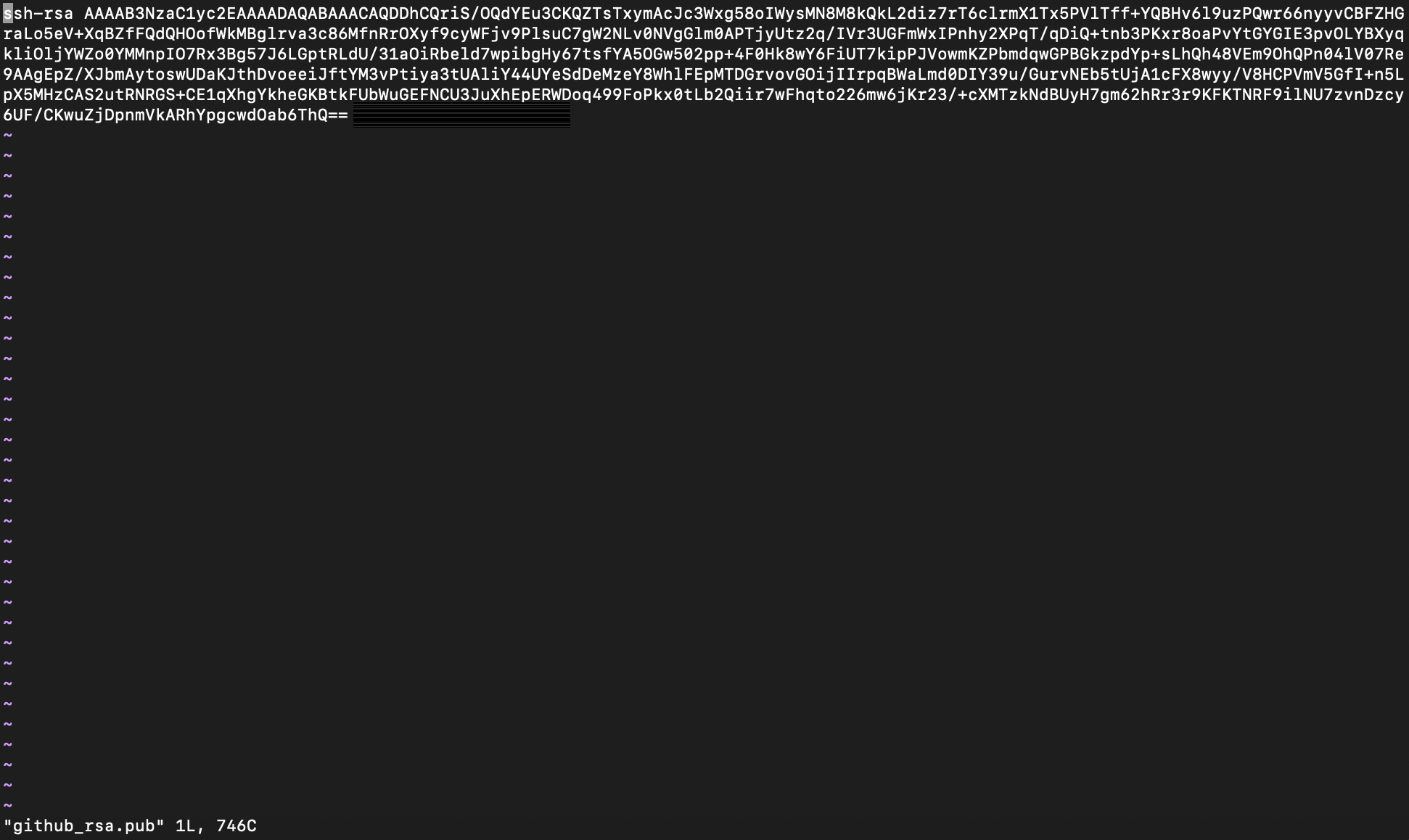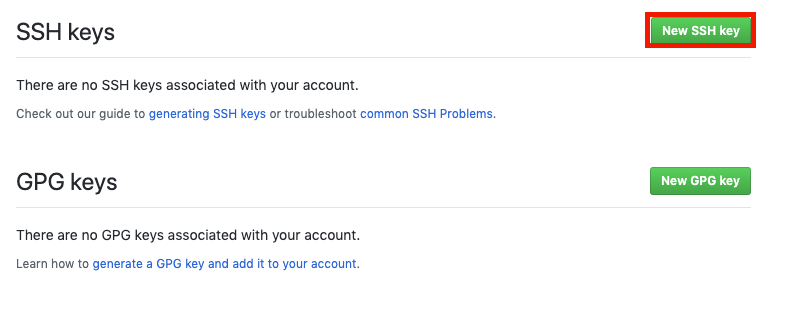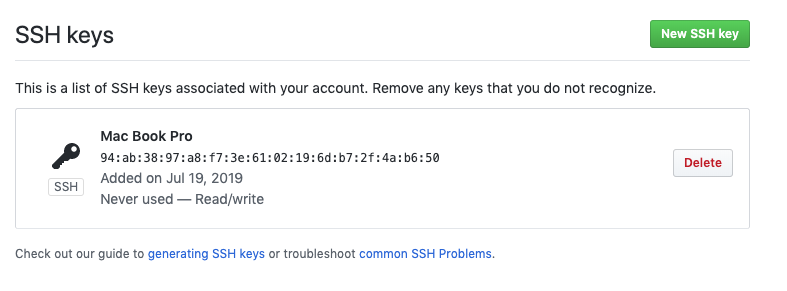#はじめに
Githubへ公開鍵を登録しようと様々なサイトを見て試みたが、
Key is invalid. You must supply a key in OpenSSH public key format
となってしまい、にっちもさっちもいかなくなってしまったので、そんな方のための救済策?のために記します。
#参考になったサイト
https://www.youtube.com/watch?v=Vi-WqFKYpnw
https://qiita.com/0ta2/items/25c27d447378b13a1ac3
#早速作ってみる
まずは普通に鍵を作る
ssh-keygen -t rsa -b 4096 -C "hogehoge@fuga.com" #自分のメールアドレスを指定
# -t 暗号化方式を指定
# -b 暗号化強度を指定
# -C コメントを設定
Generating public/private rsa key pair.
Enter file in which to save the key (/Users/ts/.ssh/id_rsa): id_rsa_github # 秘密鍵の名前を指定
Enter passphrase (empty for no passphrase): #パスワードを入力
Enter same passphrase again: # もう一度入力
Your identification has been saved in github_rsa.
Your public key has been saved in github_rsa.pub.
作成できた鍵を確認
$ ls
github_rsa github_rsa.pub id_rsa id_rsa.pub known_hosts
##公開鍵の登録
ここでできた公開鍵をgithubに登録します。
と、その前に
$ vi github_rsa.pub
で公開鍵の中身を全コピしてください
https://github.com
にアクセスして
右上のアイコンを押下してsettingsに飛びましょう
から、
SSH and GPG keysを選択します。
次の画面では上部の
New SSH keyを選択します
すると、この画面になりますので
Title:他のものと区別できる名前
Key:先ほどコピーしたものを貼り付ける
そしたら、Add SSH keyを押下
このようになったら成功です。✌️😀