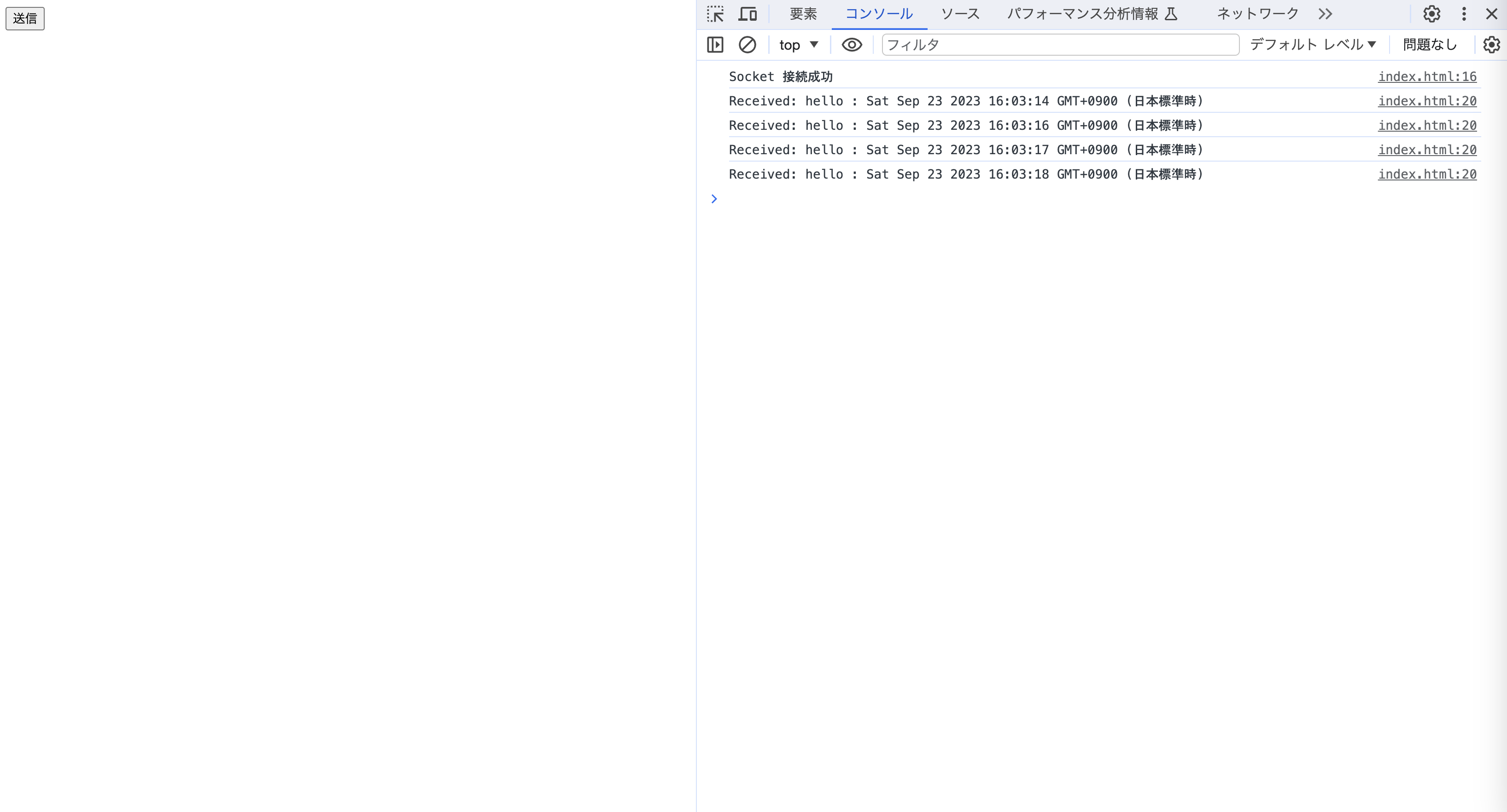WebSocketに関する説明とWebSocketを利用した簡単なサンプルを作成してみました。
まずは、WebSocketについて説明します。
WebSocketとは
WebSocketとはブラウザとサーバとの間で双方向通信を行うための通信企画です。使用例としてはWeb会議やチャットなどがあります。
WebSocket API
WebSocketにドキュメントがあります。重要な概念としては以下があります。
- コンストラクタ
- インスタンスプロパティ
- インスタンスメソッド
- イベント
コンストラクタで接続先のURLを設定します。
イベントでWebSocketが接続に成功した時やエラーが発生した時やWebSocketの接続が終わった場合の管理ができます。
WebSocket利用したサンプル
WebSocketはクライアント(ブラウザ)側とサーバ側の実装が必要です。サーバ側の実装から始めていきます。
まずはterminalを開いてフォルダを作成できるPATHに移動してください。
# WebSocketのサンプルアプリケーションを作成するフォルダを作成します。
mkdir websocket_sample
cd websocket_sample
# プロジェクト用のpackage.jsonファイルが作成します。
npm init -y
package.jsonに"type": "module"を追加します。
package.jsonが以下のようになっていればOKです。
{
"name": "websocket_sample",
"version": "1.0.0",
"description": "",
"main": "index.js",
"scripts": {
"test": "echo \"Error: no test specified\" && exit 1"
},
"keywords": [],
"author": "",
"license": "ISC",
"type": "module"
}
# wsはWebSocketのクライアントとサーバの機能を持つライブラリです。
# wsをインストールします。
npm install ws
# index.jsを作成します。
touch index.js
index.jsにコードを記述します。
import { WebSocketServer } from 'ws';
var wss = new WebSocketServer({ port: 8080 });
wss.on('listening',function(){
console.log('server listening');
});
wss.on('connection', function(websocket) {
websocket.on('message', function(message) {
console.log("Received: " + message);
wss.clients.forEach(function(client){
client.send('Received: ' + message+' : '+new Date());
});
});
websocket.on('close', function(){
console.log('I lost a client');
});
});
先ほど作成したプログラムを実行します。
node index.js
クライアント側の実装を行います。
先ほどのフォルダとは別にindex.htmlを作成します。
touch index.html
index.htmlには以下のコードを書きます。
<!DOCTYPE html>
<html lang='ja'>
<head>
<meta charset='UTF-8'>
<meta name='viewport' content='width=device-width, initial-scale=1.0'>
<meta http-equiv='X-UA-Compatible' content='ie=edge'>
<title>Document</title>
</head>
<body>
<input type='button' id='button' value='送信'>
<script>
// WebSocketプロトコルの場合はws, wssを指定する
var webSocket = new WebSocket('ws://127.0.0.1:8080');
// Socket 接続が完了した時の処理
webSocket.addEventListener('open', (event) => {
console.log('Socket 接続成功');
});
// サーバーからデータを受け取る処理
webSocket.addEventListener('message', (event) => {
console.log(event.data);
});
// Socket 接続が終了した時の処理
webSocket.addEventListener('close', (event) => {
console.log('Socket 接続終了');
});
// Socket 接続でエラーが発生した時の処理
webSocket.addEventListener('error', (event) => {
console.log('Socket 接続でエラーが発生しました');
});
document.addEventListener('DOMContentLoaded', (event) => {
// サーバーにデータを送る
document.getElementById('button').addEventListener('click', function(event){
webSocket.send('hello');
});
});
</script>
</body>
</html>
コードが完成したのでindex.htmlファイルをブラウザで開いてみましょう。

このように送信ボタンが表示されていればOKです。
開発者ツールを開いて(cmd + opt + i)接続を確認しましょう。
送信ボタンを押すとサーバにリクエストが送信され、サーバからも値が返ってくることがわかります。
wiには他のAPIやイベントも記載されています。