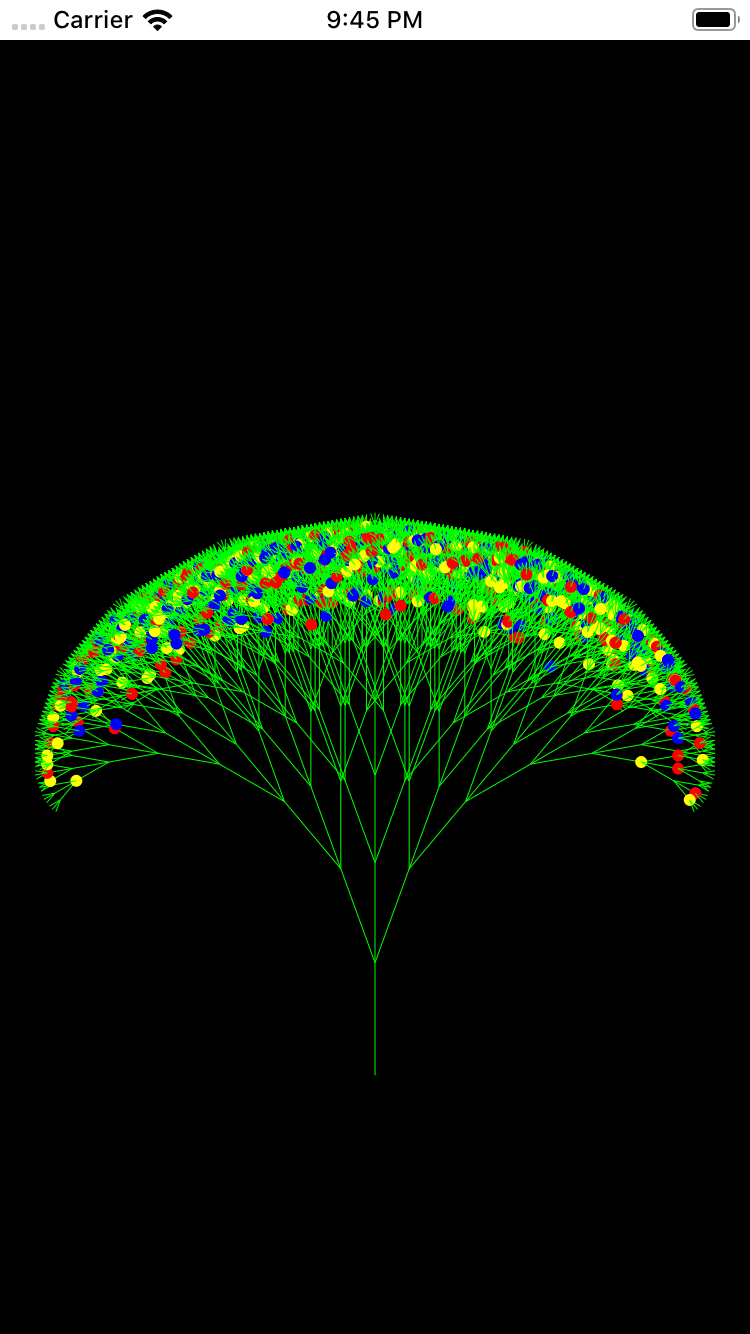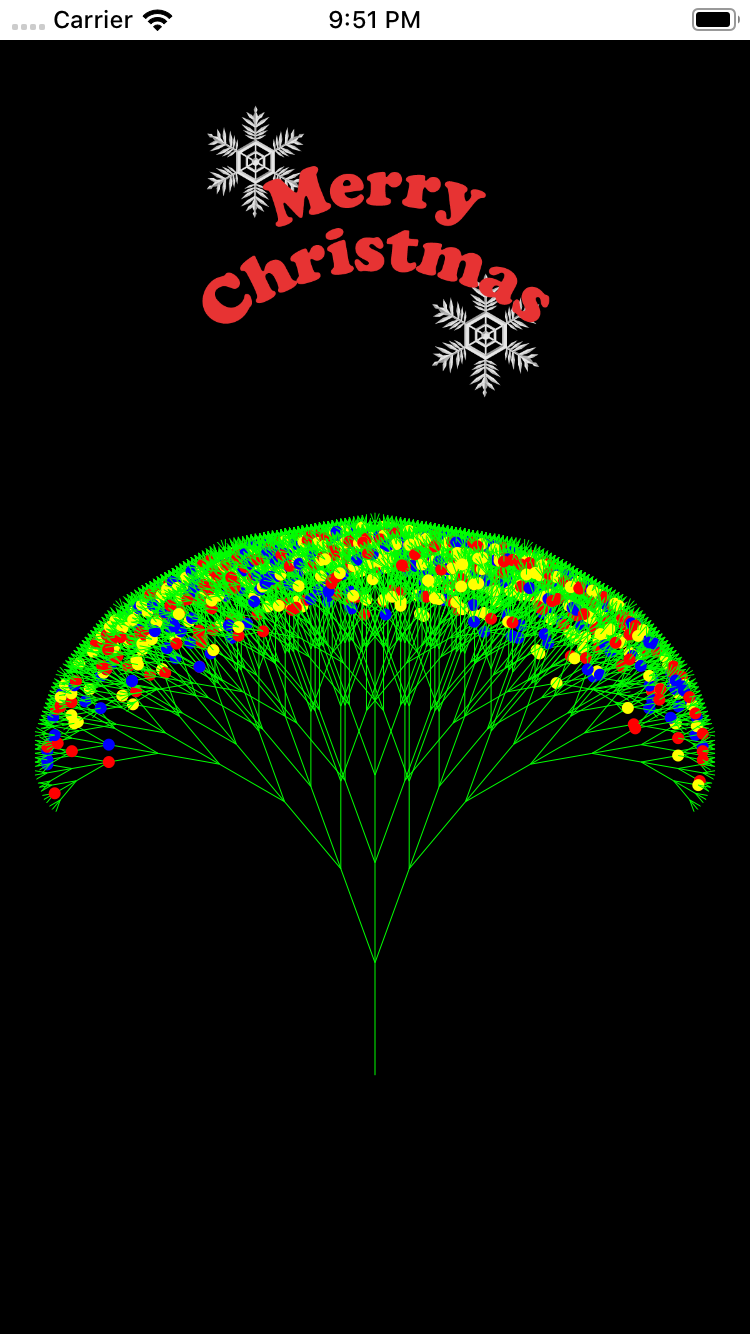久々の投稿でSwift縛りでどんな記事にしよか…
Swiftでなにかクリスマスっぽい事をしたいと思ったけど
案が何も思いつかない。。。。
…
…
…
ひらめいた!!
昔、フラクタル図形の木をObjective-Cで作った事があるから
それをSwiftで作ったらええんや🤔💡
そうと決まれば真似インスパイアできるコードを探すんや!!
…
全然ええ感じのやつが見つからへん…
ちょっと微妙な木の形のやつならインスパイアできそうやし
こうなったらちょっと妥協するか。。
どや!
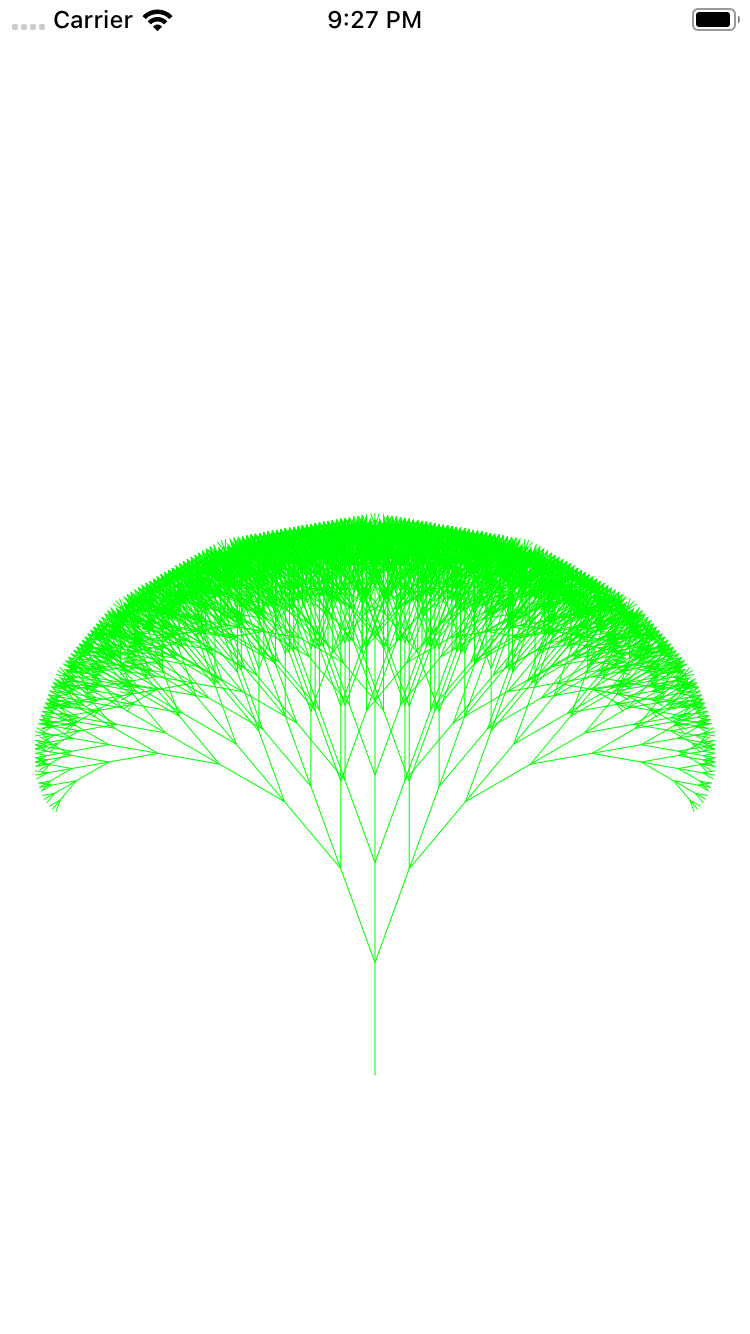
(これだとただのフラクタル図やな、、、せや!クリスマスっぽく装飾しよ!)
…
でやぁぁ!!
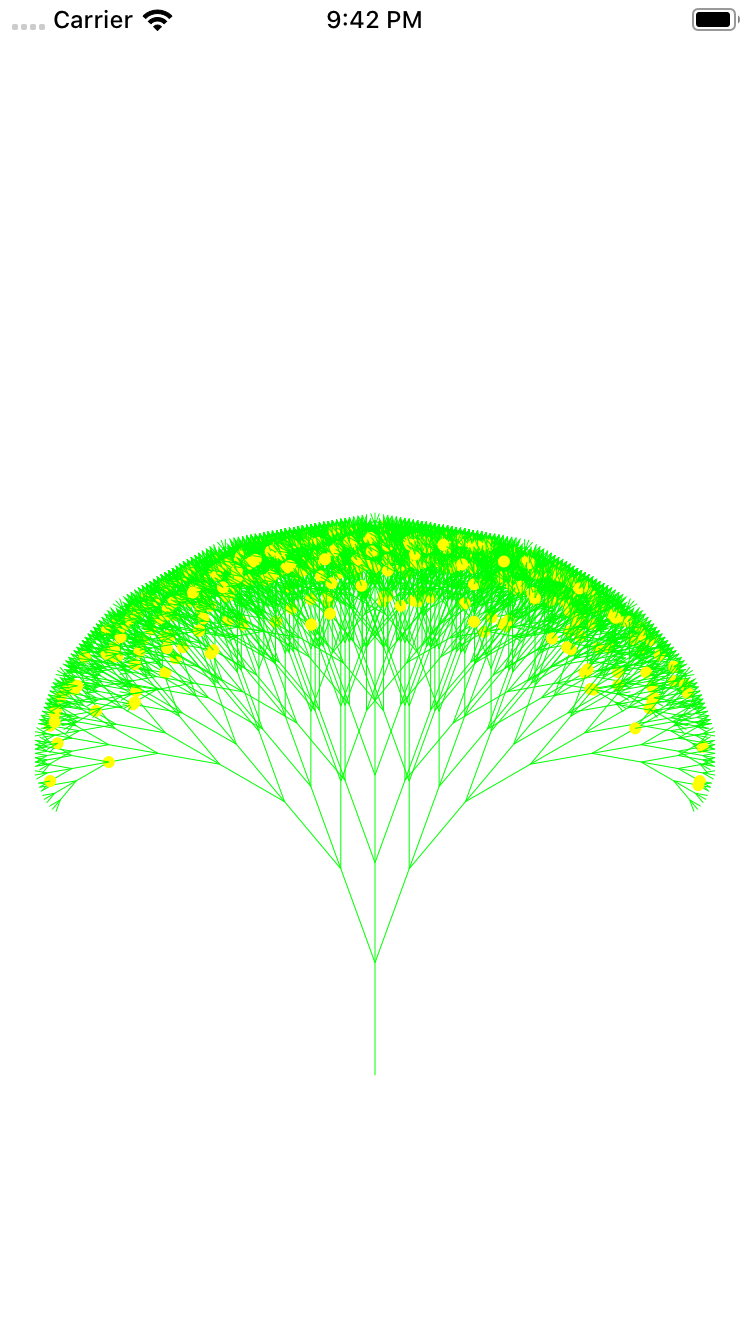
(なんかまだまだクリスマスっぽくないな、、、
黄色一色の飾り付けがあかんねやな、カラフルにしたろ!)
とうぅぅぅ!!
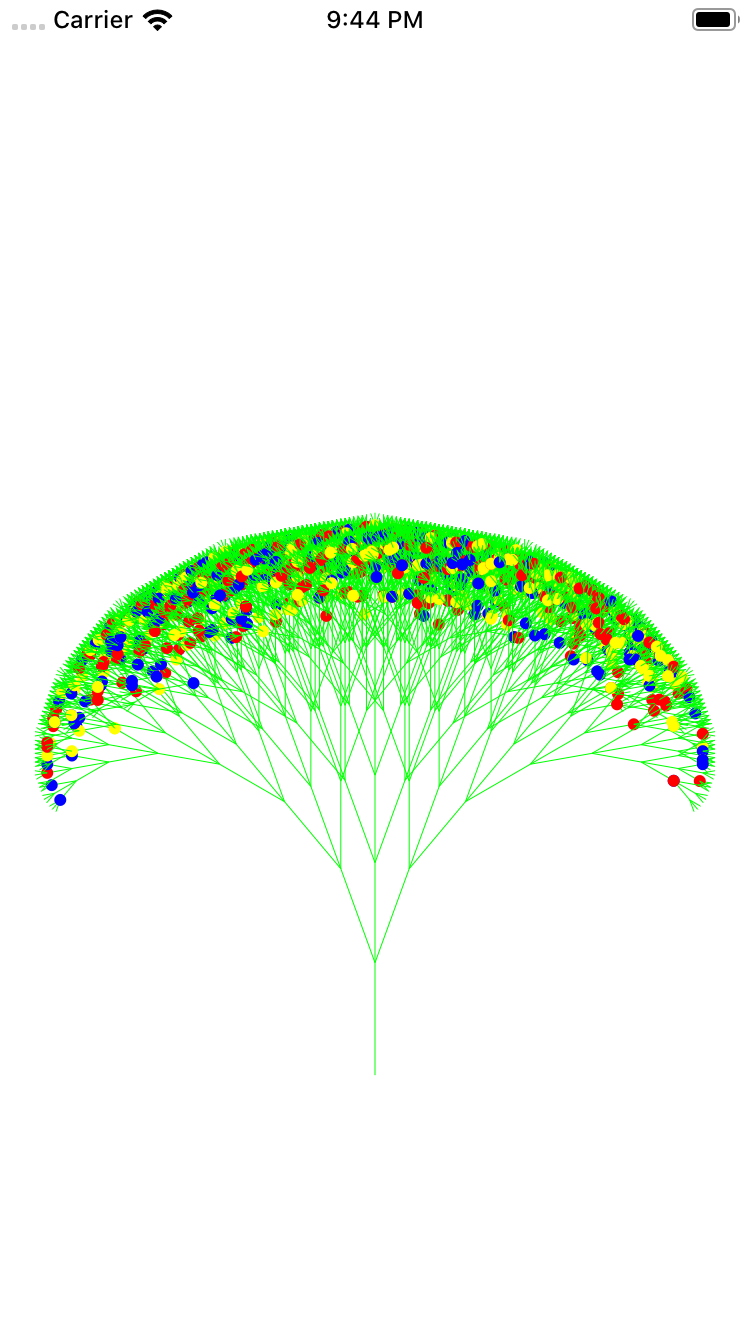
(だいぶクリスマスっぽいけどまだなんか足らんなーー、、
クリスマスって夜のイメージやから背景は黒やな!)
意外といい感じ!!www
Merry Christmasの文字はフリー素材を使わせていただきました!
描画で描こうと思いましたが時間がなかったorz(公開前日に記事を書いてます
それとツリーも本当はもっとクリスマスツリーっぽいものを描画したかったけど
時間が(ry
だれかもっとちゃんとしたクリスマスツリーを25日までに描いてくれー(他力本願
とまあ、めっちゃ中途半端な感じやけど
最後まで見てくれてありがとうございます!!
では 良いクリスマスを!!
(プレゼントにコードを置いていきます!)
追記
関連記事にシダの木を書いてる記事があったから
それを真似インスパイアしてまた挑戦したいな(´;ω;`)www
extension CGFloat {
func degrees_to_radians() -> CGFloat {
return CGFloat(Double.pi) * self / 180.0
}
}
extension Double {
func degrees_to_radians() -> Double {
return Double(Double.pi) * self / 180.0
}
}
class TreeView: UIView {
func drawTree(x1: CGFloat, y1: CGFloat, angle: CGFloat, depth:Int){
if depth == 0 {
return
}
let ang = angle.degrees_to_radians()
let x2:CGFloat = x1 + ( cos(ang) as CGFloat) * CGFloat(depth) * (self.frame.width / 60)
let y2:CGFloat = y1 + ( sin(ang) as CGFloat) * CGFloat(depth) * (self.frame.width / 60)
let line = self.drawLine(x1: x1, y1: y1, x2: x2, y2: y2)
line.stroke()
self.drawTree(x1: x2, y1: y2, angle: angle - 20, depth: depth - 1)
self.drawTree(x1: x2, y1: y2, angle: angle, depth: depth - 1)
self.drawTree(x1: x2, y1: y2, angle: angle + 20, depth: depth - 1)
if depth < 4 && self.randomBool(percent: 5){
let circle = UIBezierPath(arcCenter: CGPoint(x: x1, y: y1), radius: 3, startAngle: 0, endAngle: CGFloat(Double.pi)*2, clockwise: true)
UIColor.yellow.setFill()
circle.fill()
} else if depth < 4 && self.randomBool(percent: 5) {
let circle = UIBezierPath(arcCenter: CGPoint(x: x1, y: y1), radius: 3, startAngle: 0, endAngle: CGFloat(Double.pi)*2, clockwise: true)
UIColor.red.setFill()
circle.fill()
} else if depth < 4 && self.randomBool(percent: 5) {
let circle = UIBezierPath(arcCenter: CGPoint(x: x1, y: y1), radius: 3, startAngle: 0, endAngle: CGFloat(Double.pi)*2, clockwise: true)
UIColor.blue.setFill()
circle.fill()
}
}
func drawSnow() {
let circle = UIBezierPath(arcCenter: CGPoint(x: x1, y: y1), radius: 3, startAngle: 0, endAngle: CGFloat(Double.pi)*2, clockwise: true)
UIColor.red.setFill()
circle.fill()
}
func drawLine(x1:CGFloat, y1:CGFloat, x2:CGFloat, y2:CGFloat) -> UIBezierPath
{
let path = UIBezierPath()
path.move(to: CGPoint(x: x1,y: y1))
path.addLine(to: CGPoint(x: x2,y: y2))
path.lineWidth = 0.5
return path
}
override func draw(_ rect: CGRect) {
let color = UIColor(red: 0.0, green: 1.0, blue: 0.0, alpha: 1.0)
color.set()
self.drawTree(x1: self.frame.width / 2 , y1: self.frame.height * 0.8, angle: -90 , depth: 9 )
}
func randomBool(percent: Int) -> Bool {
return arc4random_uniform(100) < percent
}
}