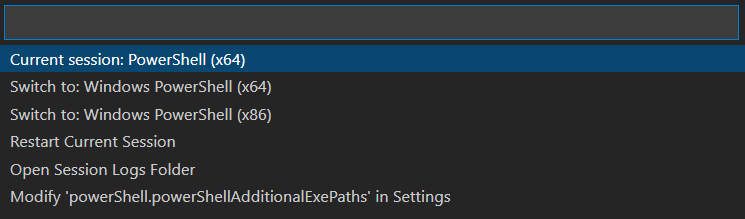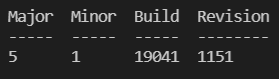Windows PowerShell (PowerShell 5.1 以前) と PowerShell Core (PowerShell 6 以降) の両方がインストールされている場合、以下の方法で使用するバージョンを切り替えることができる。
- コマンドパレットを開く(
Ctrl+Shift+P) -
PowerShell: Show Session Menuを開く - 使用するバージョンを選択する
設定ファイルに反映される。
settings.json
{
"powershell.powerShellDefaultVersion": "PowerShell (x64)"
}
settings.json
{
"powershell.powerShellDefaultVersion": "Windows PowerShell (x64)"
}
現在使用しているバージョンを確認する。
$PSVersionTable.PSVersion