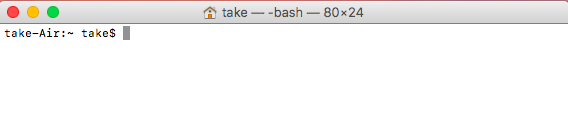Macにdirectの開発環境daabを構築してみる
MacBook買いたてで全然慣れません・・・
チャットボット作成のため会社で導入しているdirectのボット開発フレームワークであるdaab環境を構築したいのでまずはNode.jsとnpmのインストールをしました。
事前
ターミナル起動
手順はここ参照して進めます。
初めてMac触るので基本操作が慣れない私はここ(Macでコマンドラインを使おう(超初心者向け))見ながらやったレベル…
nodeバージョン管理ツールのインストール
nodeのバージョンを管理・切替するツールをインストールします。
ちなみに、バージョン管理ツールにはnというツールもあるのでそちらでもよいかと。
こちらを参考。
/usr/bin/ruby -e "$(curl -fsSL https://raw.githubusercontent.com/Homebrew/install/master/install)"
</summary>
==> This script will install:
/usr/local/bin/brew
/usr/local/share/doc/homebrew
/usr/local/share/man/man1/brew.1
/usr/local/share/zsh/site-functions/_brew
/usr/local/etc/bash_completion.d/brew
/usr/local/Homebrew
==> The following new directories will be created:
/usr/local/Cellar
/usr/local/Homebrew
/usr/local/Frameworks
/usr/local/bin
/usr/local/etc
/usr/local/include
/usr/local/lib
/usr/local/opt
/usr/local/sbin
/usr/local/share
/usr/local/share/zsh
/usr/local/share/zsh/site-functions
/usr/local/var
Press RETURN to continue or any other key to abort
==> /usr/bin/sudo /bin/mkdir -p /usr/local/Cellar /usr/local/Homebrew /usr/local/Frameworks /usr/local/bin /usr/local/etc /usr/local/include /usr/local/lib /usr/local/opt /usr/local/sbin /usr/local/share /usr/local/share/zsh /usr/local/share/zsh/site-functions /usr/local/var
Password:
==> /usr/bin/sudo /bin/chmod g+rwx /usr/local/Cellar /usr/local/Homebrew /usr/local/Frameworks /usr/local/bin /usr/local/etc /usr/local/include /usr/local/lib /usr/local/opt /usr/local/sbin /usr/local/share /usr/local/share/zsh /usr/local/share/zsh/site-functions /usr/local/var
==> /usr/bin/sudo /bin/chmod 755 /usr/local/share/zsh /usr/local/share/zsh/site-functions
==> /usr/bin/sudo /usr/sbin/chown take /usr/local/Cellar /usr/local/Homebrew /usr/local/Frameworks /usr/local/bin /usr/local/etc /usr/local/include /usr/local/lib /usr/local/opt /usr/local/sbin /usr/local/share /usr/local/share/zsh /usr/local/share/zsh/site-functions /usr/local/var
==> /usr/bin/sudo /usr/bin/chgrp admin /usr/local/Cellar /usr/local/Homebrew /usr/local/Frameworks /usr/local/bin /usr/local/etc /usr/local/include /usr/local/lib /usr/local/opt /usr/local/sbin /usr/local/share /usr/local/share/zsh /usr/local/share/zsh/site-functions /usr/local/var
==> /usr/bin/sudo /bin/mkdir -p /Users/take/Library/Caches/Homebrew
==> /usr/bin/sudo /bin/chmod g+rwx /Users/take/Library/Caches/Homebrew
==> /usr/bin/sudo /usr/sbin/chown take /Users/take/Library/Caches/Homebrew
==> /usr/bin/sudo /bin/mkdir -p /Library/Caches/Homebrew
==> /usr/bin/sudo /bin/chmod g+rwx /Library/Caches/Homebrew
==> /usr/bin/sudo /usr/sbin/chown take /Library/Caches/Homebrew
==> Searching online for the Command Line Tools
==> /usr/bin/sudo /usr/bin/touch /tmp/.com.apple.dt.CommandLineTools.installondemand.in-progress
==> Installing Command Line Tools (macOS Sierra version 10.12) for Xcode-8.3
==> /usr/bin/sudo /usr/sbin/softwareupdate -i Command\ Line\ Tools\ (macOS\ Sierra\ version\ 10.12)\ for\ Xcode-8.3
Software Update Tool
Downloading Command Line Tools (macOS Sierra version 10.12) for Xcode
Downloaded Command Line Tools (macOS Sierra version 10.12) for Xcode
Installing Command Line Tools (macOS Sierra version 10.12) for Xcode
Done with Command Line Tools (macOS Sierra version 10.12) for Xcode
Done.
==> /usr/bin/sudo /bin/rm -f /tmp/.com.apple.dt.CommandLineTools.installondemand.in-progress
==> /usr/bin/sudo /usr/bin/xcode-select --switch /Library/Developer/CommandLineTools
==> Downloading and installing Homebrew...
remote: Counting objects: 6486, done.
remote: Compressing objects: 100% (3923/3923), done.
remote: Total 6486 (delta 3754), reused 4296 (delta 2358), pack-reused 0
Receiving objects: 100% (6486/6486), 3.59 MiB | 959.00 KiB/s, done.
Resolving deltas: 100% (3754/3754), done.
From https://github.com/Homebrew/brew
* [new branch] master -> origin/master
* [new tag] 0.1 -> 0.1
* [new tag] 0.2 -> 0.2
* [new tag] 0.3 -> 0.3
* [new tag] 0.4 -> 0.4
* [new tag] 0.5 -> 0.5
* [new tag] 0.6 -> 0.6
* [new tag] 0.7 -> 0.7
* [new tag] 0.7.1 -> 0.7.1
* [new tag] 0.8 -> 0.8
* [new tag] 0.8.1 -> 0.8.1
* [new tag] 0.9 -> 0.9
* [new tag] 0.9.1 -> 0.9.1
* [new tag] 0.9.2 -> 0.9.2
* [new tag] 0.9.3 -> 0.9.3
* [new tag] 0.9.4 -> 0.9.4
* [new tag] 0.9.5 -> 0.9.5
* [new tag] 0.9.8 -> 0.9.8
* [new tag] 0.9.9 -> 0.9.9
* [new tag] 1.0.0 -> 1.0.0
* [new tag] 1.0.1 -> 1.0.1
* [new tag] 1.0.2 -> 1.0.2
* [new tag] 1.0.3 -> 1.0.3
* [new tag] 1.0.4 -> 1.0.4
* [new tag] 1.0.5 -> 1.0.5
* [new tag] 1.0.6 -> 1.0.6
* [new tag] 1.0.7 -> 1.0.7
* [new tag] 1.0.8 -> 1.0.8
* [new tag] 1.0.9 -> 1.0.9
* [new tag] 1.1.0 -> 1.1.0
* [new tag] 1.1.1 -> 1.1.1
* [new tag] 1.1.10 -> 1.1.10
* [new tag] 1.1.11 -> 1.1.11
* [new tag] 1.1.12 -> 1.1.12
* [new tag] 1.1.13 -> 1.1.13
* [new tag] 1.1.2 -> 1.1.2
* [new tag] 1.1.3 -> 1.1.3
* [new tag] 1.1.4 -> 1.1.4
* [new tag] 1.1.5 -> 1.1.5
* [new tag] 1.1.6 -> 1.1.6
* [new tag] 1.1.7 -> 1.1.7
* [new tag] 1.1.8 -> 1.1.8
* [new tag] 1.1.9 -> 1.1.9
* [new tag] 1.2.0 -> 1.2.0
* [new tag] 1.2.1 -> 1.2.1
* [new tag] 1.2.2 -> 1.2.2
* [new tag] 1.2.3 -> 1.2.3
HEAD is now at 1357611 Merge pull request #2822 from ilovezfs/software_spec-recursive-reqs
==> Tapping homebrew/core
Cloning into '/usr/local/Homebrew/Library/Taps/homebrew/homebrew-core'...
remote: Counting objects: 4456, done.
remote: Compressing objects: 100% (4256/4256), done.
remote: Total 4456 (delta 34), reused 464 (delta 13), pack-reused 0
Receiving objects: 100% (4456/4456), 3.54 MiB | 1.44 MiB/s, done.
Resolving deltas: 100% (34/34), done.
Tapped 4254 formulae (4,499 files, 11MB)
==> Cleaning up /Library/Caches/Homebrew...
==> Migrating /Library/Caches/Homebrew to /Users/take/Library/Caches/Homebrew...
==> Deleting /Library/Caches/Homebrew...
Already up-to-date.
==> Installation successful!
==> Homebrew has enabled anonymous aggregate user behaviour analytics.
Read the analytics documentation (and how to opt-out) here:
http://docs.brew.sh/Analytics.html
==> Next steps:
- Run `brew help` to get started
- Further documentation:
http://docs.brew.sh
brewのインストール
$ brew install nodebrew
Updating Homebrew...
==> Auto-updated Homebrew!
Updated 1 tap (homebrew/core).
==> Updated Formulae
camlp5 mkvtoolnix weechat
==> Using the sandbox
==> Downloading https://github.com/hokaccha/nodebrew/archive/v0.9.7.tar.gz
==> Downloading from https://codeload.github.com/hokaccha/nodebrew/tar.gz/v0.9.7
######################################################################## 100.0%
==> /usr/local/Cellar/nodebrew/0.9.7/bin/nodebrew setup_dirs
==> Caveats
Add path:
export PATH=$HOME/.nodebrew/current/bin:$PATH
To use Homebrew's directories rather than ~/.nodebrew add to your profile:
export NODEBREW_ROOT=/usr/local/var/nodebrew
Bash completion has been installed to:
/usr/local/etc/bash_completion.d
zsh completions have been installed to:
/usr/local/share/zsh/site-functions
==> Summary
/usr/local/Cellar/nodebrew/0.9.7: 8 files, 38KB, built in 4 seconds
正常にインストールされたかバージョン確認コマンド打ってみる
$ nodebrew -v
nodebrew 0.9.7
Usage:
nodebrew help Show this message
nodebrew install <version> Download and install <version> (compile from source)
nodebrew install-binary <version> Download and install <version> (binary file)
nodebrew uninstall <version> Uninstall <version>
nodebrew use <version> Use <version>
nodebrew list List installed versions
nodebrew ls Alias for `list`
nodebrew ls-remote List remote versions
nodebrew ls-all List remote and installed versions
nodebrew alias <key> <value> Set alias
nodebrew unalias <key> Remove alias
nodebrew clean <version> | all Remove source file
nodebrew selfupdate Update nodebrew
nodebrew migrate-package <version> Install global NPM packages contained in <version> to current version
nodebrew exec <version> -- <command> Execute <command> using specified <version>
Example:
# install from binary
nodebrew install-binary v0.10.22
# use a specific version number
nodebrew use v0.10.22
# io.js
nodebrew install-binary io@v1.0.0
nodebrew use io@v1.0.0
大丈夫っぽいですね
Node.jsとnpmインストール
今度こそNode.jsとnpmをインストール
今の最新のNode.jsバージョンを確認してみます。
$ nodebrew ls-remote
v0.0.1 v0.0.2 v0.0.3 v0.0.4 v0.0.5 v0.0.6
v0.1.0 v0.1.1 v0.1.2 v0.1.3 v0.1.4 v0.1.5 v0.1.6 v0.1.7
v0.1.8 v0.1.9 v0.1.10 v0.1.11 v0.1.12 v0.1.13 v0.1.14 v0.1.15
v0.1.16 v0.1.17 v0.1.18 v0.1.19 v0.1.20 v0.1.21 v0.1.22 v0.1.23
v0.1.24 v0.1.25 v0.1.26 v0.1.27 v0.1.28 v0.1.29 v0.1.30 v0.1.31
v0.1.32 v0.1.33 v0.1.90 v0.1.91 v0.1.92 v0.1.93 v0.1.94 v0.1.95
v0.1.96 v0.1.97 v0.1.98 v0.1.99 v0.1.100 v0.1.101 v0.1.102 v0.1.103
v0.1.104
v0.2.0 v0.2.1 v0.2.2 v0.2.3 v0.2.4 v0.2.5 v0.2.6
v0.3.0 v0.3.1 v0.3.2 v0.3.3 v0.3.4 v0.3.5 v0.3.6 v0.3.7
v0.3.8
v0.4.0 v0.4.1 v0.4.2 v0.4.3 v0.4.4 v0.4.5 v0.4.6 v0.4.7
v0.4.8 v0.4.9 v0.4.10 v0.4.11 v0.4.12
v0.5.0 v0.5.1 v0.5.2 v0.5.3 v0.5.4 v0.5.5 v0.5.6 v0.5.7
v0.5.8 v0.5.9 v0.5.10
v0.6.0 v0.6.1 v0.6.2 v0.6.3 v0.6.4 v0.6.5 v0.6.6 v0.6.7
v0.6.8 v0.6.9 v0.6.10 v0.6.11 v0.6.12 v0.6.13 v0.6.14 v0.6.15
v0.6.16 v0.6.17 v0.6.18 v0.6.19 v0.6.20 v0.6.21
v0.7.0 v0.7.1 v0.7.2 v0.7.3 v0.7.4 v0.7.5 v0.7.6 v0.7.7
v0.7.8 v0.7.9 v0.7.10 v0.7.11 v0.7.12
v0.8.0 v0.8.1 v0.8.2 v0.8.3 v0.8.4 v0.8.5 v0.8.6 v0.8.7
v0.8.8 v0.8.9 v0.8.10 v0.8.11 v0.8.12 v0.8.13 v0.8.14 v0.8.15
v0.8.16 v0.8.17 v0.8.18 v0.8.19 v0.8.20 v0.8.21 v0.8.22 v0.8.23
v0.8.24 v0.8.25 v0.8.26 v0.8.27 v0.8.28
v0.9.0 v0.9.1 v0.9.2 v0.9.3 v0.9.4 v0.9.5 v0.9.6 v0.9.7
v0.9.8 v0.9.9 v0.9.10 v0.9.11 v0.9.12
v0.10.0 v0.10.1 v0.10.2 v0.10.3 v0.10.4 v0.10.5 v0.10.6 v0.10.7
v0.10.8 v0.10.9 v0.10.10 v0.10.11 v0.10.12 v0.10.13 v0.10.14 v0.10.15
v0.10.16 v0.10.17 v0.10.18 v0.10.19 v0.10.20 v0.10.21 v0.10.22 v0.10.23
v0.10.24 v0.10.25 v0.10.26 v0.10.27 v0.10.28 v0.10.29 v0.10.30 v0.10.31
v0.10.32 v0.10.33 v0.10.34 v0.10.35 v0.10.36 v0.10.37 v0.10.38 v0.10.39
v0.10.40 v0.10.41 v0.10.42 v0.10.43 v0.10.44 v0.10.45 v0.10.46 v0.10.47
v0.10.48
v0.11.0 v0.11.1 v0.11.2 v0.11.3 v0.11.4 v0.11.5 v0.11.6 v0.11.7
v0.11.8 v0.11.9 v0.11.10 v0.11.11 v0.11.12 v0.11.13 v0.11.14 v0.11.15
v0.11.16
v0.12.0 v0.12.1 v0.12.2 v0.12.3 v0.12.4 v0.12.5 v0.12.6 v0.12.7
v0.12.8 v0.12.9 v0.12.10 v0.12.11 v0.12.12 v0.12.13 v0.12.14 v0.12.15
v0.12.16 v0.12.17 v0.12.18
v4.0.0 v4.1.0 v4.1.1 v4.1.2 v4.2.0 v4.2.1 v4.2.2 v4.2.3
v4.2.4 v4.2.5 v4.2.6 v4.3.0 v4.3.1 v4.3.2 v4.4.0 v4.4.1
v4.4.2 v4.4.3 v4.4.4 v4.4.5 v4.4.6 v4.4.7 v4.5.0 v4.6.0
v4.6.1 v4.6.2 v4.7.0 v4.7.1 v4.7.2 v4.7.3 v4.8.0 v4.8.1
v4.8.2 v4.8.3
v5.0.0 v5.1.0 v5.1.1 v5.2.0 v5.3.0 v5.4.0 v5.4.1 v5.5.0
v5.6.0 v5.7.0 v5.7.1 v5.8.0 v5.9.0 v5.9.1 v5.10.0 v5.10.1
v5.11.0 v5.11.1 v5.12.0
v6.0.0 v6.1.0 v6.2.0 v6.2.1 v6.2.2 v6.3.0 v6.3.1 v6.4.0
v6.5.0 v6.6.0 v6.7.0 v6.8.0 v6.8.1 v6.9.0 v6.9.1 v6.9.2
v6.9.3 v6.9.4 v6.9.5 v6.10.0 v6.10.1 v6.10.2 v6.10.3 v6.11.0
v7.0.0 v7.1.0 v7.2.0 v7.2.1 v7.3.0 v7.4.0 v7.5.0 v7.6.0
v7.7.0 v7.7.1 v7.7.2 v7.7.3 v7.7.4 v7.8.0 v7.9.0 v7.10.0
v8.0.0 v8.1.0 v8.1.1 v8.1.2
io@v1.0.0 io@v1.0.1 io@v1.0.2 io@v1.0.3 io@v1.0.4 io@v1.1.0 io@v1.2.0 io@v1.3.0
io@v1.4.1 io@v1.4.2 io@v1.4.3 io@v1.5.0 io@v1.5.1 io@v1.6.0 io@v1.6.1 io@v1.6.2
io@v1.6.3 io@v1.6.4 io@v1.7.1 io@v1.8.1 io@v1.8.2 io@v1.8.3 io@v1.8.4
io@v2.0.0 io@v2.0.1 io@v2.0.2 io@v2.1.0 io@v2.2.0 io@v2.2.1 io@v2.3.0 io@v2.3.1
io@v2.3.2 io@v2.3.3 io@v2.3.4 io@v2.4.0 io@v2.5.0
io@v3.0.0 io@v3.1.0 io@v3.2.0 io@v3.3.0 io@v3.3.1
最新版をインストールします。
$ nodebrew install-binary latest
バージョン指定したい場合はlatestの部分をv5.12.0のように指定すればOK
ちなみに、install-binaryじゃなくてinstallでも実行可能ですが、同時にコンパイルがされるようで、ものすっごく時間がかかります。
なので、install-binaryで実行するのがおすすめです。
なんかエラー出た。
Fetching: https://nodejs.org/dist/v8.1.2/node-v8.1.2-darwin-x64.tar.gz
Warning: Failed to create the file
Warning: /Users/take/.nodebrew/src/v8.1.2/node-v8.1.2-darwin-x64.tar.gz: No
Warning: such file or directory
0.0%
curl: (23) Failed writing body (0 != 941)
download failed: https://nodejs.org/dist/v8.1.2/node-v8.1.2-darwin-x64.tar.gz
このエラーが出た人はディレクトリ作れば良いらしい。
$ mkdir -p ~/.nodebrew/src
うまくいったっぽい。
Fetching: https://nodejs.org/dist/v8.1.2/node-v8.1.2-darwin-x64.tar.gz
######################################################################## 100.0%
Installed successfully
インストールされたNode.jsのバージョンを確認します。
$ nodebrew list
v8.1.2
current: none
事後
Node.jsを有効にする
インストール直後は、current: noneとなっているので、使用するバージョンを有効化します。
$ nodebrew use v8.1.2
use v8.1.2
実行パスを通す
nodeコマンドへパスをbashrcへ保存
$ echo 'export PATH=$PATH:/Users/xxxxx/.nodebrew/current/bin' >> ~/.bashrc
※xxxxはpwdコマンドで確認できます
※プロンプトが返ってくればOK
更に.bashrcを.bash_profileで読み込むようにします。
~/.bash_profileに以下を追記します。
if [ -f ~/.bashrc ]; then
. ~/.bashrc
fi
私はここ参考にしてviコマンドで編集しましたがGUIで直接ファイル開いて編集しても良いかと。
Node.jsバージョン確認
ターミナルを再起動して以下で確認します。
$ node -v
v8.1.2
npmバージョン確認
Node.jsがインストールされると、npmも一緒にインストールされているはずです。
npmを使うことのほうが多いと思うので、npmコマンドも使用できるかバージョンを表示して確認します。
$ npm -v
5.0.3
やっとこれでdaabインストールできる条件が満たされた!