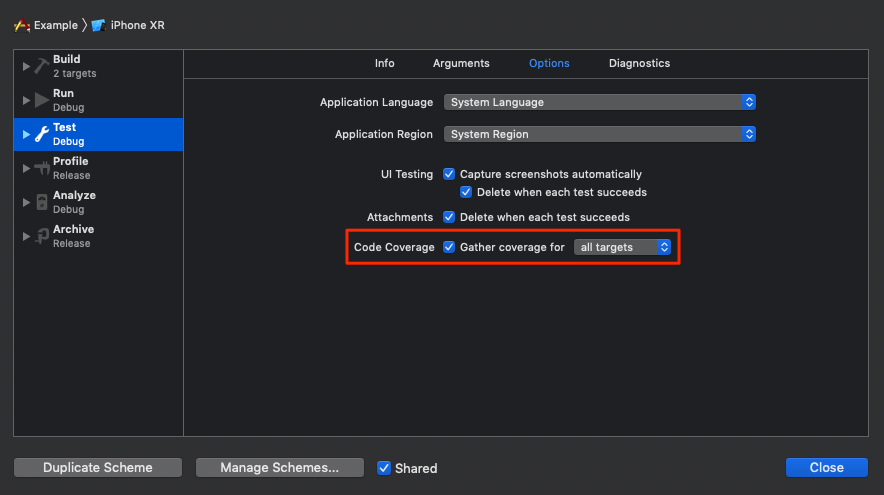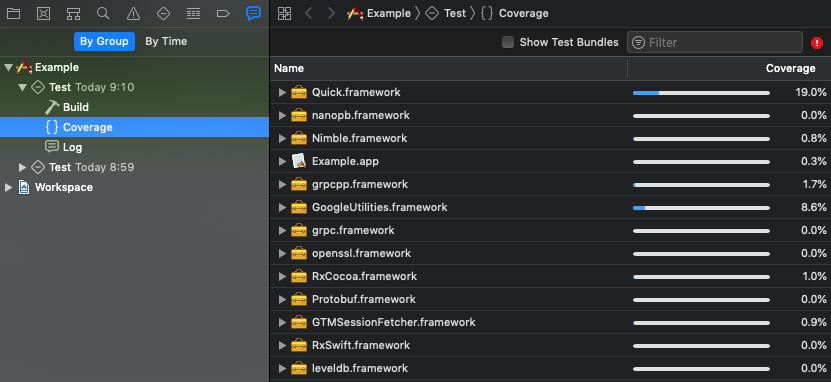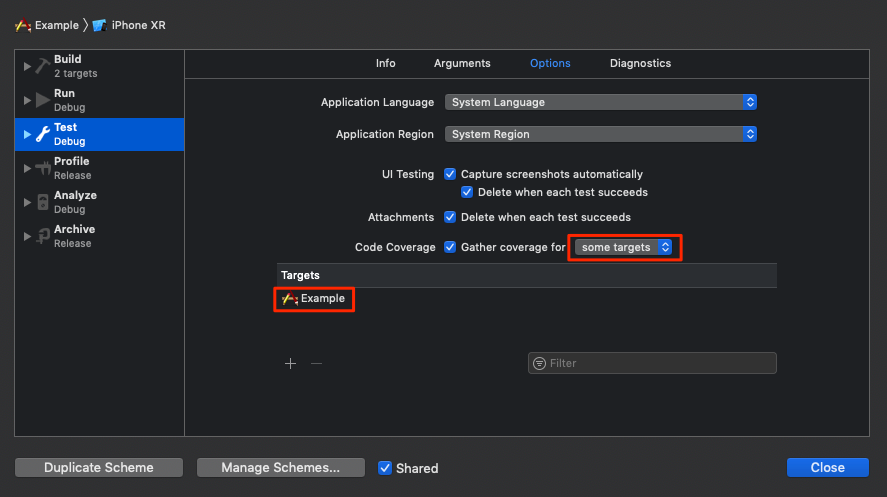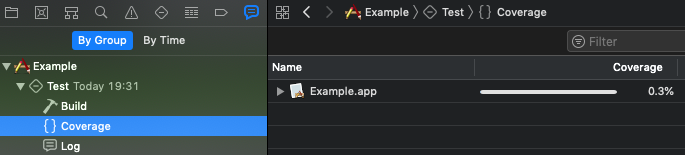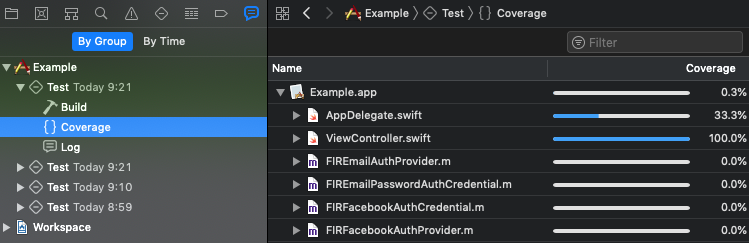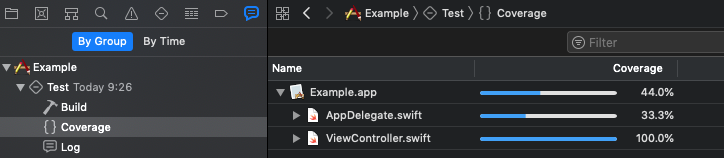XCodeでカバレッジレポートを表示するには、以下の手順でカバレッジの取得を有効にします。
- XCodeメニューから Product > Scheme > Edit Scheme... でScheme編集画面を開く
- 画面左でTestアクションを選択する
- Optionsタブ内のCode Coverageにチェックを入れる
これでテストを実行すると、カバレッジレポートを見ることができます。
カバレッジの取得対象をアプリ本体に絞る
現状だと他のフレームワークのカバレッジも表示されてしまっているので、アプリ本体のソースファイルだけに絞ります。
先述の手順でScheme編集画面を開き、カバレッジの取得対象をall targetsからsome targetsに変更し、アプリのターゲットを指定します。
これでテストを実行すると、カバレッジレポートにアプリ本体のソースファイルのみが表示されるようになります。
[CocoaPods] Objective-Cベースのライブラリを除外する
カバレッジレポートにアプリ本体のソースファイルのみが表示されるようになりましたが、下図のようにFIREmailAuthProvider.mなどのライブラリのソースファイルもカバレッジ取得の対象となってしまっています。
Podfileに以下を追記することで、これらを除外することができます。
post_install do |installer_representation|
installer_representation.pods_project.targets.each do |target|
target.build_configurations.each do |config|
config.build_settings['CLANG_ENABLE_CODE_COVERAGE'] = 'NO'
end
end
end
これでアプリ本体のソースファイルのみがカバレッジ取得の対象となりました。