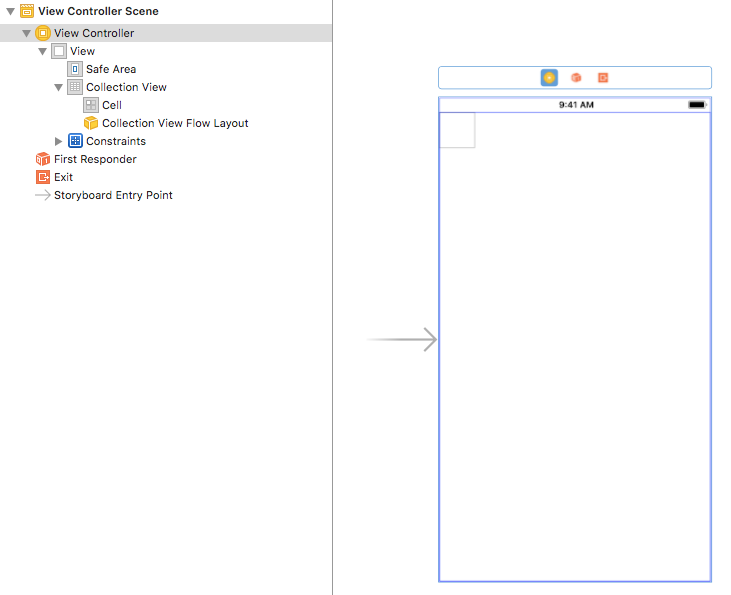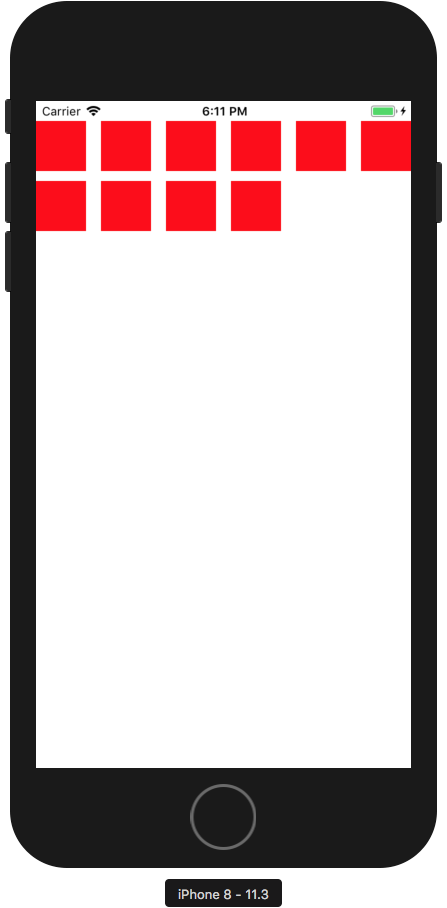UICollectionViewを理解する第一歩として、UICollectionViewを使った画面を必要最低限のコードのみで実装してみたいと思います。
StoryBoardはこんな感じです。
UIViewController内にUICollectionViewを配置しているだけです。
UICollectionViewにはSafeAreaに対する制約のみ付与しています。
ViewControllerの実装は以下の通りです。
import UIKit
class ViewController: UIViewController {
@IBOutlet weak var collectionView: UICollectionView!
override func viewDidLoad() {
super.viewDidLoad()
collectionView.dataSource = self
}
}
extension ViewController: UICollectionViewDataSource {
func collectionView(_ collectionView: UICollectionView, numberOfItemsInSection section: Int) -> Int {
return 10
}
func collectionView(_ collectionView: UICollectionView, cellForItemAt indexPath: IndexPath) -> UICollectionViewCell {
let cell = collectionView.dequeueReusableCell(withReuseIdentifier: "Cell", for: indexPath)
cell.backgroundColor = .red
return cell
}
}
画面に何か表示するために最低限必要なのは、UICollectionViewDataSourceの実装です。
実装が必須のメソッドはcollectionView:numberOfItemsInSection:とcollectionView:cellForItemAt:の2つです。
ここではcollectionView:numberOfItemsInSection:は10を返すようにしています。
これで10個のセルが表示されるようになります。
collectionView:cellForItemAt:はセルの設定を行うためのメソッドです。
ここではセルに色をつけています。
上記内容でアプリを起動すると、以下のような画面が表示されます。