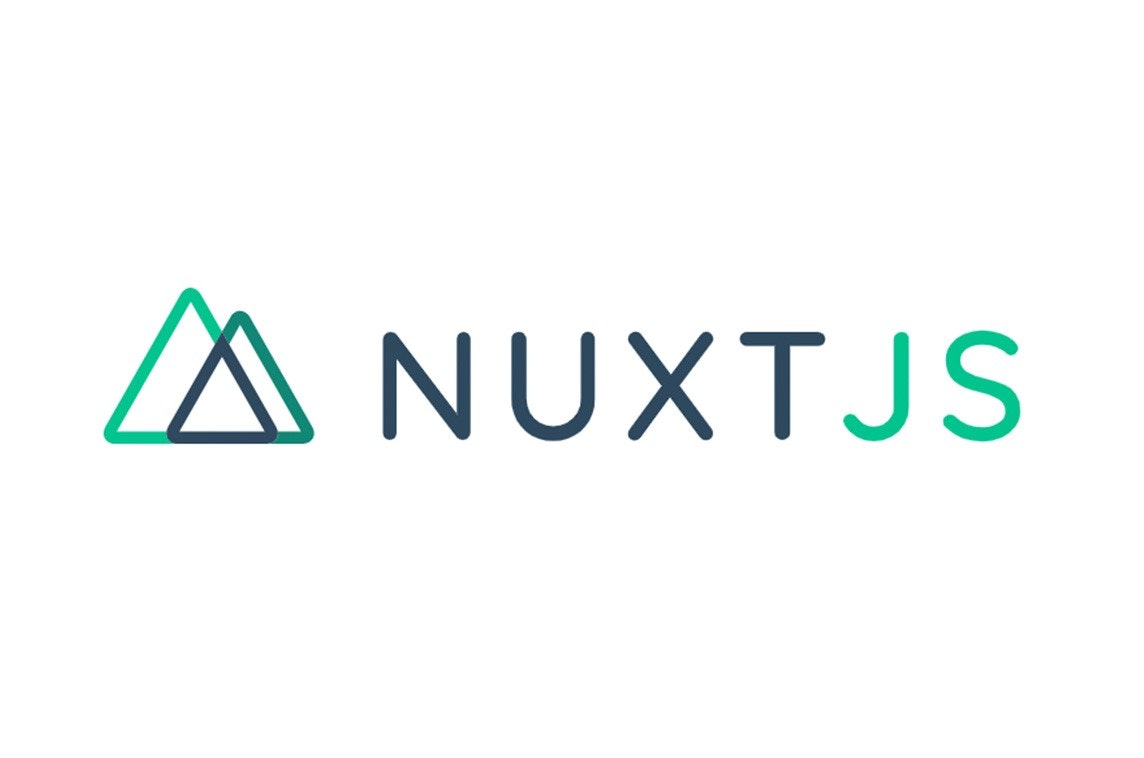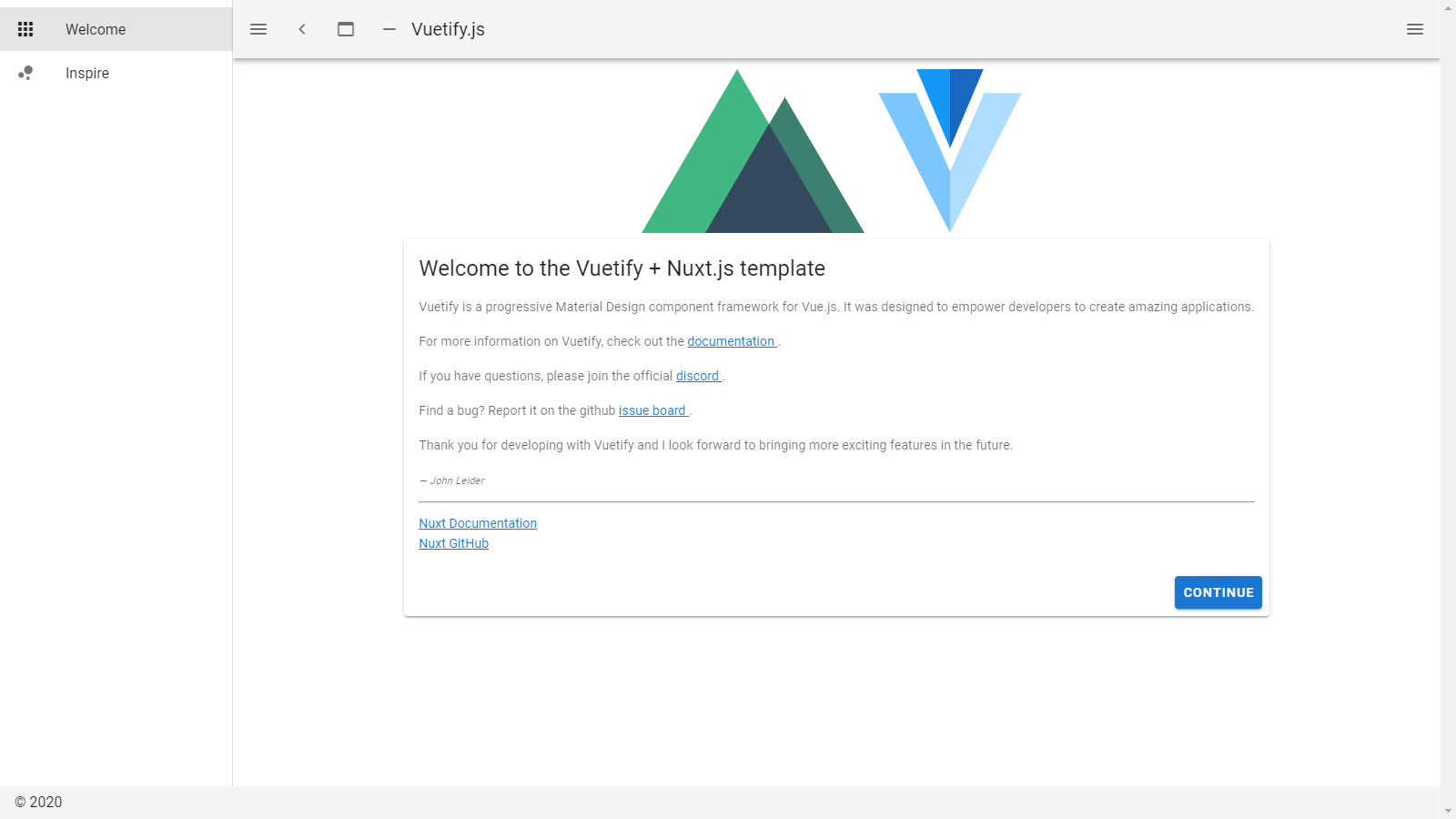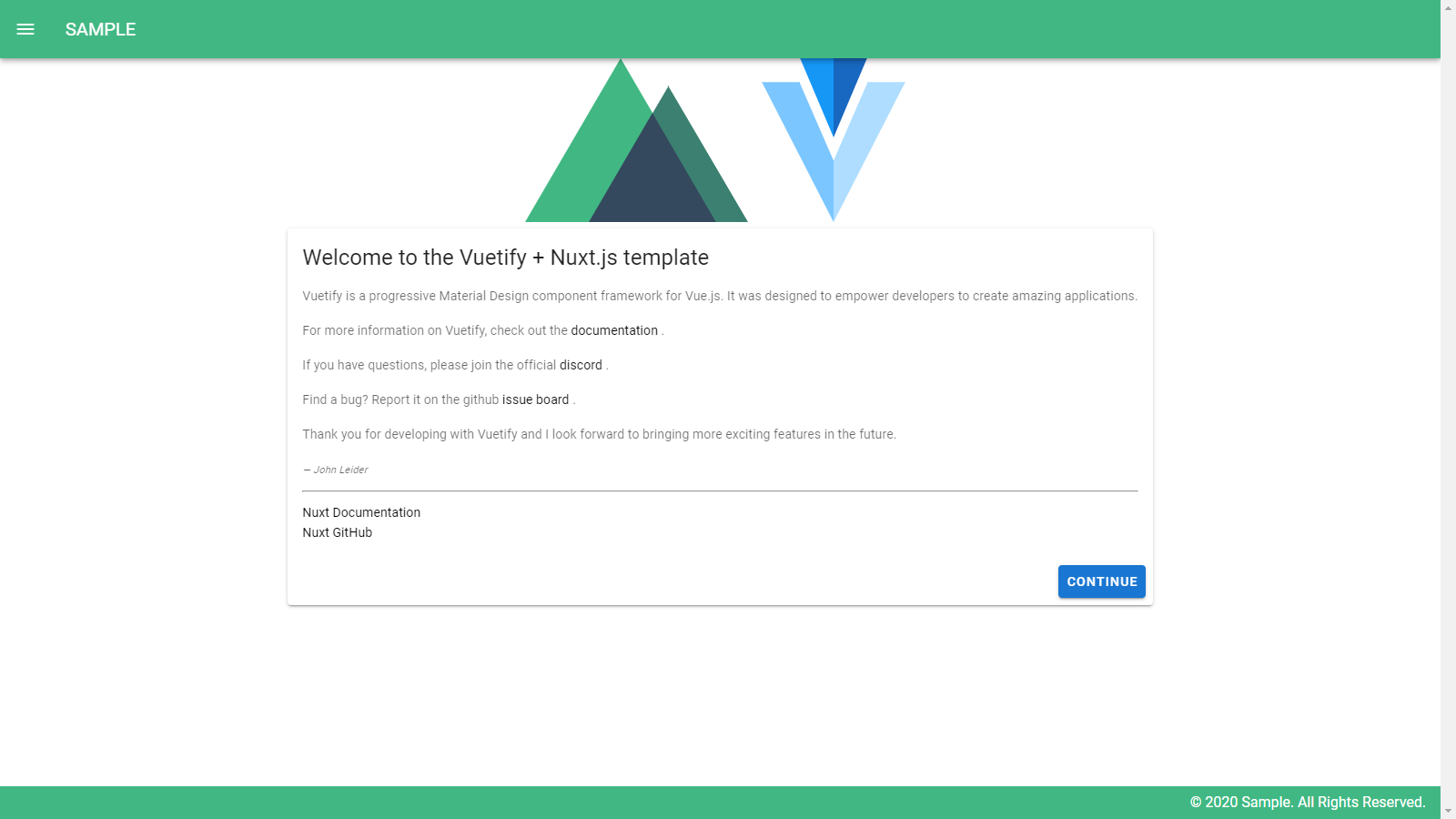前回の続きです。
テーマの変更
今のままだと画面が暗いので、nuxt.config.jsを編集して明るくします。
nuxt.config.js
vuetify: {
customVariables: ['~/assets/variables.scss'],
theme: {
dark: false, // 変更
themes: {
dark: {
primary: colors.blue.darken2,
accent: colors.grey.darken3,
secondary: colors.amber.darken3,
info: colors.teal.lighten1,
warning: colors.amber.base,
error: colors.deepOrange.accent4,
success: colors.green.accent3
}, // 以下追記
light: {
primary: colors.blue.darken2,
accent: colors.grey.darken3,
secondary: colors.amber.darken3,
info: colors.teal.lighten1,
warning: colors.amber.base,
error: colors.deepOrange.accent4,
success: colors.green.accent3
}
}
}
},
サーバが起動している状態なら、nuxt.config.jsを保存するとブラウザが自動的に更新され、明るい画面に変わります。
これで見やすくなりました。
ページ内遷移ライブラリのインストール
ターミナルで以下のコマンドを実行します。
$ npm install --save vue-scrollto
vue-scrolltoをインストール後、pluginsディレクトリにvue-scrollto.jsを作成します。
plugins/vue-scrollto.js
import Vue from 'vue'
import VueScrollTo from 'vue-scrollto'
Vue.use(VueScrollTo, {
duration: 700,
easing: [0, 0, 0.1, 1],
offset: -100
})
次にプラグインを登録します。
nuxt.config.js
plugins: [
'~/plugins/vue-scrollto' // 追記
],
固定ヘッダーとフッターの作成
layoutsディレクトリ内のdefault.vueを編集します。
layouts/default.vue
<template>
<v-app v-cloak>
<v-app-bar
app
color="#41b883"
style="color: white"
>
<v-app-bar-nav-icon color="white" @click="drawer = true" />
<v-toolbar-title>
SAMPLE
</v-toolbar-title>
<v-spacer />
</v-app-bar>
<v-navigation-drawer
v-model="drawer"
fixed
temporary
>
<v-list
nav
dense
>
<v-list-item-group
v-model="group"
active-class="indigo--text text--accent-4"
>
<nuxt-link v-scroll-to="'#profile'" to>
<v-list-item>
<v-list-item-icon>
<v-icon>mdi-account</v-icon>
</v-list-item-icon>
<v-list-item-title>
profile
</v-list-item-title>
</v-list-item>
</nuxt-link>
<nuxt-link v-scroll-to="'#work'" to>
<v-list-item>
<v-list-item-icon>
<v-icon>mdi-folder</v-icon>
</v-list-item-icon>
<v-list-item-title>
work
</v-list-item-title>
</v-list-item>
</nuxt-link>
<nuxt-link v-scroll-to="'#contact'" to>
<v-list-item>
<v-list-item-icon>
<v-icon>mdi-email</v-icon>
</v-list-item-icon>
<v-list-item-title>
contact
</v-list-item-title>
</v-list-item>
</nuxt-link>
</v-list-item-group>
</v-list>
</v-navigation-drawer>
<v-content
fluid>
<nuxt />
</v-content>
<v-footer
app
color="#41b883"
>
<v-spacer />
<span style="color: white">© 2020 Sample. All Rights Reserved.</span>
</v-footer>
</v-app>
</template>
<script>
export default {
data () {
return {
drawer: false,
group: null,
}
}
}
</script>
<style>
[v-cloak] {
display: none;
}
.v-application a {
color: black;
text-decoration: none;
}
.theme--light.v-btn:hover::before {
opacity: 0.2;
}
</style>
default.vueを保存してブラウザを確認してみましょう。
これで固定ヘッダーとフッターができました。
次回はトップ画面を作成します。