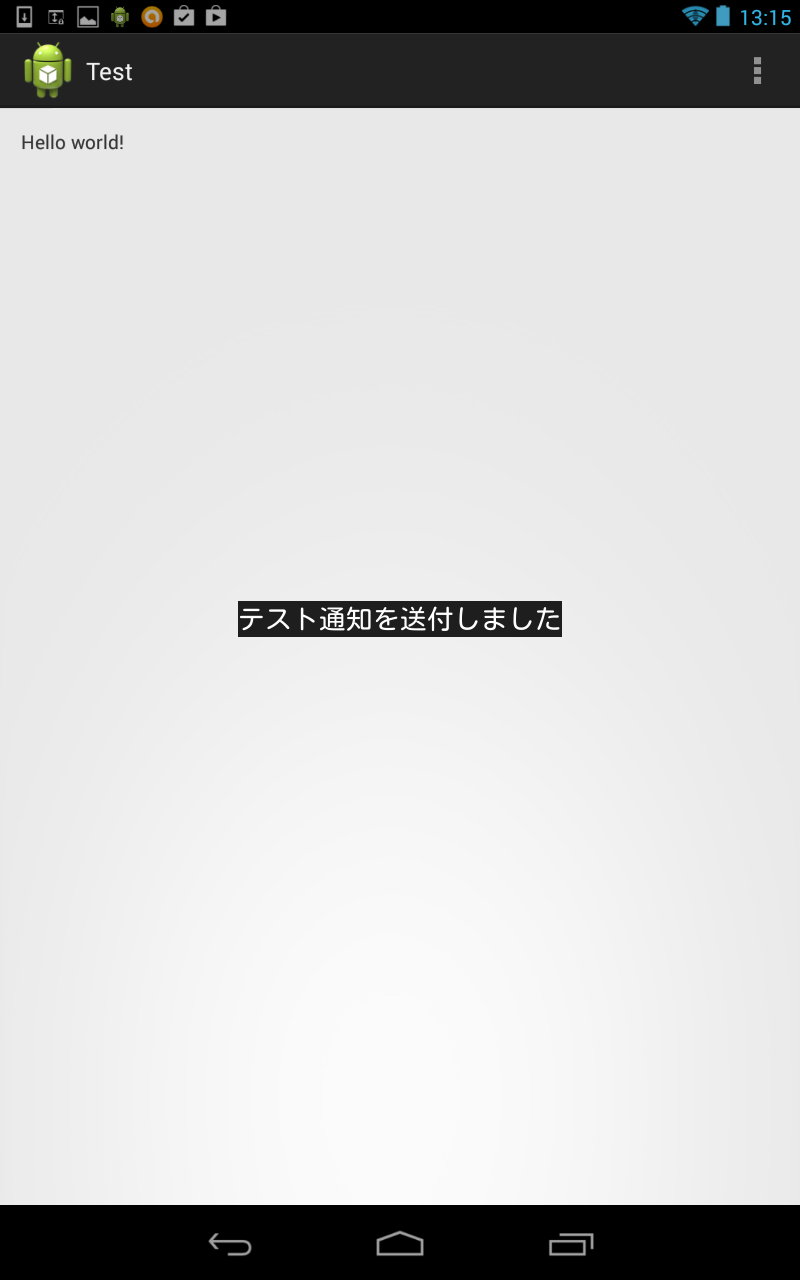【とってもおすすめ!Androidアプリ!】 簡単家計簿 ⇒
【とってもおすすめ!Androidアプリ!】 音感診断 ⇒
Parseからプッシュ通知でAndroidアプリにjsonデータを送る方法
Parseからプッシュ通知でAndroidアプリにjsonデータを送るメモ。
ParseのサイトからPush Notificationの画面を開くと何やらJSONという文字発見。
なるほど、JSON形式でデータが送信できるらしい。
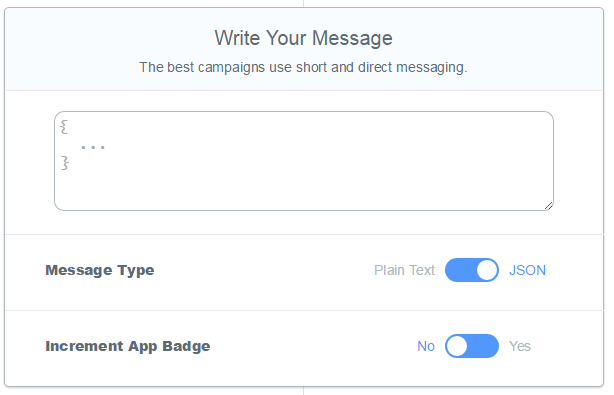
【AndroidでParse.comからプッシュ通知をする方法(eclipse作業編】で設定した内容に追記する形で実装してみる。
作業を簡単にまとめると以下の通り。
①AndroidManifest.xmlを変更する
②FromParseReceiver.javaを作成する
③Parseからプッシュ通知(json)を送る
■jsonデータの送信・アプリでの受信方法
①AndroidManifest.xmlを変更する
AndroidManifest.xmlに新たなレシーバーを追記する。
<receiver android:name="com.example.test.FromParseReceiver" android:exported="false">
<intent-filter>
<action android:name="com.example.test.UPDATE_STATUS"/>
</intent-filter>
</receiver>
ちなみに青枠部分は自分のプロジェクトに合わせて変更すること。

追記後の全体像はこんな感じ。
<?xml version="1.0" encoding="utf-8"?>
<manifest xmlns:android="http://schemas.android.com/apk/res/android"
package="com.example.test"
android:versionCode="1"
android:versionName="1.0" >
<uses-sdk
android:minSdkVersion="8"
android:targetSdkVersion="19" />
<uses-permission android:name="android.permission.INTERNET" />
<uses-permission android:name="android.permission.ACCESS_NETWORK_STATE" />
<uses-permission android:name="android.permission.WAKE_LOCK" />
<uses-permission android:name="android.permission.VIBRATE" />
<uses-permission android:name="android.permission.RECEIVE_BOOT_COMPLETED" />
<uses-permission android:name="android.permission.GET_ACCOUNTS" />
<uses-permission android:name="com.google.android.c2dm.permission.RECEIVE" />
<permission android:protectionLevel="signature"
android:name="com.example.test.permission.C2D_MESSAGE" />
<uses-permission android:name="com.example.test.permission.C2D_MESSAGE" />
<application
android:allowBackup="true"
android:icon="@drawable/ic_launcher"
android:label="@string/app_name"
android:theme="@style/AppTheme" >
<activity
android:name="com.example.test.MainActivity"
android:label="@string/app_name" >
<intent-filter>
<action android:name="android.intent.action.MAIN" />
<category android:name="android.intent.category.LAUNCHER" />
</intent-filter>
</activity>
<!-- プッシュ通知に必要なレシーバー -->
<service android:name="com.parse.PushService" />
<receiver android:name="com.parse.ParseBroadcastReceiver">
<intent-filter>
<action android:name="android.intent.action.BOOT_COMPLETED" />
<action android:name="android.intent.action.USER_PRESENT" />
</intent-filter>
</receiver>
<receiver android:name="com.parse.GcmBroadcastReceiver"
android:permission="com.google.android.c2dm.permission.SEND">
<intent-filter>
<action android:name="com.google.android.c2dm.intent.RECEIVE" />
<action android:name="com.google.android.c2dm.intent.REGISTRATION" />
<category android:name="com.example.test" />
</intent-filter>
</receiver>
<!-- プッシュ通知に必要なレシーバー(JSON) -->
<receiver android:name="com.example.test.FromParseReceiver" android:exported="false">
<intent-filter>
<action android:name="com.example.test.UPDATE_STATUS"/>
</intent-filter>
</receiver>
</application>
</manifest>
②FromParseReceiver.javaを作成する
タグのandroid:nameで指定した通りの場所にFromParseReceiverクラスを作成する。
package com.example.test;
import android.content.BroadcastReceiver;
import android.content.Context;
import android.content.Intent;
import android.graphics.Color;
import android.os.Bundle;
import android.view.Gravity;
import android.view.View;
import android.widget.LinearLayout;
import android.widget.TextView;
import android.widget.Toast;
import android.util.Log;
import org.json.JSONException;
import org.json.JSONObject;
public class FromParseReceiver extends BroadcastReceiver {
//JSON型で送られてきたプッシュ通知を受け取り処理する
public void onReceive(Context context, Intent intent) {
Log.i("Parse", "onReceive");
try {
//jsonから値を取り出し
Bundle extra = intent.getExtras();
String data = extra.getString("com.parse.Data");
JSONObject json = new JSONObject(data);
Log.i("Parse", data);
//取り出したデータを変数へ
String msg = json.getString("msg");
String showtoast = json.getString("showtoast");
/** ここより下はお好みの処理を書く。今回はトーストでメッセージを表示して見るため以下の様な記載としている**/
if("on".equals(showtoast))
{
// メッセージビュー
TextView tv = new TextView(context);
tv.setTextSize(20.0f);
tv.setTextColor(Color.WHITE);
tv.setText( msg );
// リニアレイアウト上に、作成したビューを並べる
LinearLayout ll = new LinearLayout(context);
ll.setOrientation( LinearLayout.HORIZONTAL );
ll.setGravity( Gravity.CENTER );
ll.addView(tv);
// トーストを作成し、今作ったビューをセットする
Toast toast = new Toast(context);
toast.setView(ll);
toast.setGravity( Gravity.CENTER, 0, 0 );
toast.setDuration(Toast.LENGTH_LONG);
View v = toast.getView();
v.setBackgroundColor(Color.rgb(30, 30, 30));
toast.show();
}
} catch (JSONException e) {
e.printStackTrace();
}
}
}
上記でjsonから送られてきたデータを取り出す処理は
//jsonから値を取り出し
Bundle extra = intent.getExtras();
String data = extra.getString("com.parse.Data");
JSONObject json = new JSONObject(data);
Log.i("Parse", data);
//取り出したデータを変数へ
String msg = json.getString("msg");
String showtoast = json.getString("showtoast");
までの部分となる。以降の処理は、お好みで行いたい処理を記述する。
(今回は例としてtoastを表示してみる)
③Parseからプッシュ通知(json)を送る
これでひと通りの準備が完了したためアプリを起動してparseから通知を送る。
送る内容は以下の通り。
{
"action":"com.example.test.UPDATE_STATUS",
"msg":"テスト通知を送付しました",
"showtoast":"on"
}
Parseのサイトから実際に上記の文言を送ってみる。※注意:「Message Type」をPlain Text→jsonに切り替えること)
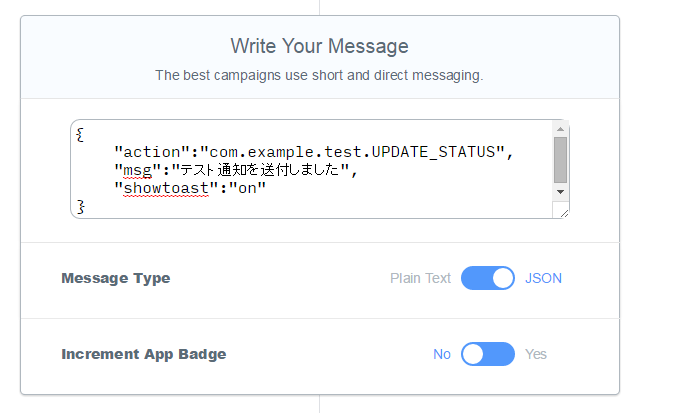
以上、参考まで。
【関連】
・AndroidでParse.comからプッシュ通知をする方法(Parse.com作業編)
・AndroidでParse.comからプッシュ通知をする方法(eclipse作業編)
・Parseからプッシュ通知された時のNotification Icon(ノーティフィケーションアイコン)の変更方法