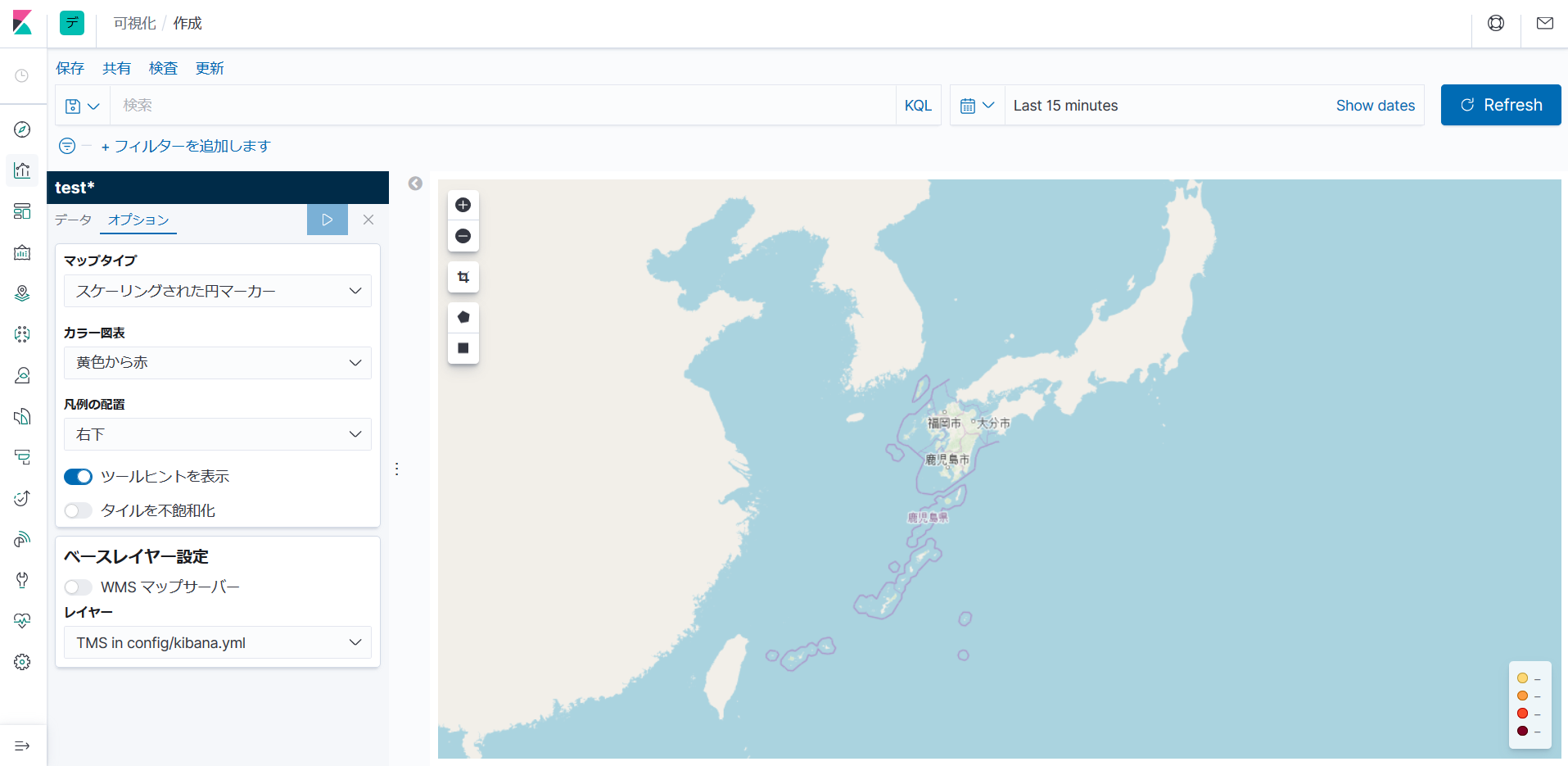環境
- Debian10.3
- docker-compose 1.25.4
- Docker 19.03.7
- Elasticsearch 7.6.1
- Kibana7.6.1
Kibana7.6.1の構築
OpenStreetMapの構築
docker-composeを使用して起動するために下記のようにファイルを作成します。
docker-compose.yml
version: "3.3"
services:
elasticsearch:
image: docker.elastic.co/elasticsearch/elasticsearch:7.6.1
environment:
- discovery.type=single-node
- cluster.name=docker-cluster
- bootstrap.memory_lock=true
- "ES_JAVA_OPTS=-Xms512m -Xmx512m"
ulimits:
memlock:
soft: -1
hard: -1
ports:
- 9200:9200
volumes:
- es-data:/usr/share/elasticsearch/data
kibana:
image: docker.elastic.co/kibana/kibana:7.6.1
volumes:
- ./kibana.yml:/usr/share/kibana/config/kibana.yml
ports:
- 5601:5601
volumes:
es-data:
driver: local
./kibana.ymlを編集し、OSMの設定を記述します。
Kibana7.6.1からデフォルトでは、ヴィジュアライゼーションに座標マップがなくなっているので、xpack.maps.showMapVisualizationTypesをtrueに設定します。
他にもKibanaの設定が必要な場合はこちらに記載しておきます。
kibana.yml
map.tilemap.url: "http://<OSMサーバーアドレス>/tile/{z}/{x}/{y}.png"
xpack.maps.showMapVisualizationTypes: true
コマンドを実行して起動します。
$ docker-compose up
ヴィジュアライゼーションで座標マップを開くと独自作成したOSMが反映されています。