はじめに
先日、
【Mac】シェルスクリプトをmacOS App化してみる
という記事を書かせていただきましたが、本当はこっちがやりたかったんです。
App化するところは↑の記事を参考にしてください。
Apple Scriptを使うとユーザーに選択画面を表示したり、テキスト入力画面を表示させることが簡単にできます。
シェルから呼び出せるので結構気軽に使えます。
いろいろなスクリプトで使っているのですが、ごちゃごちゃしてきたのでじゃんけんアプリという形でまとめてみようと思います。
使用環境
macOS 10.13.6
特に関係ないと思います。(なんとなくアップグレードしてない・・・)
ざっくり設計
- じゃんけんしますか?(YES or NO分岐)
- あなたのお名前は?(テキストボックス入力)
- 名前の確認(入力された変数の代入)
- 出す手の選択(ボタン3つのパターン)
- 結果表示(変数の代入と繰り返し)
じゃんじゃん内容
スクリプトにする用と、ターミナルで表示を試す用の二つ記載します。
ターミナルで試す用は(試)とつけます。
スクリプトにする用をコピペした後に関数名を実行でもOKです。
最終的にはスクリプトにする用のみマージします。
じゃんけん、やるかやらないか
後々、繰り返し使っているのでdoOrNotCheckという名前の関数として括っています。
doOrNot=$( ~ )という部分でdoOrNotという変数にじゃんけんをやるかやらないかの回答("はい" or "いいえ")を返しています。
Apple Scriptを呼び出す場合は、osascriptを利用します。
EOFとEOFの間に記述されているのがApple Script部分となります。
doOrNotCheck () {
doOrNot=$(osascript << EOF
display dialog "私とじゃんけんしますか?" with title "じゃんけんゲーム" with text buttons {"いいえ","はい"} default button 2
button returned of result
EOF)
}
osascript -e 'display dialog "私とじゃんけんしますか?" with title "じゃんけんゲーム" with text buttons {"いいえ","はい"} default button 2'
display dialog:表示するメッセージ
with title:タイトル部分に表示するメッセージ
with text buttons:表示するボタン
default button 2:2番目のボタンをデフォルトにする
button returns of result:押されたボタンの値を返す
そう、普通に英語っぽいんですよね。Apple Script。
実行するとこんな感じになります。

(分岐)じゃんけんをやらないを選択した場合
こちらは関数化せずに1行で書いてます。
1行で呼び出す場合はosascript -eで呼び出してApple Scriptを記述していきます。
osascript -e 'display dialog "ケチ!" buttons {"(´・ω・`)"} with icon 2 with title "じゃんけんゲーム" '
display dialog:表示するメッセージ
buttons:ボタンに表示するメッセージ
with icon 2:左側に表示するアイコンを指定します
with title:タイトル部分に表示するメッセージ
(はいを選択した場合)あなたはだあれ?
nameInputという名前の関数として括っています。
name=$( ~ )という部分でnameという変数にユーザーが入力したテキストを返しています。
EOFとEOFの間に記述されているのがApple Script部分となります。
nameInput () {
name=$(osascript << EOF
display dialog "あなたのお名前は?" with title "じゃんけんゲーム" default answer "ここに名前を入力してください" buttons {"OK"} default button 1
text returned of result
EOF)
}
osascript -e 'display dialog "あなたのお名前は?" with title "じゃんけんゲーム" default answer "ここに名前を入力してください" buttons {"OK"} default button 1'
display dialog:表示するメッセージ
with title:タイトル部分に表示するメッセージ
default answer::テキストボックスにデフォルトで入れておくメッセージ
buttons:ボタンの表示
default button 1:1番目のボタンをデフォルトにする
なまえあってる?
nameCheckという名前の関数として括っています。
nameFlg=$( ~ )という部分でnameInputでユーザーが入力したnameという変数を表示して、確認を促しています。
EOFとEOFの間に記述されているのがApple Script部分となります。
nameChack () {
nameFlg=$(osascript << EOF
display dialog "あなたのお名前は ${name} で間違いないですか?" with title "じゃんけんゲーム" with text buttons {"いいえ","はい"} default button 2
button returned of result
EOF)
}
変数を利用する場合は${}を使用します。
他の部分は説明済みのため割愛します。
こんな感じになります。
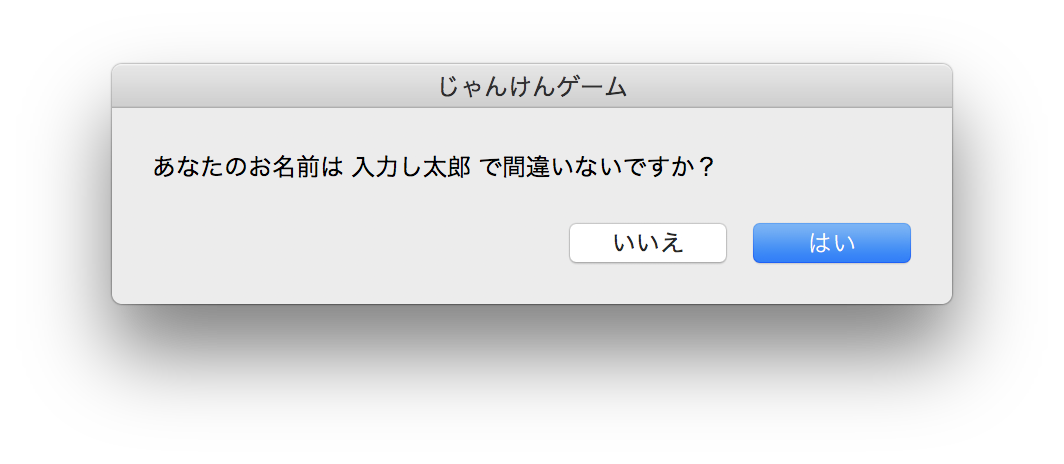
どのてをだします?
selectGCPという名前の関数として括っています。(Google Cloud Platformではない)
select=$( ~ )という部分でnameInputでユーザーが入力したnameさんに"グー","チョキ","パー"の3つの中から1つ選んでもらい、その結果を返しています。
また、選ばれた"グー","チョキ","パー"をそれぞれ、0,1,2と置き換えてuserChoiceに入れています。(勝敗の計算に使用するため)
selectGCP () {
select=$(osascript << EOF
display dialog "${name} さんはどの手を出しますか?" with title "じゃんけんゲーム" buttons{"グー","チョキ","パー"}
button returned of result
EOF)
if [ $select = "グー" ]
then
userChoice=0
elif [[ $select = "チョキ" ]]
then userChoice=1
else
userChoice=2
fi
}
こんな感じになります。

3つまでボタンを使えます。
3つ以上から選択させたい場合は、リスト表示も使えます。
リスト表示の仕方は、おまけとして最後の方に書いてます。
いざしょうぶ!
battleという名前の関数として括っています。
comSelect=$( ~ )という部分でRANDOM関数の結果を返しています。
battle () {
comSelect=$(($RANDOM % 3))
if [ $comSelect = 0 ]
then
comChoice="グー"
elif [ $comSelect = 1 ]
then
comChoice="チョキ"
else
comChoice="パー"
fi
result=$((comSelect - userChoice))
battleResult=$(if [ $result -eq 1 ] || [ $result -eq -2 ]
then
osascript << EOT
display dialog "あなたの手:${select} \nvs \nCOMの手:${comChoice} \n\nやるやん。明日は俺にリベンジさせて。" with title "じゃんけんゲーム" with text buttons {"おわる","もう一回!"} default button 2
button returned of result
EOT
elif [ $result -eq -1 ] || [ $result -eq 2 ]
then
osascript << EOT
display dialog "あなたの手:${select} \nvs \nCOMの手:${comChoice} \n\n俺の勝ち!\nなんで負けたか、明日まで考えといてください。\nそしたら何かが見えてくるはずです。" with title "じゃんけんゲーム" with text buttons {"おわる","もう一回!"} default button 2
button returned of result
EOT
else
osascript << EOT
display dialog "あなたの手:${select} \nvs \nCOMの手:${comChoice} \n\nあいこは負けと一緒。" with title "じゃんけんゲーム" with text buttons {"おわる","もう一回!"} default button 2
button returned of result
EOT
fi)
}
勝負の結果で表示される文言は本田とじゃんけんからまるパクしてます。
こんな感じです。



実行部分
doOrNotCheck
if [ $doOrNot = "いいえ" ]
# やらないの・・・
then
osascript -e 'display dialog "ケチ!" buttons {"(´・ω・`)"} with icon 2 with title "じゃんけんゲーム" '
exit
else
nameInput
nameChack
while [ $nameFlg != "はい" ]
do
nameInput
nameChack
done
fi
selectGCP
battle
while [ $battleResult != "おわる" ]
do
selectGCP
battle
done
以上、ここまでに紹介したものを上からすべて一つのshファイルに記述することで、じゃんけんができるようになります!
(おまけ)4つ以上から選択させるやつ
osascript -e 'display dialog choose from list {"グー", "チョキ", "パー","ダイナマイト", "ピストル", "つよいやつ","めっちゃ強いやつ"}'
おわりに
かなりざっくり書いてしまっているのでわかりにくかったらすいません。
ユーザーの環境による値があるものだったり、特定の内容をAPIに飛ばしたり、いろいろできるのではないでしょうか。多分。


