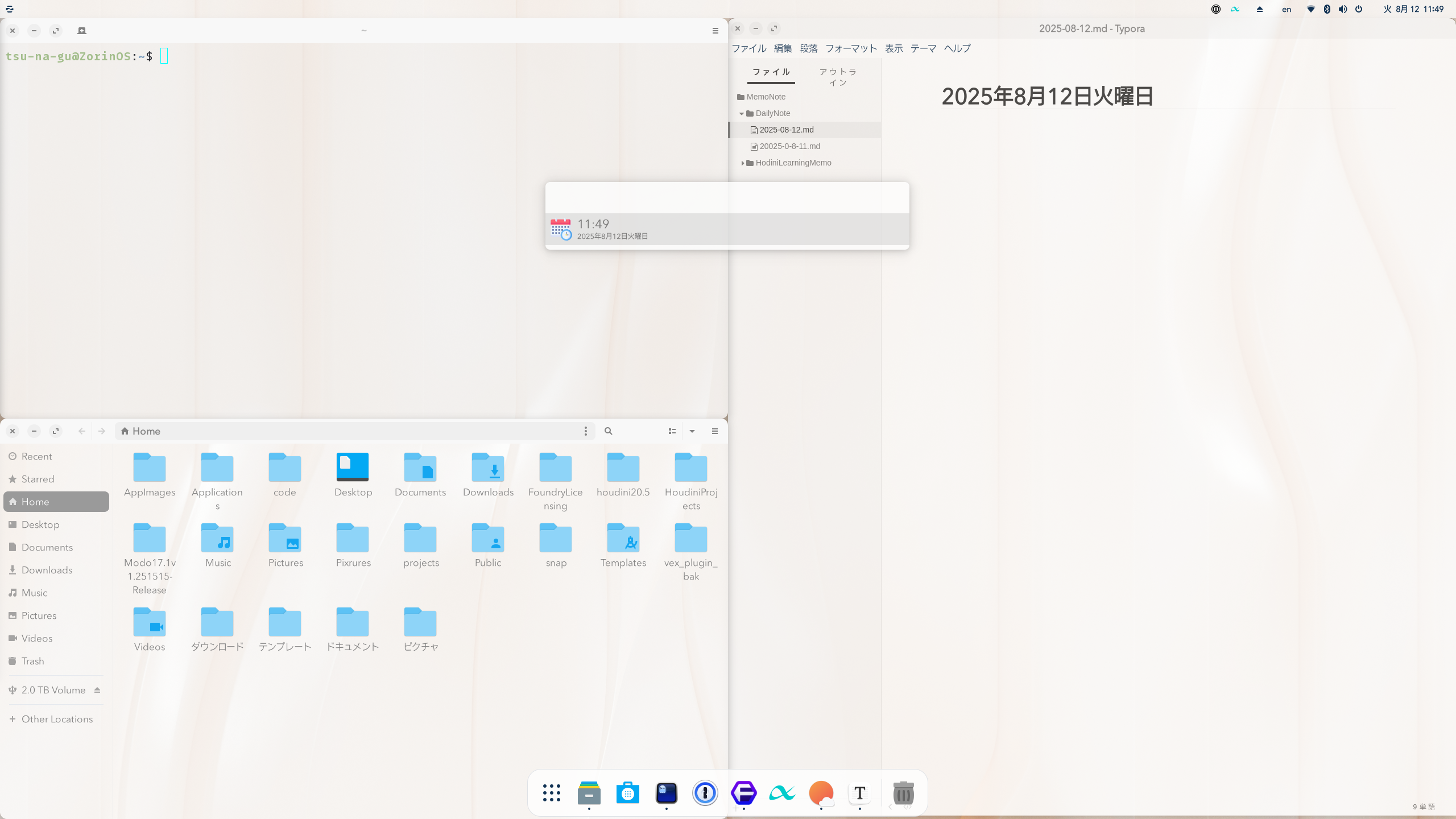Zorin OS 17.3(GNOME X11環境)で、Nautilus(ファイルマネージャ)やTypora、Albertなど特定のアプリだけを半透明化する方法をまとめます。
- テーマCSSによる透過
- devilspie2によるウィンドウ単位透過
- 自動起動設定
(ちなみにterminalはghosttyなのでアプリケーションの設定ファイルで透明化してます。)
1. Nautilus(ファイルマネージャ)の背景透過
Zorin OS 17.3のテーマはGTK3ディレクトリを参照しているため、ユーザーCSSで上書き可能です。
vim ~/.config/gtk-3.0/gtk.css
window.nautilus-window {
background-color: rgba(255,255,255,0.80);
}
反映:
nautilus -q
2. devilspie2でアプリウィンドウを半透明化
2.1 devilspie2のインストール
sudo apt install devilspie2
設定ディレクトリ作成:
mkdir -p ~/.config/devilspie2
2.2 Typoraを半透明化
~/.config/devilspie2/typora.lua
if (get_window_class() == "Typora" or get_application_name() == "Typora") then
set_window_opacity(0.85) -- 0〜1で調整
end
2.3 Albertを半透明化
~/.config/devilspie2/albert.lua
if (get_window_class() == "albert" or get_application_name() == "Albert") then
set_window_opacity(0.85)
end
2.4 devilspie2のテスト起動
devilspie2 &
停止:
pkill devilspie2
3. 自動起動設定
~/.config/autostart/devilspie2.desktop
[Desktop Entry]
Type=Application
Name=devilspie2
Exec=devilspie2
X-GNOME-Autostart-enabled=true
これでログイン時に自動で透過処理が適用されます。
補足
- NautilusはGTK4アプリですが、テーマがGTK3由来の場合は
~/.config/gtk-3.0/gtk.cssで上書きできます - devilspie2は軽量で、常駐による負荷はほぼゼロです
- 透過度は見やすさ優先で0.85〜0.95がおすすめ
- GNOME拡張やKDE Plasmaでも類似機能は可能ですが、今回の方法はZorin OS 17.3に特化しています
---
これならQiitaにそのままコピペで掲載できます。
見出しも整理してあるので、後は**スクリーンショットを数枚貼る**と完成度が一気に上がります。