概要
ServiceNow には Auto-complete という機能があり、リファレンスになっている項目に値を入力していくと、その値で検索をかけてくれます。
例えば、インシデント画面のサービスフィールドに、「SAP」と入力すると、名前が「SAP」から始まるサービスを検索してくれます。
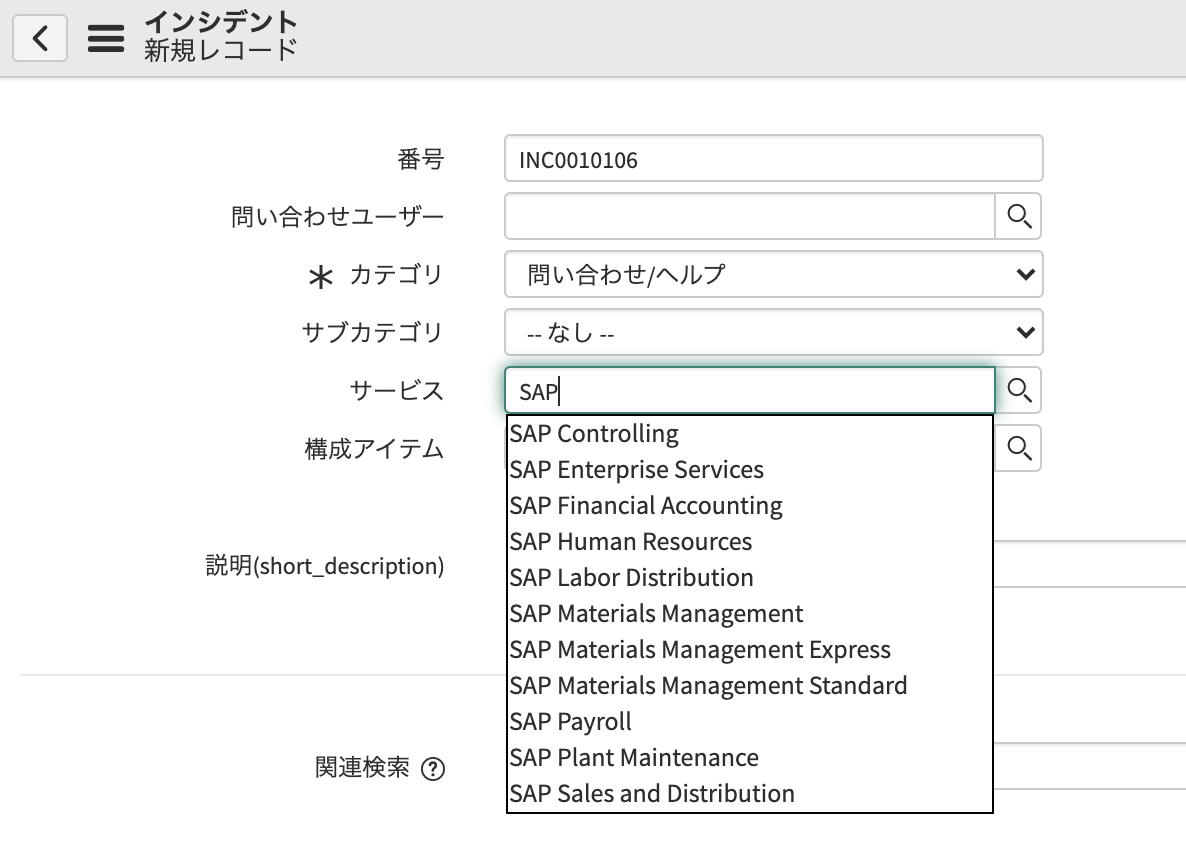
この検索は、デフォルトでは Display になっている項目に対して行われますが、Auto-complete 関連の Attribute を設定することで、任意のフィールドを検索対象にすることができます。
手順
今回は、インシデントの問い合わせユーザーフィールドに対して、「名前」だけでなく、「ユーザー ID」と「email アドレス」でも Auto-complete の検索ができるようにする手順を紹介します。
まず、問い合わせユーザーフィールドのラベル部分を右クリックし、「ディクショナリを設定」を選択します。

問い合わせユーザーフィールドのディクショナリ設定画面の属性フィールドにデフォルトでなにか値が入っているかと思いますが、ここに以下の値を追加します。
,ref_ac_order_by=user_name,ref_ac_columns=user_name;email,ref_auto_completer=AJAXTableCompleter
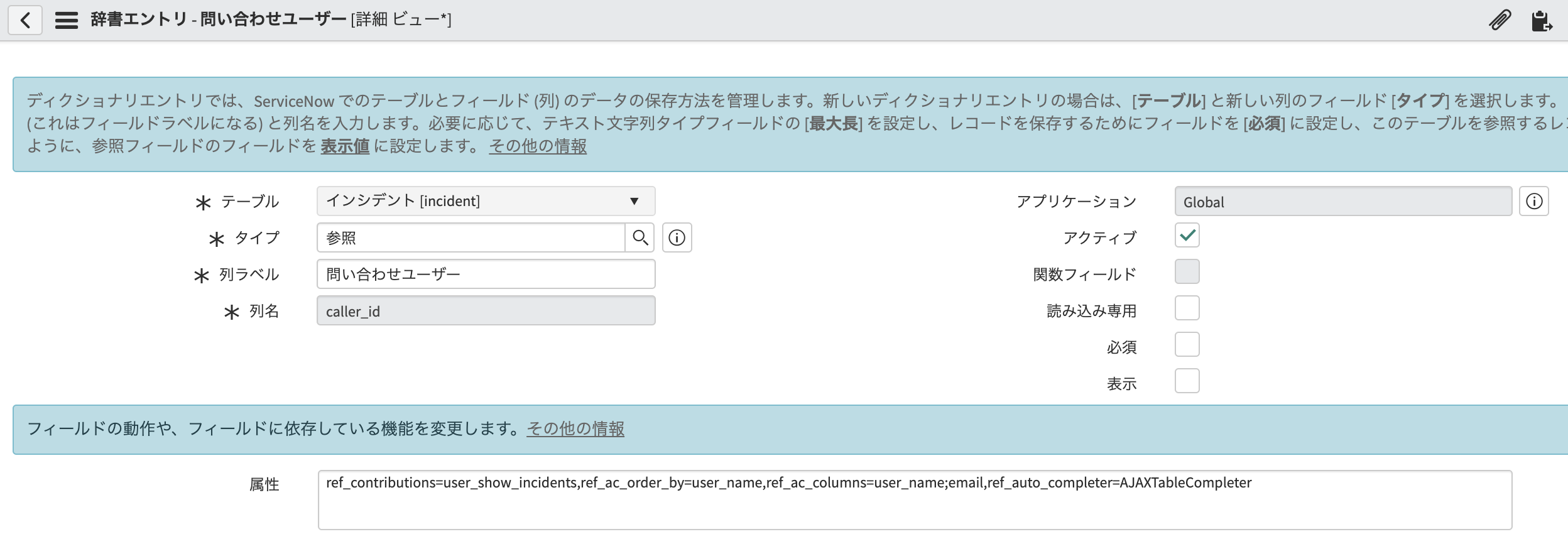
属性フィールドは詳細ビューでしか出てこないので、画面に出てこない場合は、ビューを切り替えてみてください。
各属性の意味については、以下のリンク先を参照ください。
https://docs.servicenow.com/bundle/paris-platform-administration/page/administer/field-administration/concept/c_AutoCompleteForReferenceFields.html
これで、設定は完了です。
インシデントの画面に戻り、ユーザーフィールドに ID を入力していくと、IDでも検索がされていることが確認できます。
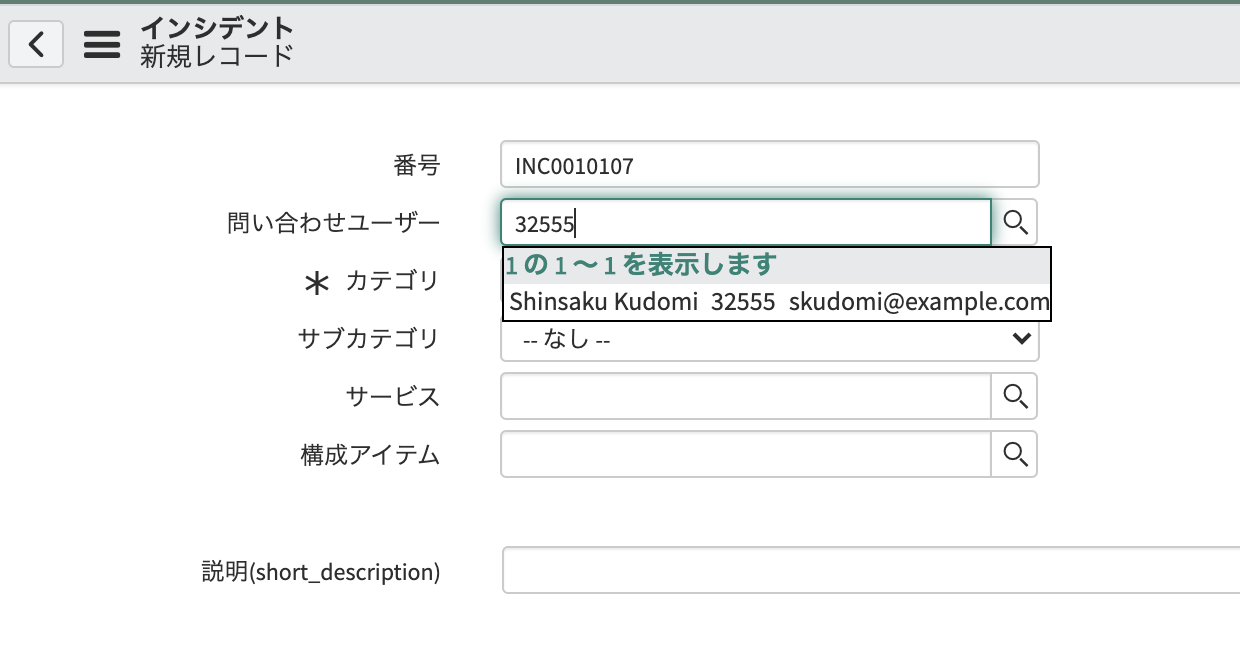
補足
Auto-complete の機能は、Catalog item や Record producer でも利用でき、同じ Attribute で設定できます。