ブックのシート名を一括で置換するエクセルVBAをご紹介します。
次のサンプルコードを使うと、
- 「ファイルを開く」ダイアログを表示。
- シート名を一括で置換したいエクセルブックを選択。
- エクセルブックに含まれる全シート名を一括で置換する。
操作方法
1、 「ブックのシート名を取得して一覧表を作成するエクセルVBA」を実行してシート名を取得。
2、
「シート名一覧」の「シート名(変更後)」に希望シート名を入力。
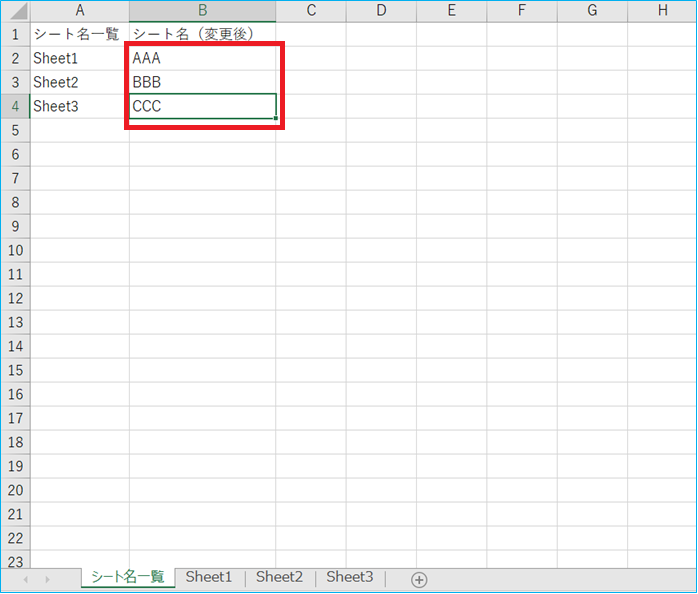
3、
下記サンプルコードを含むエクセルファイルを開き→「開発」→「マクロ」の順でクリック。
「Aシート名置換」→「実行」の順でクリック。
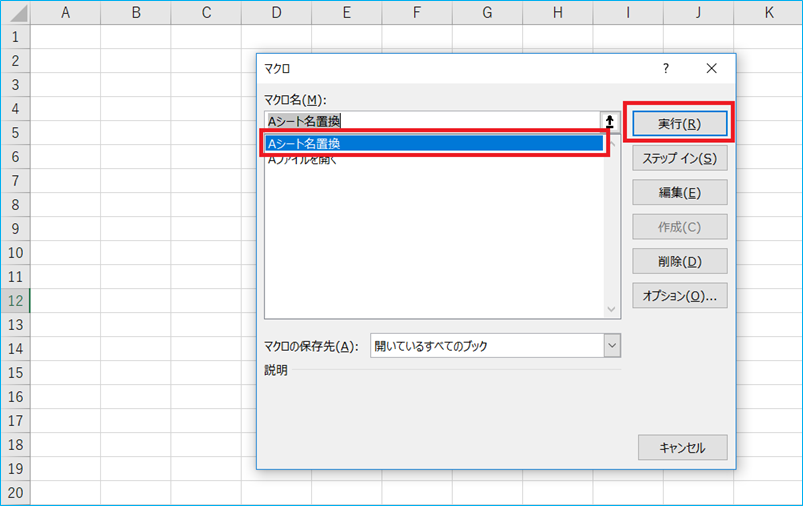
4、
ファイルを開くダイアログが表示されるので、シート名を置換したい対象のエクセルブックをクリックして、「開く」をクリック。

5、
マクロが実行されます。
「シート名一覧」以外のシート名を一括で置換します。
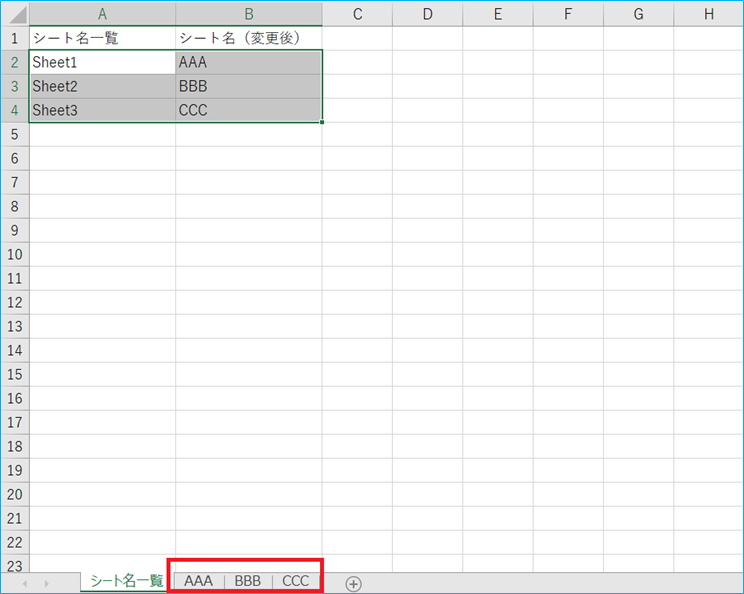
完了です。
サンプルコード
Sub Aファイルを開く()
Dim OpenFileName As String
OpenFileName = Application.GetOpenFilename("Excelファイル,*.xls*")
If OpenFileName = "False" Then
MsgBox "キャンセルされました。処理を終了します。"
End
Else
Workbooks.Open OpenFileName
End If
End Sub
Sub Aシート名置換()
Dim ws As Worksheet
Dim row, col As Long
Dim wsNames As Collection
Dim sh As Variant, flag As Boolean
Set wsNames = New Collection
Call Aファイルを開く
'画面更新停止
Application.ScreenUpdating = False
'確認ダイアログ停止
Application.DisplayAlerts = False
For Each sh In Sheets
If sh.Name = "シート名一覧" Then
flag = True
Exit For
End If
Next sh
If flag = True Then
Worksheets("シート名一覧").Select
Range(Range("A2"), Cells(Rows.Count, 2).End(xlUp)).Select
row = Selection.row
col = Selection.Column
Do While Not IsEmpty(Cells(row, col))
' KeyがStrig型でないと「型が一致しません」というエラーになる
wsNames.Add Item:=Cells(row, col + 1).Value, _
Key:=CStr(Cells(row, col).Value)
row = row + 1
Loop
For Each ws In ActiveWorkbook.Worksheets
On Error Resume Next
ws.Name = wsNames.Item(ws.Name)
Next
Else
'メッセージ表示
MsgBox "シート「シート名一覧」はありません。" & Chr(13) & "先に「シート名取得」を実行して下さい。" & Chr(13) & "処理を終了します"
ActiveWindow.Close
End If
'画面表示ON
Application.ScreenUpdating = False
End Sub
コードの特徴
- 「ファイルを開く」ダイアログを表示した後、キャンセルをクリックした場合、 キャンセル処理される様に対応しています。
- 「ブックのシート名を取得して一覧表を作成するエクセルVBA」と連携可能な様にしています。