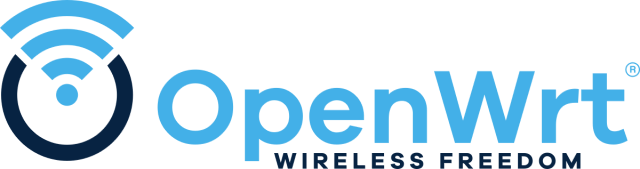はじめに
初心者対応構成
- Windowsからの導入手順
- スクリプトでの自動設定
-
UCI (ttyd)、Webコンソール (LuCi)、ファイラー (SFTP)にて比較作業がおススメ

デバイスアクセス
PowerShellの開始
- キー入力:
Win+x>a>はい
UCI(SSH)アクセス
ssh -o StrictHostKeyChecking=no root@192.168.1.1
- root@192.168.1.1's password:
初期値:パスワード無し
OpenSSHのインストールが無い場合
- 機能の確認
※Windows 10 Fall Creators Update(1709)以降標準搭載
Get-WindowsCapability -Online | Where-Object Name -like 'OpenSSH*'
- 機能のインストール
Add-WindowsCapability -Online -Name OpenSSH.Server~~~~0.0.1.0
ファームウェアについて
デバイスについて
BUFFALO WXR-5950AX12
- ハードウェア仕様
ARMv8 Cortex-A53 (Quad Core)- CPU : 2.2 GHz x4 + NPU@ 1.7 GHz
- RAM : 1024 MB
- Flash Memory: 256 MB # 2Gb SLC
- WiFi : 6 (ax)
- Ethernet : 10 Gbps x2 / 1 Gbps x3
- USB : USB 3.1 x1
- Power : DC 12 V / 4 A
- Qualcomm IPQ8074A
- Nanya NT5CC256M16ER-EK
- Winbond W29N02GZBIBA
- Marvell AQR113C
OpenWrt化手順:Flash instruction using initramfs image:
事前準備
- スクリプト: buffalo
- ディレクトリ:
C:\openwrt
警告 > 強制的に貼り付け
Set-ExecutionPolicy Unrestricted
New-Item C:\openwrt -ItemType Directory -Force
Invoke-WebRequest -Uri "https://raw.githubusercontent.com/site-u2023/buffalo/main/wxr5950ax12.ps1" -OutFile "C:\openwrt\wxr5950ax12.ps1"
C:\openwrt\wxr5950ax12.ps1
デバイスをインターネット回線から物理的切断(ONU・HGWからLAN線を外す)
4. WXR-5950AX12 downloads initramfs image from TFTP server and boots with it automatically
- 以下2行のログを確認
TFTP Inf: Read file <WXR-5950AX12-initramfs.uImage>. Mode octetTFTP Inf: <WXR-5950AX12-initramfs.uImage>: sent blks=8440 blkSz=1468, Total 12388600 bytes in 3s, err recovery=0
- Servaを閉じる
- ルーターが自動で再起動
※うまくいかない場合、以下からServaを起動させ再度実行
& "C:\openwrt\Serva\Serva64.exe"
-
I am"Community" userを選択 -
左上アイコンをダブルクリック -
TFTPタブを選択- Service Up/Down
-
TFTP Serverにチェック
-
- THTP Server IP address
-
192.168.11.10になっている事を確認
-
- THTP Server root directory
-
Browseをクリック
C:\openwrt\buffalo\WXR-5950AX12-initramfs.uImageを指定-
Selectをクリック
-
-
-
OKをクリック
- Service Up/Down
5. Upload sysupgrade image to WXR-5950AX12 and perform sysupgrade
C:\openwrt\ip\192-168-1-2.ps1
scp -r C:\openwrt\buffalo\openwrt-ipq807x-generic-buffalo_wxr-5950ax12-squashfs-sysupgrade.bin root@192.168.1.1:/tmp/openwrt-ipq807x-generic-buffalo_wxr-5950ax12-squashfs-sysupgrade.bin
ssh -o StrictHostKeyChecking=no root@192.168.1.1
sysupgrade /tmp/openwrt-ipq807x-generic-buffalo_wxr-5950ax12-squashfs-sysupgrade.bin
- SSHが自動終了
- LEDが消灯し、ルーターが再起動
絶対に電源は抜かない事
デバイスをインターネット回線に物理的接続(ONU・HGWからLAN線に繋ぐ)
MAC addresses:
LAN : 50:C4:DD:xx:xx:28 (0:APPSBLENV, ethaddr (text))
WAN : 50:C4:DD:xx:xx:28 (0:APPSBLENV, ethaddr (text))
2.4 GHz: 50:C4:DD:xx:xx:30 (0:APPSBLENV, wlan0addr (text))
5 GHz : 50:C4:DD:xx:xx:38 (0:APPSBLENV, wlan1addr (text))
フラッシュ&インストールシステム
ランディングページ
キッティングツール
デバイス用のOpenWrtカスタムファームウェアをダウンロード
サンプル
#!/bin/sh
cat > "/tmp/openwrt-network-auto-config.sh" << 'SCRIPT_END'
#!/bin/sh
set -eu
API_RESPONSE="$(wget -qO- https://auto-config.site-u.workers.dev/)"
echo "NOTICE=$(echo "$API_RESPONSE" | jsonfilter -e '@.notice')"
echo "IPV4=$(echo "$API_RESPONSE" | jsonfilter -e '@.ipv4')"
echo "IPV6=$(echo "$API_RESPONSE" | jsonfilter -e '@.ipv6')"
echo "COUNTRY=$(echo "$API_RESPONSE" | jsonfilter -e '@.country')"
echo "TIMEZONE=$(echo "$API_RESPONSE" | jsonfilter -e '@.timezone')"
echo "ZONENAME=$(echo "$API_RESPONSE" | jsonfilter -e '@.zonename')"
echo "ISP=$(echo "$API_RESPONSE" | jsonfilter -e '@.isp')"
echo "AS=$(echo "$API_RESPONSE" | jsonfilter -e '@.as')"
echo "REGION_NAME=$(echo "$API_RESPONSE" | jsonfilter -e '@.regionName')"
echo "REGION_CODE=$(echo "$API_RESPONSE" | jsonfilter -e '@.region')"
echo "AFTR_TYPE=$(echo "$API_RESPONSE" | jsonfilter -e '@.aftr.aftrType')"
echo "AFTR_JURISDICTION=$(echo "$API_RESPONSE" | jsonfilter -e '@.aftr.jurisdiction')"
echo "AFTR_IPV6=$(echo "$API_RESPONSE" | jsonfilter -e '@.aftr.aftrIpv6Address')"
echo "MAPE_BR_IPV6=$(echo "$API_RESPONSE" | jsonfilter -e '@.mape.brIpv6Address')"
echo "MAPE_EA_BITS=$(echo "$API_RESPONSE" | jsonfilter -e '@.mape.eaBitLength')"
echo "MAPE_IPV4_PREFIX=$(echo "$API_RESPONSE" | jsonfilter -e '@.mape.ipv4Prefix')"
echo "MAPE_IPV4_PLEN=$(echo "$API_RESPONSE" | jsonfilter -e '@.mape.ipv4PrefixLength')"
echo "MAPE_IPV6_PREFIX=$(echo "$API_RESPONSE" | jsonfilter -e '@.mape.ipv6Prefix')"
echo "MAPE_IPV6_PLEN=$(echo "$API_RESPONSE" | jsonfilter -e '@.mape.ipv6PrefixLength')"
echo "MAPE_PSID_OFFSET=$(echo "$API_RESPONSE" | jsonfilter -e '@.mape.psIdOffset')"
echo "MAPE_PSIDLEN=$(echo "$API_RESPONSE" | jsonfilter -e '@.mape.psidlen')"
SCRIPT_END
sh "/tmp/openwrt-network-auto-config.sh"
コンソールツール
デバイス更新
アップグレード
※ダウンロードしたファイル名に合わせリネーム
wget /tmp/openwrt-ipq807x-generic-buffalo_wxr-5950ax12-squashfs-sysupgrade.bin https://downloads.openwrt.org/releases/23.05.3/targets/ipq807x/generic/openwrt-23.05.3-ipq807x-generic-buffalo_wxr-5950ax12-squashfs-sysupgrade.bin
sysupgrade -v /tmp/openwrt-ipq807x-generic-buffalo_wxr-5950ax12-squashfs-sysupgrade.bin
Attended Sysupgrade
opkg update
luci-app-attendedsysupgrade
opkg install auc
※SYSUPGRADEに失敗の場合LEDが点滅点灯のループ(いわゆる文鎮)
手順を最初からやり直すと復旧出来る(ハードウェア障害は別)
純正ファームウェアリカバリ:Reverting to stock firmware:
事前準備
以下をダウンロード
-
WXR-5950AX12シリーズファームウェア (Windows) Ver.3.05
※所定のダウンロードフォルダ(.\Downloads\wxr5950ax12-305.exe)に保存必須
警告 > 強制的に貼り付け
Set-ExecutionPolicy Unrestricted
New-Item C:\openwrt -ItemType Directory -Force
Invoke-WebRequest -Uri "https://raw.githubusercontent.com/site-u2023/buffalo/main/wxr5950ax12-recovery.ps1" -OutFile "C:\openwrt\wxr5950ax12-recovery.ps1"
C:\openwrt\wxr5950ax12-recovery.ps1
デバイスをインターネット回線から物理的切断(ONU・HGWからLAN線を外す)
1. Decrypt official image by buffalo-enc and remove header
公式イメージをbuffalo-encで復号しヘッダーを削除します
(ヘッダー削除はデバイスで作業)
複合
C:\openwrt\firmware-wintools\firmware-wintools.exe buffalo-enc -i C:\BUFFALO\wxr5950ax12-305\wxr_5950ax12_jp_305 -o C:\BUFFALO\wxr5950ax12-305\wxr_5950ax12_jp_305.dec \ -d -k olaffuB -O 0xc8
4.Find partitions "rootfs" and "rootfs_recover"
ssh -o StrictHostKeyChecking=no root@192.168.1.1
ヘッダー削除
example of decryption:
$ buffalo-enc -i wxr_5950ax12_jp_305 -o wxr_5950ax12_jp_305.dec
-d -k olaffuB -O 0xc8
example of removing header (v3.05):
- before
$ hexdump -n 64 -v -C wxr_5950ax12_jp_305.dec
00000000 57 58 52 2d 35 39 35 30 41 58 31 32 5f 33 2e 30 |WXR-5950AX12_3.0|
00000010 35 5f 31 2e 30 31 5f 4a 50 5f 6a 70 5f 71 63 61 |5_1.01_JP_jp_qca|
00000020 0a 66 69 6c 65 6c 65 6e 3d 34 35 33 35 30 39 31 |.filelen=4535091|
00000030 32 0a 55 42 49 23 01 00 00 00 00 00 00 00 00 00 |2.UBI#..........|
00000040
- after
$ hexdump -n 64 -v -C wxr_5950ax12_jp_305.ubi
00000000 55 42 49 23 01 00 00 00 00 00 00 00 00 00 00 00 |UBI#............|
00000010 00 00 08 00 00 00 10 00 78 cf c4 91 00 00 00 00 |........x.......|
00000020 00 00 00 00 00 00 00 00 00 00 00 00 00 00 00 00 |................|
00000030 00 00 00 00 00 00 00 00 00 00 00 00 3d 2a 64 fd |............=*d.|
00000040
dd if=/tmp/wxr_5950ax12_jp_305.dec bs=1 skip=50 of=/tmp/wxr_5950ax12_jp_305.ubi
hexdump -n 64 -v -C /tmp/wxr_5950ax12_jp_305.ubi
2分弱待つ
example:
root@OpenWrt:/# cat /proc/mtd
dev: size erasesize name
mtd22: 04000000 00020000 "rootfs"
mtd23: 04000000 00020000 "rootfs_recover"
in this case, "rootfs" is mtd22 and "rootfs_recover" is mtd23
パーティション「rootfs」と「rootfs_recover」を見つけます
cat /proc/mtd
- 以下、23.05.0
mtd22: 04000000 00020000 "rootfs"
mtd23: 04000000 00020000 "rootfs_recover"
5. Format "rootfs"/"rootfs_recover" partition with the uploaded image
example:
ubiformat /dev/mtd22 -f /tmp/wxr_5950ax12_jp_305.ubi
ubiformat /dev/mtd23 -f /tmp/wxr_5950ax12_jp_305.ubi
アップロードしたイメージで「rootfs」/「rootfs_recover」パーティションをフォーマットします
ubiformat /dev/mtd22 -f /tmp/wxr_5950ax12_jp_305.ubi
ubiformat /dev/mtd23 -f /tmp/wxr_5950ax12_jp_305.ubi
6. Remove "rootfs"/"rootfs_data" volume from user_property partition
example:
. /lib/upgrade/nand.sh
UBI=$(nand_attach_ubi user_property)
ubirmvol /dev/$UBI -N rootfs
ubirmvol /dev/$UBI -N rootfs_data
user_property パーティションから「rootfs」/「rootfs_data」ボリュームを削除します
. /lib/upgrade/nand.sh
UBI=$(nand_attach_ubi user_property)
ubirmvol /dev/$UBI -N rootfs
ubirmvol /dev/$UBI -N rootfs_data
絶対に電源は抜かない事
数分待つ
-
192.168.11.1でログイン
デバイスをインターネット回線に物理的接続(ONU・HGWからLAN線に繋ぐ)
あとがき
-
現状OpenWrt出来る一般市販デバイスでこれより性能が良いものは無い
-
kmod-qca-nss-dp / Qualcom NSS dataplane ethernet driver
こんなものが入っている -
23.05.0-rc3 AdGuard入れて安定稼働中
-
ストックファームへの復元
その手順にせよ、Windows用buffalo-encにせよ
あまりにあっけなく作業出来ました
感謝です
TFTPがパワーシェルでうまくいかない・・・
IPアドレスは名前が変わると動かないから要検討中 > まあまあか・・・
加工は文字通りバイナリで詠み込むから遅いのなんの、オプションでなんとかなるのか、スキル足らず・・・
ストックファームが自動で取れない、誰か教えて下さい!
ストックファームウェア復旧作業は実時間5、6分程度
よく手順を確認してから作業がおすすめ