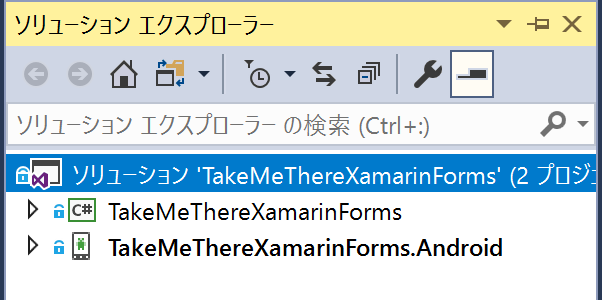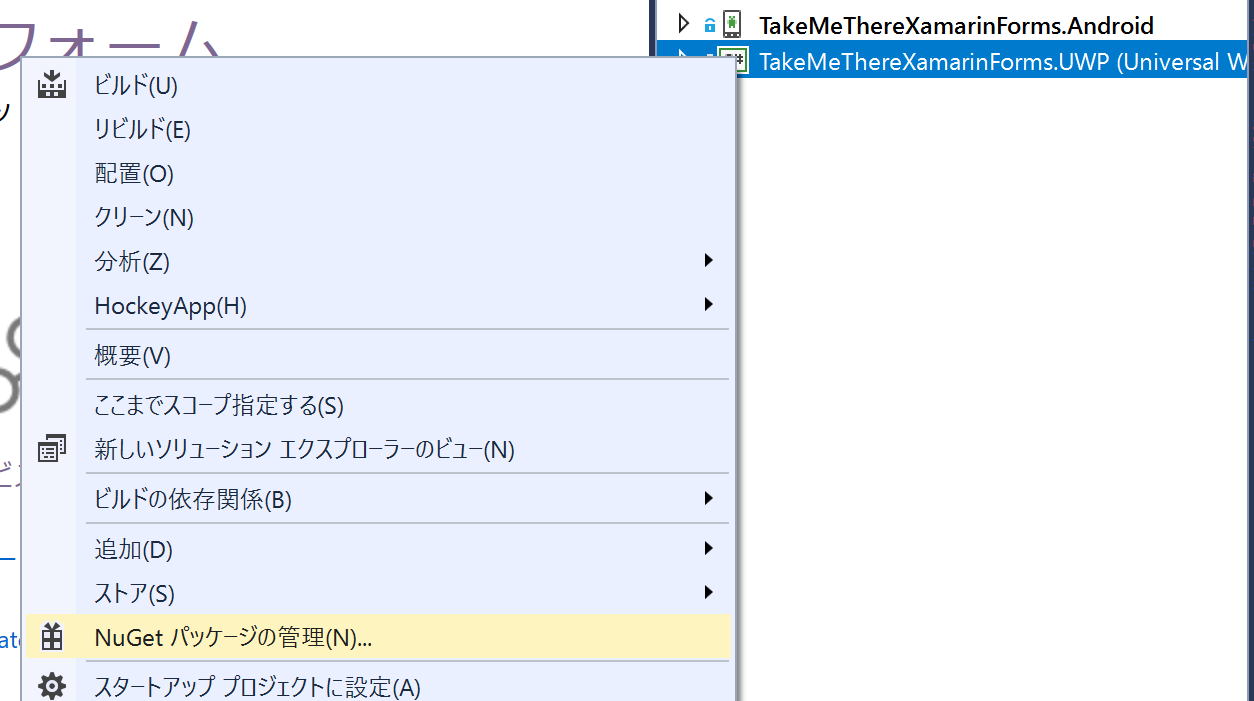Xamarin.FormsでPrismを使ってAndroid限定のアプリを作っていたのですが、手持ちのWindows10Mobile端末でも使えるようにしたいと思い、UWPプロジェクトを追加することにしました。
参考にしたのはstackoverflowのこちらのスレッドです。
Prismではない通常のXamarin.FormsソリューションにおけるUWPプロジェクトの追加方法ですが、MainPage.xaml.csの変更内容に少し違いがあるだけでほぼ同じです。
Prismを使わない場合はstackoverflowの手順に従えばOKです。
ちなみにUWPプロジェクトを追加するアプリケーションのメインページはこんな感じです。

前提
Visual Studioで「ユニバーサルWindowsプラットフォーム開発」のワークロードをインストールしておいてください。

追加前のソリューションの構成
UWPプロジェクトを追加
ソリューションエクスプローラーで、ソリューション名で右クリックして追加→新しいプロジェクトを選択します。
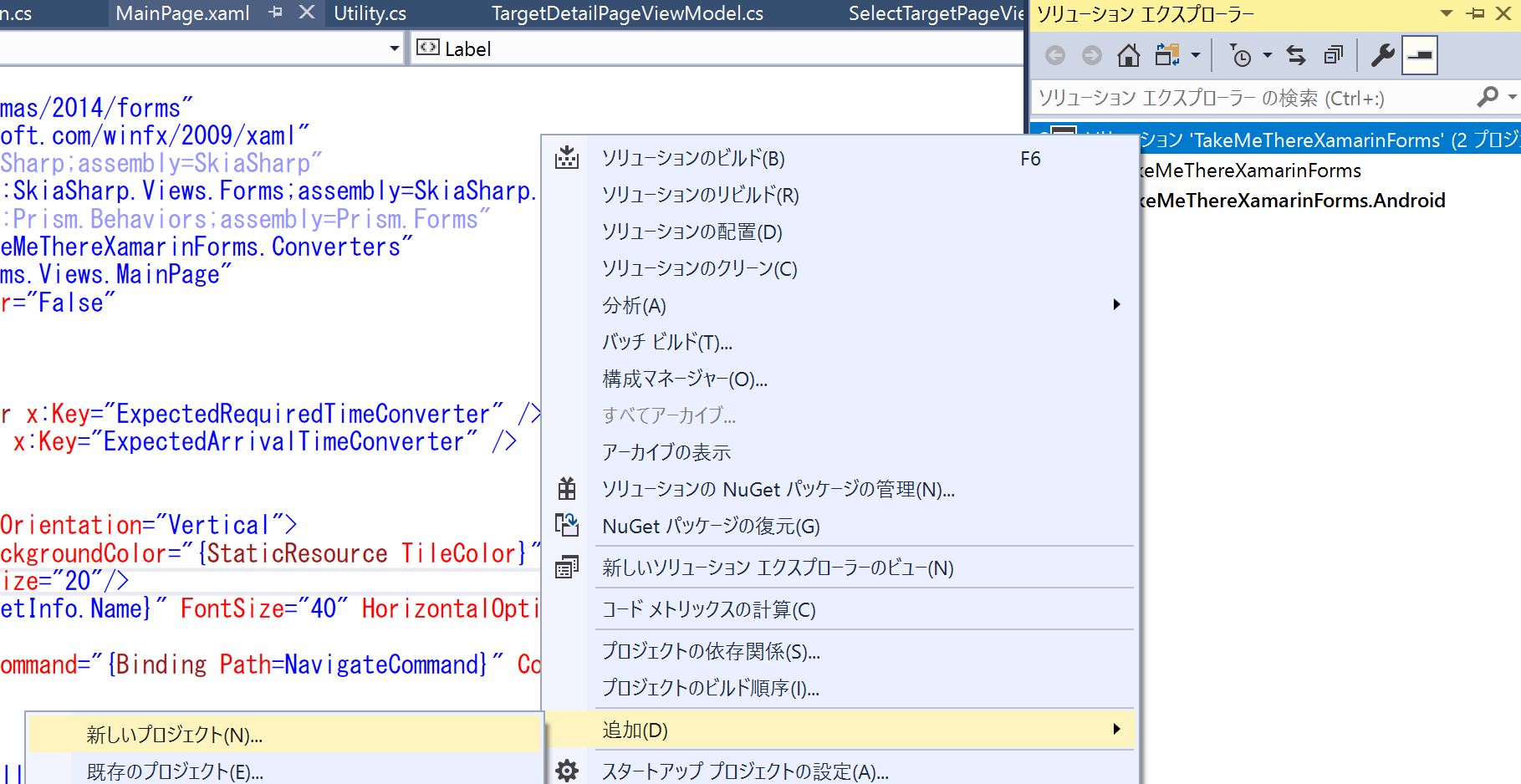
追加するプロジェクトは空白のアプリ (ユニバーサル Windows)です。
プロジェクトの名前と追加する場所を入力しますが、ここで注意が必要です。
- 名前は他のプロジェクトと命名規則を揃える
- 場所は他のプロジェクトとフォルダ階層が同じになるようにする
UWPプロジェクトの名前はソリューション名.UWPとする必要があり、今回の例ではTakeMeThereXamarinForms.UWPとなります。
Xamarin.Formsのフォルダ構成では、ソリューションフォルダの下にもう一つ同名のフォルダがあり、その中に各プロジェクトのフォルダが入っているので、今回の例ではプロジェクトを追加する場所としてC:\temp\TakeMeThereXamarinForms\TakeMeThereXamarinFormsを指定します。

OKボタンを押すと、次にUWPプロジェクトのターゲットバージョンの指定を求められます。
2019年1月23日時点で、Xamarin.Formsは.Net Standard 2.0のライブラリを使うようになっていて、そのため、プラットフォームの最小バージョンとしてWindows 10 Fall Creators Update(10.0;ビルド 16299)以上を選択する必要があります。

ソリューションエクスプローラーにUWPプロジェクトが追加されました。
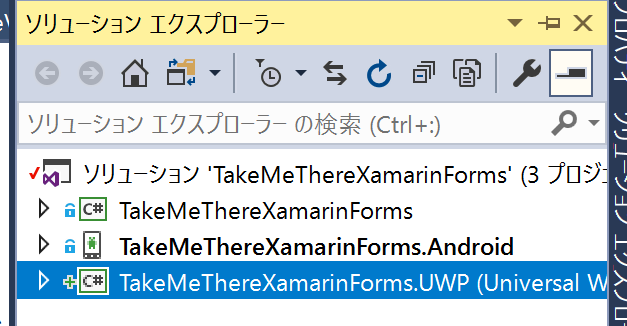
アプリのソリューションのフォルダを見てみると、以下のようにAndroidプロジェクトと同じ階層にUWPプロジェクトができています。

Xamarin.Formsパッケージのインストール
UWPプロジェクトにXamarin.Formsパッケージをインストールします。
UWPプロジェクト名の上で右クリックしてNuGetパッケージの管理を選択します。
参照タブで「xamarin.forms」を検索してインストールします。

このとき、インストールするXamarin.Formsのバージョンは他のプラットフォームのプロジェクトにインストールされているバージョンと同じバージョンを選択してください。
すべてのプラットフォームのプロジェクトで同じバージョンのXamarin.Formsを使用することが重要です。
App.xaml.csの変更
UWPプロジェクトのApp.xaml.csに以下の変更を加えます。
rootFrame.NavigationFailed += OnNavigationFailed; の下にXamarin.Forms.Forms.Init(e);を追加します。
protected override void OnLaunched(LaunchActivatedEventArgs e)
{
Frame rootFrame = Window.Current.Content as Frame;
// ウィンドウに既にコンテンツが表示されている場合は、アプリケーションの初期化を繰り返さずに、
// ウィンドウがアクティブであることだけを確認してください
if (rootFrame == null)
{
// ナビゲーション コンテキストとして動作するフレームを作成し、最初のページに移動します
rootFrame = new Frame();
rootFrame.NavigationFailed += OnNavigationFailed;
//これを追加
Xamarin.Forms.Forms.Init(e);
MainPage.xamlの変更
次にUWPプロジェクトのMainPage.xamlに変更を加えます。
xmlns:forms="using:Xamarin.Forms.Platform.UWP"を追加し、Pageタグをforms:WindowsPageとします。
変更後は以下のとおりです。
<forms:WindowsPage
x:Class="TakeMeThereXamarinForms.UWP.MainPage"
xmlns="http://schemas.microsoft.com/winfx/2006/xaml/presentation"
xmlns:x="http://schemas.microsoft.com/winfx/2006/xaml"
xmlns:local="using:TakeMeThereXamarinForms.UWP"
xmlns:forms="using:Xamarin.Forms.Platform.UWP"
xmlns:d="http://schemas.microsoft.com/expression/blend/2008"
xmlns:mc="http://schemas.openxmlformats.org/markup-compatibility/2006"
mc:Ignorable="d"
Background="{ThemeResource ApplicationPageBackgroundThemeBrush}">
<Grid>
</Grid>
</forms:WindowsPage>
MainPage.xaml.csの変更
UWPプロジェクトのMainPage.xaml.csに以下の変更を加えます。
まず、MainPageクラスがPageクラスを継承していますが、その継承を削除します。
public sealed partial class MainPage : Page
public sealed partial class MainPage
次にMainPageメソッドにLoadApplication(new TakeMeThereXamarinForms.App(new UwpInitializer()));を追加します。
public sealed partial class MainPage
{
public MainPage()
{
this.InitializeComponent();
//追加
LoadApplication(new TakeMeThereXamarinForms.App(new UwpInitializer()));
}
}
そしてUwpInitializerクラスを追加します。
public class UwpInitializer : IPlatformInitializer
{
public void RegisterTypes(IContainerRegistry containerRegistry)
{
// Register any platform specific implementations
}
}
最後に、IPlatformInitializerとIContainerRegistryのために以下の2つをusingで追加します。
最終的にMainPage.xaml.csは以下のようになります。
using Prism;
using Prism.Ioc;
using System;
using System.Collections.Generic;
using System.IO;
using System.Linq;
using System.Runtime.InteropServices.WindowsRuntime;
using Windows.Foundation;
using Windows.Foundation.Collections;
using Windows.UI.Xaml;
using Windows.UI.Xaml.Controls;
using Windows.UI.Xaml.Controls.Primitives;
using Windows.UI.Xaml.Data;
using Windows.UI.Xaml.Input;
using Windows.UI.Xaml.Media;
using Windows.UI.Xaml.Navigation;
// 空白ページの項目テンプレートについては、https://go.microsoft.com/fwlink/?LinkId=402352&clcid=0x411 を参照してください
namespace TakeMeThereXamarinForms.UWP
{
/// <summary>
/// それ自体で使用できる空白ページまたはフレーム内に移動できる空白ページ。
/// </summary>
public sealed partial class MainPage
{
public MainPage()
{
this.InitializeComponent();
LoadApplication(new TakeMeThereXamarinForms.App(new UwpInitializer()));
}
}
public class UwpInitializer : IPlatformInitializer
{
public void RegisterTypes(IContainerRegistry containerRegistry)
{
// Register any platform specific implementations
}
}
}
動かしてみる
UWPプロジェクトをローカルコンピュータで実行すると、以下のように表示されました。
ターゲットプラットフォームとしてUWPを追加することができました。