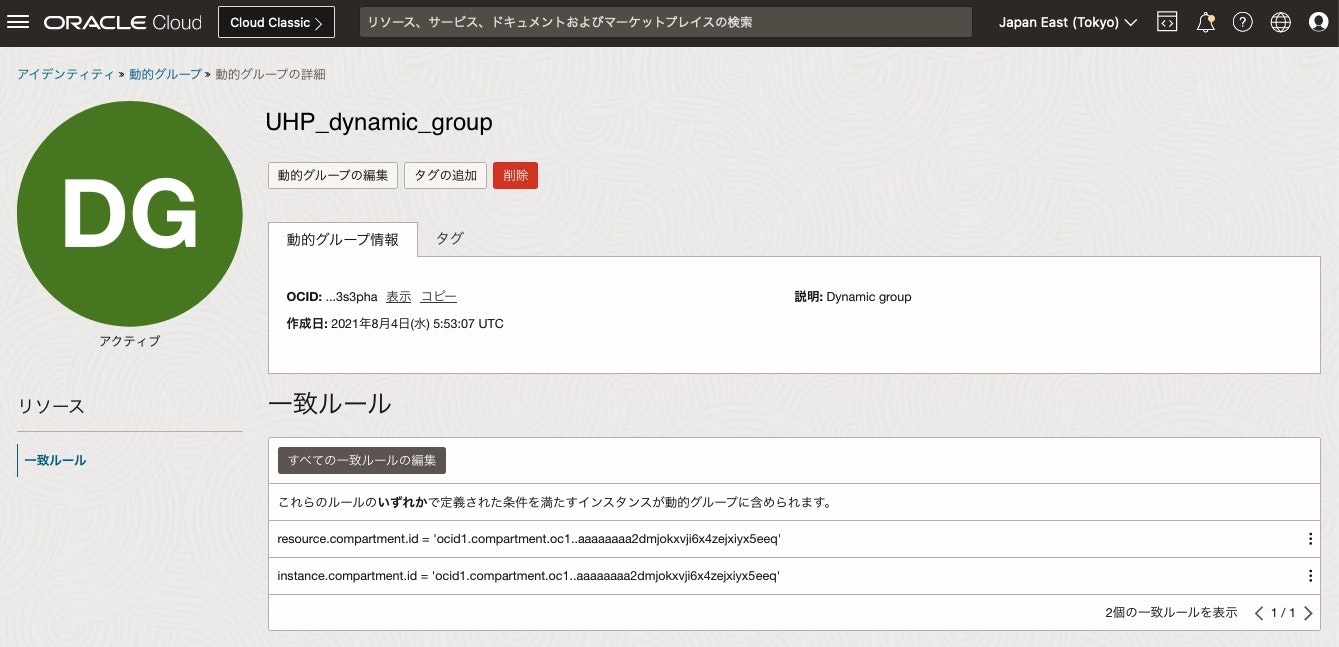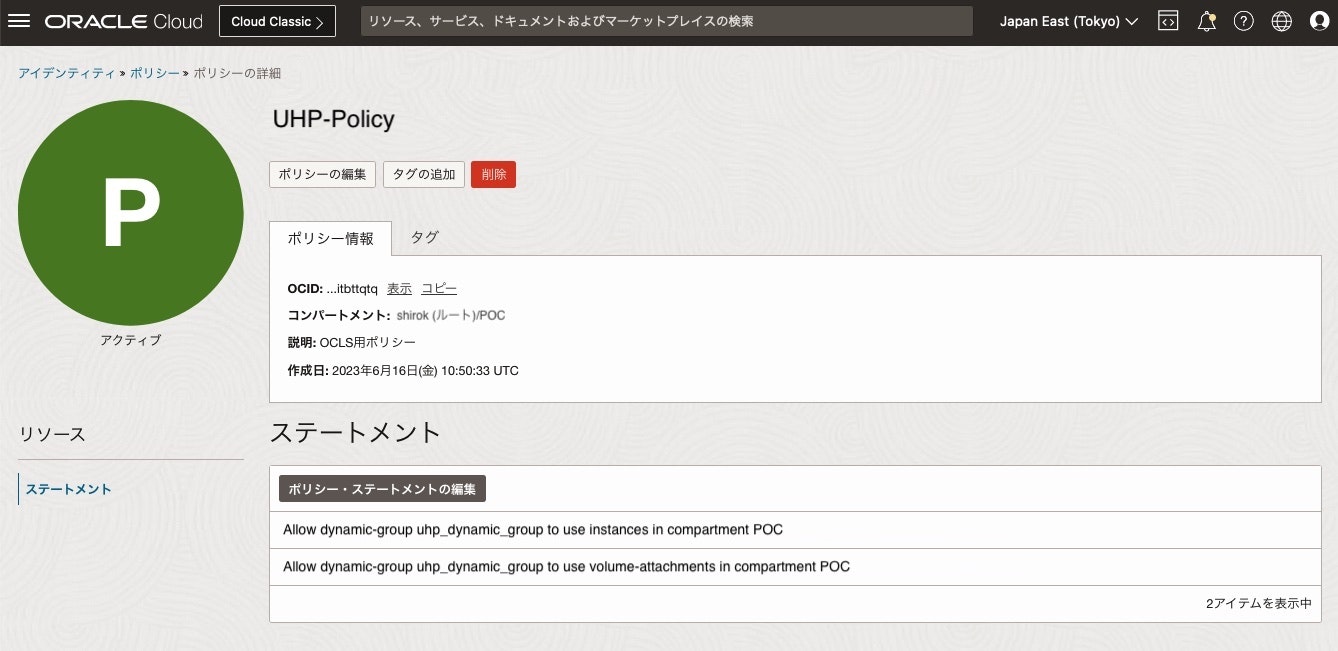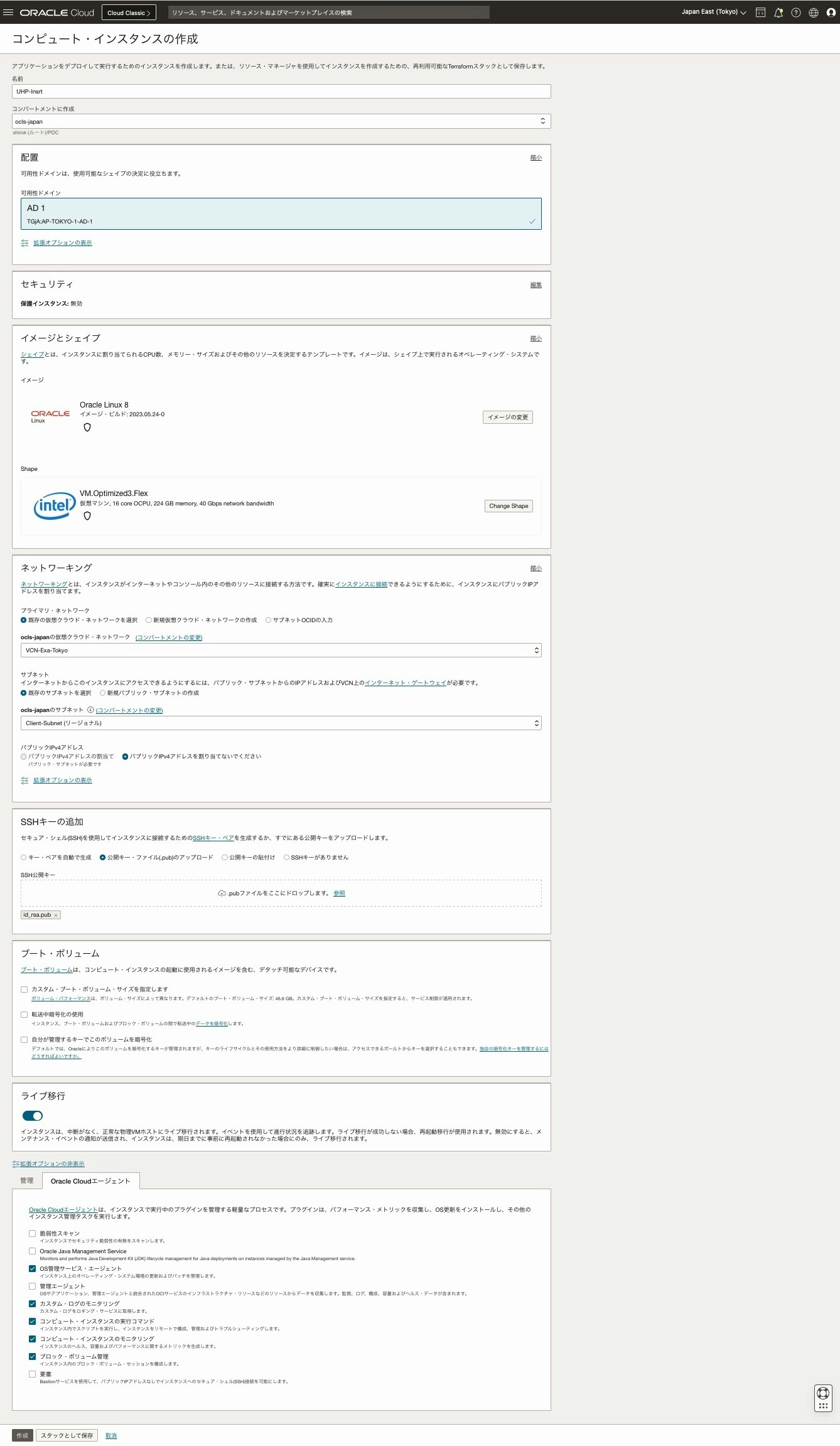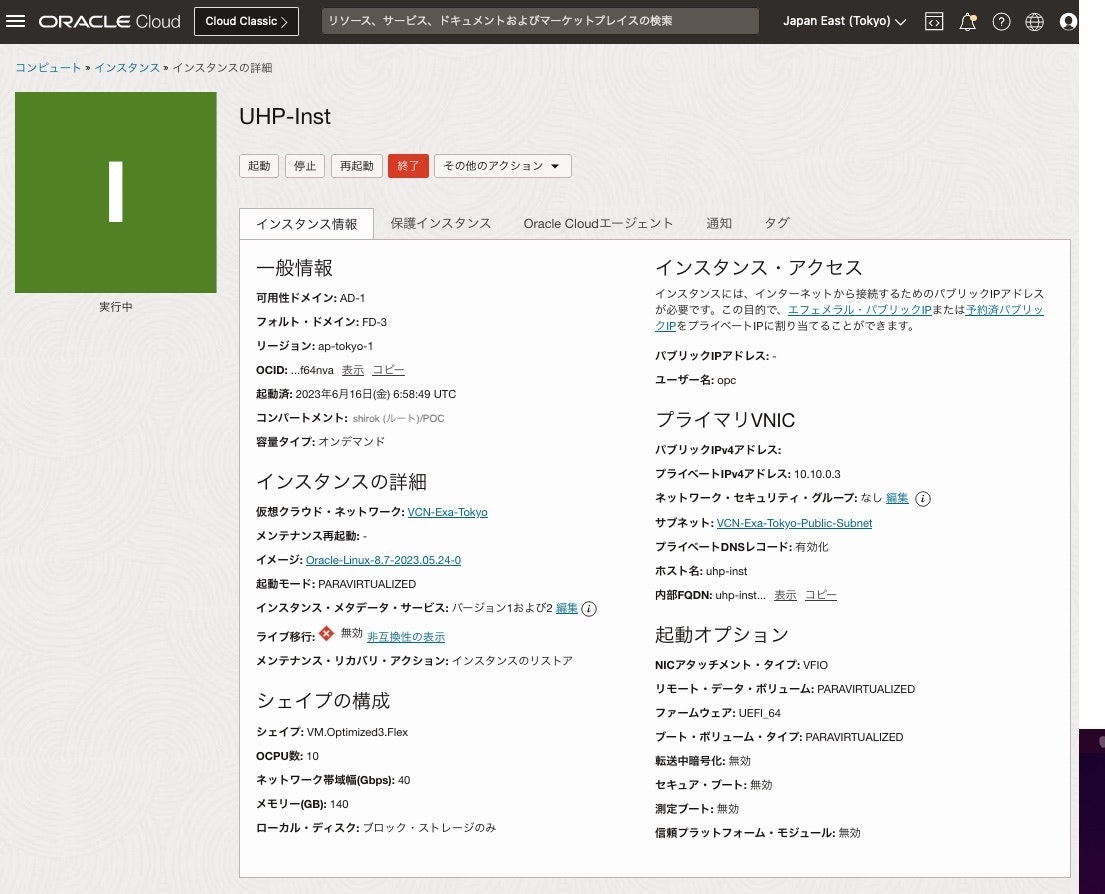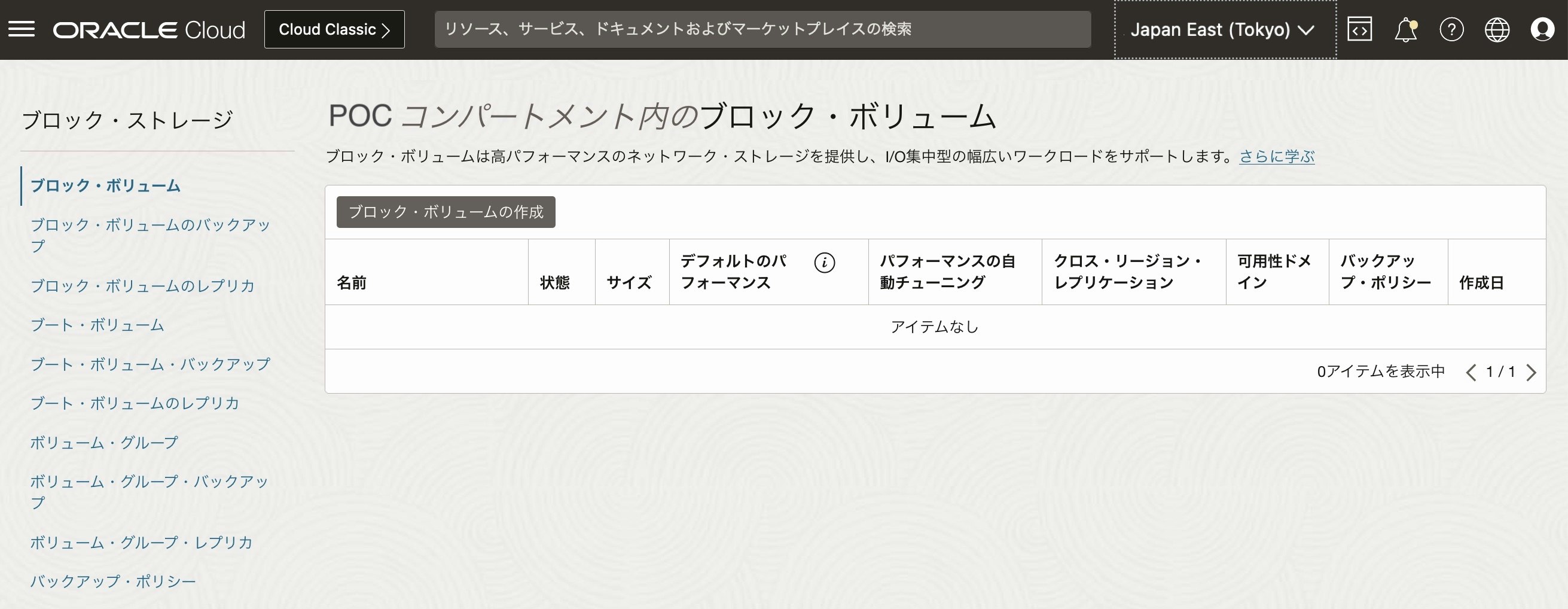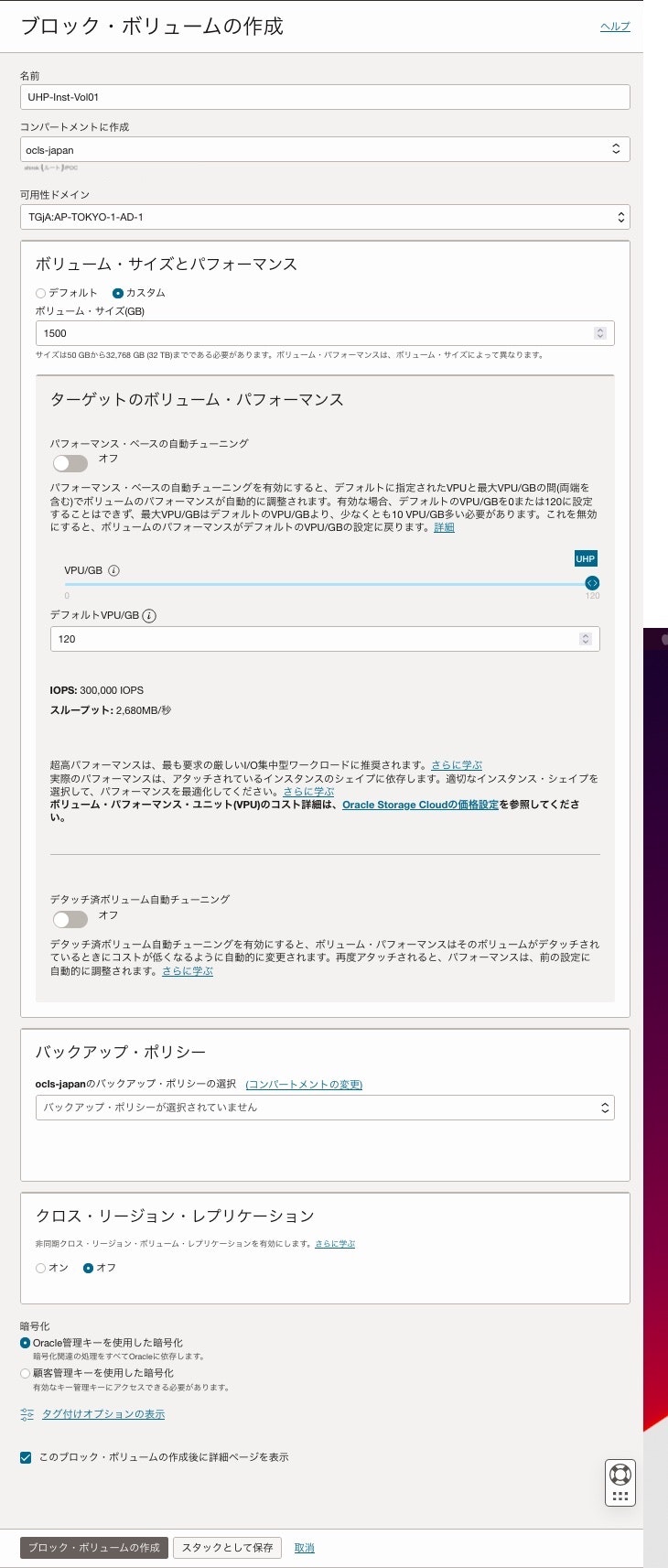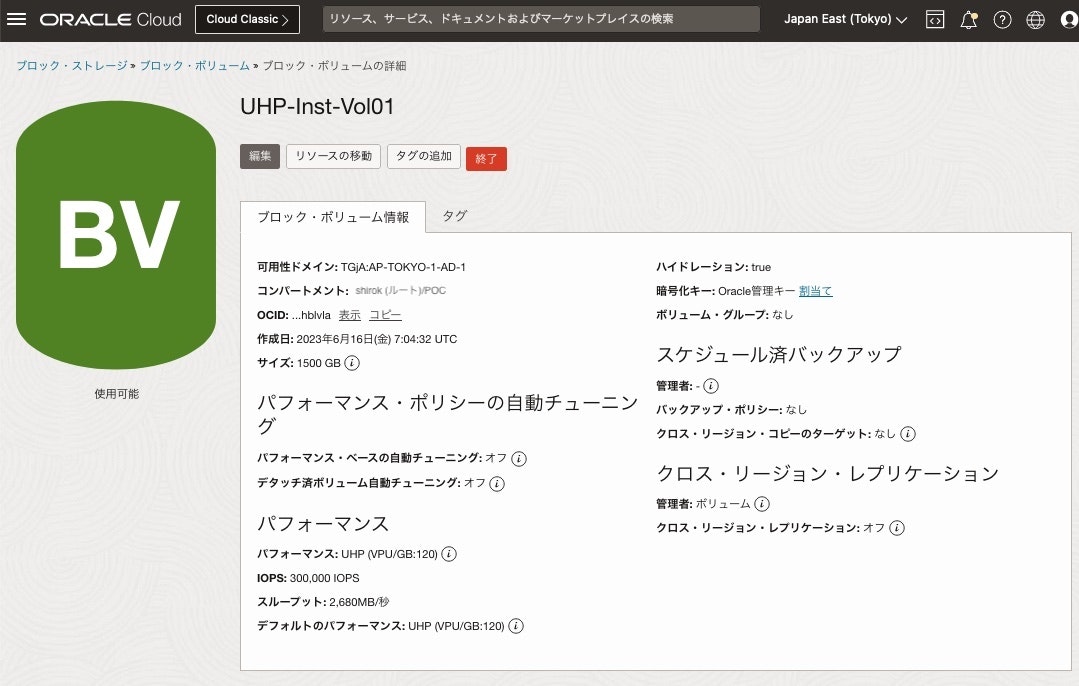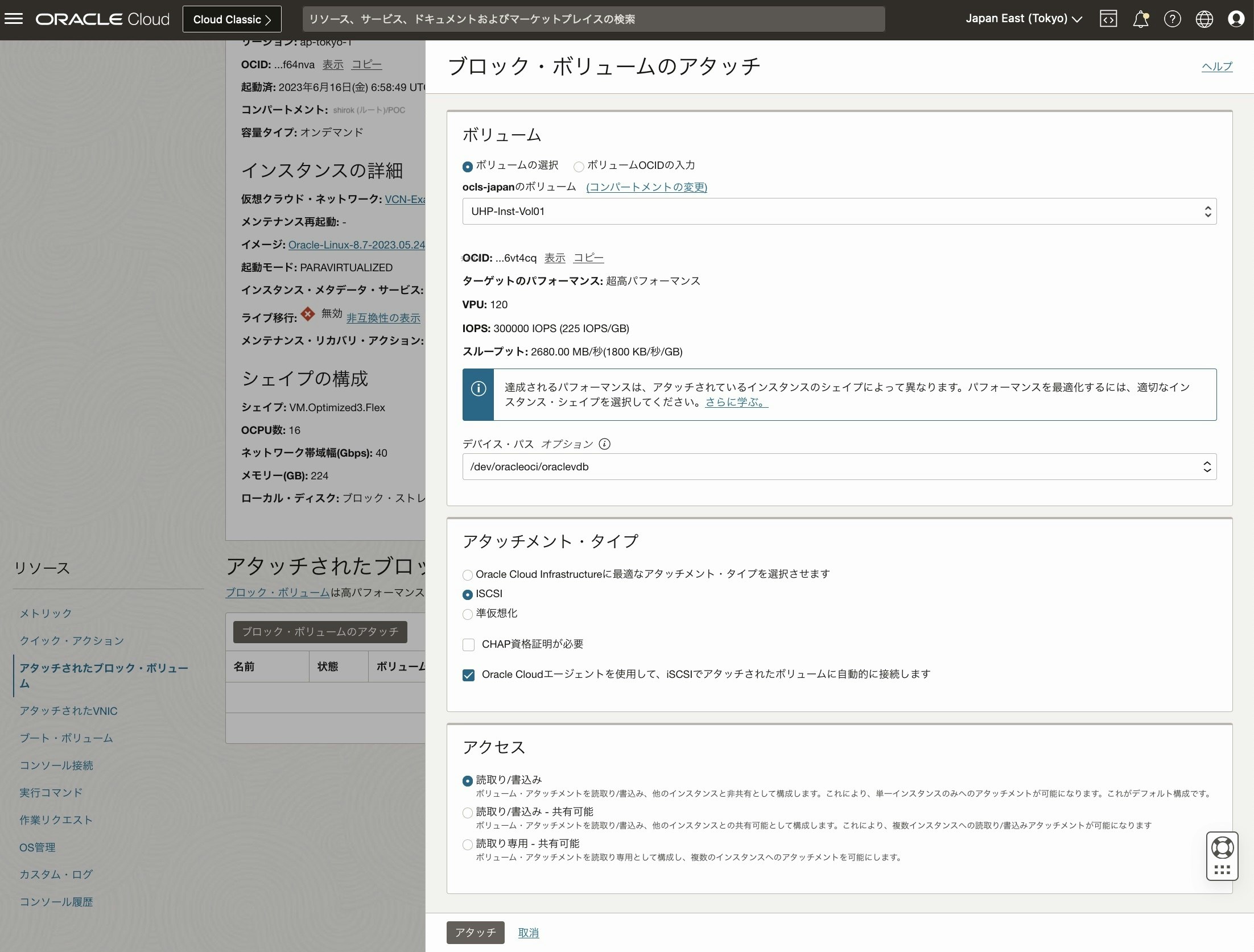ボリュームあたり最大 300,000 IOPS および 2,680 MB/秒のスループットを備えた Ultra High Performance Volumes (UHP) ブロック ボリュームを、サポートされているコンピューティング インスタンスでこのパフォーマンスを活用できます。
ということで、Oracle Cloud Infrastructure Block Volumeサービスのパフォーマンス・テストを実行するために使用できる FIOコマンド で IOPS と スループットを計測してみてみます。
■ 超高パフォーマンス・ボリュームのためのアタッチメントの構成
超高パフォーマンス・レベルで構成されたボリュームをアタッチして、最適なパフォーマンスを実現するには、ボリューム・アタッチメントをマルチパス対応にする必要があります。
ブロック・ボリューム・サービスでは、ボリュームをアタッチする際に、アタッチメントがマルチパス対応になるよう試行します。満たしていない前提条件があると、ボリューム・アタッチメントはマルチパス対応になりません。
● マルチパス対応のiSCSIアタッチメント前提条件
マルチパス対応のiSCSIボリュームアタッチメントを構成するために必要な前提条件
・サポートされているシェイプ
・サポートされてるイメージ
・インスタンスに、同じインスタンスの別のマルチパス対応アタッチメントが存在しないこと。
・インスタンスのブロック・ボリューム管理プラグインを有効化
・ブロック・ボリューム管理プラグインのパブリックIPアドレスまたはサービス・ゲートウェイを設定
・権限の構成
・一貫性のあるデバイス・パスを使用
■ 権限の構成
ブロック・ボリューム管理プラグインが、マルチパス対応iSCSIアタッチメントのiSCSI設定の結果をレポートできるよう、権限を構成する必要があります
1) 動的グループの作成
次のコード・サンプルの一致ルールを使用して動的グループを作成し、指定したコンパートメント内のすべてのインスタンスを追加します
ANY {instance.compartment.id = '<テナンシOCID>', instance.compartment.id = '<コンパートメントOCID>'}
2) 動的グループのポリシーの構成
前のステップで作成した動的グループに権限を付与するポリシーを構成して、インスタンス・エージェントによるアクセスを可能にし、ブロック・ボリューム・サービスをコールして、アタッチメント構成を取得できるようにします。
Allow dynamic-group InstantAgent to use instances in tenancy <テナンシ名>
Allow dynamic-group InstantAgent to use volume-attachments in tenancy <テナンシ名>
■ サービス・ゲートウェイ設定
コンピュート・インスタンスがOracleサービス (OCN) にアクセスできるよう
サービス・ゲートウェイを作成して、インスタンス配置するサブネットの ルート・ルールへ「 All Oracle Services Network Service」を設定します。
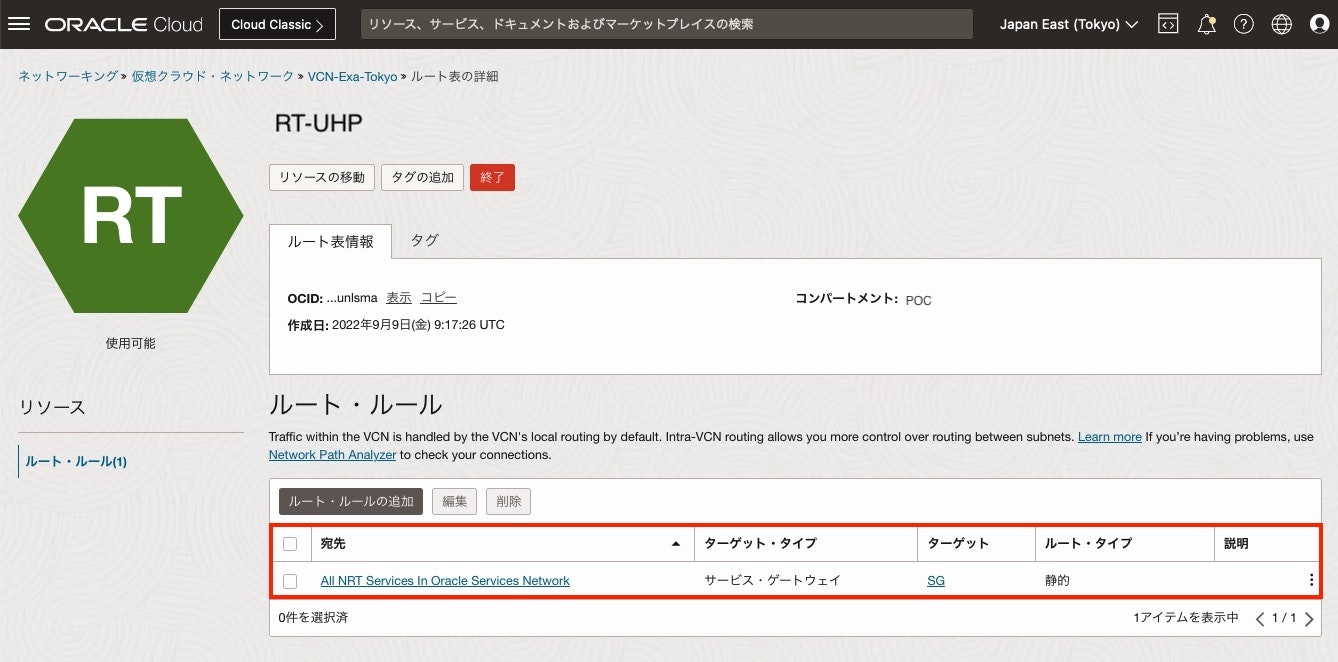
■ インスタンス作成
1) インスタンス作成
マルチパス有効化するために 以下項目を設定して作成
・サポートされているシェイプ: Oracle Linux 8
・サポートされてるイメージ: 16 OCPU の VM.Optimized3.Flex
・インスタンスのブロック・ボリューム管理プラグイン: 有効化
2) 作成完了
3) インスタンスのブロック・ボリューム管理プラグイン 有効化確認
作成したインスタンス画面にある[Oracle Cloudエージェント]タブをクリックして、ブロック・ボリューム管理のステータスが "実行中" であることを確認
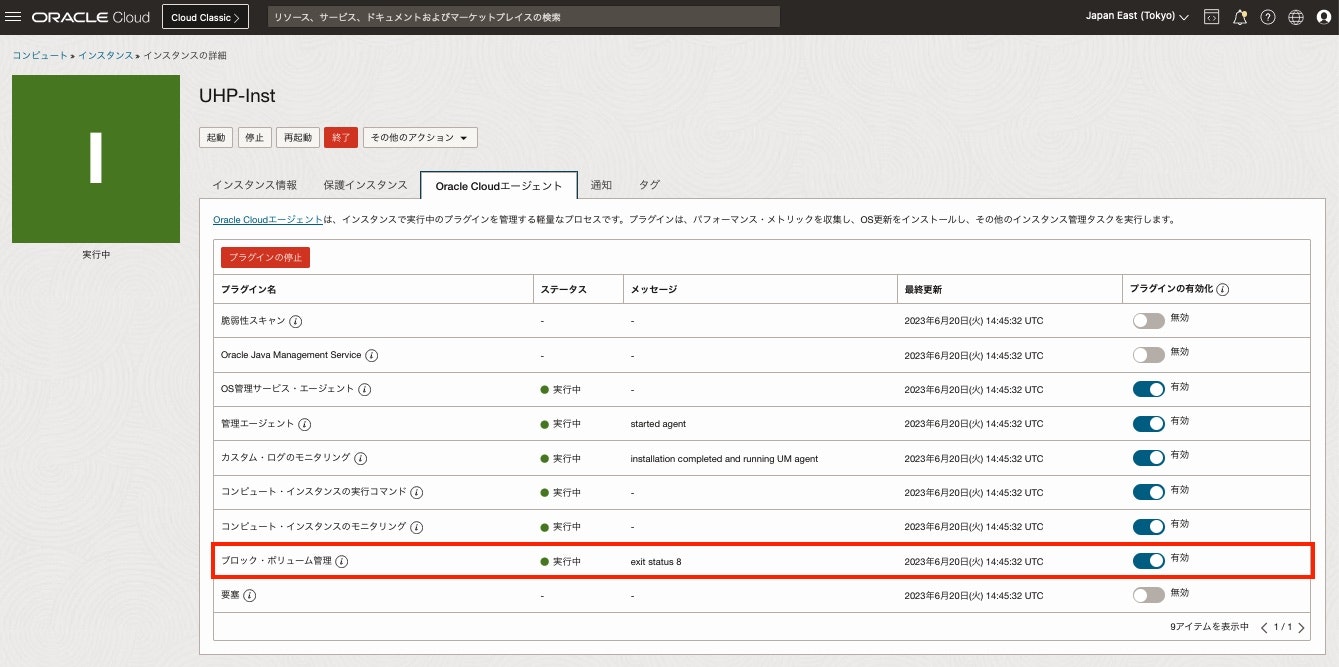
■ UHP ブロック・ボリューム作成
1) ブロック・ボリューム画面
2) ブロック・ボリュームの作成画面
UHPのボリューム当たりの最大IOPS が出るように次を設定し、[ブロック・ボリュームの作成]をクリック
・ボリューム・サイズ(GB): 1333 以上を設定
・VPU/GB: 120 を設定
2) ブロック・ボリュームの作成確認
■ ブロック・ボリュームのアタッチ
⚫︎ インスタンスへブロック・ボリュームをアタッチ
1) インスタンス画面
リソース欄にある[アタッチされたブロック・ボリューム]をクリックし、[ブロック・ボリューム]のアタッチをクリック
2) ブロック・ボリュームのアタッチ画面
マルチパス対応のiSCSIボリュームアタッチメントを構成するように次の項目を設定し、[アタッチ]をクリック
・ ボリューム: アタッチするボリュームを選択
・ デバイス・パス: マルチパス条件で必要なため、任意のパスを選択
・ アタッチメント・タイプ: ここでは iSCSIを選択
・ Oracle Cloudエージェントを使用して、iSCSIでアタッチされたボリュームに自動的に接続します: チェック
・ アクセス: 任意の項目を選択
3) アタッチ確認
アタッチしたインスタンスのコンピュート画面にある[アタッチされたブロック・ボリューム]をクリックし、アタッチしたブロック・ボリュームのマルチパスの項目が ”はい” であることを確認。'いいえ'の場合は、ボリューム・アタッチメントがマルチパス対応かどうかのチェックを確認してトラブルシュートします。
4) OSコマンドで物理ボリューム確認
物理ボリュームの情報を表示して追加した /dev/oracleoci/oraclevdb があることを確認
・ 物理ボリュームの情報
[root@uhp-inst ~]# pvs -a
PV VG Fmt Attr PSize PFree
/dev/oracleoci/oraclevdb --- 0 0
/dev/sda1 --- 0 0
/dev/sda2 --- 0 0
/dev/sda3 ocivolume lvm2 a-- 45.47g 0
・ 各物理ボリュームの詳細
[root@uhp-inst ~]# pvdisplay
--- Physical volume ---
PV Name /dev/sda3
VG Name ocivolume
PV Size <45.48 GiB / not usable 4.00 MiB
Allocatable yes (but full)
PE Size 4.00 MiB
Total PE 11641
Free PE 0
Allocated PE 11641
PV UUID hEVNRk-tDES-K596-8pgT-sHjd-PonS-NmRcVJ
--- Physical volume ---
PV Name /dev/oracleoci/oraclevdb
VG Name vg1
PV Size 1.46 TiB / not usable 4.00 MiB
Allocatable yes
PE Size 4.00 MiB
Total PE 383999
Free PE 383999
Allocated PE 0
PV UUID Hc8bEB-XQha-5gdb-G64c-9O0H-jkOc-LuAgV1
・ LVM ブロックデバイスをすべてスキャン
[root@uhp-inst ~]# pvscan
PV /dev/sda3 VG ocivolume lvm2 [45.47 GiB / 0 free]
PV /dev/oracleoci/oraclevdb VG vg1 lvm2 [1.46 TiB / 1.46 TiB free]
Total: 2 [<1.51 TiB] / in use: 2 [<1.51 TiB] / in no VG: 0 [0 ]
・ 物理ボリュームに使用できるブロックデバイスを一覧表示
[root@uhp-inst ~]# lvmdiskscan
/dev/sda1 [ 100.00 MiB]
/dev/sda2 [ 1.00 GiB]
/dev/sda3 [ <45.48 GiB] LVM physical volume
/dev/oracleoci/oraclevdb [ 1.46 TiB]
1 disk
2 partitions
0 LVM physical volume whole disks
1 LVM physical volume
・ ブロックデバイス確認
[root@uhp-inst ~]# lsblk
NAME MAJ:MIN RM SIZE RO TYPE MOUNTPOINT
sda 8:0 0 46.6G 0 disk
|-sda1 8:1 0 100M 0 part /boot/efi
|-sda2 8:2 0 1G 0 part /boot
`-sda3 8:3 0 45.5G 0 part
|-ocivolume-root 252:0 0 35.5G 0 lvm /
`-ocivolume-oled 252:1 0 10G 0 lvm /var/oled
sdb 8:16 0 1.5T 0 disk
`-mpatha 252:2 0 1.5T 0 mpath
sdc 8:32 0 1.5T 0 disk
`-mpatha 252:2 0 1.5T 0 mpath
sdd 8:48 0 1.5T 0 disk
`-mpatha 252:2 0 1.5T 0 mpath
sde 8:64 0 1.5T 0 disk
`-mpatha 252:2 0 1.5T 0 mpath
sdf 8:80 0 1.5T 0 disk
`-mpatha 252:2 0 1.5T 0 mpath
sdg 8:96 0 1.5T 0 disk
`-mpatha 252:2 0 1.5T 0 mpath
sdh 8:112 0 1.5T 0 disk
`-mpatha 252:2 0 1.5T 0 mpath
sdi 8:128 0 1.5T 0 disk
`-mpatha 252:2 0 1.5T 0 mpath
sdj 8:144 0 1.5T 0 disk
`-mpatha 252:2 0 1.5T 0 mpath
sdk 8:160 0 1.5T 0 disk
`-mpatha 252:2 0 1.5T 0 mpath
⚫︎ マルチパスの構成確認
・ マルチパスのステータス確認
[root@uhp-inst ~]# mpathconf
multipath is enabled
find_multipaths is yes
user_friendly_names is enabled
default property blacklist is disabled
enable_foreign is not set (all foreign multipath devices will be shown)
dm_multipath module is loaded
multipathd is running
・ マルチパス構成表示
[root@uhp-inst ~]# sudo multipath -ll
Aug 08 05:04:40 | /etc/multipath.conf line 15, value for fast_io_fail_tmo too small, capping at 1
mpatha (3606e401d16b84ea7a15f336e057b986f) dm-2 ORACLE,BlockVolume
size=1.5T features='4 queue_if_no_path retain_attached_hw_handler queue_mode bio' hwhandler='0' wp=rw
`-+- policy='queue-length 0' prio=1 status=active
|- 3:0:0:2 sdb 8:16 active ready running
|- 4:0:0:2 sdc 8:32 active ready running
|- 5:0:0:2 sdd 8:48 active ready running
|- 6:0:0:2 sde 8:64 active ready running
|- 7:0:0:2 sdf 8:80 active ready running
|- 8:0:0:2 sdg 8:96 active ready running
|- 9:0:0:2 sdh 8:112 active ready running
|- 10:0:0:2 sdi 8:128 active ready running
|- 11:0:0:2 sdj 8:144 active ready running
`- 12:0:0:2 sdk 8:160 active ready running
・ マルチパス構成ファイル確認
[root@uhp-inst ~]# cat /etc/multipath.conf
defaults {
user_friendly_names yes
find_multipaths yes
rr_weight uniform
path_selector "queue-length 0"
path_grouping_policy multibus
polling_interval 30
path_checker tur
checker_timeout 300
failback immediate
verbosity 2
rr_min_io 1
rr_min_io_rq 1
dev_loss_tmo 9000
fast_io_fail_tmo -1
no_path_retry queue
skip_kpartx no
features "2 queue_mode bio"
}
[root@uhp-inst ~]# cat /usr/share/doc/device-mapper-multipath/multipath.conf
# This is a basic configuration file with some examples, for device mapper
# multipath.
#
# For a complete list of the default configuration values, run either
# multipath -t
# or
# multipathd show config
#
# For a list of configuration options with descriptions, see the multipath.conf
# man page
## By default, devices with vendor = "IBM" and product = "S/390.*" are
## blacklisted. To enable mulitpathing on these devies, uncomment the
## following lines.
#blacklist_exceptions {
# device {
# vendor "IBM"
# product "S/390.*"
# }
#}
## Use user friendly names, instead of using WWIDs as names.
defaults {
user_friendly_names yes
find_multipaths yes
}
##
## Here is an example of how to configure some standard options.
##
#
#defaults {
# udev_dir /dev
# polling_interval 10
# selector "round-robin 0"
# path_grouping_policy multibus
# prio alua
# path_checker readsector0
# rr_min_io 100
# max_fds 8192
# rr_weight priorities
# failback immediate
# no_path_retry fail
# user_friendly_names yes
#}
##
## The wwid line in the following blacklist section is shown as an example
## of how to blacklist devices by wwid. The 2 devnode lines are the
## compiled in default blacklist. If you want to blacklist entire types
## of devices, such as all scsi devices, you should use a devnode line.
## However, if you want to blacklist specific devices, you should use
## a wwid line. Since there is no guarantee that a specific device will
## not change names on reboot (from /dev/sda to /dev/sdb for example)
## devnode lines are not recommended for blacklisting specific devices.
##
#blacklist {
# wwid 26353900f02796769
# devnode "^(ram|raw|loop|fd|md|dm-|sr|scd|st)[0-9]*"
# devnode "^hd[a-z]"
#}
#multipaths {
# multipath {
# wwid 3600508b4000156d700012000000b0000
# alias yellow
# path_grouping_policy multibus
# path_checker readsector0
# path_selector "round-robin 0"
# failback manual
# rr_weight priorities
# no_path_retry 5
# }
# multipath {
# wwid 1DEC_____321816758474
# alias red
# }
#}
#devices {
# device {
# vendor "COMPAQ "
# product "HSV110 (C)COMPAQ"
# path_grouping_policy multibus
# path_checker readsector0
# path_selector "round-robin 0"
# hardware_handler "0"
# failback 15
# rr_weight priorities
# no_path_retry queue
# }
# device {
# vendor "COMPAQ "
# product "MSA1000 "
# path_grouping_policy multibus
# }
#}
■ FIOのインストール
1) install fio
Oracle LinuxまたはCentOSシステムにFIOをインストールして構成するには、次のコマンドを実行します
[root@uhp-inst ~]# dnf install fio -y
This system is receiving updates from OSMS server.
Last metadata expiration check: 1:52:21 ago on Mon 19 Jun 2023 06:00:03 AM GMT.
Dependencies resolved.
================================================================================================================================================
Package Architecture Version Repository Size
================================================================================================================================================
Installing:
fio x86_64 3.19-4.el8 ol8_appstream-x86_64 538 k
Installing dependencies:
boost-iostreams x86_64 1.66.0-13.el8 ol8_appstream-x86_64 42 k
boost-program-options x86_64 1.66.0-13.el8 ol8_appstream-x86_64 141 k
boost-random x86_64 1.66.0-13.el8 ol8_appstream-x86_64 22 k
daxctl-libs x86_64 71.1-4.el8 ol8_baseos_latest-x86_64 42 k
libpmem x86_64 1.6.1-1.el8 ol8_appstream-x86_64 79 k
libpmemblk x86_64 1.6.1-1.el8 ol8_appstream-x86_64 92 k
librados2 x86_64 1:12.2.7-9.0.1.el8 ol8_appstream-x86_64 2.9 M
librbd1 x86_64 1:12.2.7-9.0.1.el8 ol8_appstream-x86_64 1.1 M
librdmacm x86_64 41.0-1.el8 ol8_baseos_latest-x86_64 78 k
ndctl-libs x86_64 71.1-4.el8 ol8_baseos_latest-x86_64 80 k
Transaction Summary
================================================================================================================================================
Install 11 Packages
Total download size: 5.0 M
Installed size: 17 M
Downloading Packages:
(1/11): ndctl-libs-71.1-4.el8.x86_64.rpm 836 kB/s | 80 kB 00:00
(2/11): libpmem-1.6.1-1.el8.x86_64.rpm 16 MB/s | 79 kB 00:00
(3/11): librdmacm-41.0-1.el8.x86_64.rpm 760 kB/s | 78 kB 00:00
(4/11): libpmemblk-1.6.1-1.el8.x86_64.rpm 22 MB/s | 92 kB 00:00
(5/11): librbd1-12.2.7-9.0.1.el8.x86_64.rpm 50 MB/s | 1.1 MB 00:00
(6/11): daxctl-libs-71.1-4.el8.x86_64.rpm 323 kB/s | 42 kB 00:00
(7/11): boost-iostreams-1.66.0-13.el8.x86_64.rpm 11 MB/s | 42 kB 00:00
(8/11): boost-random-1.66.0-13.el8.x86_64.rpm 11 MB/s | 22 kB 00:00
(9/11): fio-3.19-4.el8.x86_64.rpm 63 MB/s | 538 kB 00:00
(10/11): librados2-12.2.7-9.0.1.el8.x86_64.rpm 56 MB/s | 2.9 MB 00:00
(11/11): boost-program-options-1.66.0-13.el8.x86_64.rpm 495 kB/s | 141 kB 00:00
------------------------------------------------------------------------------------------------------------------------------------------------
Total 12 MB/s | 5.0 MB 00:00
Running transaction check
Transaction check succeeded.
Running transaction test
Transaction test succeeded.
Running transaction
Preparing : 1/1
Installing : boost-random-1.66.0-13.el8.x86_64 1/11
Running scriptlet: boost-random-1.66.0-13.el8.x86_64 1/11
Installing : boost-program-options-1.66.0-13.el8.x86_64 2/11
Running scriptlet: boost-program-options-1.66.0-13.el8.x86_64 2/11
Installing : boost-iostreams-1.66.0-13.el8.x86_64 3/11
Running scriptlet: boost-iostreams-1.66.0-13.el8.x86_64 3/11
Installing : librados2-1:12.2.7-9.0.1.el8.x86_64 4/11
Running scriptlet: librados2-1:12.2.7-9.0.1.el8.x86_64 4/11
Installing : libpmem-1.6.1-1.el8.x86_64 5/11
Running scriptlet: libpmem-1.6.1-1.el8.x86_64 5/11
Installing : daxctl-libs-71.1-4.el8.x86_64 6/11
Running scriptlet: daxctl-libs-71.1-4.el8.x86_64 6/11
Installing : ndctl-libs-71.1-4.el8.x86_64 7/11
Running scriptlet: ndctl-libs-71.1-4.el8.x86_64 7/11
Installing : libpmemblk-1.6.1-1.el8.x86_64 8/11
Running scriptlet: libpmemblk-1.6.1-1.el8.x86_64 8/11
Installing : librbd1-1:12.2.7-9.0.1.el8.x86_64 9/11
Running scriptlet: librbd1-1:12.2.7-9.0.1.el8.x86_64 9/11
Installing : librdmacm-41.0-1.el8.x86_64 10/11
Running scriptlet: librdmacm-41.0-1.el8.x86_64 10/11
Installing : fio-3.19-4.el8.x86_64 11/11
Running scriptlet: fio-3.19-4.el8.x86_64 11/11
Verifying : daxctl-libs-71.1-4.el8.x86_64 1/11
Verifying : librdmacm-41.0-1.el8.x86_64 2/11
Verifying : ndctl-libs-71.1-4.el8.x86_64 3/11
Verifying : libpmem-1.6.1-1.el8.x86_64 4/11
Verifying : libpmemblk-1.6.1-1.el8.x86_64 5/11
Verifying : librados2-1:12.2.7-9.0.1.el8.x86_64 6/11
Verifying : librbd1-1:12.2.7-9.0.1.el8.x86_64 7/11
Verifying : boost-iostreams-1.66.0-13.el8.x86_64 8/11
Verifying : boost-program-options-1.66.0-13.el8.x86_64 9/11
Verifying : boost-random-1.66.0-13.el8.x86_64 10/11
Verifying : fio-3.19-4.el8.x86_64 11/11
Installed:
boost-iostreams-1.66.0-13.el8.x86_64 boost-program-options-1.66.0-13.el8.x86_64 boost-random-1.66.0-13.el8.x86_64
daxctl-libs-71.1-4.el8.x86_64 fio-3.19-4.el8.x86_64 libpmem-1.6.1-1.el8.x86_64
libpmemblk-1.6.1-1.el8.x86_64 librados2-1:12.2.7-9.0.1.el8.x86_64 librbd1-1:12.2.7-9.0.1.el8.x86_64
librdmacm-41.0-1.el8.x86_64 ndctl-libs-71.1-4.el8.x86_64
Complete!
■ 計測:FIOコマンド
● IOPSパフォーマンス・テスト
IOPSパフォーマンスをテストするには、次のFIOサンプル・コマンドを使用します。
・ 順次読取りのテスト
データベース・ワークロードなど、順次アクセス・パターンを利用できるワークロードに対しては、順次読取りをテストすることにより、このパターンのパフォーマンスを確認できます。
fio --filename=/dev/oracleoci/oraclevdb --direct=1 --rw=read --bs=4k --ioengine=libaio --iodepth=256 --runtime=120 --numjobs=4 --time_based --group_reporting --name=iops-test-job --eta-newline=1 --readonly
1) 実行
[root@uhp-inst ~]# sudo fio --filename=/dev/oracleoci/oraclevdb --direct=1 --rw=read --bs=4k --ioengine=libaio --iodepth=256 --runtime=120 --numjobs=4 --time_based --group_reporting --name=iops-test-job --eta-newline=1 --readonly
iops-test-job: (g=0): rw=read, bs=(R) 4096B-4096B, (W) 4096B-4096B, (T) 4096B-4096B, ioengine=libaio, iodepth=256
...
fio-3.19
Starting 4 processes
Jobs: 4 (f=4): [R(4)][2.5%][r=2202MiB/s][r=564k IOPS][eta 01m:58s]
Jobs: 4 (f=4): [R(4)][3.3%][r=1173MiB/s][r=300k IOPS][eta 01m:57s]
Jobs: 4 (f=4): [R(4)][4.1%][r=1172MiB/s][r=300k IOPS][eta 01m:56s]
・・・
Jobs: 4 (f=4): [R(4)][99.2%][r=1172MiB/s][r=300k IOPS][eta 00m:01s]
Jobs: 4 (f=4): [R(4)][100.0%][r=1172MiB/s][r=300k IOPS][eta 00m:00s]
Jobs: 4 (f=0): [f(4)][100.0%][r=1140MiB/s][r=292k IOPS][eta 00m:00s]
iops-test-job: (groupid=0, jobs=4): err= 0: pid=10602: Fri Jun 16 15:21:45 2023
read: IOPS=305k, BW=1191MiB/s (1249MB/s)(140GiB/120024msec)
slat (nsec): min=1439, max=1805.1k, avg=4589.40, stdev=2863.25
clat (usec): min=95, max=354659, avg=3352.81, stdev=6727.57
lat (usec): min=181, max=354662, avg=3357.51, stdev=6727.55
clat percentiles (usec):
| 1.00th=[ 265], 5.00th=[ 314], 10.00th=[ 355], 20.00th=[ 412],
| 30.00th=[ 465], 40.00th=[ 523], 50.00th=[ 594], 60.00th=[ 701],
| 70.00th=[ 1020], 80.00th=[ 4293], 90.00th=[ 12649], 95.00th=[ 21365],
| 99.00th=[ 24773], 99.50th=[ 25035], 99.90th=[ 25560], 99.95th=[ 39060],
| 99.99th=[149947]
bw ( MiB/s): min= 424, max= 2771, per=99.99%, avg=1191.09, stdev=44.92, samples=956
iops : min=108728, max=709497, avg=304919.50, stdev=11500.60, samples=956
lat (usec) : 100=0.01%, 250=0.55%, 500=35.65%, 750=26.51%, 1000=7.02%
lat (msec) : 2=6.24%, 4=3.45%, 10=7.75%, 20=7.64%, 50=5.17%
lat (msec) : 100=0.01%, 250=0.02%, 500=0.01%
cpu : usr=8.53%, sys=46.80%, ctx=8094914, majf=0, minf=1084
IO depths : 1=0.1%, 2=0.1%, 4=0.1%, 8=0.1%, 16=0.1%, 32=0.1%, >=64=100.0%
submit : 0=0.0%, 4=100.0%, 8=0.0%, 16=0.0%, 32=0.0%, 64=0.0%, >=64=0.0%
complete : 0=0.0%, 4=100.0%, 8=0.0%, 16=0.0%, 32=0.0%, 64=0.0%, >=64=0.1%
issued rwts: total=36600827,0,0,0 short=0,0,0,0 dropped=0,0,0,0
latency : target=0, window=0, percentile=100.00%, depth=256
Run status group 0 (all jobs):
READ: bw=1191MiB/s (1249MB/s), 1191MiB/s-1191MiB/s (1249MB/s-1249MB/s), io=140GiB (150GB), run=120024-120024msec
2) 実行確認
iops の測定結果は次の行確認します
avg=304919.50 あることが確認できます。
iops : min=108728, max=709497, avg=304919.50, stdev=11500.60, samples=956
● スループット・パフォーマンス・テスト
スループット・パフォーマンスをテストするには、次のFIOサンプル・コマンドを使用します。
・ 順次読取りのテスト
データベース・ワークロードなど、順次アクセス・パターンを利用できるワークロードに対しては、順次読取りをテストすることにより、このパターンのパフォーマンスを確認できます。
sudo fio --filename=/dev/oracleoci/oraclevdb --direct=1 --rw=read --bs=64k --ioengine=libaio --iodepth=64 --runtime=120 --numjobs=4 --time_based --group_reporting --name=throughput-test-job --eta-newline=1 --readonly
1) 実行
[root@uhp-inst ~]# sudo fio --filename=/dev/oracleoci/oraclevdb --direct=1 --rw=read --bs=64k --ioengine=libaio --iodepth=64 --runtime=120 --numjobs=4 --time_based --group_reporting --name=throughput-test-job --eta-newline=1 --readonly
throughput-test-job: (g=0): rw=read, bs=(R) 64.0KiB-64.0KiB, (W) 64.0KiB-64.0KiB, (T) 64.0KiB-64.0KiB, ioengine=libaio, iodepth=64
...
fio-3.19
Starting 4 processes
Jobs: 4 (f=4): [R(4)][2.5%][r=4814MiB/s][r=77.0k IOPS][eta 01m:58s]
Jobs: 4 (f=4): [R(4)][3.3%][r=2618MiB/s][r=41.9k IOPS][eta 01m:57s]
Jobs: 4 (f=4): [R(4)][4.1%][r=2618MiB/s][r=41.9k IOPS][eta 01m:56s]
・・・
Jobs: 4 (f=4): [R(4)][98.3%][r=2618MiB/s][r=41.9k IOPS][eta 00m:02s]Jobs: 4 (f=4): [R(4)][99.2%][r=2618MiB/s][r=41.9k IOPS][eta 00m:01s]
Jobs: 4 (f=4): [R(4)][100.0%][r=2617MiB/s][r=41.9k IOPS][eta 00m:00s]
throughput-test-job: (groupid=0, jobs=4): err= 0: pid=14033: Fri Jun 16 15:28:41 2023
read: IOPS=42.6k, BW=2660MiB/s (2789MB/s)(312GiB/120008msec)
slat (usec): min=2, max=398, avg= 8.31, stdev= 3.94
clat (usec): min=533, max=38592, avg=6006.25, stdev=1486.27
lat (usec): min=541, max=38597, avg=6014.69, stdev=1486.03
clat percentiles (usec):
| 1.00th=[ 2376], 5.00th=[ 3490], 10.00th=[ 3752], 20.00th=[ 4555],
| 30.00th=[ 5211], 40.00th=[ 5735], 50.00th=[ 6652], 60.00th=[ 6849],
| 70.00th=[ 7046], 80.00th=[ 7308], 90.00th=[ 7439], 95.00th=[ 7504],
| 99.00th=[ 7963], 99.50th=[ 9241], 99.90th=[13173], 99.95th=[15664],
| 99.99th=[21890]
bw ( MiB/s): min= 2608, max= 5895, per=99.98%, avg=2659.33, stdev=86.47, samples=956
iops : min=41732, max=94334, avg=42549.25, stdev=1383.52, samples=956
lat (usec) : 750=0.01%, 1000=0.01%
lat (msec) : 2=0.37%, 4=11.56%, 10=87.70%, 20=0.35%, 50=0.02%
cpu : usr=2.19%, sys=15.66%, ctx=3405974, majf=0, minf=2096
IO depths : 1=0.1%, 2=0.1%, 4=0.1%, 8=0.1%, 16=0.1%, 32=0.1%, >=64=100.0%
submit : 0=0.0%, 4=100.0%, 8=0.0%, 16=0.0%, 32=0.0%, 64=0.0%, >=64=0.0%
complete : 0=0.0%, 4=100.0%, 8=0.0%, 16=0.0%, 32=0.0%, 64=0.1%, >=64=0.0%
issued rwts: total=5107251,0,0,0 short=0,0,0,0 dropped=0,0,0,0
latency : target=0, window=0, percentile=100.00%, depth=64
Run status group 0 (all jobs):
READ: bw=2660MiB/s (2789MB/s), 2660MiB/s-2660MiB/s (2789MB/s-2789MB/s), io=312GiB (335GB), run=120008-120008msec
2) 実行確認
スループット・パフォーマンス の測定結果は次の行確認します
bw=2660MiB/s (2789MB/s) あることが確認できます。
READ: bw=2660MiB/s (2789MB/s), 2660MiB/s-2660MiB/s (2789MB/s-2789MB/s), io=312GiB (335GB), run=120008-120008msec
■ 超高パフォーマンス・ボリュームで 100万IOPS, 5GB/sスループット出してみる
ボリュームあたり最大 300,000 IOPS および 2,680 MB/秒のスループットを備えた Ultra High Performance Volumes (UHP) ブロック ボリュームを複数ストライプ化すれば、よりパフォーマンスが出ます。
■ 参考
・ブロック・ボリューム・パフォーマンス
・iSCSIでアタッチされたボリュームのVMシェイプ
・超高パフォーマンス・ボリュームのためのアタッチメントの構成
・超高パフォーマンス・ボリューム・アタッチメントのトラブルシューティング
・ボリューム・アタッチメントがマルチパス対応かどうかのチェック
・権限の構成
・一貫性のあるデバイス・パスを使用したボリュームへの接続
・Linuxベース・インスタンスでブロック・ボリューム・パフォーマンス・テストを行うためのサンプルFIOコマンド
・効率的なストレージのためのマルチパスの使用