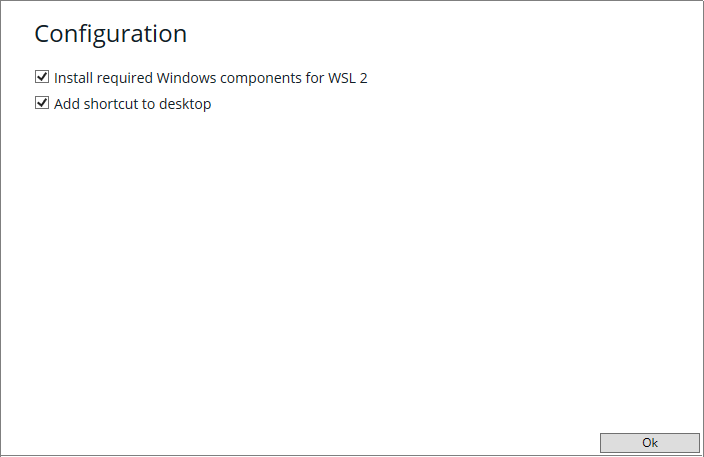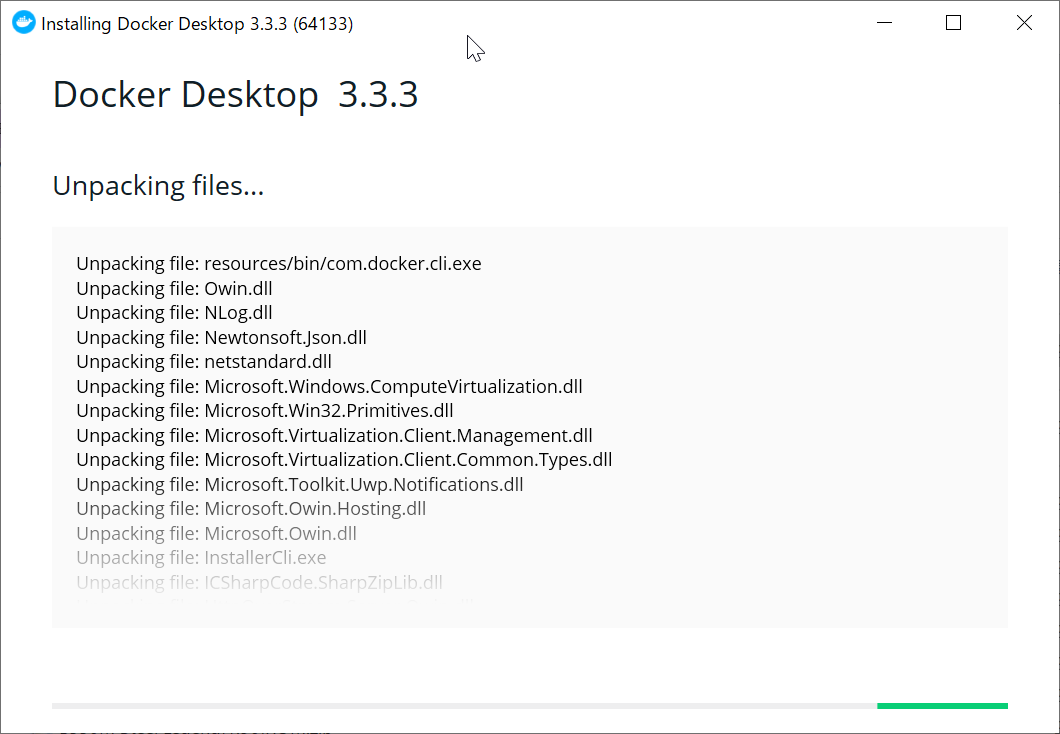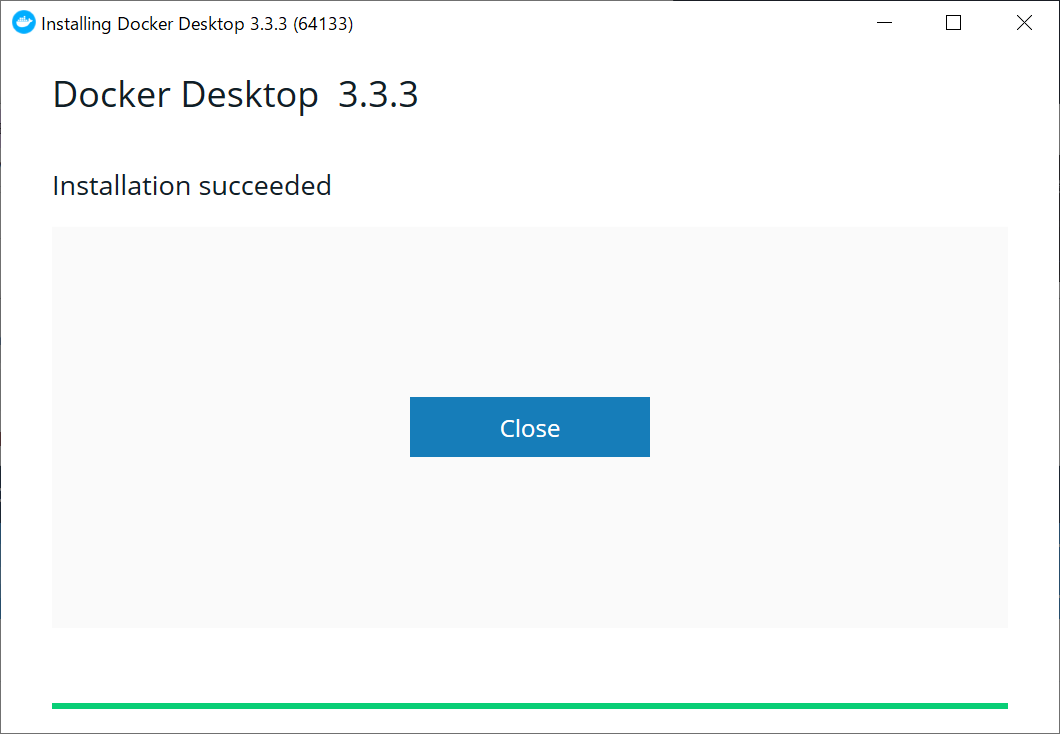こんにちは。
私の開発環境は Windows10 64bit + XAMPP5.6.24 + Homestead (Vagrant + VirtualBox) なんですが、同じチームの他メンバーは Mac な人も多く、XAMPP -> MAMP になり、環境が若干違います。
いまのところ、この環境差異が原因で開発が困難、ということもないんですが、どうせなら同じ環境にしたいじゃないですか。
で、Docker なら Mac と Windows で同じ環境が作れるのでは? と思い、XAMPP5.6.24 環境を Docker 上で再現することにしました。
WSL2 になって Linux 系のコンテナも安定動作する、らしい。
安定動作することが確認出来たら、VirtualBox の Homestead も全部 Docker にすれば PC の負荷が軽くなりそう。
なんてことを考えながら、さっそく Docker Desktop を導入していきます。
まずは Docker Desktop for Windows をインストールする
システム要件
- Windows 10 64 ビット:Pro、Enterprise、Education(ビルド 15063 以上)
- Hyper-V と Windows コンテナ機能の有効化が必要
- 64 ビット SLAT (Second Level Address Translation 対応プロセッサ)
- メモリ 4GB
- BIOS レベルでのハードウェア仮想化
となっていますが、いまどき開発に使っている PC なら多分大丈夫(OS は要注意かも)。
インストール
手順はいたってカンタン、
https://docs.docker.jp/get-started/index.html
を見ながら進めていけば多分問題なくインストールできると思います。
2021-05-26 現在の最新版は version 3.3.3 (2021-05-06) でした
-
まずは
https://hub.docker.com/editions/community/docker-ce-desktop-windows/
の「Get Docker」をクリックして Docker Desktop Installer.exe をダウンロード。
テスト用コンテナを動かしてみる
こんな簡単にインストール完了するのか? という感じで、逆に不安になります。確認してみましょう。
適当なシェル(コマンドプロンプトとか Windows PowerShell とか)を開き、まずは version 。
$ docker --version
Docker version 20.10.6, build 370c289
おお。
無事インストールできているようなので、次はお約束の「Hello World」。
$ docker run hello-world
Unable to find image 'hello-world:latest' locally
latest: Pulling from library/hello-world
b8dfde127a29: Pull complete
Digest: sha256:5122f6204b6a3596e048758cabba3c46b1c937a46b5be6225b835d091b90e46c
Status: Downloaded newer image for hello-world:latest
Hello from Docker!
This message shows that your installation appears to be working correctly.
To generate this message, Docker took the following steps:
1. The Docker client contacted the Docker daemon.
2. The Docker daemon pulled the "hello-world" image from the Docker Hub.
(amd64)
3. The Docker daemon created a new container from that image which runs the
executable that produces the output you are currently reading.
4. The Docker daemon streamed that output to the Docker client, which sent it
to your terminal.
To try something more ambitious, you can run an Ubuntu container with:
$ docker run -it ubuntu bash
Share images, automate workflows, and more with a free Docker ID:
https://hub.docker.com/
For more examples and ideas, visit:
https://docs.docker.com/get-started/
無事 Hello from Docker! と表示されました。
This message shows that your installation appears to be working correctly
というメッセージがわかりにくいけど「正しく動作している」と受け取りましょう。
取得済みのイメージやコンテナの確認
インストール直後は hello-world だけかな。私の作業 PC ではいろいろ出てきます。
$ docker image ls
REPOSITORY TAG IMAGE ID CREATED SIZE
candidate-laravel-docker_app latest e5065d716c43 2 months ago 500MB
candidate-laravel-docker_candidate latest e5065d716c43 2 months ago 500MB
laravel-docker_candidate latest e5065d716c43 2 months ago 500MB
php 7.3-fpm 806330a9d03b 2 months ago 399MB
php 8.0-fpm b1a7e2e969ca 2 months ago 407MB
mysql 5.7 f8fcde8b9ae2 2 months ago 449MB
mysql latest 14340cbfa999 2 months ago 546MB
bulletinboard 1.0 d99683843ba0 2 months ago 178MB
adminer latest 54d5528d5e4b 2 months ago 89.8MB
hello-world latest d1165f221234 2 months ago 13.3kB
ubuntu latest 4dd97cefde62 2 months ago 72.9MB
theqwan/php 7.3-stg 3970edc6a9f5 2 months ago 680MB
alpine/git latest a939554ad0d0 3 months ago 25.1MB
nginx latest 35c43ace9216 3 months ago 133MB
php 7.2-fpm 28f52b60203d 5 months ago 398MB
shincoder/homestead php7.3 f2ef80f2d33a 20 months ago 892MB
nginx 1.15.6 e81eb098537d 2 years ago 109MB
$ docker ps --all
CONTAINER ID IMAGE COMMAND CREATED STATUS PORTS NAMES
cd75fa57d03c hello-world "/hello" 7 minutes ago Exited (0) 7 minutes ago nice_pike
783576418ca4 ubuntu:latest "/bin/bash" 7 weeks ago Exited (255) 5 weeks ago gracious_jones
2a86a363c2cc nginx:1.15.6 "nginx -g 'daemon of…" 2 months ago Exited (255) 5 weeks ago 0.0.0.0:80->80/tcp candidate-laravel-docker_api_1
6c897ec8c196 candidate-laravel-docker_candidate "docker-php-entrypoi…" 2 months ago Exited (255) 5 weeks ago 9000/tcp candidate-laravel-docker_candidate_1
db867bb8b00f mysql:5.7 "docker-entrypoint.s…" 2 months ago Exited (255) 5 weeks ago 0.0.0.0:3306->3306/tcp, 33060/tcp candidate-laravel-docker_lvnmatch-mysql_1
2e46ffebe015 3970edc6a9f5 "/init" 2 months ago Exited (0) 2 months ago homestead
次回は実際に動作する Web アプリのコンテナを取得して動作させます。
参考 URL
残念なことにこの記事よりよほど参考になります。
- フリー百科事典『ウィキペディア(Wikipedia)』Docker https://ja.wikipedia.org/wiki/Docker
- Docker ドキュメント日本語化プロジェクト https://docs.docker.jp/
- 1コマンドで作った。Dockerで開発環境を構築する方法 https://sitest.jp/blog/?p=8823
- xampp と同様のLAMP環境を Docker で構築する https://www.koreyome.com/docker-environment-like-xampp/
- DockerでLaravel+Apache+MySQLの開発環境を構築する https://note.com/pocke_techblog/n/n8af813848fa0
Docker で LAMP 環境を作ろう 第 1 回
Docker で LAMP 環境を作ろう 第 2 回
Docker で LAMP 環境を作ろう 第 3 回