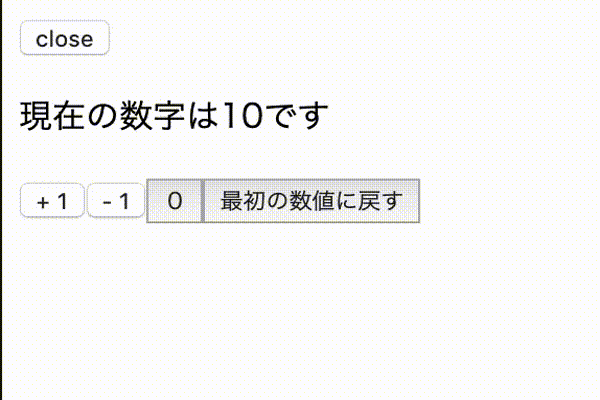React hooksとは
React 16.8 で追加された新機能です。
クラスを書かなくても、 stateなどのReactの機能を、関数コンポーネントでシンプルに扱えるようになりました。
- React hooksを基礎から理解する (useState編)
 今ここ
今ここ - React hooksを基礎から理解する (useEffect編)
- React hooksを基礎から理解する (useContext編)
- React hooksを基礎から理解する (useReducer編)
- React hooksを基礎から理解する (useCallback編)
- React hooksを基礎から理解する (useMemo編)
- React hooksを基礎から理解する (useRef編)
useStateとは
useState()は、関数コンポーネントでstateを管理(stateの保持と更新)するためのReactフックであり、最も利用されるフックです。
stateとはコンポーネントが内部で保持する「状態」のことで、画面上に表示されるデータ等、アプリケーションが保持している状態を指しています。stateはpropsと違い後から変更することができます。
クラスコンポーネントと関数コンポーネントを比較してみる
クラスコンポーネントと関数コンポーネントにおける「状態」の扱い方の違いを確認してみます。
クラスコンポーネント
import React from 'react'
import './styles.css'
// countの初期値として、1~10までのランダムな数値を生成
const initialState = Math.floor(Math.random() * 10) + 1
class Counter extends React.Component {
constructor(props) {
super(props)
this.state = {
// クラスでは、コンストラクタ内で、this.stateの初期値{ count: initialState }をセット
count: initialState,
// this.stateの初期値{ open: false }をセット
open: true
}
}
// toggleメソッドを作成
toggle = () => {
this.setState({ open: !this.state.open })
}
render() {
return (
<>
<button onClick={this.toggle}>
{this.state.open ? 'close' : 'open'}
</button>
<div className={this.state.open ? 'isOpen' : 'isClose'}>
<p>現在の数字は {this.state.count} です</p>
{/*ボタンをクリックした時に、this.setState()を呼ぶことでcountステートを更新 */}
<button
onClick={() => this.setState({ count: this.state.count + 1 })}
>
+ 1
</button>
<button
onClick={() => this.setState({ count: this.state.count - 1 })}
>
- 1
</button>
<button onClick={() => this.setState({ count: 0 })}>0</button>
<button onClick={() => this.setState({ count: initialState })}>
最初の数値に戻す
</button>
</div>
</>
)
}
}
export default Counter
ちなみにstyles.cssの中身はこれだけ。
.isClose {
display: none;
}
.isOpen {
display: block;
}
関数コンポーネント
hooks の useState を使ってクラスコンポーネントから関数コンポーネントに書き換えてみます。
関数コンポーネントの基本形は以下の通り。
const ExComponent = props => {
// ここでhooksを使える
return <div />
}
useStateの基本形
//const [状態変数, 状態を変更するための関数] = useState(状態の初期値);
const [count, setCount] = useState(initialState)
// ちなみにクラスコンポーネントでは、、、
this.state = {
count: initialState
}
useState の左辺の state 変数には任意の名前を付けることが出来ます。
(分割代入構文をイメージすると理解しやすいです。)
- 1つ目の要素:
stateの現在の値 - 2つ目の要素:
stateの現在の値を更新するための関数 -
stateが更新されてもinitialStateはinitialStateとして保持される
// 関数コンポーネント内で state を使えるようにするため、useState をインポート
import React, { useState } from 'react'
import './styles.css'
const Counter = () => {
// countの初期値として、1~10までのランダムな数値を生成
const initialState = Math.floor(Math.random() * 10) + 1
// count という名前の state 変数を宣言、初期値 initialState をセット
const [count, setCount] = useState(initialState)
// open という名前の state 変数を宣言、初期値 true をセット
const [open, setOpen] = useState(true)
// toggleの関数を宣言
const toggle = () => setOpen(!open)
return (
<>
<button onClick={toggle}>{open ? 'close' : 'open'}</button>
<div className={open ? 'isOpen' : 'isClose'}>
<p>現在の数字は{count}です</p>
{/* setCount()は、countを更新するための関数。countを引数で受け取ることも出来る */}
<button onClick={() => setCount(prevState => prevState + 1)}>
+ 1
</button>
<button onClick={() => setCount(count - 1)}>- 1</button>
<button onClick={() => setCount(0)}>0</button>
<button onClick={() => setCount(initialState)}>最初の数値に戻す</button>
</div>
</>
)
}
export default Counter
再レンダリング後も React はその変数の現在の state の値をそのまま持っており 、最新の state の値を関数に渡します。現在の state の値を更新したい場合は、setState を呼びます。
最後に
次回は useEffect について書きたいと思います。
useState関連のQiita記事書きました ![]()
React公式チュートリアルのクラスコンポーネントを関数コンポーネントに書き替える
参考にさせていただいたサイト