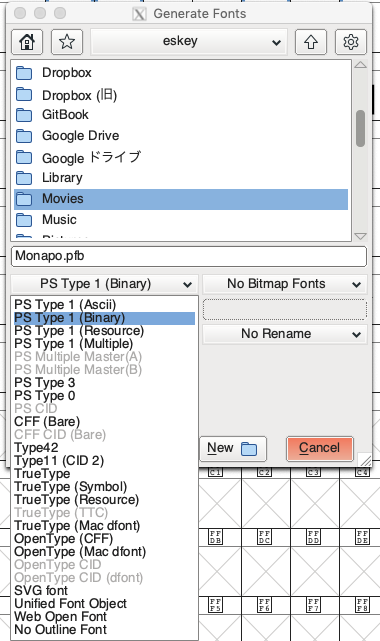前回、FontForgeをMacにインストールして起動するところまで書きました。今回は実際にフォントファイルを色々いじってみたいと思います。
フォントファイルを開く
File>Openから修正したいフォントファイルを開く(ex, *.ttf
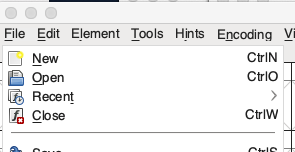
グリフの削除
削除したいグリフをドラッグで選択し右クリック>Cutで削除できます。
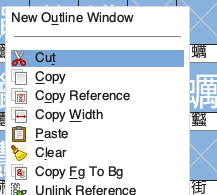
こちらの記事に書いてあるグリフの削除はこの方法で削除しています。
AA表示用の軽量なフォント(43KB)を作った
グリフの修正
修正したいグリフをダブルクリックするとフォントファイルをいじれます。操作感はいわゆるベクター編集的な感じです。
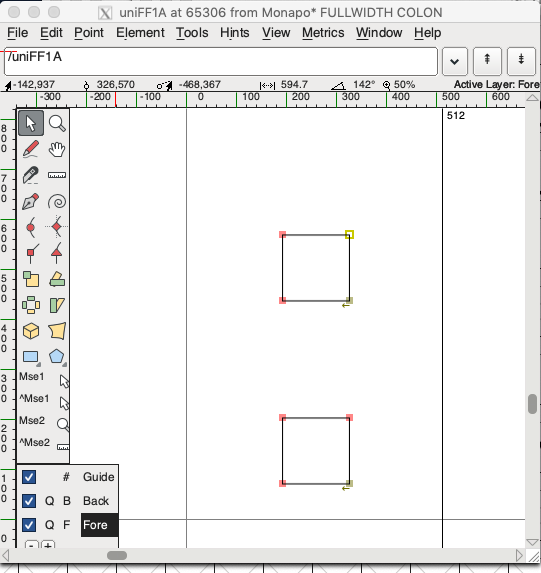
フォントの書き出し
File>Genearte Fonts...からフォントの書き出しが行えます。ひとまずTrueTypeフォントで書き出したら後はWoffコンバーター等を使ってwoff、woff2ファイルを生成したりしましょう。

まとめ
FontForgeでいろいろやってみました。興味持ってもらえたら是非とも前回の記事もみてもらってFontForgeをインストールしてみましょう。
それでは。