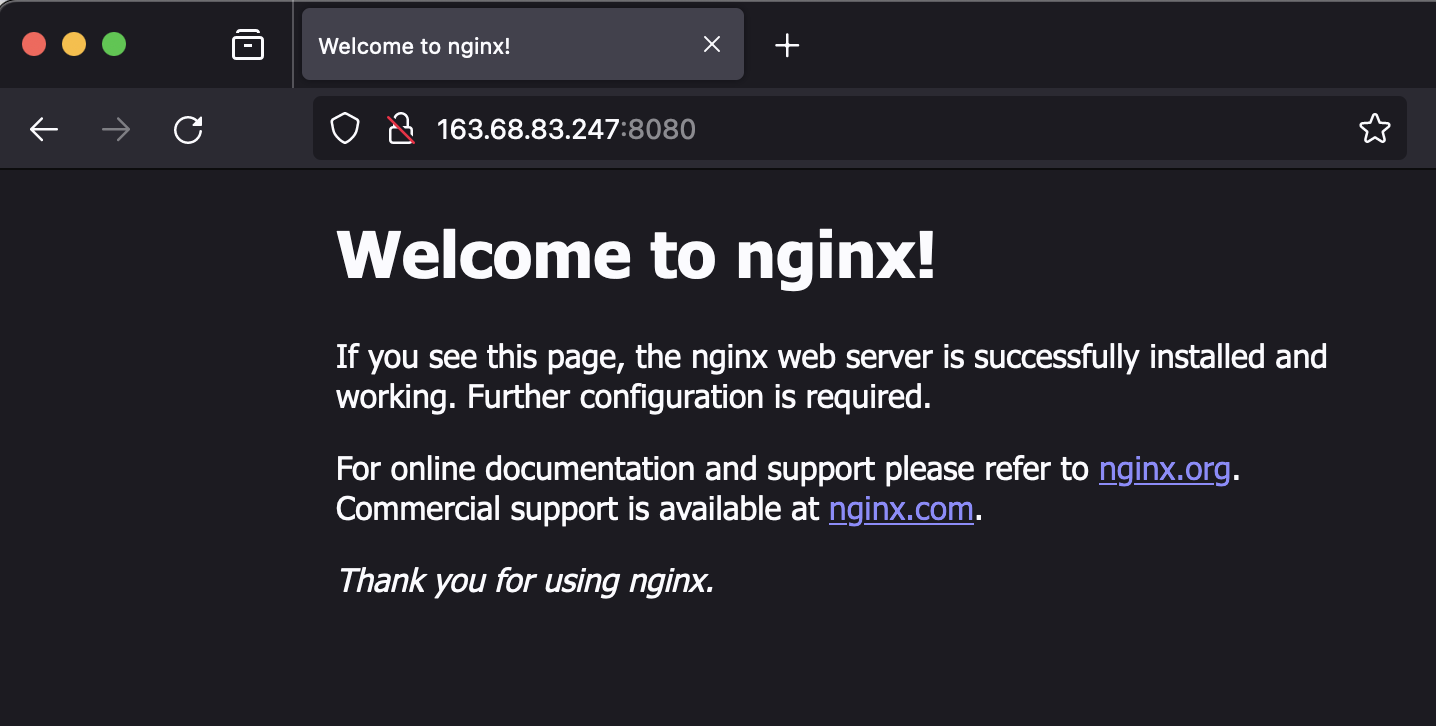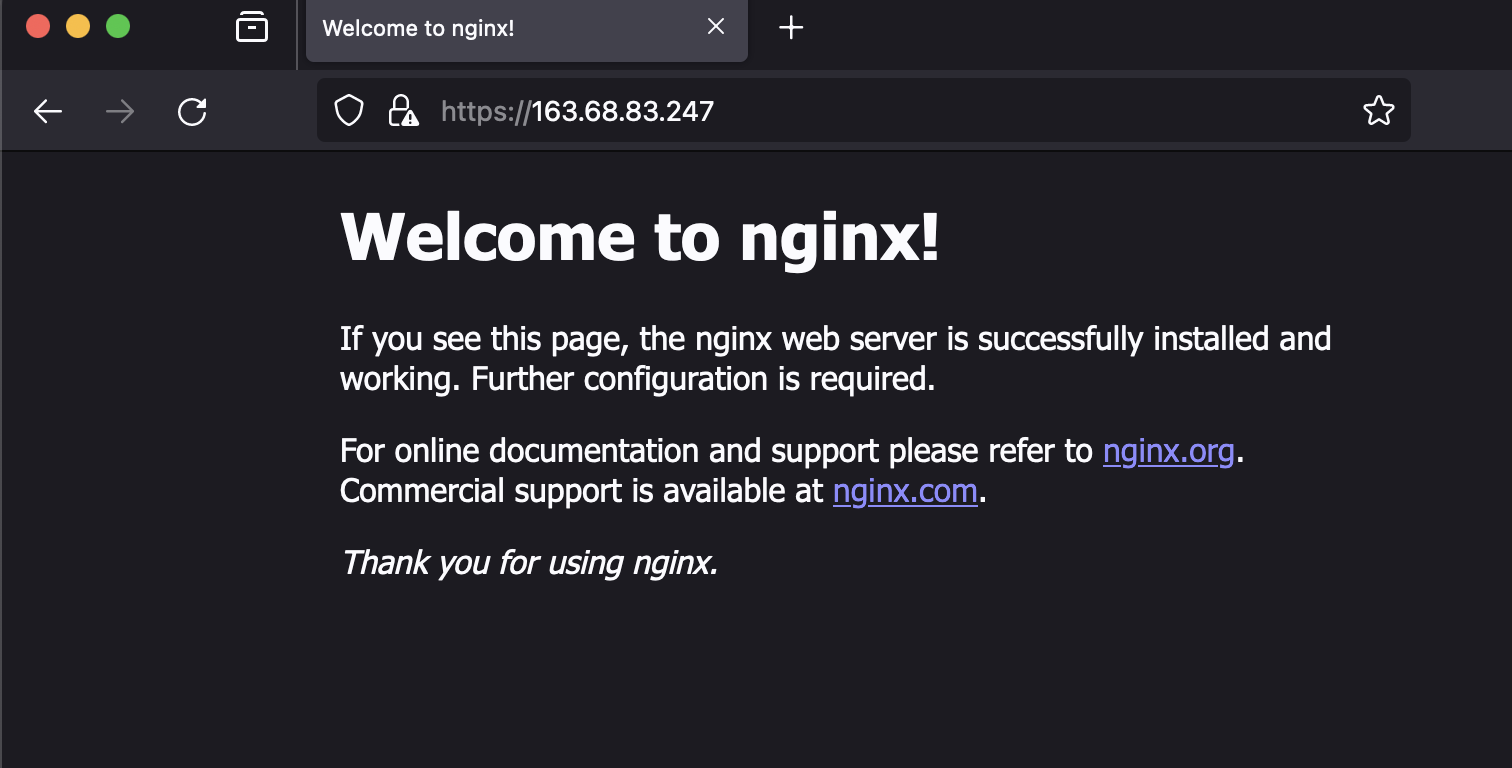自由に触れるお手軽Kubernetes環境を利用したい!という事はありませんか?私はKubernetesの機能を試したり、資格取得の勉強をしたりする際に欲しくなります
Podman Desktopなどでローカルに構築するとマシンが重くなるし、Kubernetesのマネージド・サービスだとControle Planeを自由にいじれないし。。。
ということでIBM Cloudの仮想サーバー上にkindを利用して自分専用のKubernetes環境を作ってみることにしました!
kindとは?
kindとはKubernetesクラスタを簡単に作れる公式のツールです
Kubernetes in Docker の略だそうです
Dockerの1コンテナが1Nodeとして動かせるので1台のサーバーの上でシングルノード構成も、複数ノード構成も構築可能です
VSI for VPCにkindを導入してみよう
構築の流れ
- 仮想サーバーをオーダー
- Dockerのインストール
- kindのインストール
- kubectlなど必要なCLIのインストール
1. 仮想サーバーをオーダー
以下の要件に合うサーバーをオーダーします
- OS: Ubuntu
- スペック:私は4x16で作成しました
- Network: Floating IP
- Security: SSHでアクセス可能なSecurity Groupが結びついている
サーバーのオーダー方法やSSHキーの登録方法など分からなければこちらの記事がおすすめです
2. Dockerのインストール
オーダーしたサーバーにSSHでアクセスし、Dockerをインストールします
sudo apt-get update
sudo apt-get install ca-certificates curl gnupg
# Add Docker's official GPG key:
sudo install -m 0755 -d /etc/apt/keyrings
curl -fsSL https://download.docker.com/linux/ubuntu/gpg | sudo gpg --dearmor -o /etc/apt/keyrings/docker.gpg
sudo chmod a+r /etc/apt/keyrings/docker.gpg
# Use the following command to set up the repository:
echo \
"deb [arch="$(dpkg --print-architecture)" signed-by=/etc/apt/keyrings/docker.gpg] https://download.docker.com/linux/ubuntu \
"$(. /etc/os-release && echo "$VERSION_CODENAME")" stable" |
sudo tee /etc/apt/sources.list.d/docker.list >/dev/null
# Update the apt package index
sudo apt-get update
# Install Docker Engine
sudo apt-get install -y docker-ce docker-ce-cli containerd.io docker-buildx-plugin docker-compose-plugin
# Test
docker version
3. kindのインストール
次に、kindをインストールします
CLIのバイナリをダウンロードして配置するだけです
curl -Lo ./kind https://github.com/kubernetes-sigs/kind/releases/latest/download/kind-linux-amd64
chmod +x ./kind
sudo mv ./kind /usr/local/bin/kind
# Test
kind version
4. kubectlなど必要なCLIのインストール
最後にkubectlを入れていきます
curl -LO "https://dl.k8s.io/release/$(curl -LS https://dl.k8s.io/release/stable.txt)/bin/linux/amd64/kubectl"
chmod +x ./kubectl
sudo mv ./kubectl /usr/local/bin/kubectl
# Test
kubectl version --client=true
以上!とても簡単なkind導入でした。dockerとkind、そしてkubectlを入れるだけです
kindを利用してKubernetes Clusterを作成
それでは早速、kindを利用してKubernetes Clusterを構築していきます
Clusterの構築はとってもシンプル!たった一行コマンドを実行するだけです
kind create cluster --name kind
実行結果
root@satokota-vsi:~# kind create cluster --name kind
Creating cluster "kind" ...
✓ Ensuring node image (kindest/node:v1.27.3) 🖼
✓ Preparing nodes 📦
✓ Writing configuration 📜
✓ Starting control-plane 🕹️
✓ Installing CNI 🔌
✓ Installing StorageClass 💾
Set kubectl context to "kind-kind"
You can now use your cluster with:
kubectl cluster-info --context kind-kind
Thanks for using kind! 😊
Kubernetes Clusterが作成できました!あとは遊び倒すだけです
root@satokota-vsi:~# kubectl get node
NAME STATUS ROLES AGE VERSION
kind-control-plane Ready control-plane 105s v1.27.3
root@satokota-vsi:~# kubectl run nginx --image=nginx
pod/nginx created
root@satokota-vsi:~# kubectl get pod
NAME READY STATUS RESTARTS AGE
nginx 0/1 ContainerCreating 0 2s
root@satokota-vsi:~# kubectl get pod
NAME READY STATUS RESTARTS AGE
nginx 1/1 Running 0 8s
(アプリ公開の方法は後半のOptionパートに記載しているので参照してください)
ちなみにクラスタの削除も一行コマンドを叩くだけです
kind delete cluster -n kind
複数Node構成が利用したい、特定のKubernetesバージョンが利用したいという方もいると思います。kindではyamlを利用して作成するクラスタの構成を変えることができます
いくつかClusterの構成を試したので、ご興味あれば色々なクラスタを作って、使ってみてください
[Option] 複数Node構成のクラスタ作成
Controle Plance1台と、Node2台の3台構成
cat >kind-config.yaml <<EOF
kind: Cluster
apiVersion: kind.x-k8s.io/v1alpha4
nodes:
- role: control-plane
- role: worker
- role: worker
EOF
kind create cluster --name kind --config kind-config.yaml
確認
root@satokota-vsi:~# kubectl get node
NAME STATUS ROLES AGE VERSION
kind-control-plane Ready control-plane 42s v1.27.3
kind-worker Ready <none> 18s v1.27.3
kind-worker2 Ready <none> 19s v1.27.3
3Node構成のクラスターを作成しました。kindでは1コンテナ、1Nodeで構成されるので、Docker psで確認してみると3コンテナ実行されています
root@satokota-vsi:~# docker ps
CONTAINER ID IMAGE COMMAND CREATED STATUS PORTS NAMES
635c7ddd9031 kindest/node:v1.27.3 "/usr/local/bin/entr…" About a minute ago Up 54 seconds 127.0.0.1:39619->6443/tcp kind-control-plane
37579a4bf964 kindest/node:v1.27.3 "/usr/local/bin/entr…" About a minute ago Up 54 seconds kind-worker
8e3cb91f41e9 kindest/node:v1.27.3 "/usr/local/bin/entr…" About a minute ago Up 54 seconds kind-worker2
お掃除
kind delete cluster -n kind
[Option] NodePortでアプリ公開
docker containerのポートマッピングを利用して8080ポートとNodePortの30000をマッピングすることでクラスターの外部からアクセスできるようにします
cat >./kind-config.yaml <<EOF
apiVersion: kind.x-k8s.io/v1alpha4
kind: Cluster
nodes:
- role: control-plane
extraPortMappings:
- containerPort: 30000 #30000 - 32767
hostPort: 8080
EOF
kind create cluster --name kind --config kind-config.yaml
確認
root@satokota-vsi:~# docker ps
CONTAINER ID IMAGE COMMAND CREATED STATUS PORTS NAMES
5d3d608d89da kindest/node:v1.27.3 "/usr/local/bin/entr…" 41 seconds ago Up 32 seconds 127.0.0.1:34243->6443/tcp, 0.0.0.0:8080->30000/tcp kind-control-plane
Portsが0.0.0.0:8080->30000/tcpとなっておりlocalhost:8080へアクセスすれば、NodePort30000で公開しているサービスにアクセスできるようになりました
nginxをデプロイしてみます
cat <<EOF | kubectl apply -f -
apiVersion: v1
kind: Pod
metadata:
creationTimestamp: null
labels:
run: nginx
name: nginx
spec:
containers:
- image: nginx
name: nginx
resources: {}
dnsPolicy: ClusterFirst
restartPolicy: Always
status: {}
---
apiVersion: v1
kind: Service
metadata:
creationTimestamp: null
labels:
run: nginx
name: nginx
spec:
type: NodePort
ports:
- port: 80
protocol: TCP
targetPort: 80
nodePort: 30000
selector:
run: nginx
status:
loadBalancer: {}
EOF
PodやServiceが作成されたことを確認しつつ、NodePortでアプリにアクセスしてみます
root@satokota-vsi:~# kubectl get pod
NAME READY STATUS RESTARTS AGE
nginx 1/1 Running 0 4s
root@satokota-vsi:~# kubectl get svc
NAME TYPE CLUSTER-IP EXTERNAL-IP PORT(S) AGE
kubernetes ClusterIP 10.96.0.1 <none> 443/TCP 9m48s
nginx NodePort 10.96.161.198 <none> 80:30000/TCP 7s
root@satokota-vsi:~# docker ps
CONTAINER ID IMAGE COMMAND CREATED STATUS PORTS NAMES
5d3d608d89da kindest/node:v1.27.3 "/usr/local/bin/entr…" 10 minutes ago Up 10 minutes 127.0.0.1:34243->6443/tcp, 0.0.0.0:8080->30000/tcp kind-control-plane
root@satokota-vsi:~# curl localhost:8080
<!DOCTYPE html>
<html>
<head>
<title>Welcome to nginx!</title>
<style>
html { color-scheme: light dark; }
body { width: 35em; margin: 0 auto;
font-family: Tahoma, Verdana, Arial, sans-serif; }
</style>
</head>
<body>
<h1>Welcome to nginx!</h1>
<p>If you see this page, the nginx web server is successfully installed and
working. Further configuration is required.</p>
<p>For online documentation and support please refer to
<a href="http://nginx.org/">nginx.org</a>.<br/>
Commercial support is available at
<a href="http://nginx.com/">nginx.com</a>.</p>
<p><em>Thank you for using nginx.</em></p>
</body>
</html>
お掃除
kind delete cluster -n kind
[Option] Ingressでアプリ公開
cat >./kind-config.yaml <<EOF
kind: Cluster
apiVersion: kind.x-k8s.io/v1alpha4
nodes:
- role: control-plane
kubeadmConfigPatches:
- |
kind: InitConfiguration
nodeRegistration:
kubeletExtraArgs:
node-labels: "ingress-ready=true"
extraPortMappings:
- containerPort: 80
hostPort: 80
protocol: TCP
- containerPort: 443
hostPort: 443
protocol: TCP
- role: worker
- role: worker
EOF
kind create cluster --name kind --config ./kind-config.yaml
# Install Ingress - nginx
kubectl apply -f https://raw.githubusercontent.com/kubernetes/ingress-nginx/main/deploy/static/provider/kind/deploy.yaml
# Check
kubectl --namespace ingress-nginx get all
nginxをデプロイしIngressで公開してみます
cat <<EOF | kubectl apply -f -
apiVersion: apps/v1
kind: Deployment
metadata:
labels:
app: nginx
name: nginx
spec:
replicas: 1
selector:
matchLabels:
app: nginx
strategy: {}
template:
metadata:
labels:
app: nginx
spec:
containers:
- image: nginx:latest
name: nginx
ports:
- containerPort: 80
resources:
requests:
memory: "32Mi"
cpu: "100m"
limits:
memory: "64Mi"
cpu: "200m"
---
apiVersion: v1
kind: Service
metadata:
labels:
app: nginx
name: nginx-service
spec:
ports:
- protocol: TCP
port: 80
targetPort: 80
selector:
app: nginx
status:
loadBalancer: {}
---
apiVersion: networking.k8s.io/v1
kind: Ingress
metadata:
name: nginx-ingress
spec:
rules:
- http:
paths:
- pathType: Prefix
path: /
backend:
service:
name: nginx-service
port:
number: 80
EOF
PodやServiceが作成されたことを確認しつつ、Ingressでアプリにアクセスしてみます
root@satokota-vsi:~# kubectl get deploy,svc,ingress
NAME READY UP-TO-DATE AVAILABLE AGE
deployment.apps/nginx 1/1 1 1 12s
NAME TYPE CLUSTER-IP EXTERNAL-IP PORT(S) AGE
service/kubernetes ClusterIP 10.96.0.1 <none> 443/TCP 108s
service/nginx-service ClusterIP 10.96.64.209 <none> 80/TCP 12s
NAME CLASS HOSTS ADDRESS PORTS AGE
ingress.networking.k8s.io/nginx-ingress <none> * 80 12s
root@satokota-vsi:~# curl localhost
<!DOCTYPE html>
<html>
<head>
<title>Welcome to nginx!</title>
<style>
html { color-scheme: light dark; }
body { width: 35em; margin: 0 auto;
font-family: Tahoma, Verdana, Arial, sans-serif; }
</style>
</head>
<body>
<h1>Welcome to nginx!</h1>
<p>If you see this page, the nginx web server is successfully installed and
working. Further configuration is required.</p>
<p>For online documentation and support please refer to
<a href="http://nginx.org/">nginx.org</a>.<br/>
Commercial support is available at
<a href="http://nginx.com/">nginx.com</a>.</p>
<p><em>Thank you for using nginx.</em></p>
</body>
</html>
お掃除
kind delete cluster -n kind