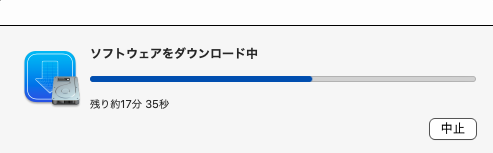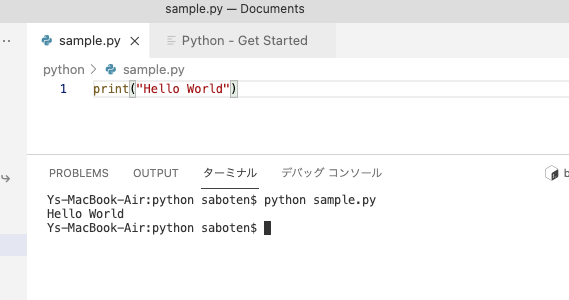使っていたMacbookのOSをBigSurにしてから放置していたPythonのローカル開発環境を再セットアップするよ。 (Macbook Air Eary2015)
事前チェック
- MacOS Big Sur 11.5.1
- python 2.7.16
- xcode
Pythonバージョンの確認
ターミナルを開いて下記コマンドを入力すると導入されているバージョンが表示されます。例だと 2.7.16が導入されています。
$ python --version
Python 2.7.16
Macには最初からPythonが導入されているけどバージョン2なのでアップデートします。
homebrewのチェック
必要なソフトウェアを入手するために利用するhomebrewの導入有無を確認します。この例では3.0.7が導入されています。導入されている場合は、Pythonの開発環境の導入へ進んでください。
$ brew -v
Homebrew 3.2.6
Homebrew/homebrew-core (git revision c2a2a9782a; last commit 2021-08-13)
brew: command not found の場合はインストールされていませんので先にインストールします。
$ /usr/bin/ruby -e "$(curl -fsSL https://raw.githubusercontent.com/Homebrew/install/master/install)"
==> Next steps:
- Run `brew help` to get started
- Further documentation:
https://docs.brew.sh
$
導入が終わったのでチェックしてみます。
$ brew -v
Homebrew 3.2.6
Homebrew/homebrew-core (git revision ea0fdce8d7; last commit 2021-08-13)
(この出力結果は別Macbookのものです。)
xcodeのインストール
まだxcodeを導入していない人はAppStoreか下記コマンドでxcodeを導入します。導入していないとPyhonのインストール時にエラーが出ますのでその時でもいいです。(自分はこのパターンでした)
$ xcode-select --install
xcode-select: note: install requested for command line developer tools
ここまでで準備作業が終了です。インストールへと続きます。
Pythonのバージョン管理ツールの導入
pyenvはマシンに導入されているpythonのバージョンを切り替えるのに利用するツールです。ローカルに複数のバージョンのpythonを導入してもこのツールを使えば実行するバージョンを切り替えることができます。まずは、導入されているか確認してみる
$ pyenv -v
-bash: pyenv: command not found
入ってなかったのでhomebrewを使って導入してみる
pyenvの導入
$ brew install pyenv
終わったら再びチェック
$ pyenv -v
pyenv 2.0.4
ターミナルの初期化変数の追加
導入したpyenvをターミナルで利用するように環境変数を設定します。bashを利用しているので .bash_profileに設定します。
echo 'export PYENV_ROOT="$HOME/.pyenv"' >> ~/.bash_profile
echo 'export PATH="$PYENV_ROOT/bin:$PYENV_ROOT/shims:$PATH"' >> ~/.bash_profile
echo 'eval "$(pyenv init -)"' >> ~/.bash_profile
source ~/.bash_profile
Pythonのインストール
いよいよPythonの導入
まずは導入可能なバージョンを調べてみる。ここでいろいろリストされるけど数字からはじまるもので末尾に何もついていないものが安定版の最新版らしいのでそれを入れることにする。
$ pyenv install --list
3.9.1
3.9.2
3.9.3
3.9.4
3.9.5
3.9.6
3.10.0b4
3.10-dev
3.11-dev
2021/8/12現在で、3.9.6 みたいなのでそれを導入してみるよ
$ pyenv install 3.9.6
Pythonインストール失敗
インストール途中で下記のエラーメッセージと共に導入が失敗した。
configure: error: C compiler cannot create executables
See `config.log' for more details
xcrun: error: invalid active developer path (/Library/Developer/CommandLineTools), missing xcrun at: /Library/Developer/CommandLineTools/usr/bin/xcrun
調べてみるとxcodeが導入されていないのが原因みたい。当記事の前提に記載したxcodeの導入をしてみるよ。結構時間がかかったけど、終わったら再度導入してみる。
$ pyenv install 3.9.6
-> https://www.python.org/ftp/python/3.9.6/Python-3.9.6.tar.xz
Installing Python-3.9.6...
python-build: use readline from homebrew
python-build: use zlib from xcode sdk
Installed Python-3.9.6 to /Users/saboten/.pyenv/versions/3.9.6
今回は無事にインストール完了
導入が終わったら再チェック
$ pyenv versions
* system (set by /Users/saboten/.pyenv/version)
3.9.6
$ pyenv global 3.9.6
$ python --version
Python 3.9.6
これでMacのローカルにPythonが導入できました。
Visual Studio Codeでの実行
ターミナルで動作確認できるけどVSCodeで動作確認
sample.pyというコードを作って、VSCodeのターミナルから実行。問題なく実行できました。
とりあえずMacbookのローカルでPythonの開発環境が準備できたのでこれから何しようかな。