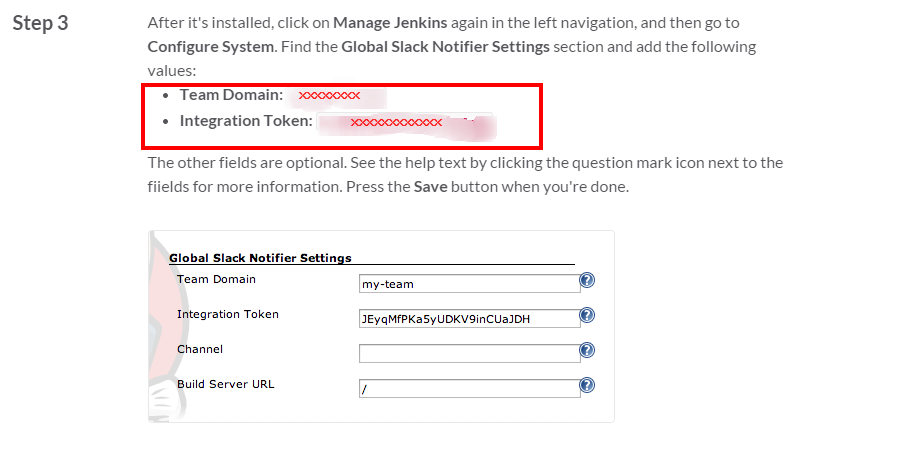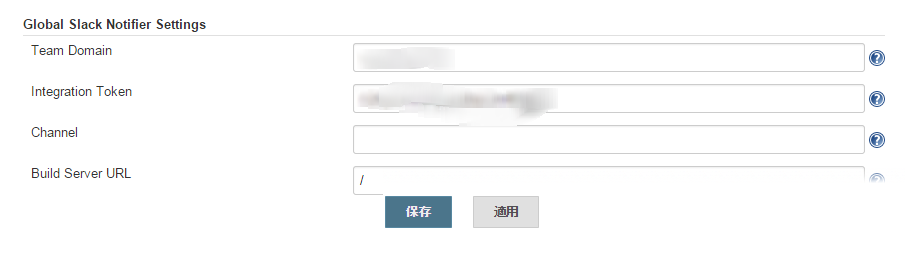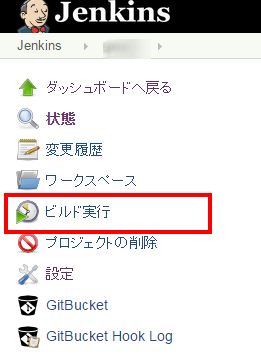Jenkinsおじさんビルド結果通知してのSlack版を書いておこうと思います。
すでにSlackとJenkinsを導入している場合の連携設定についてだけ記載するので
1.JenkinsプラグインのInstall
[Jenkinsの管理]-[プラグインの管理]-[利用可能]
「Slack Notification Plugin」へチェックをつけてインストール
2.SlackのIntegrationsの設定
2.1.Jenkins CIを追加
[Menu]サイドバー-[Integrations]-[All Services]-[Jenkins CI]をAddします
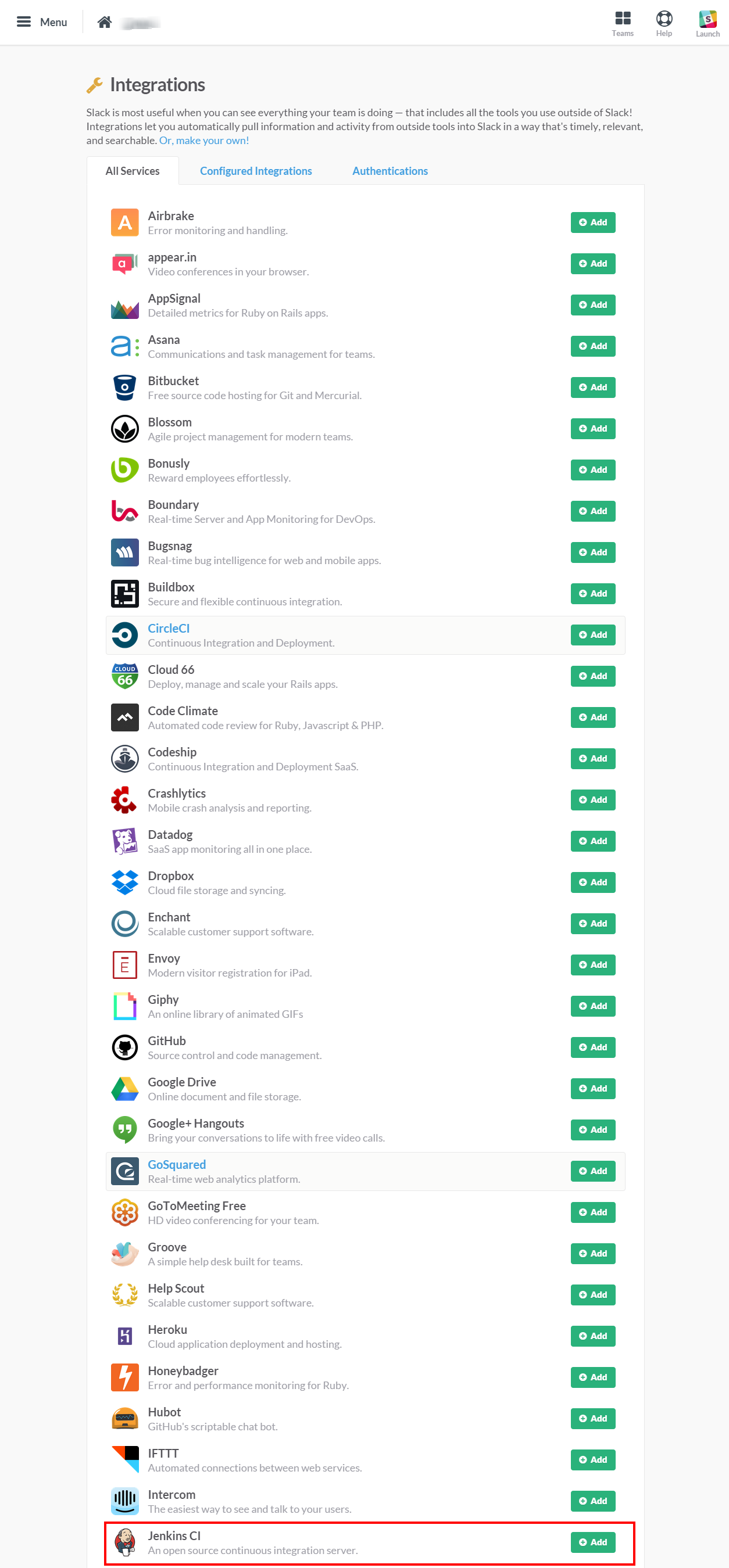
2.2.Jenkins CIの設定
ビルド結果を出力するチャネル設定をします。
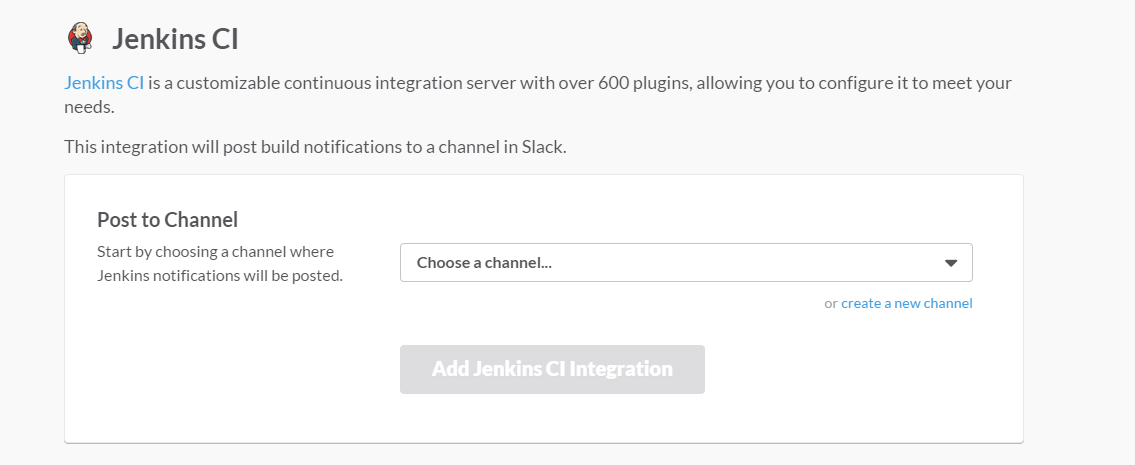
チャネルを選択したら「Add Jenkins CI Integration」を押します
[Setup Instructions]がでてきてJenkins側の設定について詳しい説明が出てきます
ここの[Step3]にJenkins側へ設定すべき項目が赤字で表示されています
これらを設定します
3.Jenkinsシステムの設定
- Team Domain
- Integration Token
4.Jenkins Jobの設定
4.1.通知種別の設定
[JOB名]-[設定]で「Slack Notifications」を設定していきます
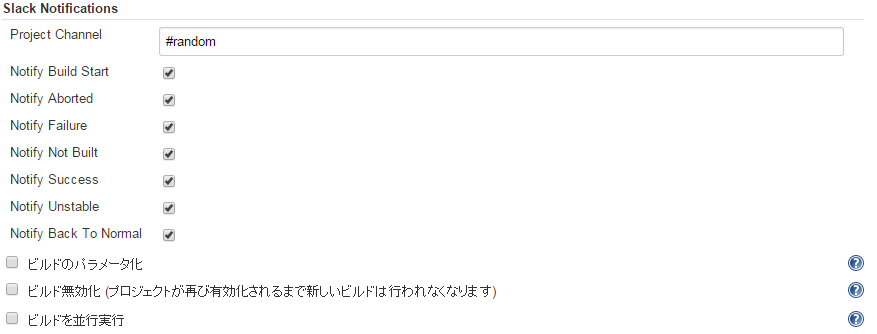
このJobの紐付けチャネル名を入力
通知したい種別にチェックを入れる
4.2.ビルド後処理の設定
[JOB名]-[設定]-[ビルド後の処理の追加]から「Slack Notifications」を選択する
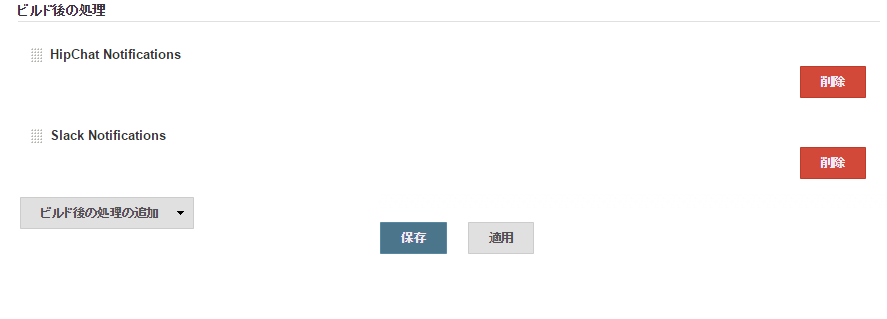
[保存]か[適用]を実施する
5.連携を試す
5.1.ビルド実行
5.2.Slackへの通知確認
Slackの指定した紐付けチャネル名に結果が出ているか確認
おぉめでたく連携設定完了
ちなみに
HipChat連携についても書いています
コミットしたらGitBucketとJenkinsとHipChatに任せて他の事やってましょう(1)
コミットしたらGitBucketとJenkinsとHipChatに任せて他の事やってましょう(2)
コミットしたらGitBucketとJenkinsとHipChatに任せて他の事やってましょう(3)