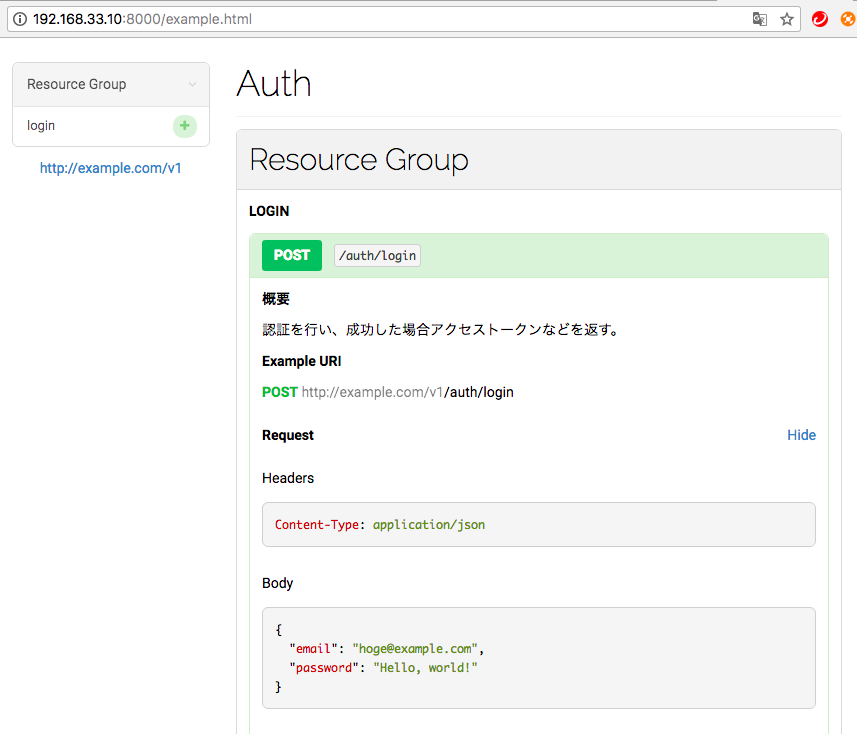概要
APIインターフェース仕様書を書くツールで便利なものがないか調べてみた。
ちょっと古いようだが、とりあえずblueprintを試してみる。
ファイル構成
下記のファイル構成で構築してみました。
├ docs
│ └ example.md
├ public
│ └ .gitkeep
├ Dockerfile
├ docker-compose.yml
├ gulpfile.js
└ nginx.conf
docker構成
コンテナとしては以下の2つを用意します。
- Blueprintコンテナ (Markdownをhtmlへ変換する)
- Nginxコンテナ (ブラウザにHTMLの仕様書を公開する)
Dockerfile
Nginxは公式コンテナを使うので省略し、Blueprintコンテナを作成します。
※ Blueprintというよりgulpのコンテナかな・・・(まあ細かいことは気にしないw)
FROM node:9.11.2
RUN apt-get update
ARG USER="node"
ARG UID="1000"
ARG GID="1000"
ENV WORKSPACE="/blueprint/"
# set workspace.
RUN mkdir $WORKSPACE -p
WORKDIR $WORKSPACE
RUN npm config set unsafe-perm true
# install glup.
RUN npm init -y
RUN npm install gulp-cli -g
RUN npm install gulp -D
RUN npm install gulp-watch gulp-aglio gulp-plumber
RUN mkdir docs public
COPY gulpfile.js gulpfile.js
# support tools.
RUN apt-get install -y less vim
# set node user.
RUN groupmod -g $GID node && usermod -u $UID -g $GID $USER
RUN chown -R $UID:$GID $WORKSPACE
USER $USER
# command.
CMD gulp watch
gulpfile.js
gulpを使ってMarkdownをHTMLに変換するため、作成します。
※ 色々なファイルのうち、拡張子が「***.md」のものだけ変換対象とします
※ mdファイルが追加されたり、変更されたら自動で検知してもらうためにwatchを設定する
const gulp = require('gulp');
const aglio = require('gulp-aglio');
const watch = require('gulp-watch');
const plumber = require('gulp-plumber');
const src = 'docs/**/'
const dest = 'public'
gulp.task('publish', function () {
gulp.src(`${src}*.md`)
.pipe(plumber({
errorHandler: function(error) {
console.error(error.message);
this.emit('end');
}
}))
.pipe(aglio({ template: 'default' }))
.pipe(gulp.dest(dest));
});
gulp.task('watch', function() {
return watch(src, () => {
return gulp.start(['publish']);
});
});
Nginx設定
公式のNginxを使いますが、DocumentRootを変更したいので、設定ファイルを作成します。
server {
listen 80;
server_name localhost;
#charset koi8-r;
#access_log /var/log/nginx/host.access.log main;
location / {
root /blueprint/public/;
index index.html index.htm;
}
#error_page 404 /404.html;
# redirect server error pages to the static page /50x.html
#
error_page 500 502 503 504 /50x.html;
location = /50x.html {
root /usr/share/nginx/html;
}
# proxy the PHP scripts to Apache listening on 127.0.0.1:80
#
#location ~ \.php$ {
# proxy_pass http://127.0.0.1;
#}
# pass the PHP scripts to FastCGI server listening on 127.0.0.1:9000
#
#location ~ \.php$ {
# root html;
# fastcgi_pass 127.0.0.1:9000;
# fastcgi_index index.php;
# fastcgi_param SCRIPT_FILENAME /scripts$fastcgi_script_name;
# include fastcgi_params;
#}
# deny access to .htaccess files, if Apache's document root
# concurs with nginx's one
#
#location ~ /\.ht {
# deny all;
#}
}
docsフォルダ
Markdownのファイルを配置するフォルダです。
サンプルで、「example.md」を配置しておきます。
FORMAT: 1A
HOST: http://www.example.com/v1
# Auth
## login [/auth/login]
### POST
#### 概要
認証を行い、成功した場合アクセストークンなどを返す。
- Request (application/json)
- Attribute
- email: hoge@example.com (required) - メールアドレス
- password: ******* (string, required) - パスワード
- Response 200 (application/json)
- Attribute
- auth_token: ********************* - auth token
publicフォルダ
gulpにてMarkdownから生成されたHTMLを配置するフォルダです。
docker-compose.yml
docker-composeでコンテナを起動するので、設定ファイルを作ります。
version: "2"
services:
blueprint:
#image: reflet/docker-blueprint
build: .
container_name: 'blueprint'
volumes:
- ./docs:/blueprint/docs
- ./public:/blueprint/public
nginx:
image: nginx
container_name: 'nginx'
ports:
- 8000:80
volumes_from:
- blueprint
volumes:
- ./nginx.conf:/etc/nginx/conf.d/default.conf
起動
起動して見る。
$ docker-compose up -d
起動状況を確認してみる。
$ docker ps -a
CONTAINER ID IMAGE COMMAND CREATED STATUS PORTS NAMES
0128ad99f9e7 nginx "nginx -g 'daemon ..." 4 seconds ago Up 2 seconds 0.0.0.0:8000->80/tcp nginx
06f0370cbd7a reflet/docker-blueprint "/bin/sh -c 'gulp ..." 5 seconds ago Up 4 seconds blueprint
テスト
「docs」フォルダ内に新しい仕様書を追加してみる。
$ cp docs/example.md docs/hoge.md
HTMLが生成されているか確認してみる。
$ ls -la public/
合計 56
drwxr-xr-x. 2 docker docker 59 6月 3 23:50 .
drwxrwxr-x. 5 docker docker 142 6月 3 23:25 ..
-rw-rw-r--. 1 docker docker 0 6月 3 23:25 .gitkeep
-rw-rw-r--. 1 docker docker 25138 6月 3 23:50 example.html
-rw-rw-r--. 1 docker docker 25138 6月 3 23:50 hoge.html
example.htmlとhoge.htmlが作られている。
そこで、ブラウザで確認してみる。
※「vagrant(192.168.33.10)」のIPアドレス部分は自分の環境に書き換える
閲覧できればOK。
以上