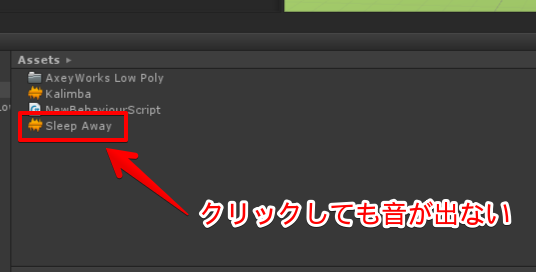※この記事のUnityのバージョンは5.3.5f1です
1. はじめに
通常、UnityEditor上で音アセットをクリックしても再生されることはありません.
これをクリックしただけでプレビュー再生されるようにするエディター拡張を作ってみました.
2. ソースコード
AudioPreview.cs
# if UNITY_EDITOR
using UnityEngine;
using UnityEditor;
using UnityEditor.Callbacks;
[InitializeOnLoad]
public class AudioPreview
{
const string AudioGameObjectName = "[AudioSourcePreview]";
static Object previousObject = null;
static AudioSource audioSource;
// 音のプレビュー再生に使うオブジェクト
static GameObject audioGameObject;
[DidReloadScripts]
static AudioPreview()
{
EditorApplication.projectWindowItemOnGUI += (string guid, Rect selectionRect) =>
{
if (Selection.activeObject != null && Selection.activeObject != previousObject)
{
// プレビュー再生用のオブジェクト作成
CreateObject();
Debug.Log("Play : " + Selection.activeObject.name);
AudioClip clip = Selection.activeObject as AudioClip;
if (clip != null)
{
// ProjectビューでAudioClipを選択したら再生
audioSource.clip = clip;
audioSource.Play();
}
else
{
// AudioClip以外を選択したらプレビュー停止
GameObject.DestroyImmediate(audioGameObject);
}
}
if (Selection.activeObject == null)
{
// 選択が外れたらプレビュー停止
GameObject.DestroyImmediate(audioGameObject);
}
previousObject = Selection.activeObject;
};
}
/// <summary>
/// プレビュー再生用のオブジェクト作成
/// </summary>
private static void CreateObject()
{
audioGameObject = GameObject.Find(AudioGameObjectName);
if (audioGameObject == null)
{
audioGameObject = new GameObject(AudioGameObjectName);
}
audioSource = audioGameObject.GetComponent<AudioSource>();
if (audioSource == null)
{
audioSource = audioGameObject.AddComponent<AudioSource>();
}
audioSource.playOnAwake = false;
}
}
# endif
3. 結果
クリックすると音が出るようになります.