今回やること
ダイアログボックスの「映画館」の入力項目を、プルダウンリストに変更します。
プルダウンリストに表示するデータは、スプレッドシートの[映画館]シートを使用します。
また、プルダウンリストについては、Vue.js に対応した高機能な部品(「vue-select」)がありましたので、これを使用します。
◆参考サイト 高機能なセレクトボックス「vue-select」の使い方
「鑑賞種別」については、[映画館]シートのデータを利用して自動更新する様に変更します。
これに伴って、ダイアログボックスの「鑑賞種別」を削除します。
「vue-select」の導入
Index.html
ライブラリをCDNで取得します。
<!-- vue-select -->
<script src="https://unpkg.com/vue-select@latest"></script>
<link rel="stylesheet" href="https://unpkg.com/vue-select@latest/dist/vue-select.css">
javascript.html
ライブラリを呼び出します。
<script>
const vueSelect = VueSelect.VueSelect;
:
</script>
Vuejs.html
子コンポーネント(ダイアログボックス)のcomponentsに、'vue-select': vueSelectを追加します。
Vue.component("modal", {
:
components: {
'vuejs-datepicker': vuejsDatepicker,
'vue-select': vueSelect
}
});
ダイアログボックスの「映画館」と「鑑賞種別」を変更
modalScript.html
「映画館」の<input>タグを削除して、<vue-select>タグを追加します。
プルダウンリストに表示するデータを、:options="vueselect.options"で参照します。(下記の Vuejs.html を参照)
プルダウンリストで選択された値を、v-model="cond.theaterName"で格納します。(初期値の設定も同様)
「鑑賞種別」(全体、<div class="form-group">タグから全て)を削除します。
<transition name="modal">
:
<div class="form-group">
<label for="theater-name" class="col-form-label">映画館:</label>
<!-- <input type="text" class="form-control" id="theater-name" v-model="cond.theaterName"> -->
<vue-select id="theater-name" :options="vueselect.options" v-model="cond.theaterName"></vue-select>
</div>
:
<!-- <div class="form-group">
<div class="input-group">
<label for="viewing-type" class="col-form-label">鑑賞種別:</label>
<input type="text" class="form-control" id="viewing-type" v-model="cond.viewingType">
</div>
</div> -->
</form>
</div>
:
</transition>
</script>
Vuejs.html
プルダウンリストの映画館名をセットする変数(options: [])を、子コンポーネント(ダイアログボックス)と親コンポーネントに追加します。
options: []には、リストに表示する文字列を1次配列としてセットします。
→ ex.['川越スカラ座', '池袋シネマ・ロサ', '深谷シネマ',…]
Vue.component("modal", {
template: "#modal-template",
props: {
:
vueselect: {
options: []
}
},
:
});
var app = new Vue({
el: '#app',
data: {
:
vueselect: {
options: []
},
:
});
Index.html
Vuejs.html で追加した変数(options: [])を連携する為に、<modal>タグにv-bind:vueselect="vueselect"を追加します。
<modal v-if="showModal" v-on:close-modal="doHideModal" v-on:add-data="doAddData" v-bind:message="message" v-bind:subject="subject" v-bind:cond="cond" v-bind:datepicker="datepicker" v-bind:vueselect="vueselect">
<h3 slot="header">custom header {{ processingType }}</h3>
</modal>
プログラム(処理)の変更
ViewingRecord.gas
先ず、サーバ側の処理を変更します。
-
getTheaters(year)※追加- 処理概要:[映画館]シート(スプレッドシート)から「映画館名」と「鑑賞種別」を取得する。
-
引数 :
yeat: 年を示す文字列。ex.'2021年'[映画館]シートは、年毎にファイルが分かれ
ている。 - 返値 :「映画館名」と「鑑賞種別」を2次配列で返す。
function getTheaters(year) {
var fileId = getFileIdFromYearSettings(year);
var sheet = SpreadsheetApp.openById(fileId).getSheetByName('映画館');
var lastRow = sheet.getLastRow();
var theaters = sheet.getRange(3, 3, (lastRow - 2), 2).getValues(); //[映画館]シートの「映画館名」列 と「鑑賞種別」列 を取得。
return theaters;
}
-
getViewingType(theaterName, year)※追加- 処理概要:「映画館名」から[映画館]シートを検索して該当する「鑑賞種別」を取得する。
-
引数 :
theaterName:「映画館名」。
year: 年を示す文字列。ex.'2021年'[映画館]シートは、年毎にファイルが分かれ
ている。 -
返値 :「鑑賞種別」。
1:映画館,2:DVD,3:配信,4:テレビ,9:その他
function getViewingType(theaterName, year) {
var theaters = getTheaters(year);
for(var i = 0; i < theaters.length; i++) {
if(theaters[i][0] === theaterName) {
return theaters[i][1];
}
}
return false;
}
addData()の[鑑賞履歴]シートにデータをセットする部分を修正します。
「鑑賞種別」の値は、従来ダイアログボックスからの入力で設定していましたが、getViewingType()で取得した値を設定する様に変更します。
function addData(cond) {
:
//sheet.getRange(targetRow, 2, 1, 6).setValues([[cond.id, cond.viewingDate, cond.movieName, cond.firstLook, cond.viewingType, cond.theaterName]]);
var viewingType = getViewingType(cond.theaterName, cond.year);
sheet.getRange(targetRow, 2, 1, 6).setValues([[cond.id, cond.viewingDate, cond.movieName, cond.firstLook, viewingType, cond.theaterName]]);
}
javascript.html
クライアント側の処理を変更します。
-
getTheaters(year)※追加-
処理概要:サーバ側の
getTheaters()の呼出し。
取得したデータ(「映画館名」「鑑賞種別」)から、プルダウンリスト用の配列を作成
する。 -
引数 :
year: 年を示す文字列。ex.'2021年'[映画館]シートは、年毎にファイルが分かれ
ている。
-
処理概要:サーバ側の
function getTheaters(year) {
google.script.run.withSuccessHandler(
function(v, element) {
var theaters = [];
for(let theater of v) {
theaters.push(theater[0]);
}
app.vueselect.options = theaters;
})
.withFailureHandler(
function(msg, element) {
showError(msg);
})
.withUserObject(this)
.getTheaters(year);
}
Vuejs.html
Vue.js の処理(クライアント側の処理)も変更します。
mounted:(インスタンスがマウントされた後の処理)とmethods:のdoChangeYear:(どちらも処理の一番最後)に、getTheaters()( javascript.html )の呼出しを追加します。
var app = new Vue({
el: '#app',
:
mounted: function() {
:
getTheaters(this.selectedYear);
},
methods: {
:
doChangeYear: function() {
:
getTheaters(this.selectedYear);
}
}
});
結果
〔記録追加〕ボタンをクリックすると、ダイアログボックスが表示されます。
「映画館」がプルダウンリストに変更され「鑑賞種別」が削除されています。

「映画館」を選択すると、映画館名のリストが表示されます。
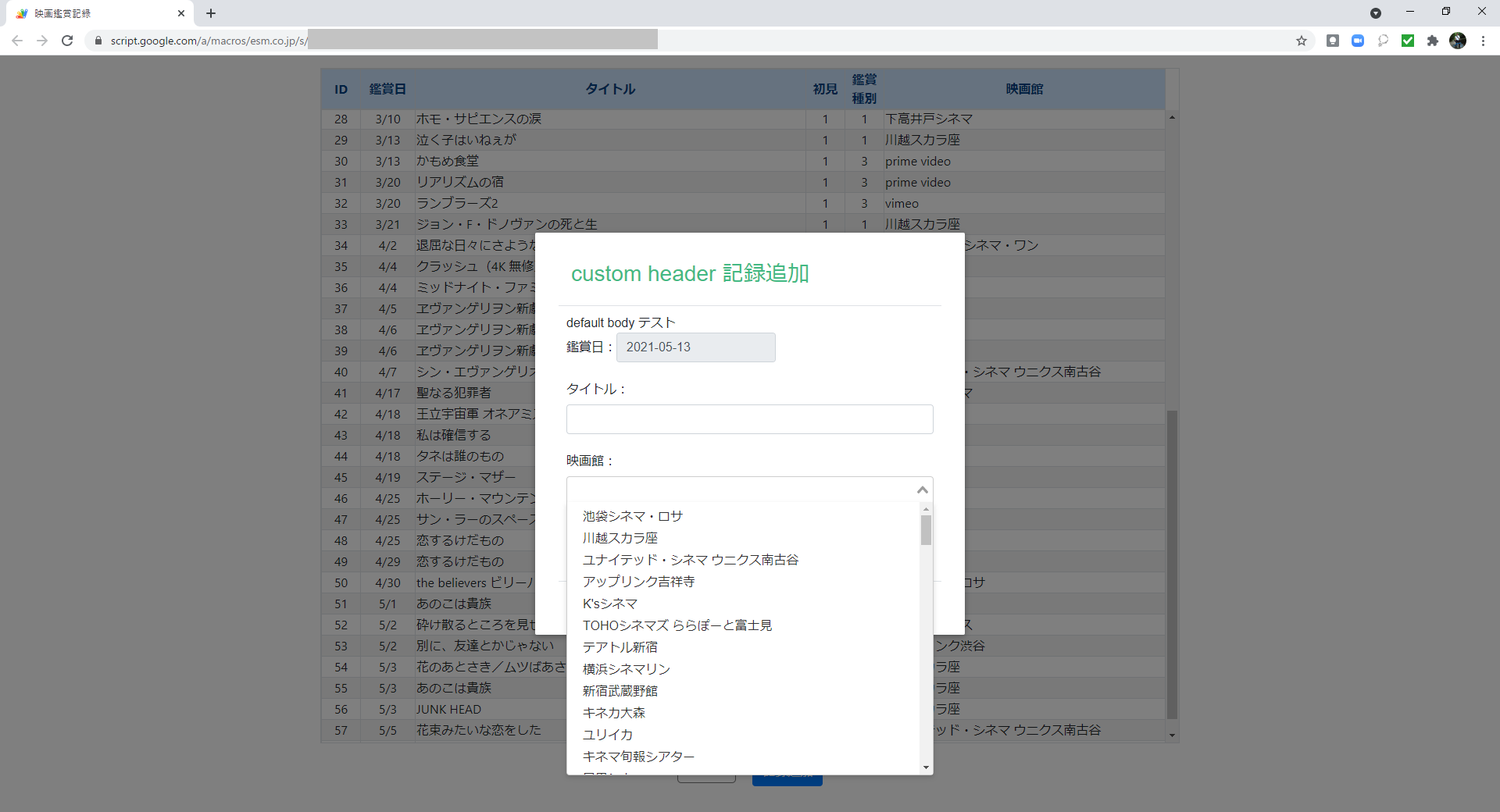
「映画館」に新宿と入力すると、リストの表示が絞り込まれます。
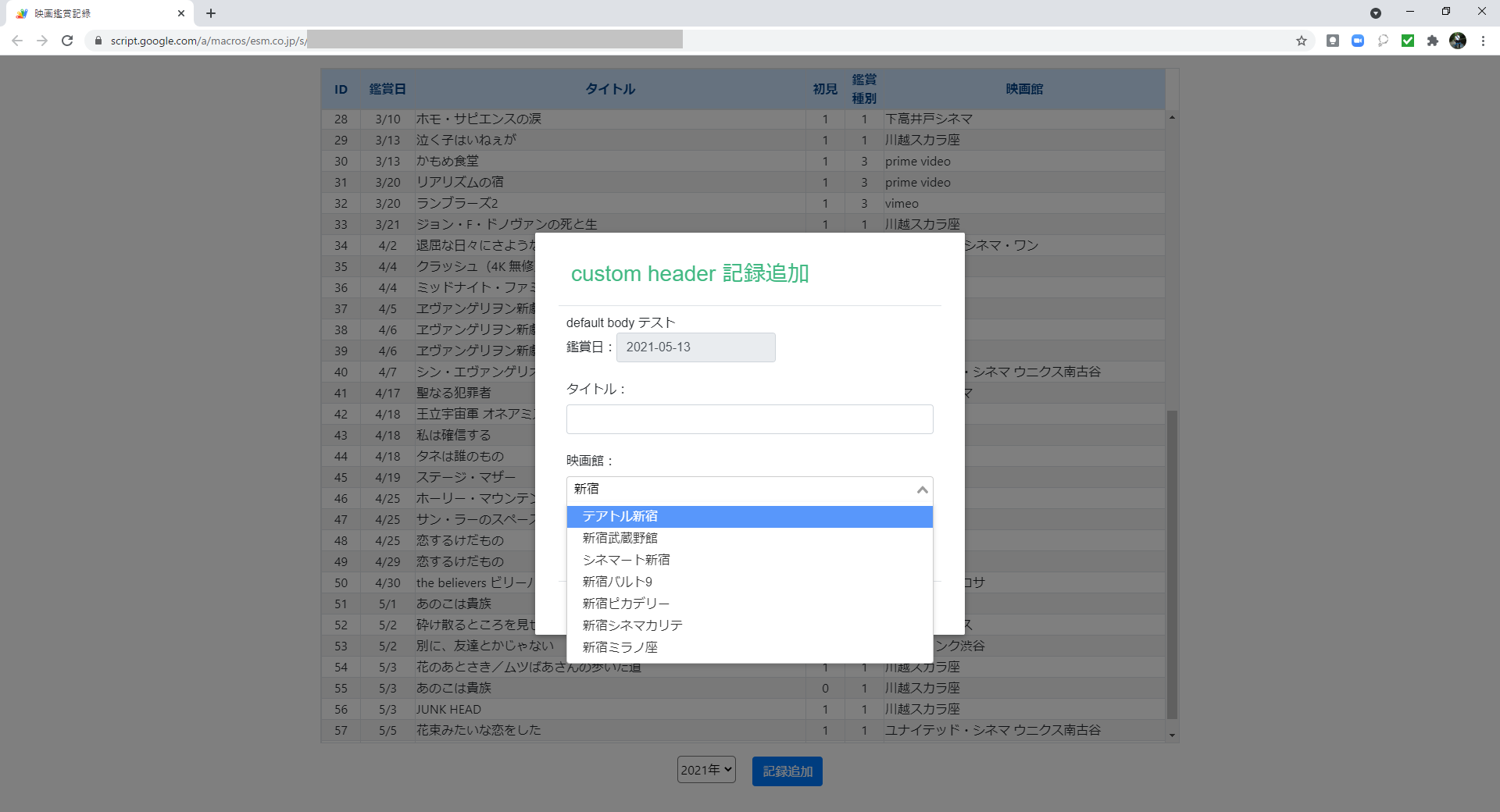
一覧表の行をクリックする(更新)と、既に入力していた「映画館名」が正しく表示されます。
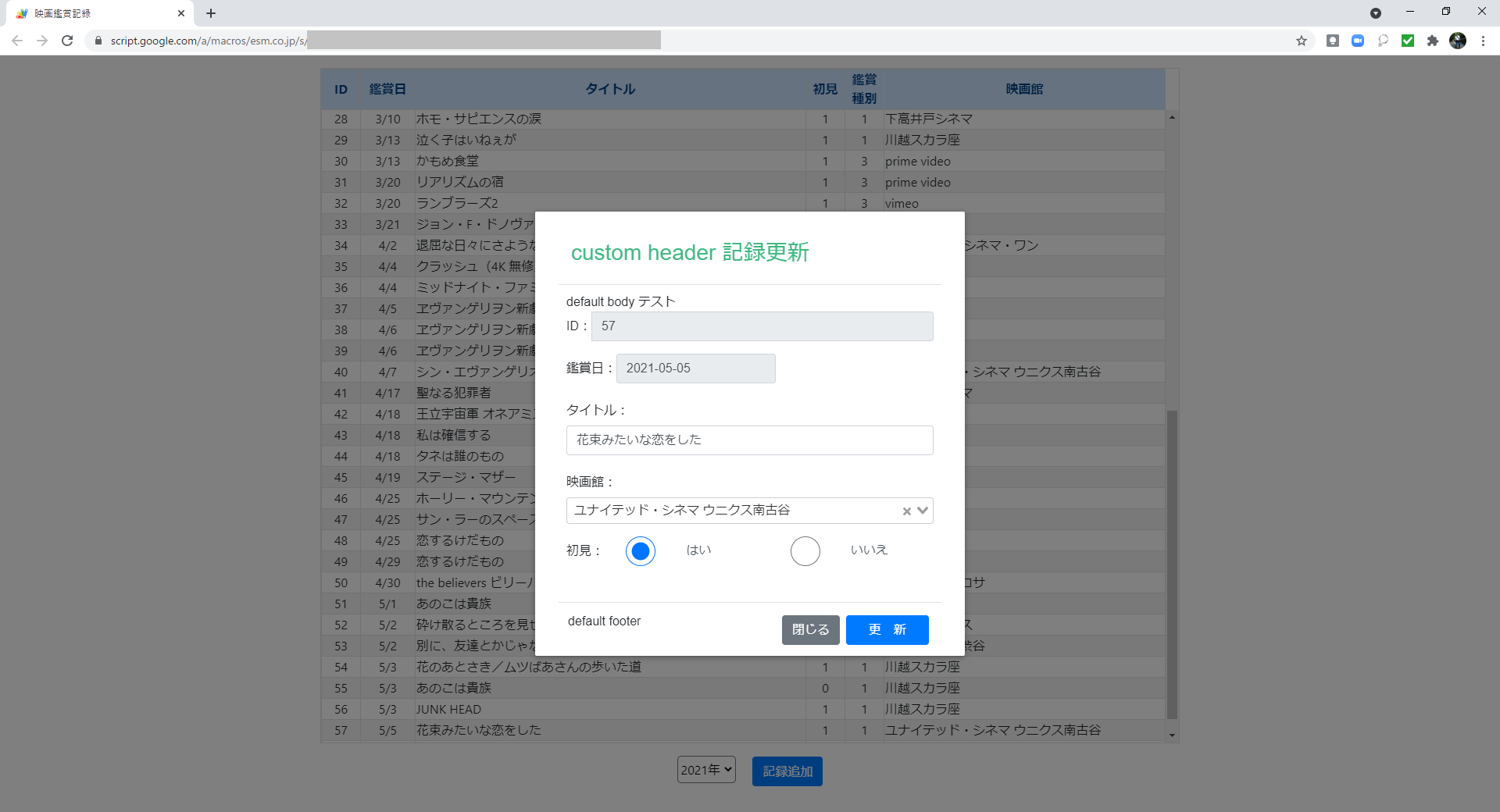
◆前の記事 GASでWebアプリ「映画鑑賞記録」を作る⑩
◆次の記事 GASでWebアプリ「映画鑑賞記録」を作る⑫