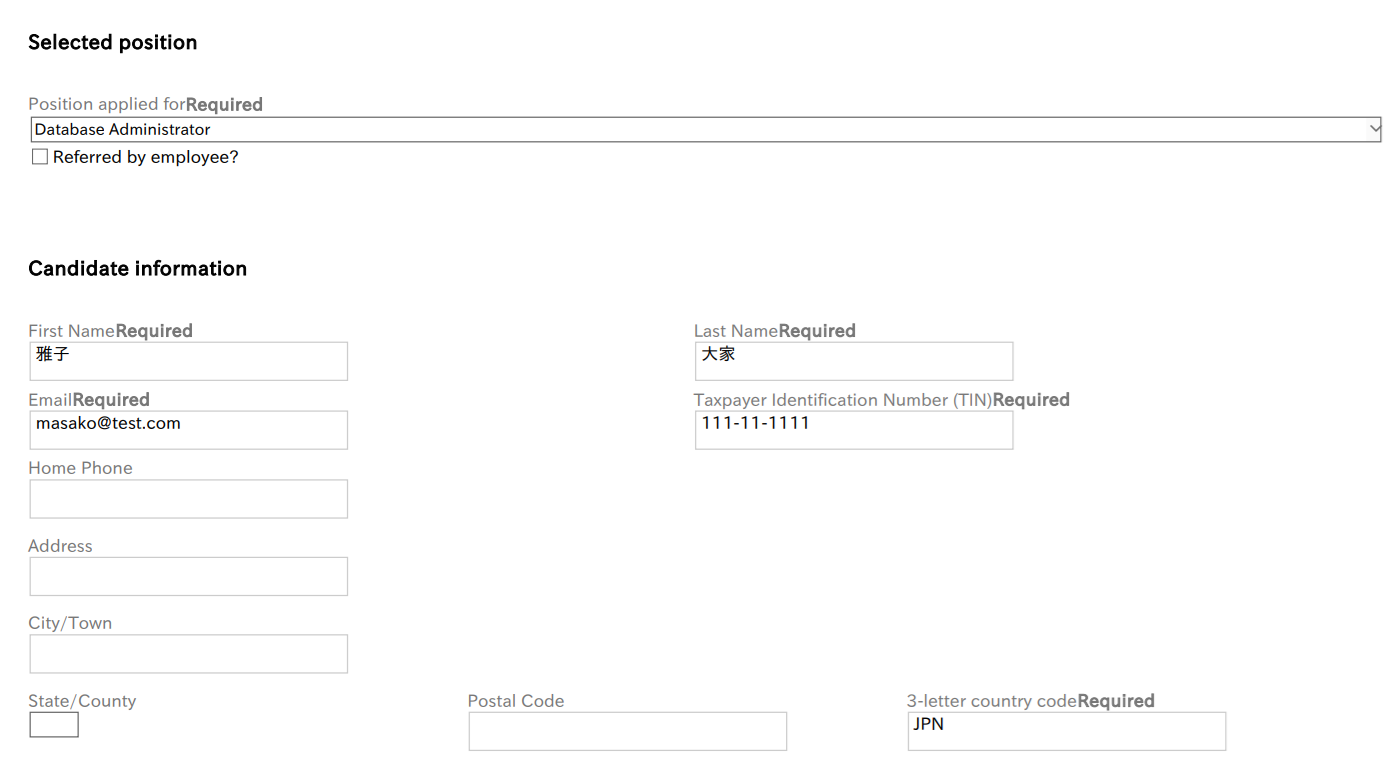はじめに
前回の記事 は簡単にPDFを出力できることを確認しました。まだ日本語が表示できませんでしたので、日本語の表示をできるようにしてみます。
この記事は Pega Platform 24.2 をベースに記載しています。
カスタムフォントをアップロードする
- IPAのサイトから IPAexゴシック(Ver.004.01) フォントをダウンロードする
https://moji.or.jp/wp-content/ipafont/IPAexfont/ipaexg00401.zip - ダウンロード後、zipファイルを展開する
- Dev Studioで、Create > Technical > Binary File
- Create Binary File タブで、以下を入力する
例)
Label: IPAex Gothic Font
App Name (Directory): webwb
File Type (extension): ttf - Create and open をクリックする
- Edit Binary File フォームで Upload file をクリックする
- Upload file ダイアログボックスで Choose file(ブラウザーによって、ファイルの選択、参照など) をクリックし、フォントファイル(ipaexg.ttf)を選択し、Upload file をクリックする(ここでは、アップロードが完了しても画面にファイル名は特に表示されない、Download file が押せる状態になる)
- Save をクリックする
(参考)
Uploading custom font files
OOTBのPDF cssを調整する
-
Dev Studio の検索ボックスで pyCompactStylesforPDF テキストファイルを検索して開く。初期の内容は以下の通り。
/* Any style modifications/additions on top of pxCompactStylesForPDF(Final Rule) can be added in this file. */ #{} -
チェックアウトする。ただし、今回は Private edit で試した。
-
Main タブで内容を編集する。
/* Any style modifications/additions on top of pxCompactStylesForPDF(Final Rule) can be added in this file. */ #{} @font-face { font-family: "Helvetica"; src: url("webwb/ipaexgothicfont.ttf") format("ttf"); } -
Save する
-
チェックインする。
(参考)
Adjusting the out-of-the-box PDF compact style sheet
Generating PDFs from your UI
CSSを有効にする
- Dev Studio の検索ボックスで UseCompactStylesforPDF DSS(ダイナミックシステム設定)を検索して開く
- Setting タブで、value に true を入力して、Save する
(参考)
Adjusting the out-of-the-box PDF compact style sheet
ケースを実行する
前回の記事 のケースを再度作成します。「Create PDF」オートシェイプでは、フォント指定ができないので、今回 css には Helvetica を指定しました。(これはスマートな方法ではないですね)
おわりに
PegaでPDFに日本語が出力できることを確認しました。