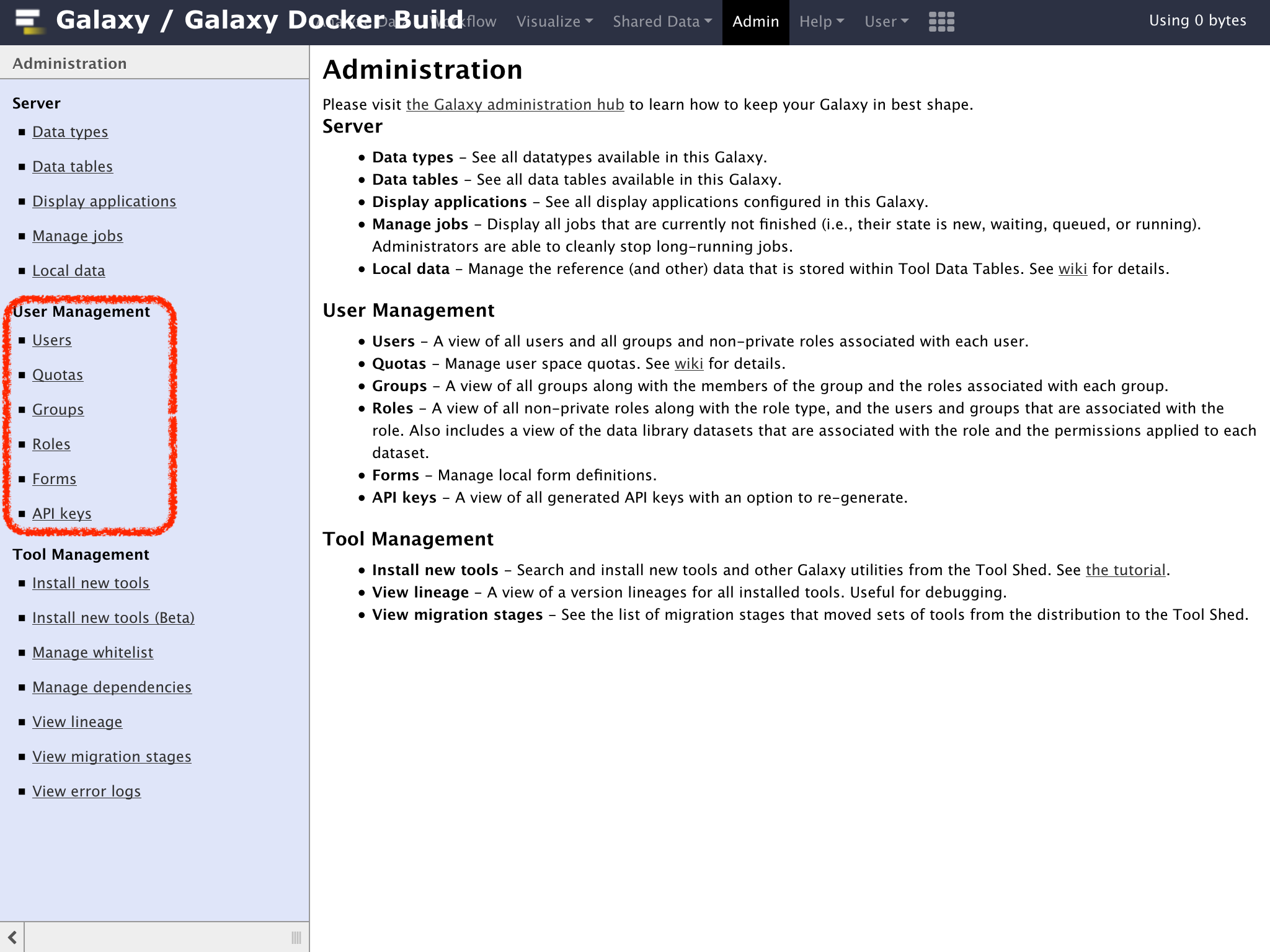adminの権限でユーザーを追加しよう
これまで次の二点について解説してきた
- ログインしているユーザーだけGalaxyを利用可能にする
-
自由にユーザー登録できないようにする
これで、起動したGalaxyを勝手に利用される事は無くなったが、今度は利用者自身では登録ができない
上記の設定以降はAdmin権限を持つユーザーが利用者を適宜登録しなければらならい
Galaxyのadminツールを利用して、Adminの権限でユーザーを管理する
Adminの権限を持つユーザーがGalaxyにログインした場合、上部のメニューに"Admin"が表示される
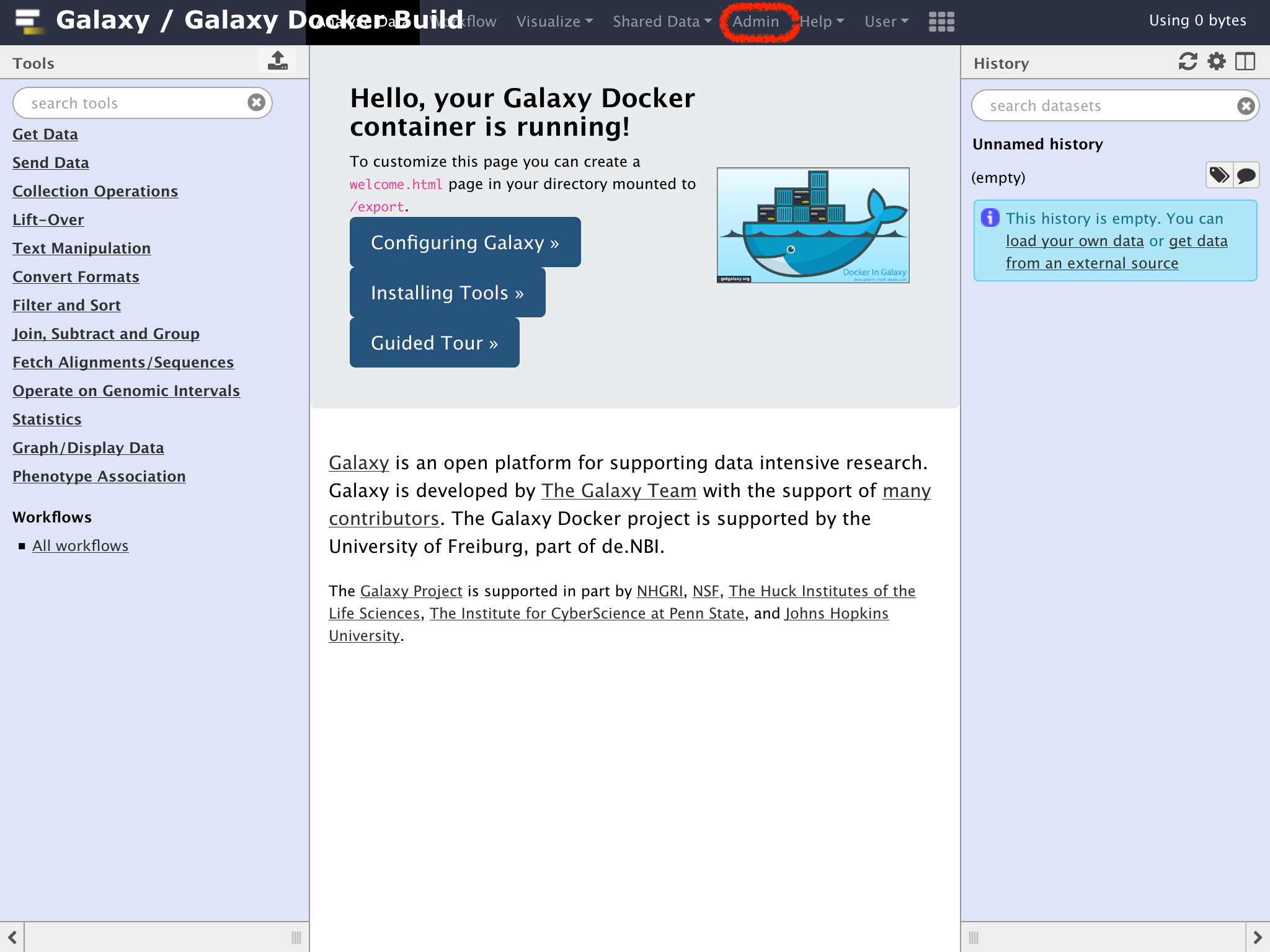
ここで管理可能な機能は3種に大別されていて
- Server このGalaxyで利用可能なデーターに関する設定、計算Jobの管理、リファレンス等の管理
- User Management ユーザーの管理
- Tool Management 利用可能なツールの管理等
となっている
ここでは、User Management => Usersをクリックする
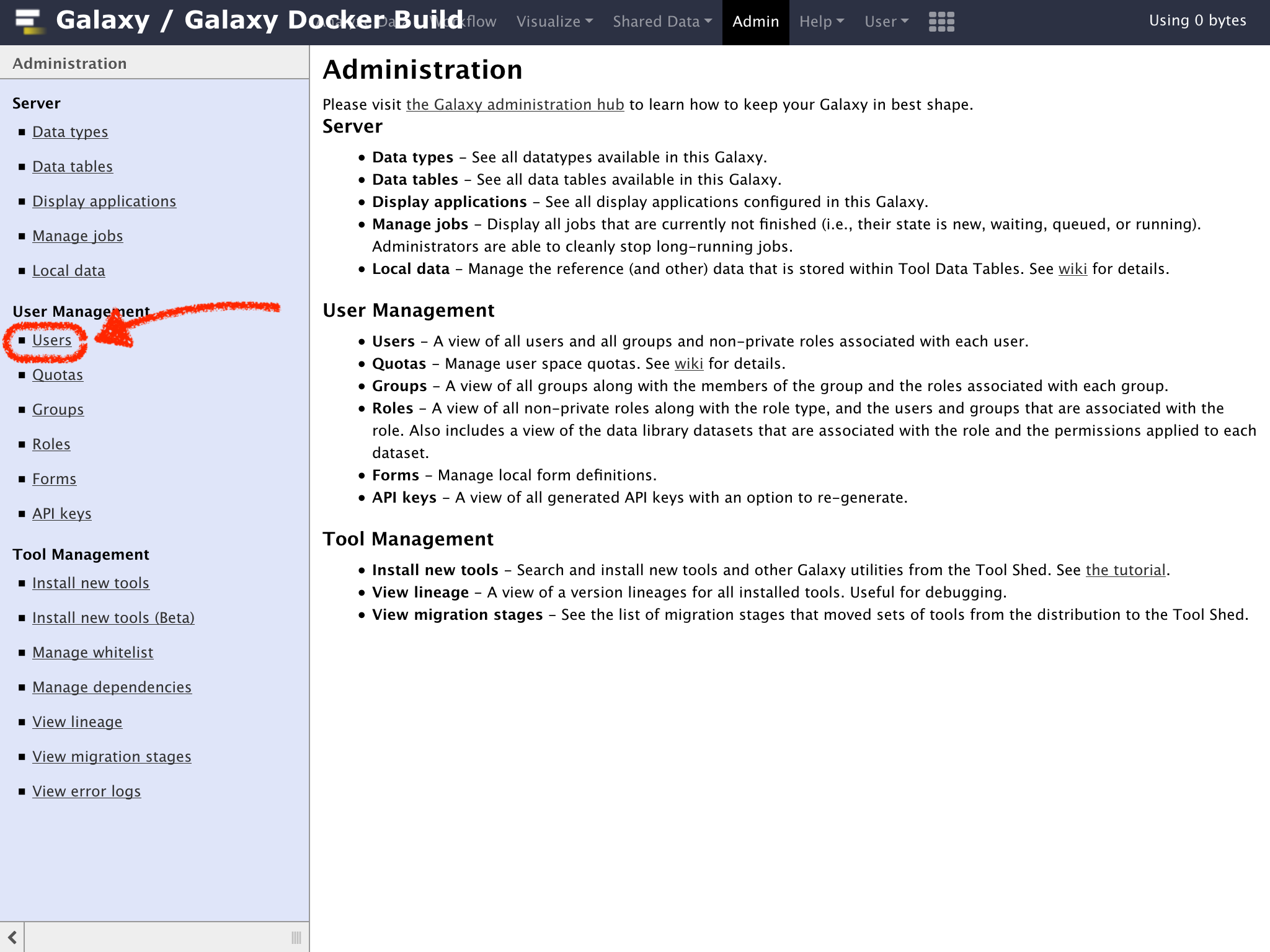
ユーザーの一覧画面になるので、"Create new user"をクリック
(表示サレテイルユーザーはそれぞれのシステムによって異なる)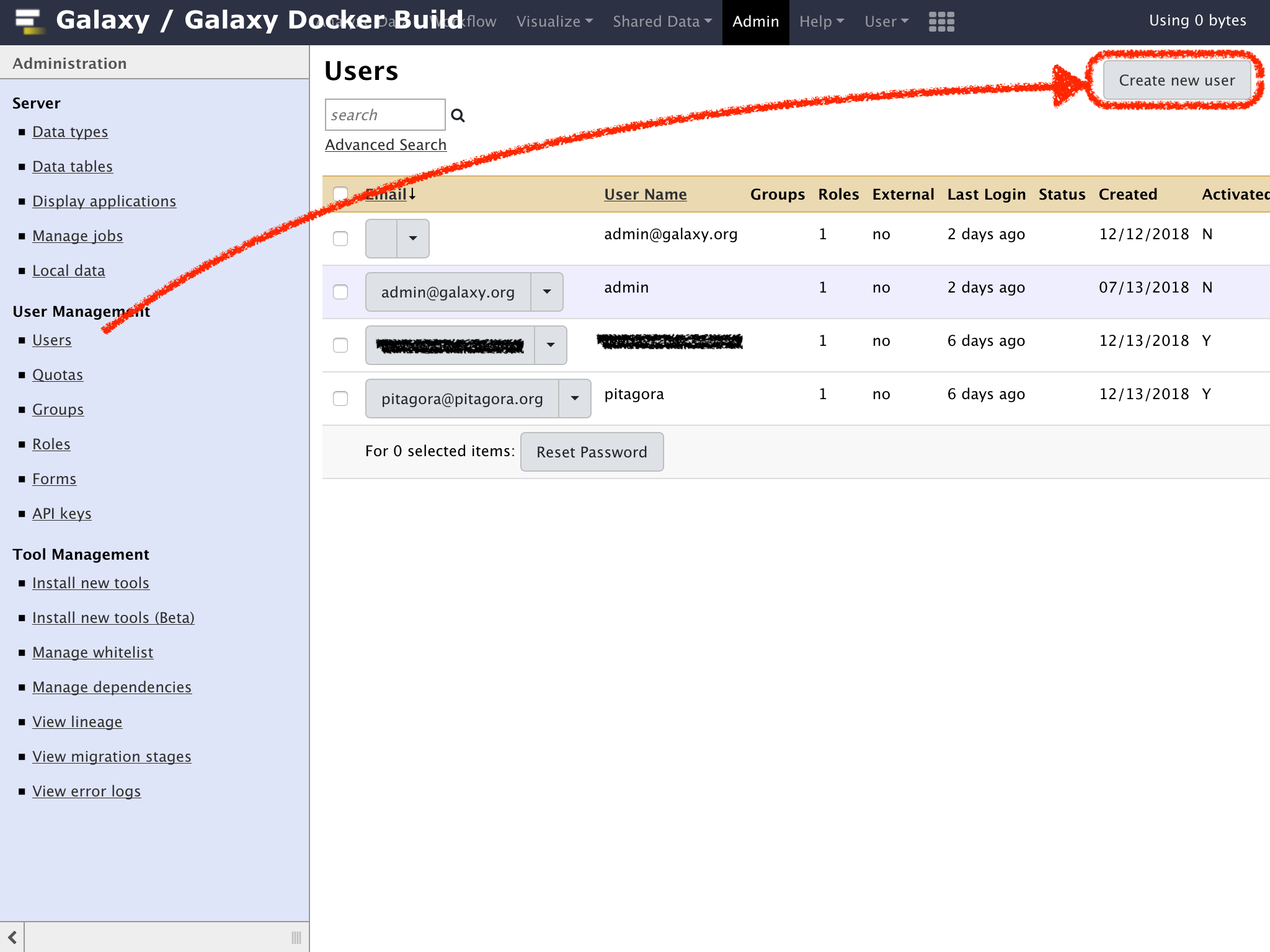
"Create Account"のパネルが中心に表示されるので、
"Email address:"にユーザーのメイルアドレス
"Password:"と"Confirm password:"にこのGalaxy用のパスワード
"Public name:"にこのGalaxy上で表示する名前3文字以上の名前を記入する(文字列として、英字の小文字、数字、ピリオド、アンダースコア、ダッシュが利用可能)
最後に"Submit"をクリックして登録を行う
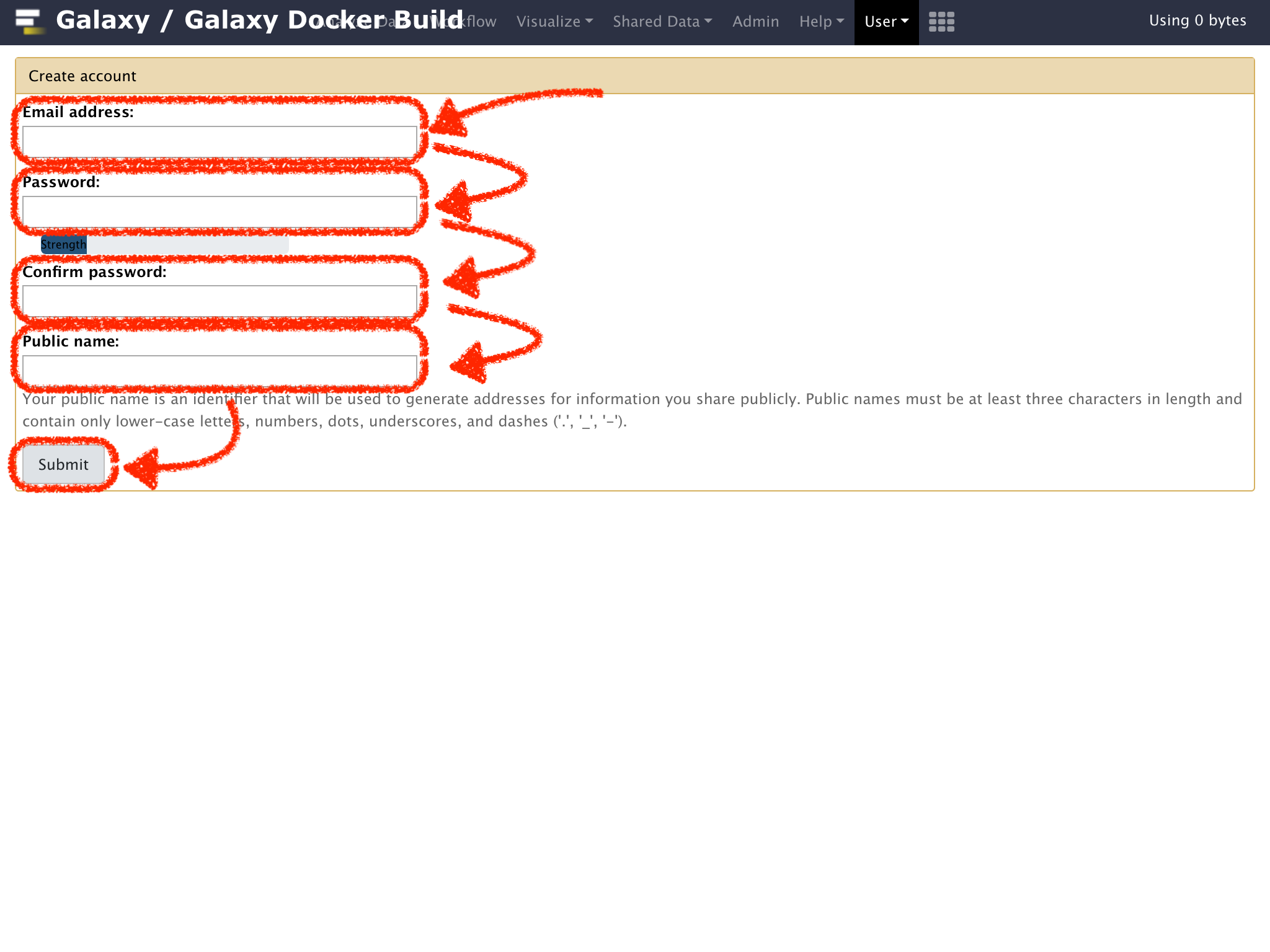
これで、Galaxyサーバーにユーザーを追加できる
ユーザーの削除について
登録したユーザーをGUI上で削除する方法は提供されていない
今回はここまで![]()