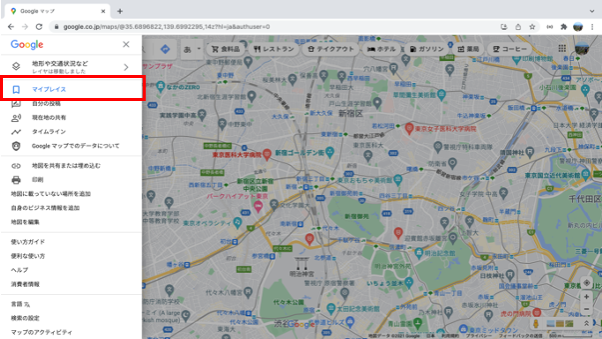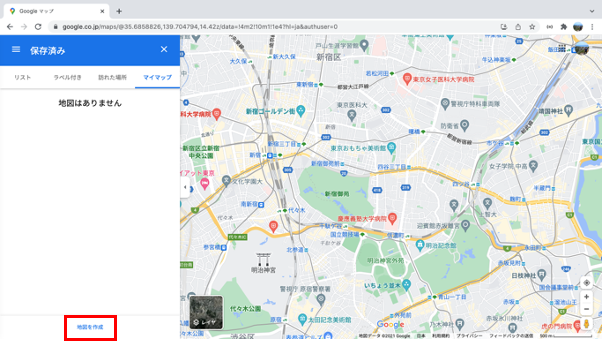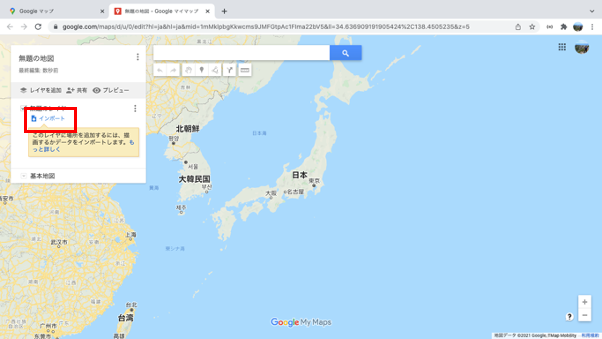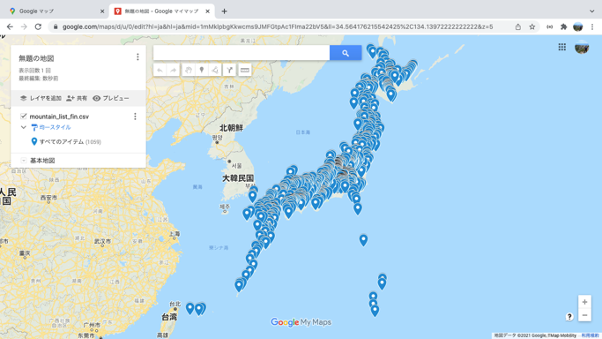まずは、Googleマップにアクセスして、左上のタブをクリックしてメニューを開きます。
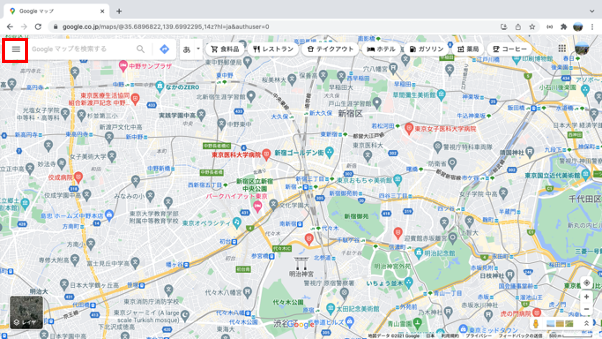
読み込みたいcsvを選択します。
ローカルもしくはGoogleドライブからファイルを選択できます。
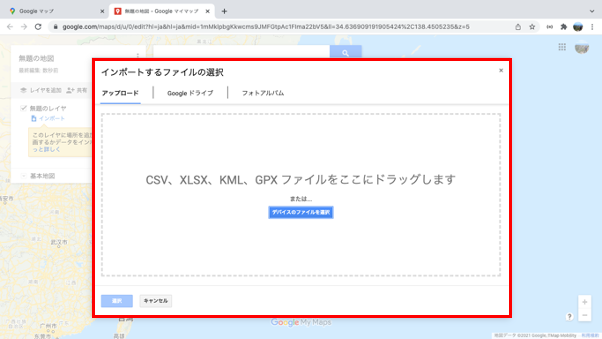
ここでどの列名の値を基に地図に配置するかを選択します。
今回例で用いているデータには「緯度」「経度」の列があるので、それを選択します。
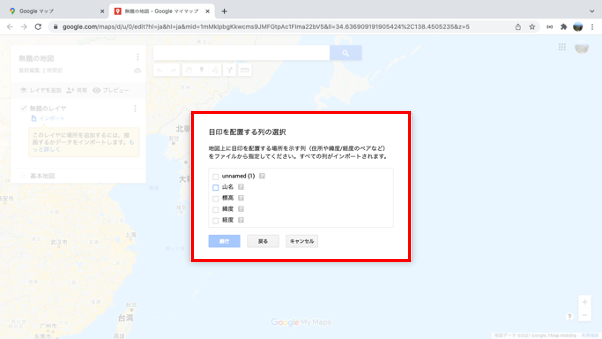
マーカーのタイトルを選択します。
例では「山名」を選択しています。
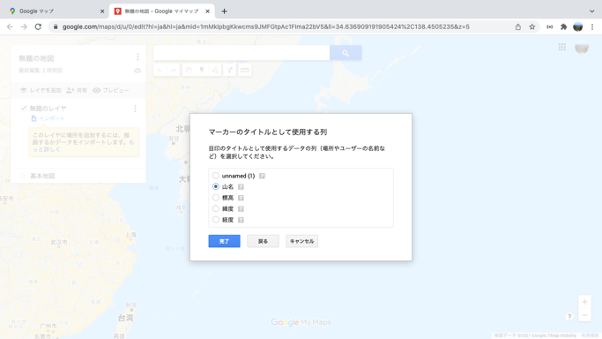
今回は、国土地理院で公開されている日本の山リストをスクレイピングして作成したcsvを表示してみました。
国土地理院 日本の山リスト
https://www.gsi.go.jp/kihonjohochousa/kihonjohochousa41140.html