コメンドプロンプトとPythonの対話モードを復習しましょう。
「Win」キー+「R」キーを押し、名前欄に「cmd」を入力し、「OK」ボタンを押すと、コメンドプロンプトが開きます。「C:>」 見たいのものの所にpythonを入力すると、Pythonのインタプリータが起動します。「>>>」というプロンプトが表示されたら、Pythonの対話モードができます。(できない方ここをクリックしてください。)そこに、[exit()]を入力して、「Enter」キーを押すと、対話モードを閉じます。
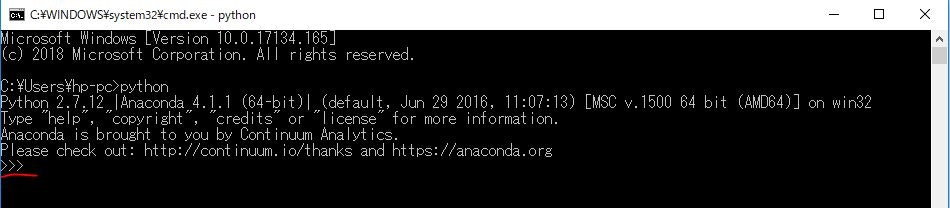
初めてのPythonプログラム
初心者へ:**こぴぺはやめてください。**単語のスペル、大文字小文字、スペースとTabなどよく間違う箇所は、アルファベットを一個一個キーボードで入力しないとが気付かないです。最初は慎重にチェックしながら、勉強したほうが良いと思います。
対話モードの「>>>」の後ろにコマンドを入力し、「Enter」キーで実行できます。
>>>100+200
300
こういう感じで、普通の電卓機能ができます。
何か言葉をPythonに出力したい場合は、コマンド[print()]を使えます。出力したい文章を「""」あるいは「’’」の中に書いて出力ができます。「”’」あるいは「’”」はだめです。
>>>print('hello,python')
hello,python
「””」或いは「’’」の中の文章は「文字列」といいます。今後はよく使います。
最後は、「exit()」でPythonを閉じて、初めてのPythonプログラムができました。残念のは保存ができなくで、次回にもう一度入力する必要があります。
まとめ
Pythonの対話モードで、直接コマンドを入力したら、すぐ実行が出来て、結果まで表示されます。
前章 1-2、Pythonのインタプリタ
次章 2-2、Python開発のエディタ
目次 python 勉強完全まとめ(素人向き)