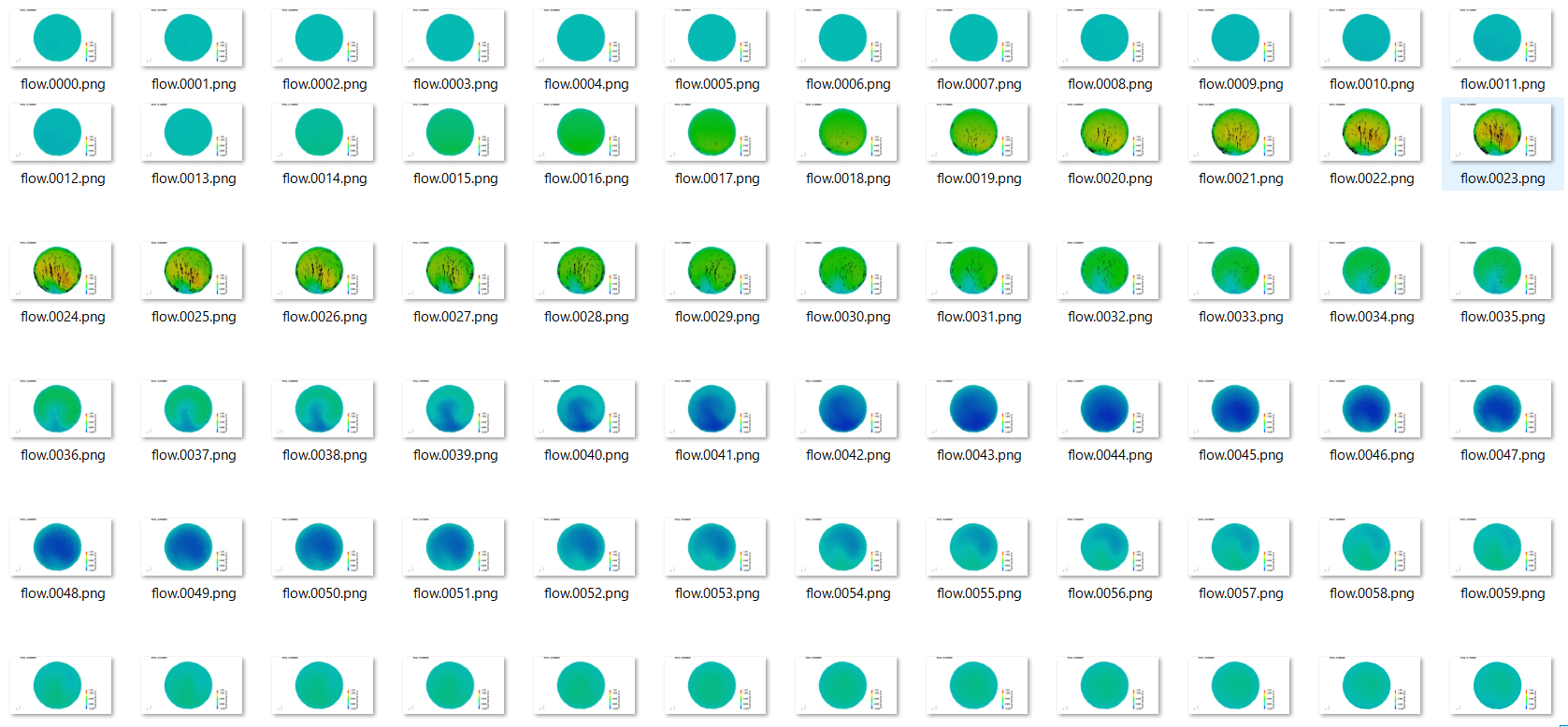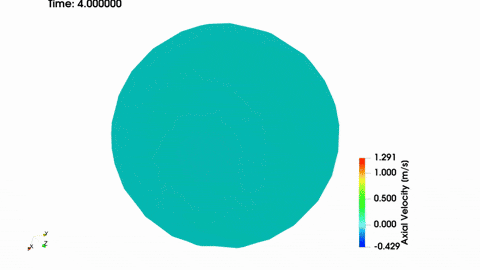目的
ParaViewで可視化した動的なシミュレーション結果を、動画ファイルとして保存しPowerPointに添付する。
環境
- Windows11
- ParaView 5.13.1
- APNG Assembler 2.9
手順
-
シミュレーション結果(例えばOpenFOAM なら *.foam)をParaViewにimportする
-
"File" → "save animation" で画像群として出力する (自動的に連番で保存される)
-
APNG Assembler を使い、連番になっているpngファイル群をAPNGファイルに変換する
このとき、"Delays" でフレームレートを調整できる。例えば 1/5 なら 5fps になる

- APNGファイルはwebブラウザ(ChromeやEdgeなど)にドラッグ&ドロップして再生できる
- 適当なファイル変換サイトでAPNGファイルをWMV形式に変換する
結果
WMVファイルをPowerPointに添付して再生できる。
tips
- ParaViewでは動的なシミュレーション結果に対して、Annotate Time Filter 機能で 時刻表示をすることができる。文字の色、大きさ、位置などは調整できる
- ParaViewでの save animation 機能により出力される画像の解像度は、スクリーンショットなどとは違いモニターの解像度に関係なく指定することができるので、高解像度の画像にしたければ数値を高く変更する

- APNG形式やmp4形式はPowerPointに添付できない。gif形式はPowerPointに添付できるが、再生開始のタイミングの調整ができない。WMV形式はPowerPointのアニメーション機能によって再生開始のタイミングが調整できるので、動画をPowerPointに添付する際はWMV形式が良いと思われる
参考リンク