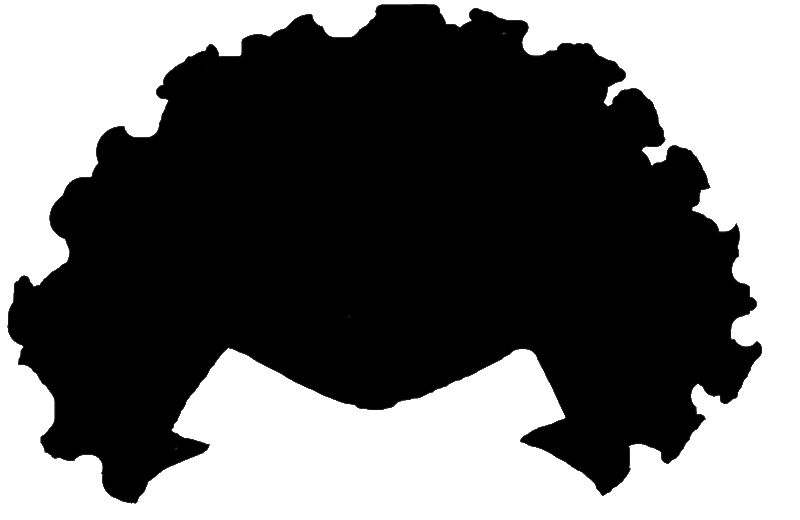はじめに
みんなのあこがれ、世界チャンピオン「ミスター・サタン」。その「ミスター・サタン」に変身できるアプリを作ってみました。特徴的な眉、髭・アフロヘアーを身にまとえば、これであなたも「ミスター・サタン」!




雑(w)!
技術的には、face_recognitionというライブラリを使って顔の各種パーツの座標を取得し、それをもとに眉・髭・アフロの位置と大きさを計算し、描画しています。
face_recognitionとは
Face Recognitionは、顔を認識・操作できる世界で最も単純な顔認識ライブラリです。
Face Recognition
Recognize and manipulate faces from Python or from the command line with the world's simplest face recognition library.
使用するには、まずpipでインストールを行います。
$ pip install opencv-python
$ pip install opencv-contrib-python
$ pip install cmake
$ pip install face_recognition
試しに、下記画像を使って、顔パーツの取得を行ってみます。

import face_recognition
import cv2
F = "image.jpg"
image = face_recognition.load_image_file(F)
face_landmarks_list = face_recognition.face_landmarks(image)
print(face_landmarks_list)
各パーツの座標が取得できました。
取得できた座標を実際の画像にプロットしてみます。
bgr = cv2.imread(F)
for face_landmarks in face_landmarks_list:
for facial_feature in face_landmarks.keys():
for i in range(len(face_landmarks[facial_feature])):
cv2.drawMarker(bgr, face_landmarks[facial_feature][i],
color=(255, 0, 0), markerType=cv2.MARKER_CROSS, thickness=1)
cv2.imshow('', bgr)
cv2.waitKey(0)
cv2.destroyAllWindows()
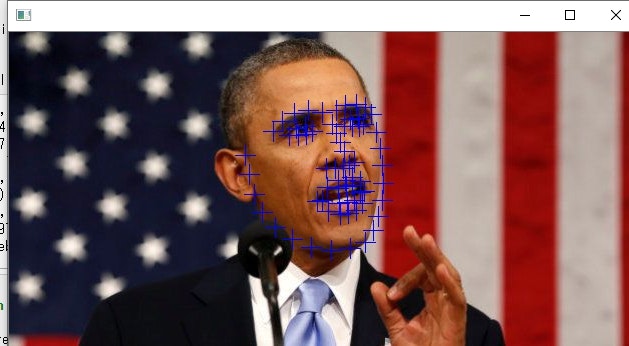
おおよそ、正しく認識できていることが分かります。
実際のコード
1.pipでインストール
$ pip install opencv-python
$ pip install opencv-contrib-python
$ pip install cmake
$ pip install face_recognition
2.ライブラリのインポート・定数宣言
import face_recognition
import cv2
from PIL import Image
import numpy as np
# 画像の縦幅・横幅の最大サイズ
MAX_IMAGE_WIDTH = 10000
MAX_IMAGE_HEIGHT = 10000
3.関数の定義(オーバーレイ描画・座標を配列に格納)
class CvOverlayImage(object):
"""
[summary]
OpenCV形式の画像に指定画像を重ねる
"""
def __init__(self):
pass
@classmethod
def overlay(
cls,
cv_background_image,
cv_overlay_image,
point,
):
"""
[summary]
OpenCV形式の画像に指定画像を重ねる
Parameters
----------
cv_background_image : [OpenCV Image]
cv_overlay_image : [OpenCV Image]
point : [(x, y)]
Returns : [OpenCV Image]
"""
overlay_height, overlay_width = cv_overlay_image.shape[:2]
# OpenCV形式の画像をPIL形式に変換(α値含む)
# 背景画像
cv_rgb_bg_image = cv2.cvtColor(cv_background_image, cv2.COLOR_BGR2RGB)
pil_rgb_bg_image = Image.fromarray(cv_rgb_bg_image)
pil_rgba_bg_image = pil_rgb_bg_image.convert('RGBA')
# オーバーレイ画像
cv_rgb_ol_image = cv2.cvtColor(cv_overlay_image, cv2.COLOR_BGRA2RGBA)
pil_rgb_ol_image = Image.fromarray(cv_rgb_ol_image)
pil_rgba_ol_image = pil_rgb_ol_image.convert('RGBA')
# composite()は同サイズ画像同士が必須のため、合成用画像を用意
pil_rgba_bg_temp = Image.new('RGBA', pil_rgba_bg_image.size,
(255, 255, 255, 0))
# 座標を指定し重ね合わせる
pil_rgba_bg_temp.paste(pil_rgba_ol_image, point, pil_rgba_ol_image)
result_image = \
Image.alpha_composite(pil_rgba_bg_image, pil_rgba_bg_temp)
# OpenCV形式画像へ変換
cv_bgr_result_image = cv2.cvtColor(
np.asarray(result_image), cv2.COLOR_RGBA2BGRA)
return cv_bgr_result_image
def GetPosi(posi_name):
"""
[summary]
指定した顔パーツの座標を取得する
Parameters
----------
posi_name : [str]
Returns : [left_X、right_X, Top_Y, Bottom_Y]
"""
for face_landmarks in face_landmarks_list:
minX = MAX_IMAGE_WIDTH
maxX = 0
minY = MAX_IMAGE_HEIGHT
maxY = 0
for i in range(len(face_landmarks[posi_name])):
if face_landmarks[posi_name][i][0] < minX:
minX = face_landmarks[posi_name][i][0]
if face_landmarks[posi_name][i][0] > maxX:
maxX = face_landmarks[posi_name][i][0]
if face_landmarks[posi_name][i][1] < minY:
minY = face_landmarks[posi_name][i][1]
if face_landmarks[posi_name][i][1] > maxY:
maxY = face_landmarks[posi_name][i][1]
return [minX, maxX, minY, maxY]
4.顔のランドマークを取得
# ファイル名の定義
F = "sample.jpg"
# 画像から顔のランドマークを取得
image_fl = face_recognition.load_image_file(F)
face_landmarks_list = face_recognition.face_landmarks(image_fl)
5.眉・髭・アフロの位置を計算
# 各パーツの座標を取得
eye_r = GetPosi('right_eye')
eye_l = GetPosi('left_eye')
mouse = GetPosi('top_lip')
nose = GetPosi('nose_tip')
chin = GetPosi('chin')
# 取得座標から眉幅・ひげ幅を算出
brow_h = int((eye_r[3] - eye_r[2]) * 2)
face_w = chin[1] - chin[0]
beard_h = int((mouse[2] - nose[2]) * 0.7)
beard_w = int((face_w - (mouse[1] - mouse[0])) * 0.2)
beard_h2 = int((chin[3] - mouse[2]) * 0.6)
beard_h3 = int((chin[3] - mouse[2]) * 0.3)
scale = int(face_w / 20)
scale2 = scale * 2
# アフロ画像の場所を算出(左右対称じゃないため微調整あり)
hair_w = int(face_w * 1.83)
hair_h = int(hair_w * 0.64)
hair_x = int(chin[0] - (hair_w / 2 - face_w / 2) + scale * 1.5)
hair_y = eye_l[2] - hair_h
# 眉・髭の座標計算
eyeb_r = np.array(
[
[eye_r[0] - scale2, eye_r[2] - brow_h],
[eye_r[1] + scale2, eye_r[2] - brow_h - scale2],
[eye_r[1] + scale2, eye_r[2] - scale * 2] ,
[eye_r[0] - scale2, eye_r[2]]
]
)
eyeb_l = np.array(
[
[eye_l[0] - scale2, eye_l[2] - brow_h - scale2],
[eye_l[1] + scale2, eye_l[2] - brow_h],
[eye_l[1] + scale2, eye_l[2]] ,
[eye_l[0] - scale2, eye_l[2] - scale * 2]
]
)
beard_c = np.array(
[
[mouse[0] - scale, mouse[2] - beard_h],
[mouse[1] + scale, mouse[2] - beard_h],
[mouse[1] + scale, mouse[2] - 0] ,
[mouse[0] - scale, mouse[2] - 0]
]
)
beard_l = np.array(
[
[mouse[0] - beard_w, mouse[2] - beard_h - scale],
[mouse[0] - 5, mouse[2] - beard_h],
[mouse[0] - 5, mouse[2] + beard_h2],
[mouse[0] - beard_w, mouse[2] + beard_h3]
]
)
beard_r = np.array(
[
[mouse[1] + 5, mouse[2] - beard_h],
[mouse[1] + beard_w, mouse[2] - beard_h - scale],
[mouse[1] + beard_w, mouse[2] + beard_h3],
[mouse[1] + 5, mouse[2] + beard_h2]
]
)
6.眉・髭・アフロの描画
# OpenCVでファイル読み込み
image = cv2.imread(F)
# 眉毛・ひげ・描画処理
cv2.fillConvexPoly(image, points =eyeb_r, color=(0, 0, 0))
cv2.fillConvexPoly(image, points =eyeb_l, color=(0, 0, 0))
cv2.fillConvexPoly(image, points =beard_c, color=(0, 0, 0))
cv2.fillConvexPoly(image, points =beard_l, color=(0, 0, 0))
cv2.fillConvexPoly(image, points =beard_r, color=(0, 0, 0))
# アフロ画像をオーバーレイ表示
cv_background_image = image
cv_overlay_image = cv2.imread(
"head.png",
cv2.IMREAD_UNCHANGED) # IMREAD_UNCHANGEDを指定しα込みで読み込む
cv_overlay_image = cv2.resize(cv_overlay_image, (hair_w, hair_h))
point = (hair_x, hair_y)
image = CvOverlayImage.overlay(cv_background_image, cv_overlay_image, point)
# 画像描画
cv2.imshow("image", image)
cv2.waitKey(0)
cv2.destroyAllWindows()
おまけ
使用したアフロ画像です。背景は透過です。head.pngとし、作業フォルダにおいてください。
終わりに
現時点では、正面画像のみ対応しています。Face Recognitionが、いい感じで座標を取得してくれるので、ちょっとの加工で作れました。出力したものの中には個人的に面白い出来のものもありましたが、肖像権の兼ね合いであきらめました。いろんな画像で遊んでもらえたら幸いです。