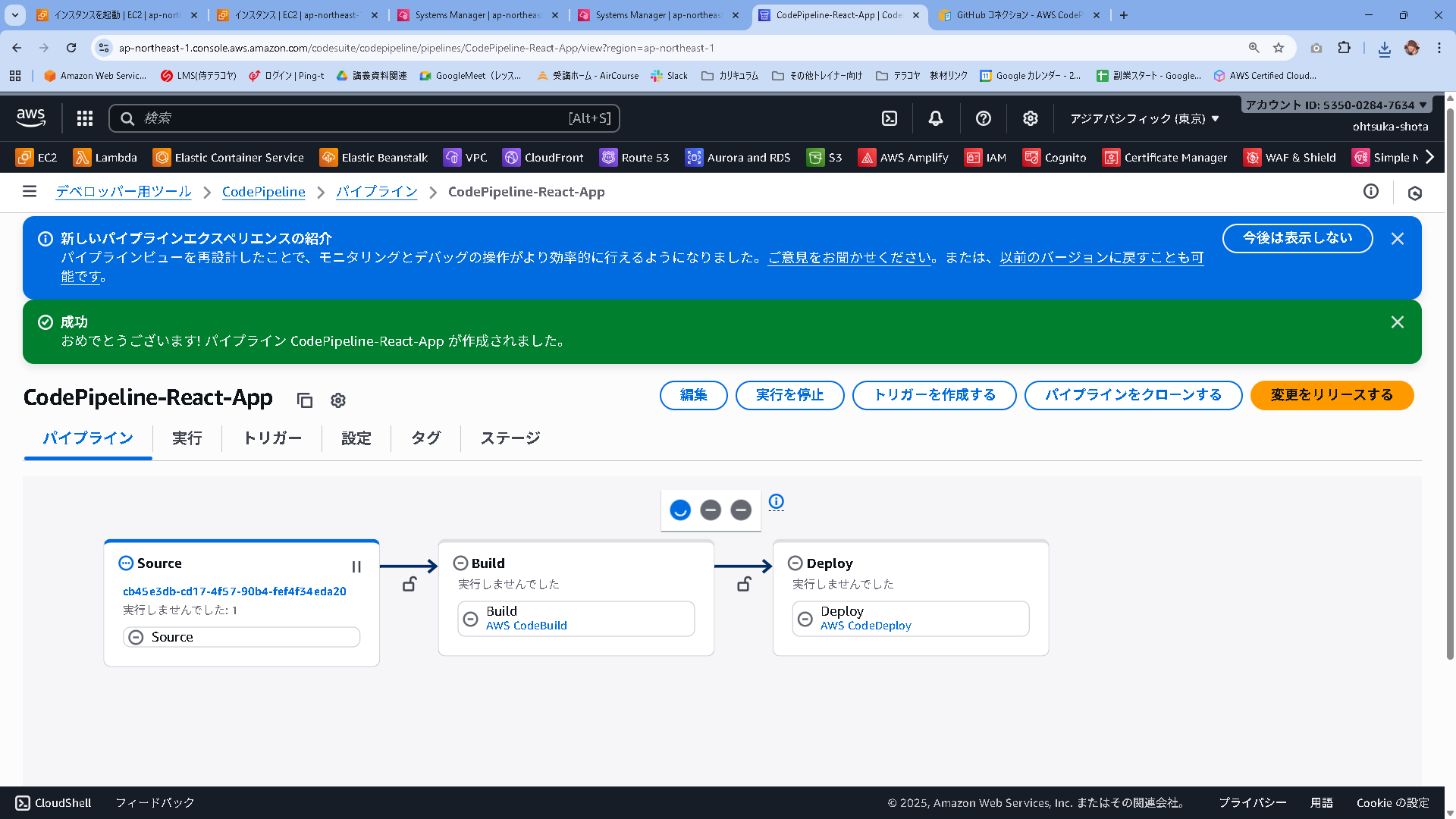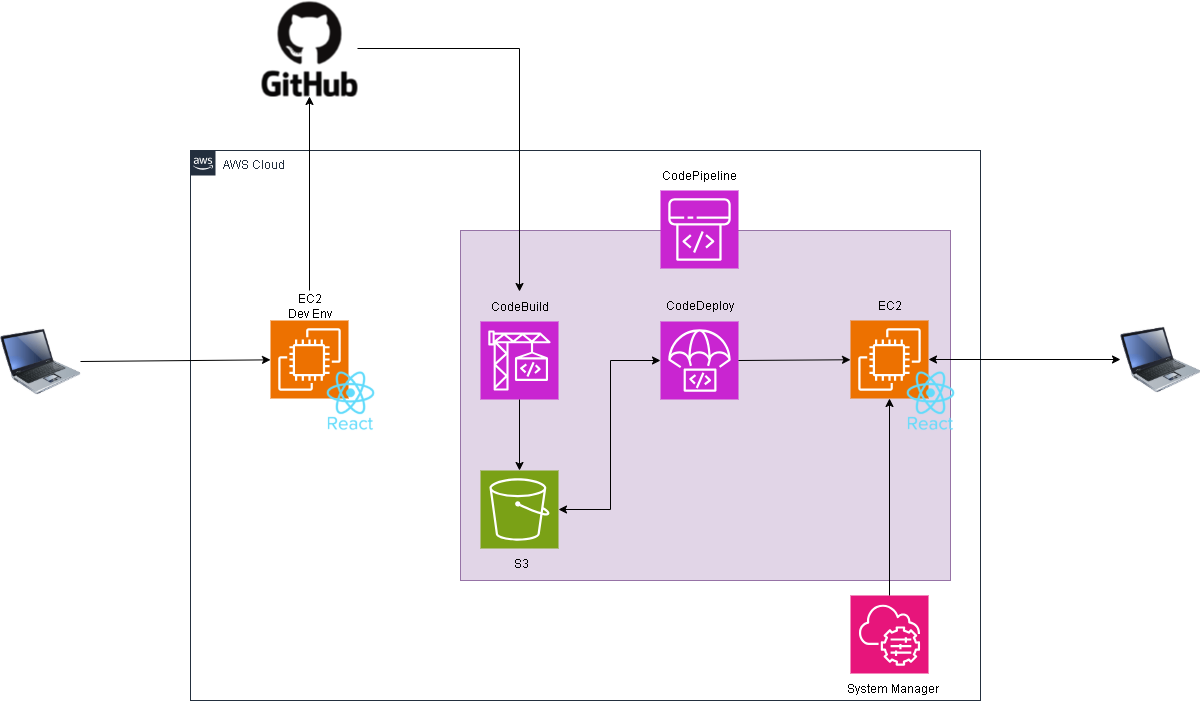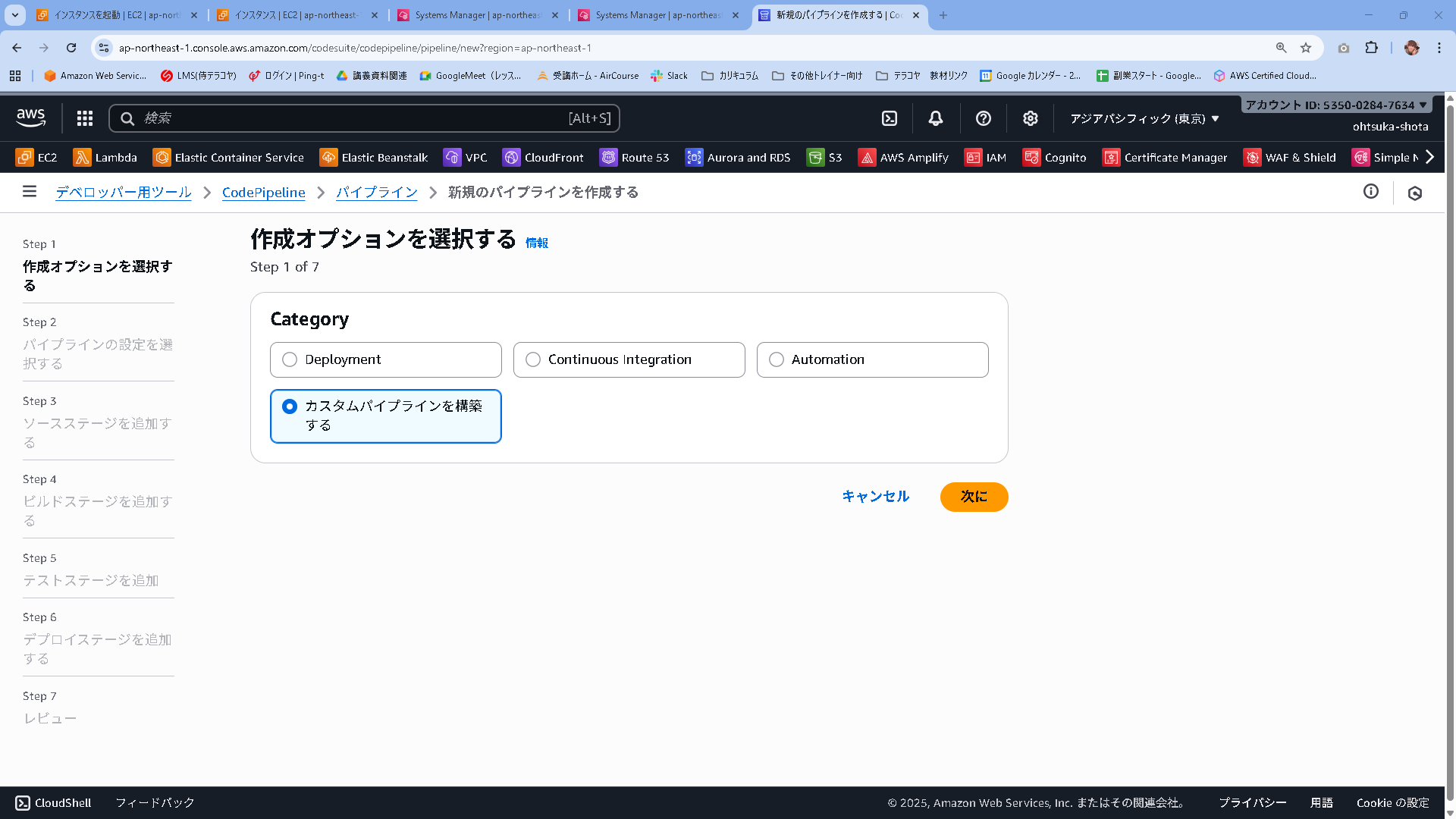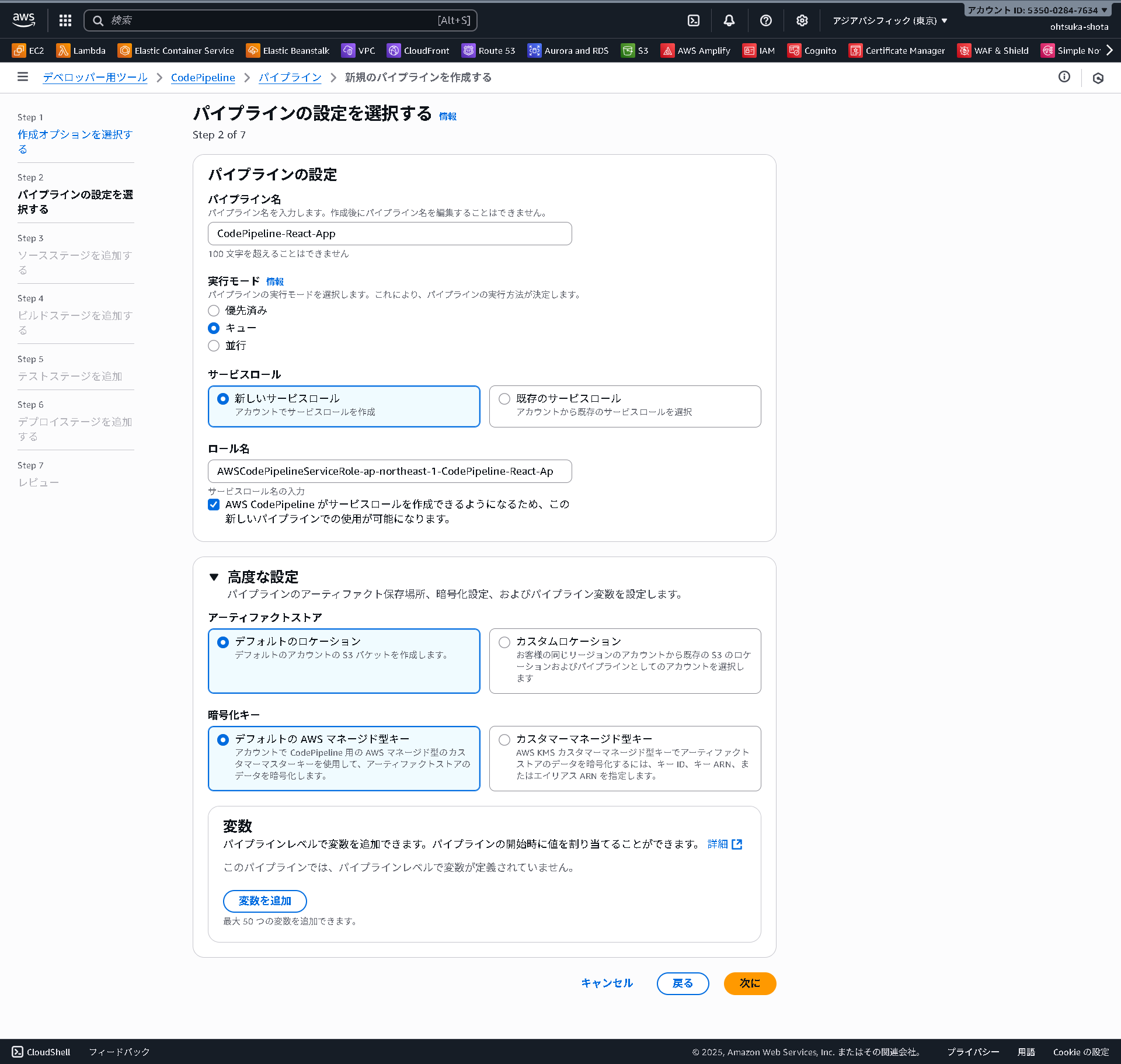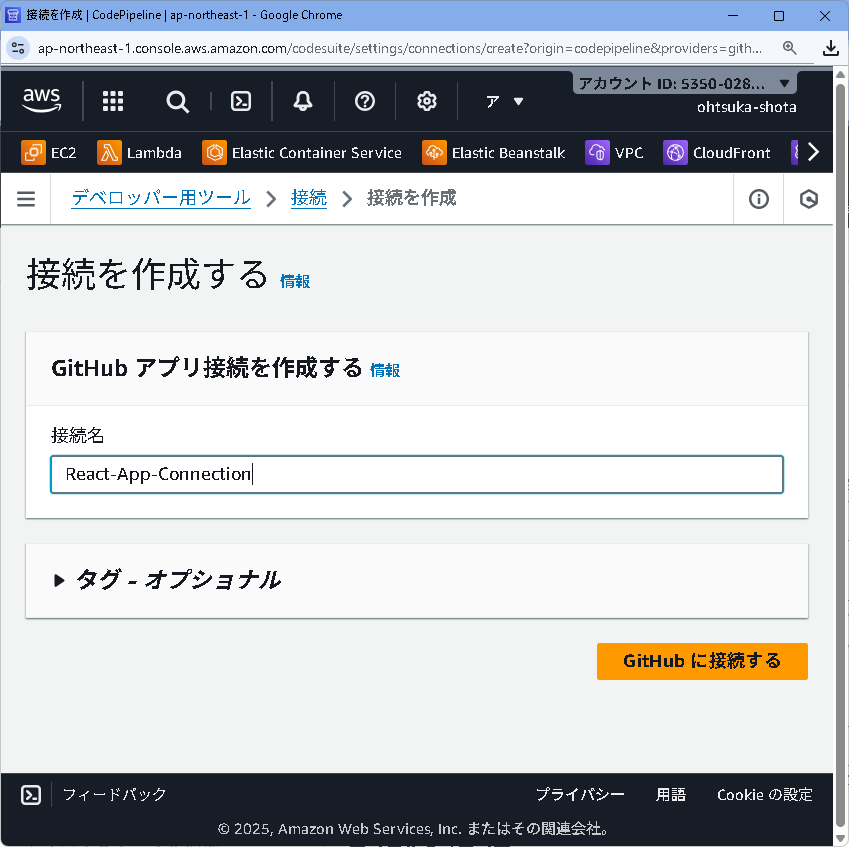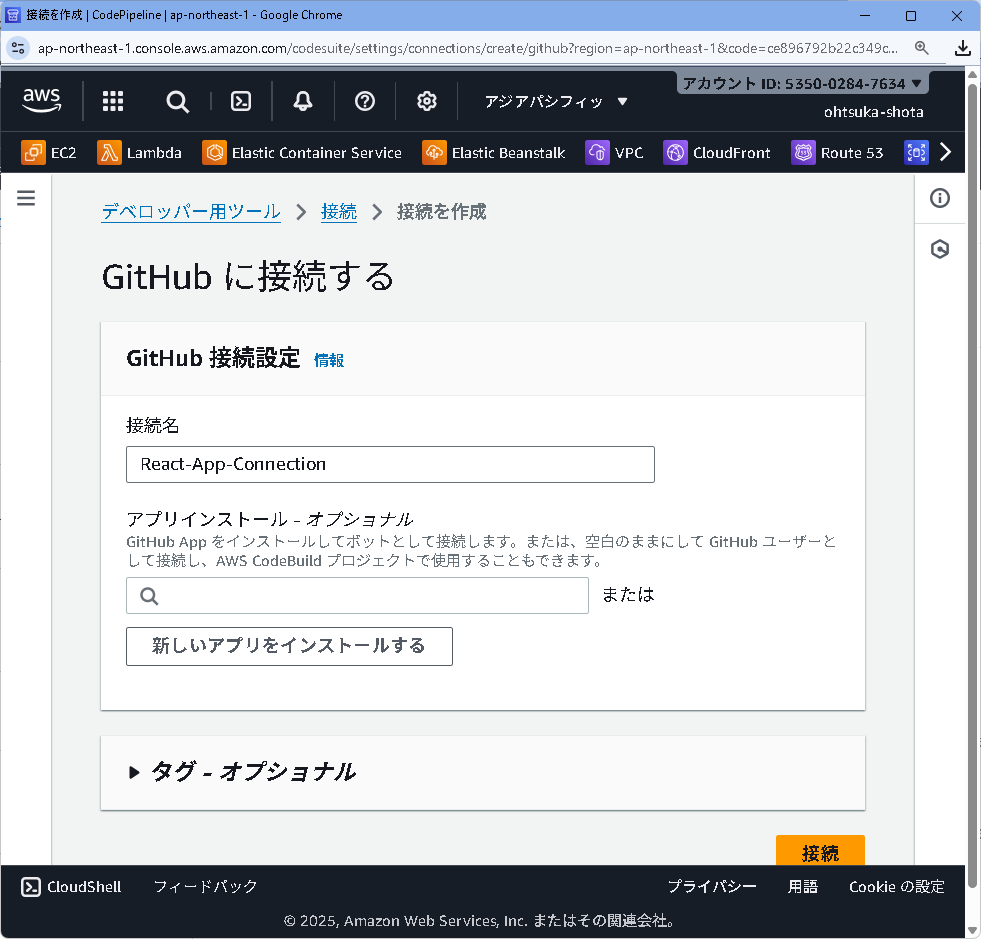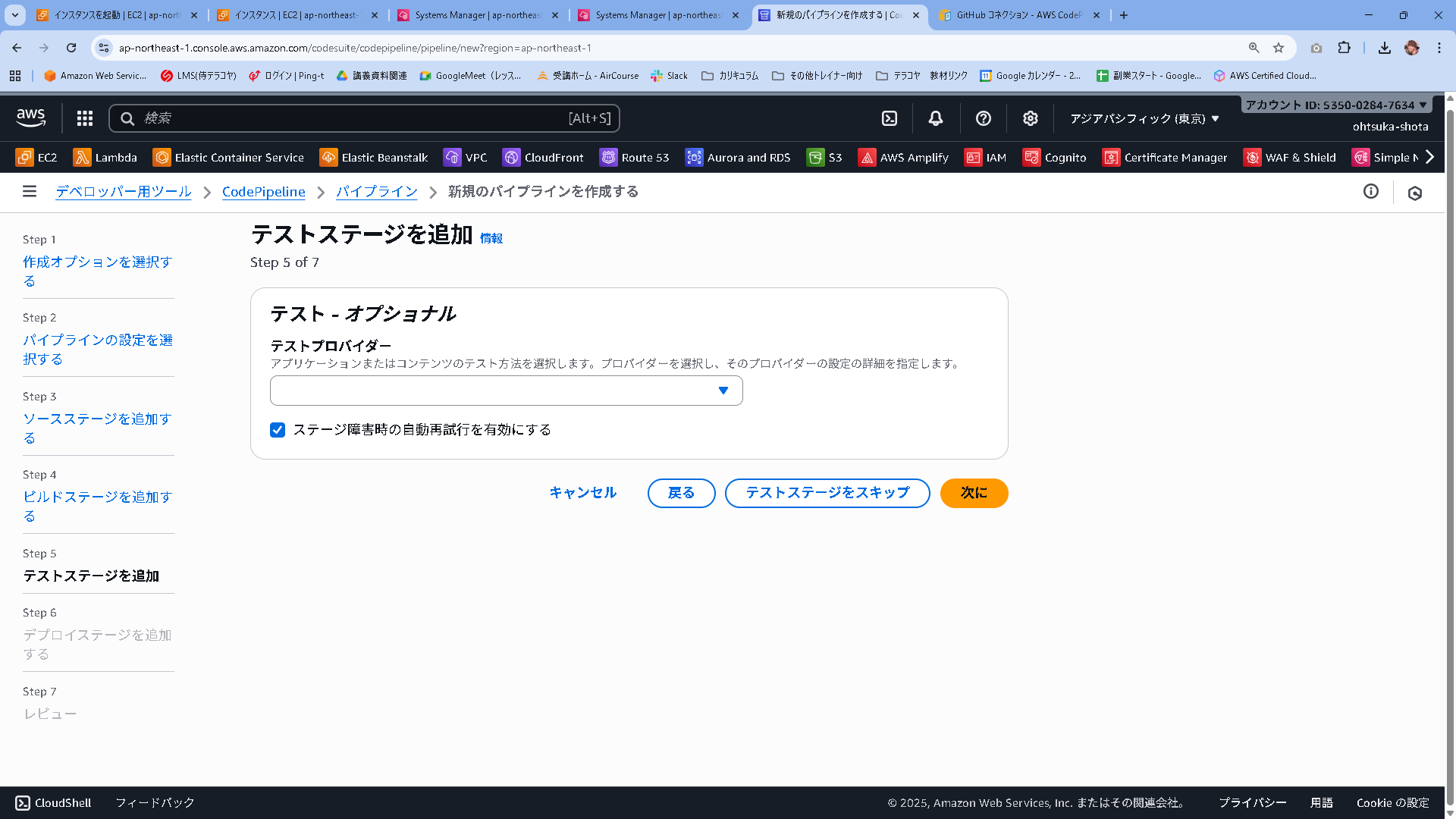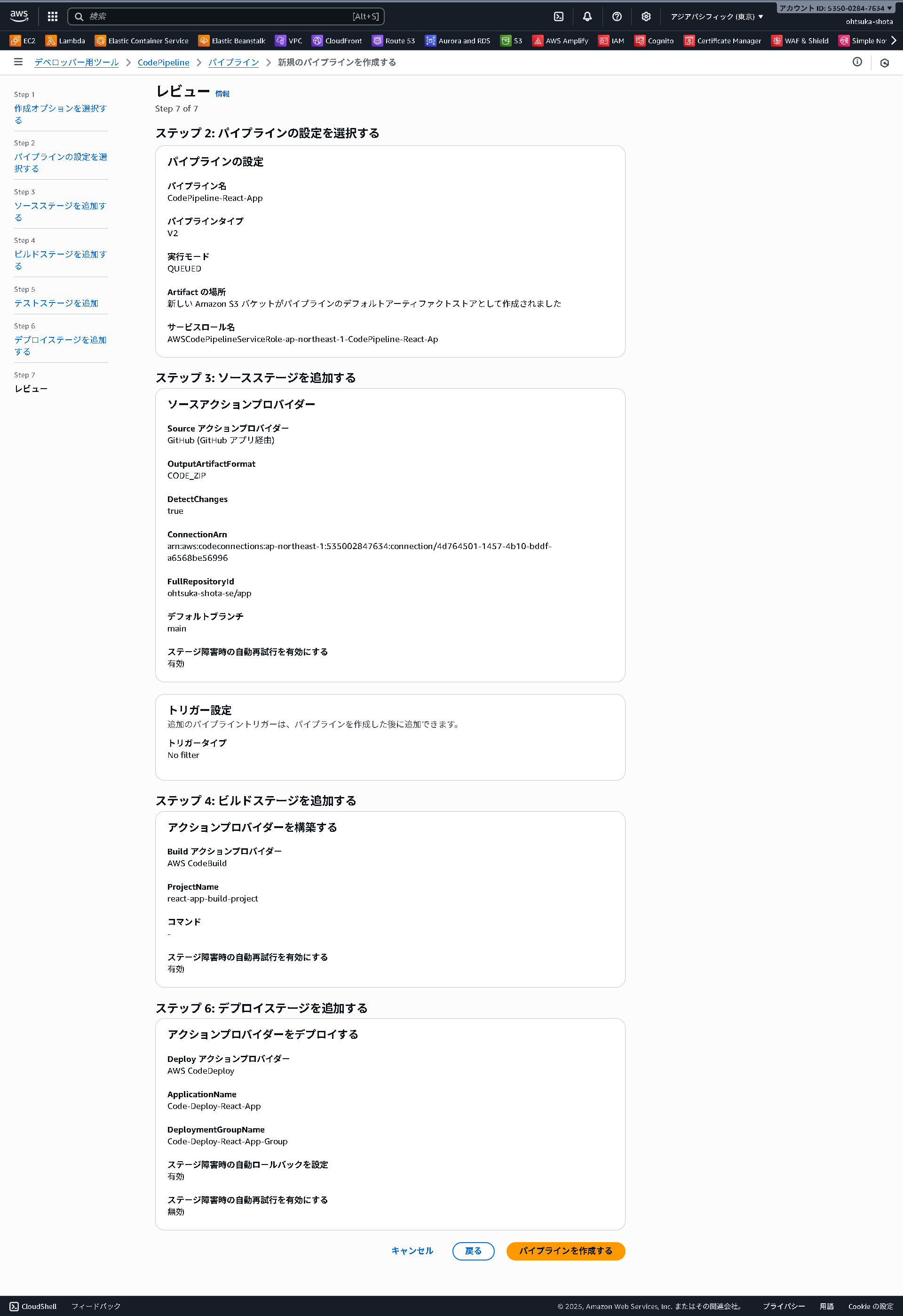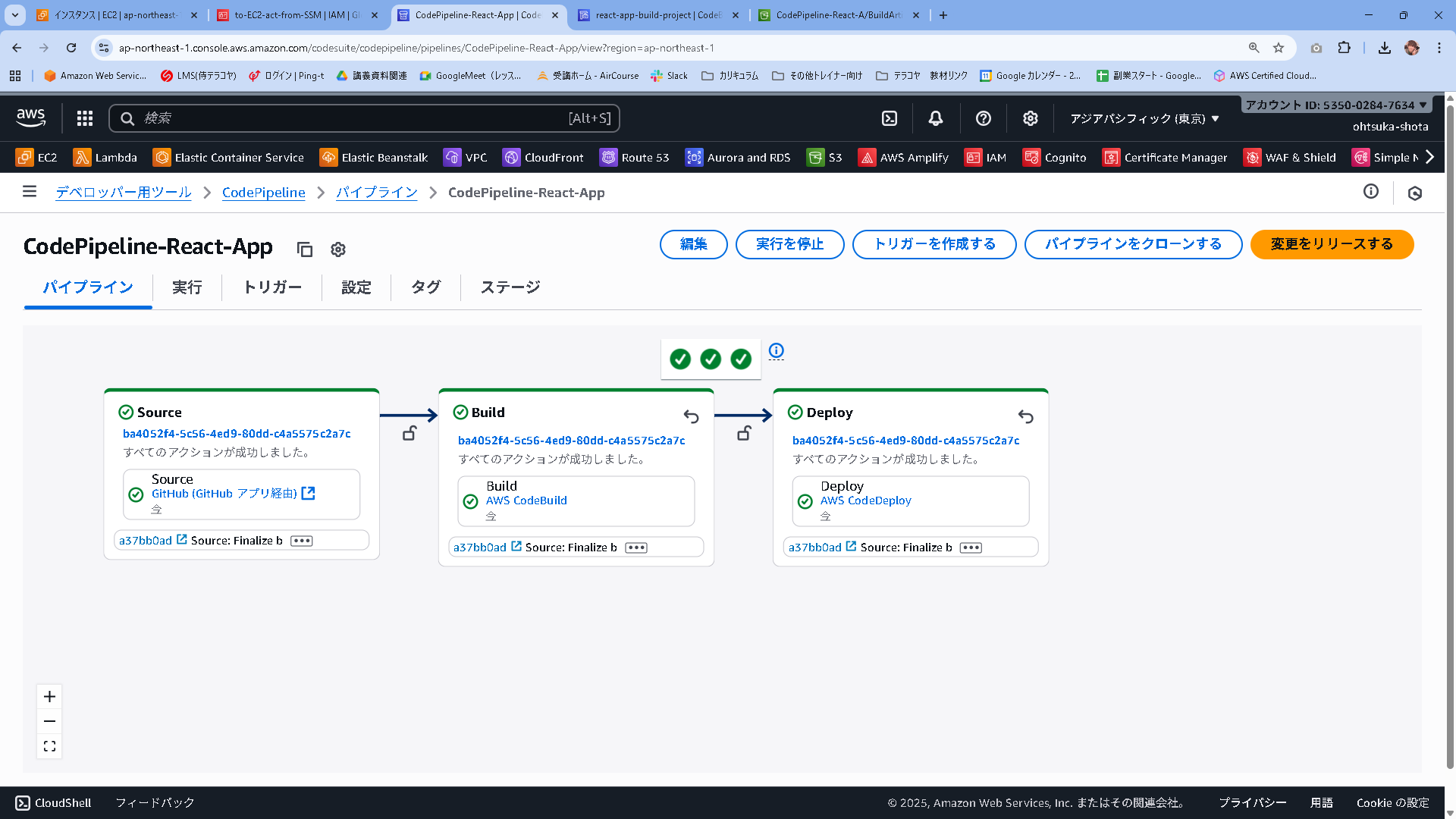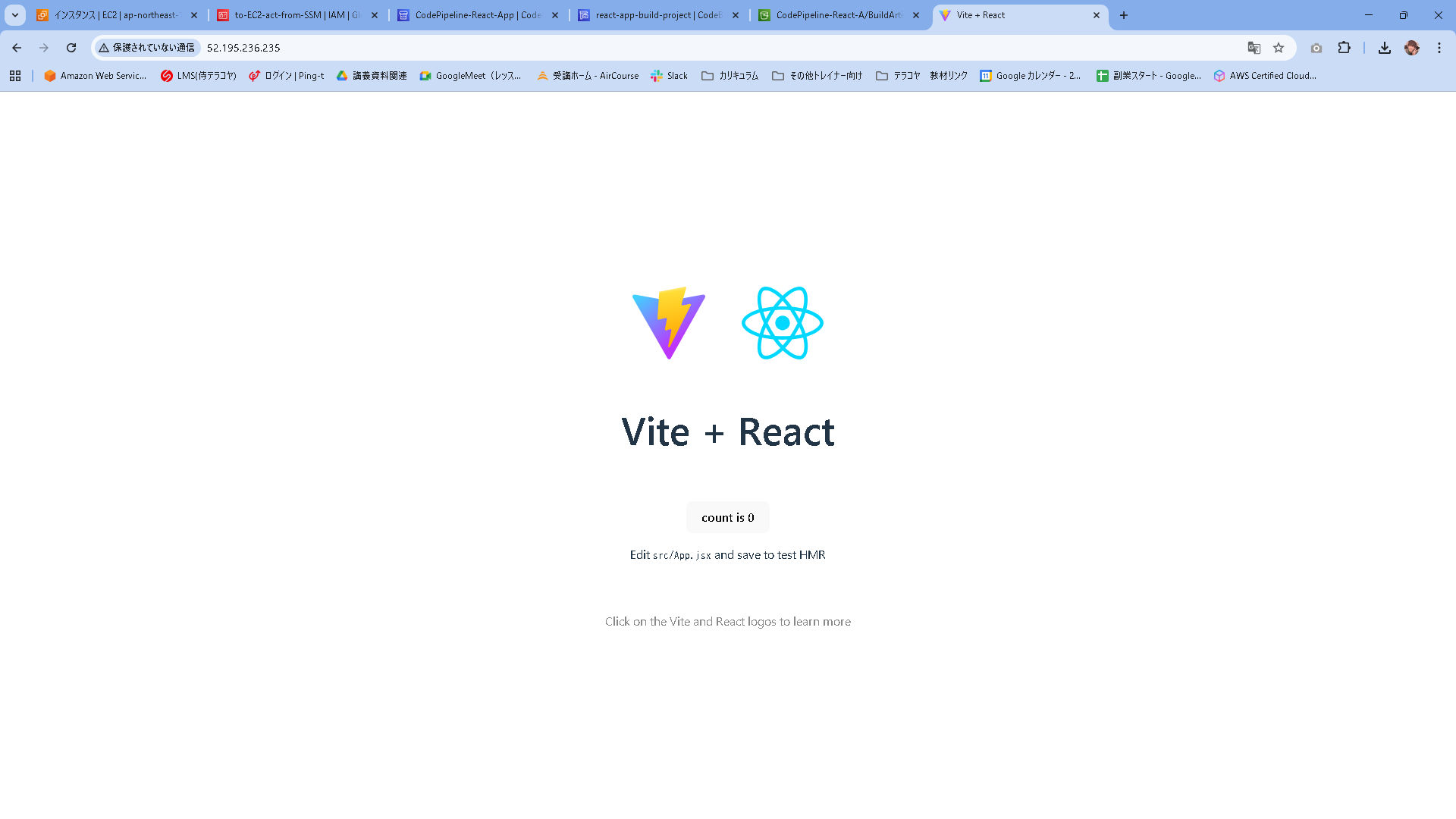こんにちは。
株式会社クラスアクト インフラストラクチャ事業部の大塚です。
今回は、CodePipelineを使ってCI/CDパイプライン環境を構築していきたいと思います。
今回作る環境は以下のCodeBuild,Codedeployの環境を使っていきますので、こちらも併せてご覧頂ければと思います。
※正直勉強がてら触っているだけなので、細かいことは書けません。
構築イメージ
構築
開発用のEC2からgithubに資材アップロード
gitにアップロードするファイル構成を以下のようにしていきたいです。
その準備をしていきます。
my-react-app/
├── src/ # ★Reactのソースコード(開発はここで行う)
├── public/
├── package.json
├── vite.config.js
├── buildspec.yml # CI/CD用ファイル
├── appspec.yml # CI/CD用ファイル
└── scripts/ # CI/CD用ファイル
├── install_apache.sh
└── start_server.sh
以下のコマンドを実行して、開発環境の準備をします。
まっさらなEC2(無料利用枠)をデプロイして、そこで環境用意をしています。
[ec2-user@ip-192-168-1-249 ~]$ sudo su -
[root@ip-192-168-1-249 ~]# dnf update && dnf upgrade -y
[root@ip-192-168-1-249 ~]# dnf install -y git
[root@ip-192-168-1-249 ~]# git clone https://github.com/ohtsuka-shota-se/app.git
[root@ip-192-168-1-249 ~]# cd app/
[root@ip-192-168-1-249 app]# ls
README.md eslint.config.js index.html package-lock.json package.json public src vite.config.js
[root@ip-192-168-1-249 app]# curl -o- https://raw.githubusercontent.com/nvm-sh/nvm/v0.39.7/install.sh | bash
[root@ip-192-168-1-249 app]# source ~/.bashrc
[root@ip-192-168-1-249 app]# nvm install --lts
[root@ip-192-168-1-249 app]# node -v
v22.19.0
Reactでアプリを作ります。
[root@ip-192-168-1-249 app]# rm -rf *
[root@ip-192-168-1-249 app]# ls
[root@ip-192-168-1-249 app]# npm create vite@latest .
Need to install the following packages:
create-vite@7.1.3
Ok to proceed? (y) y
> npx
> create-vite .
x
◇ Current directory is not empty. Please choose how to proceed:
x Remove existing files and continue
x
◇ Select a framework:
x React
x
◇ Select a variant:
x JavaScript
x
◇ Scaffolding project in /root/app...
x
m Done. Now run:
npm install
npm run dev
npm notice
npm notice New major version of npm available! 10.9.3 -> 11.6.0
npm notice Changelog: https://github.com/npm/cli/releases/tag/v11.6.0
npm notice To update run: npm install -g npm@11.6.0
npm notice
[root@ip-192-168-1-249 app]# ls -ltr
total 20
drwxr-xr-x. 2 root root 22 Sep 23 01:04 public
-rw-r--r--. 1 root root 361 Sep 23 01:04 index.html
-rw-r--r--. 1 root root 763 Sep 23 01:04 eslint.config.js
-rw-r--r--. 1 root root 856 Sep 23 01:04 README.md
-rw-r--r--. 1 root root 161 Sep 23 01:04 vite.config.js
drwxr-xr-x. 3 root root 83 Sep 23 01:04 src
-rw-r--r--. 1 root root 600 Sep 23 01:04 package.json
[root@ip-192-168-1-249 app]# npm install
CodeBuildで使用するbuildspec.ymlを準備します。中身は以下とします。
[root@ip-192-168-1-249 app]# vi buildspec.yml
[root@ip-192-168-1-249 app]# cat buildspec.yml
version: 0.2
phases:
install:
runtime-versions:
nodejs: 22
commands:
- echo "依存パッケージをインストールします..."
- npm install
build:
commands:
- echo "スクリプトに実行権限を付与します..."
- chmod +x scripts/*.sh
- echo "ビルドを開始します..."
- npm run build
artifacts:
files:
- 'dist/**/*'
- 'appspec.yml'
- 'scripts/**/*'
次にCodeDeployで使用するappspec.ymlを準備します
[root@ip-192-168-1-249 app]# vi appspec.yml
[root@ip-192-168-1-249 app]# cat appspec.yml
version: 0.0
os: linux
files:
- source: /dist/ # アーティファクト内の「dist」ディレクトリをソースに指定
destination: /var/www/html
hooks:
AfterInstall:
- location: scripts/install_apache.sh
timeout: 300
runas: root
ApplicationStart:
- location: scripts/start_server.sh
timeout: 300
runas: root
scriptを2つ用意します。
[root@ip-192-168-1-249 app]# mkdir scripts
[root@ip-192-168-1-249 app]# cd scripts/
[root@ip-192-168-1-249 scripts]# vi install_apache.sh
[root@ip-192-168-1-249 scripts]# vi start_server.sh
[root@ip-192-168-1-249 scripts]# cat install_apache.sh
#!/bin/bash
# エラーが発生したらスクリプトを停止する
set -e
echo "Installing Apache (httpd)..."
sudo yum update -y
sudo yum install -y httpd
[root@ip-192-168-1-249 scripts]# cat start_server.sh
#!/bin/bash
set -e
echo "Starting Apache (httpd)..."
# httpdを有効化して、OS起動時に自動で起動するようにする
sudo systemctl enable httpd
# httpdを起動する
sudo systemctl start httpd
githubにpushします。
[root@ip-192-168-1-249 app]# git add .
[root@ip-192-168-1-249 app]# git commit -m "first-push"
[root@ip-192-168-1-249 app]# git push origin main
Username for 'https://github.com': ohtsuka-shota-se
Password for 'https://ohtsuka-shota-se@github.com':
Enumerating objects: 14, done.
Counting objects: 100% (14/14), done.
Compressing objects: 100% (10/10), done.
Writing objects: 100% (10/10), 9.28 KiB | 3.09 MiB/s, done.
Total 10 (delta 3), reused 0 (delta 0), pack-reused 0 (from 0)
remote: Resolving deltas: 100% (3/3), completed with 3 local objects.
To https://github.com/ohtsuka-shota-se/app.git
daf8a93..694fa85 main -> main
CodePipelineのデプロイ先のEC2を準備する
こちらも無料枠で立ち上げます。立ち上げる際にAmazonS3FullAccessとAmazonSSMManagedInstanceCoreを持ったIAM Roleを紐づておきます。
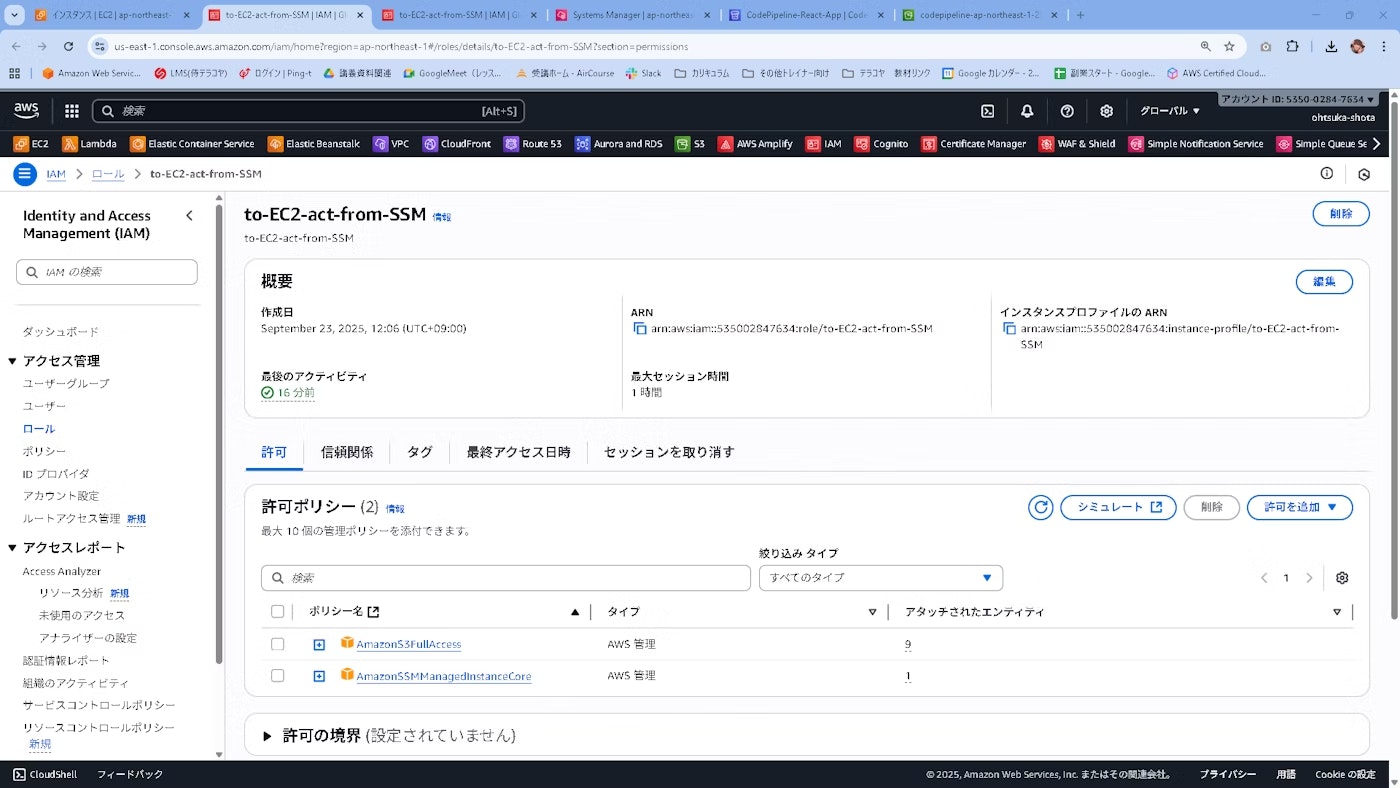
また、タグを紐づけておきます。このタグがCodePipelineで使用するCodeDeployと連携できるものを指定します。
私の今までの環境であればCD-Group:Code-Deploy-React-App-Groupとなります。
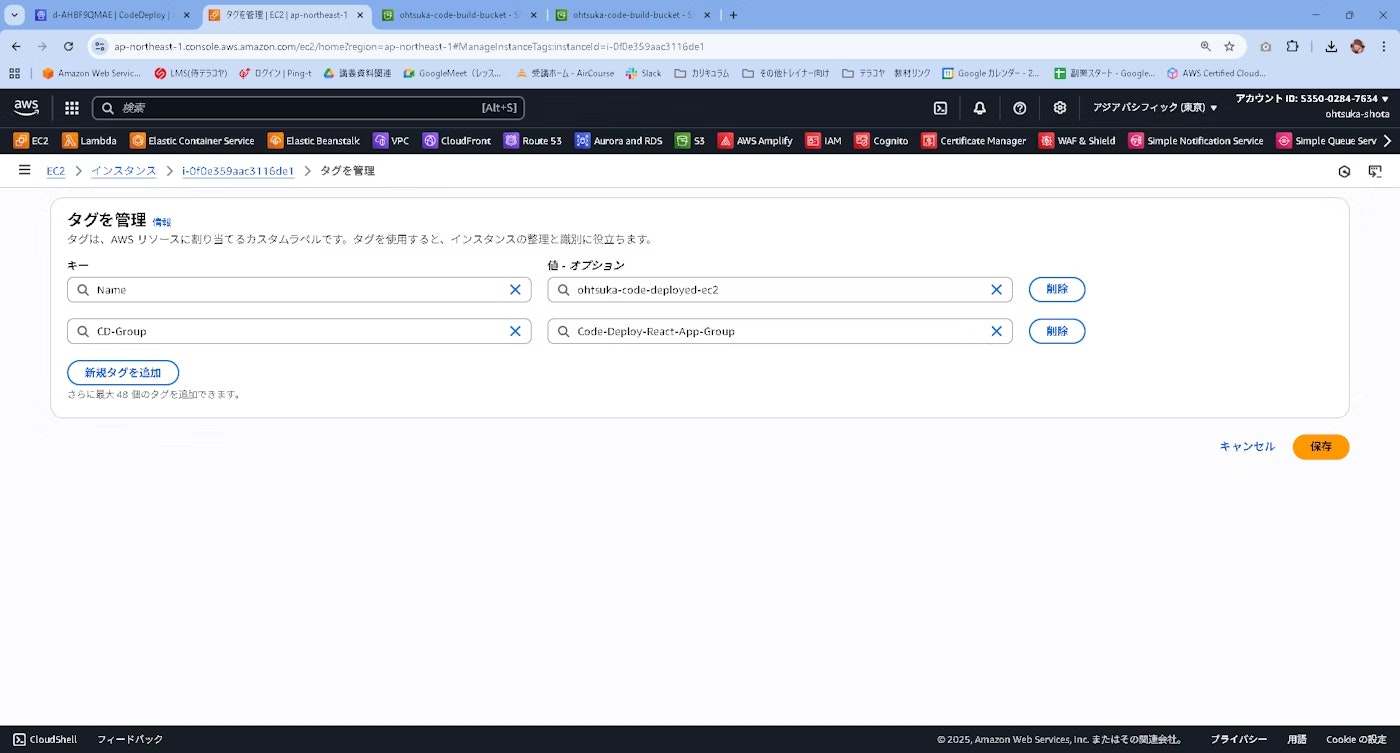
Fleet Managerで対象のEC2を認識させ、CodeDeployAgentをインストールさせます。
CodePipelineの環境作成
CodePipelineの管理画面に移動して、パイプラインを作成するを押下します。
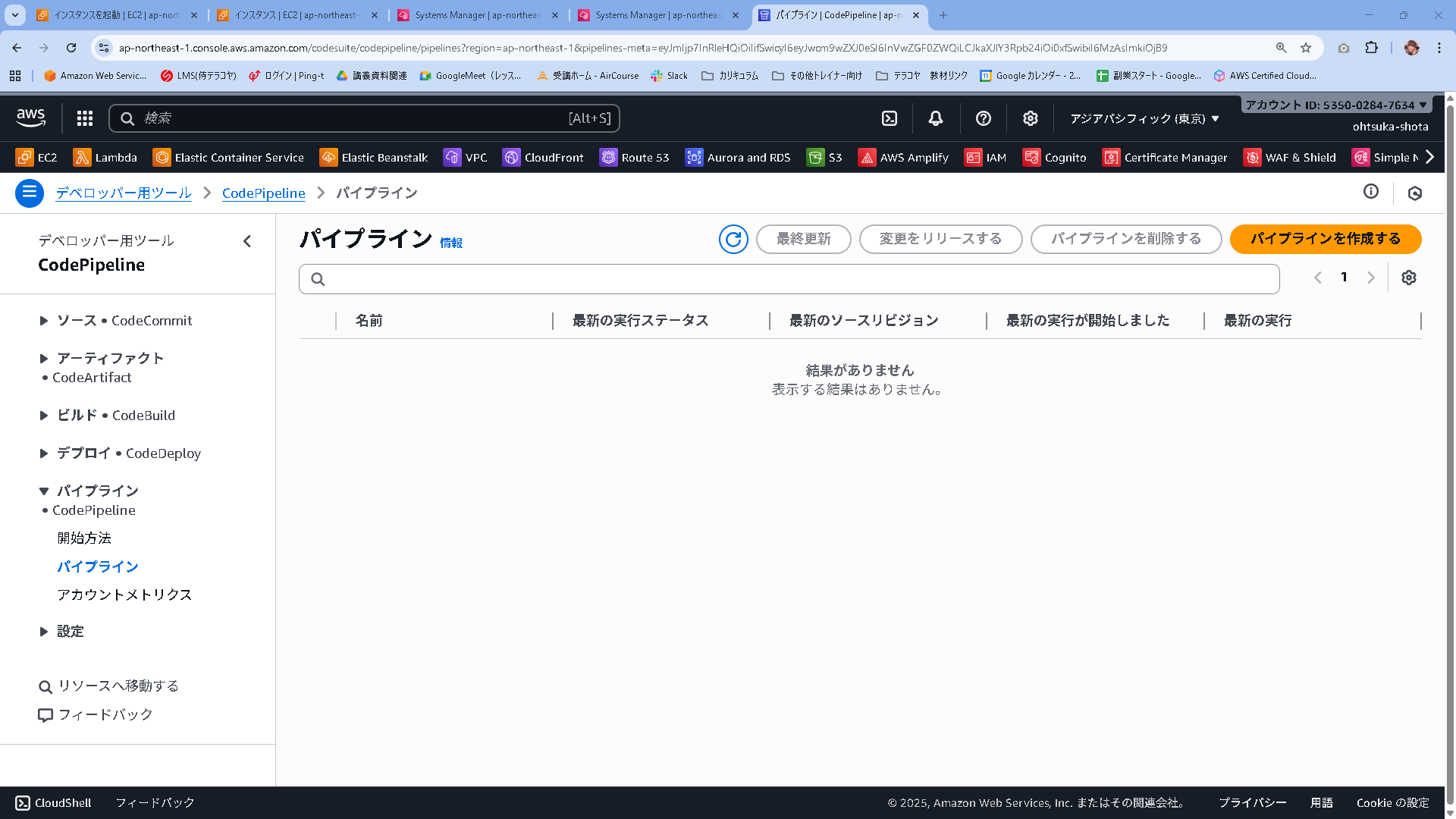
ソースを設定していきます。
CodeBuildの時に設定した内容が残っているようであればそれを使ってGithubと連携するようにします。
もし設定が無いようであればGithubに接続するボタンを押下します。
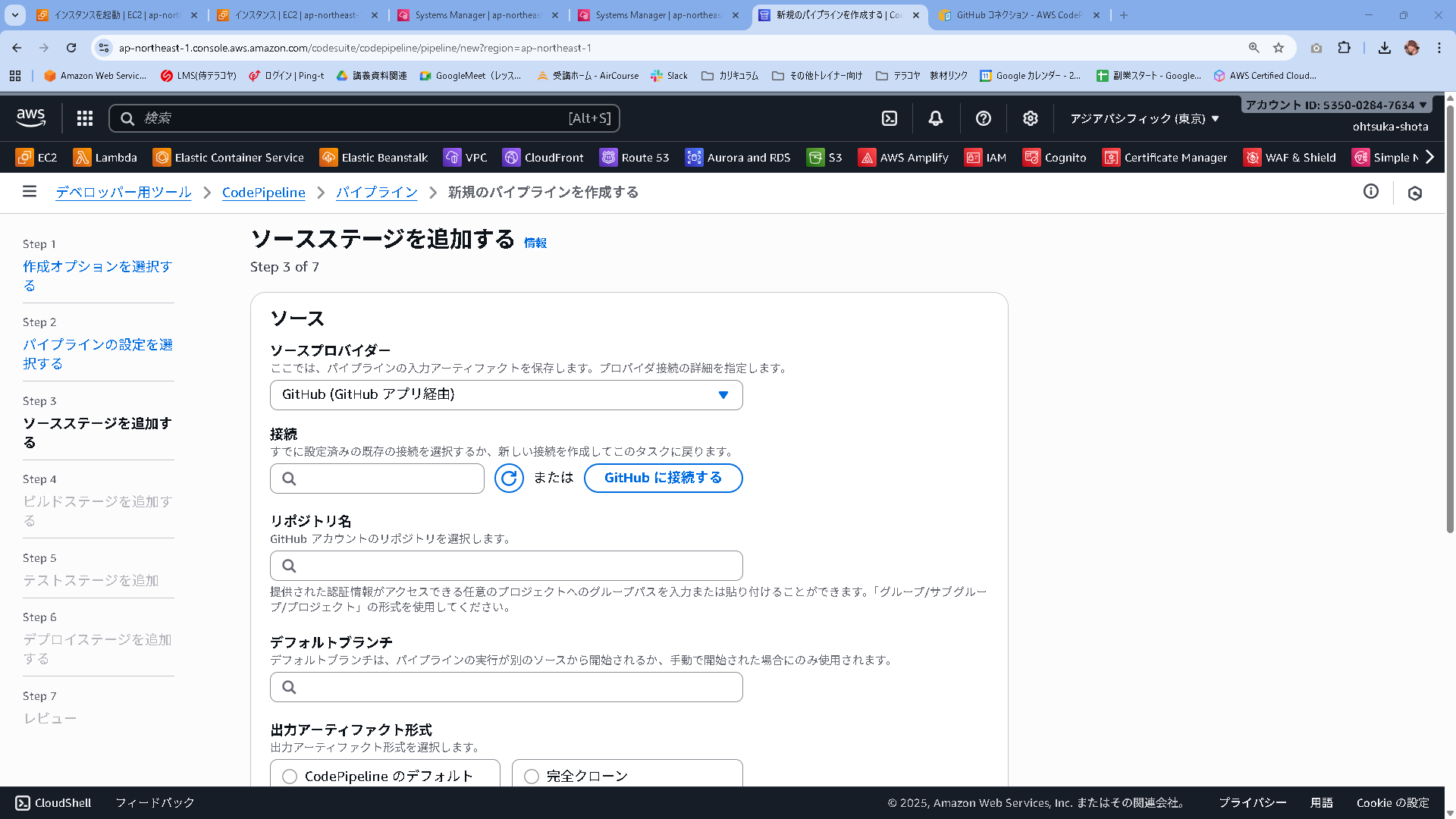
ログインが求められます。
Githubにログインするための情報を入力します。
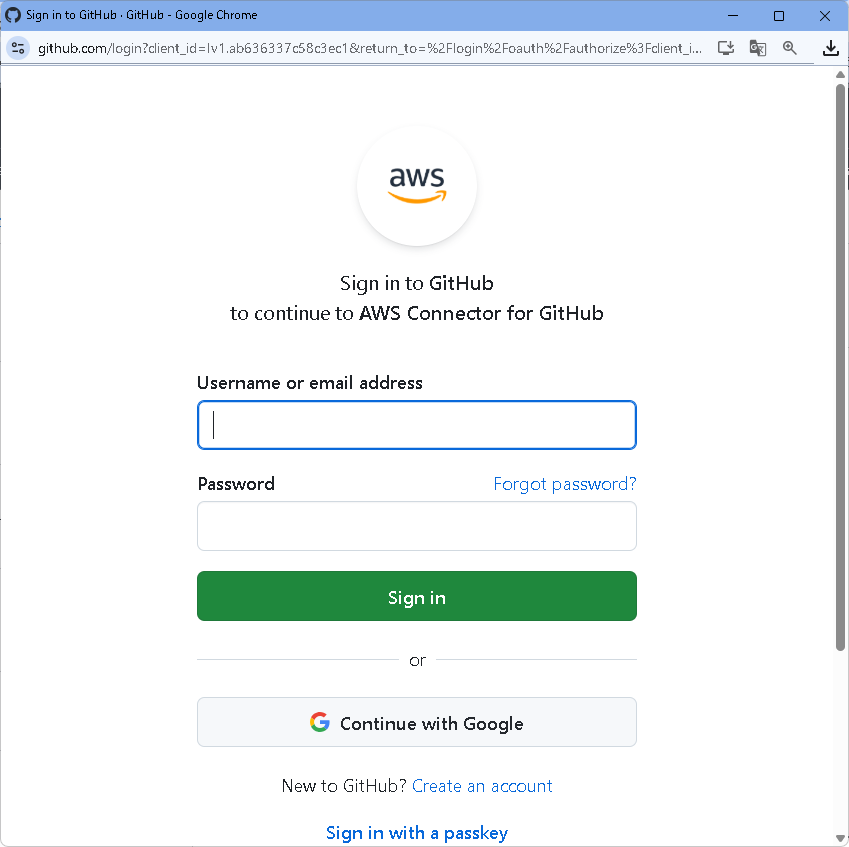
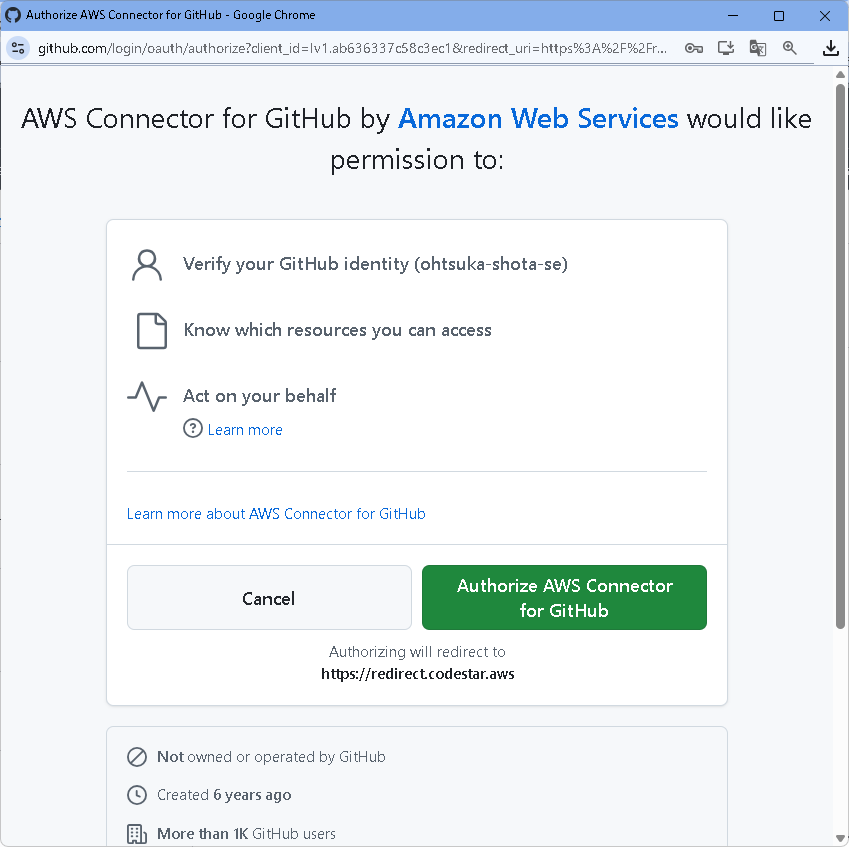
Githubと連携がうまくいくと、リポジトリ・ブランチが設定できるようになります。
設定して次に進みます。
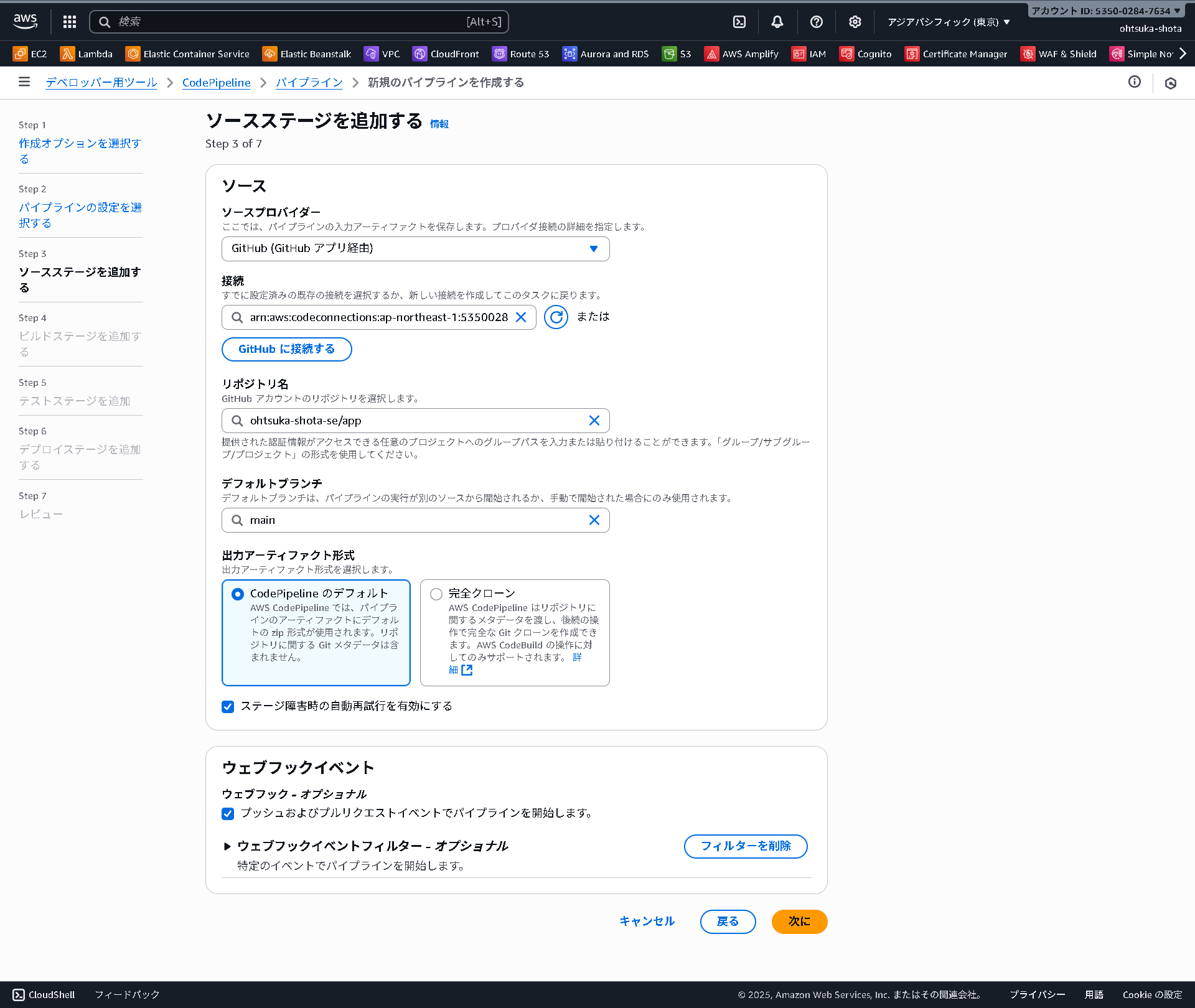
ビルドステージの設定をしていきます。
その他のプロバイダーを選択し、CodeBuildを押下。プロジェクト名は以前作成したものを設定しておきます。
buildspecのオーバーライドにチェックを入れ、buildspec.ymlを指定します。
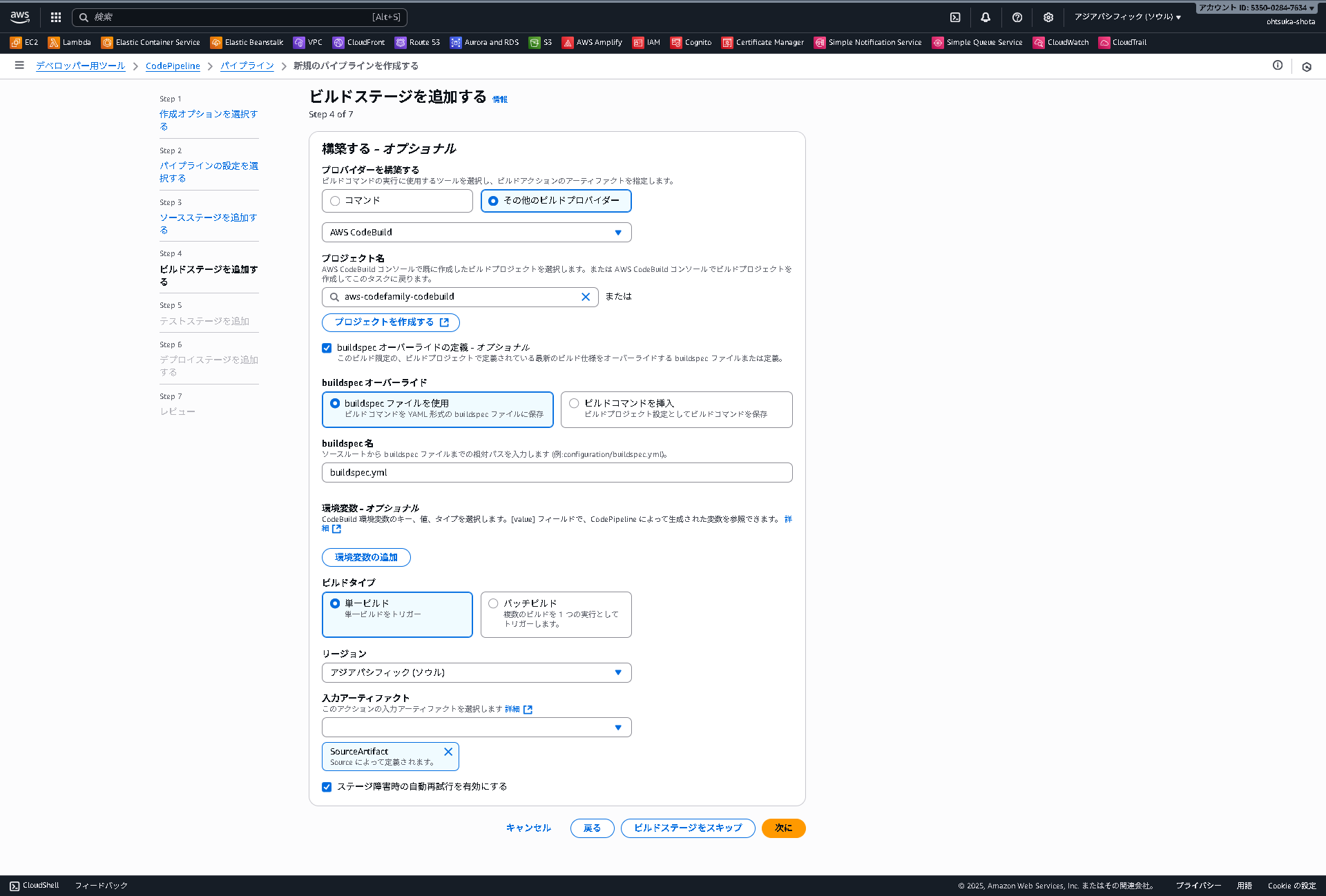
デプロイステージを設定していきます。
プロバイダーにCodeDeployをしちぇいして、アプリケーション名・デプロイグループは以前作成したものを指定します。
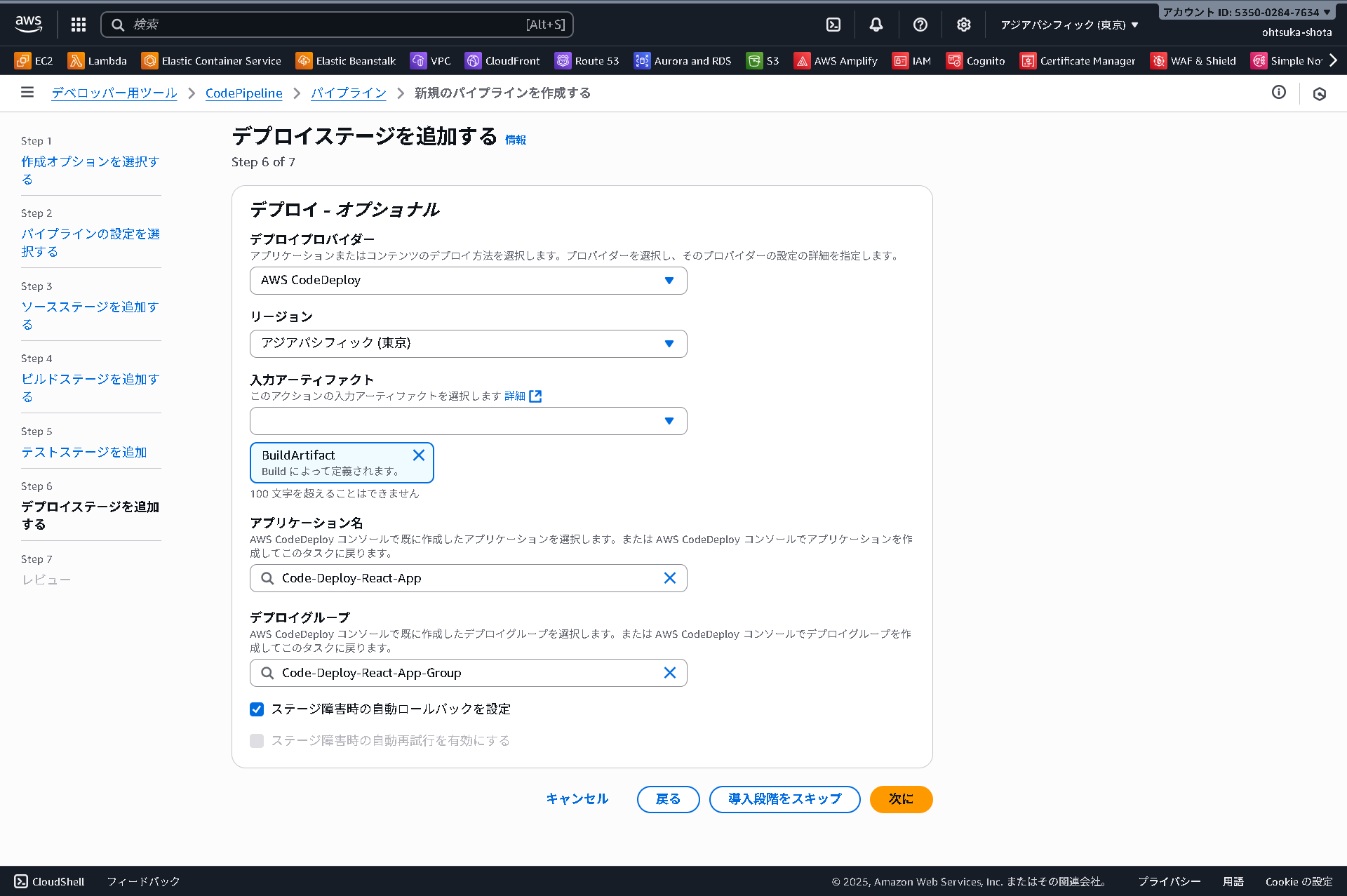
パイプラインが作成されました。
既にGithubにコードが用意されているので、Pipelineがトリガーされて自動実行されます。