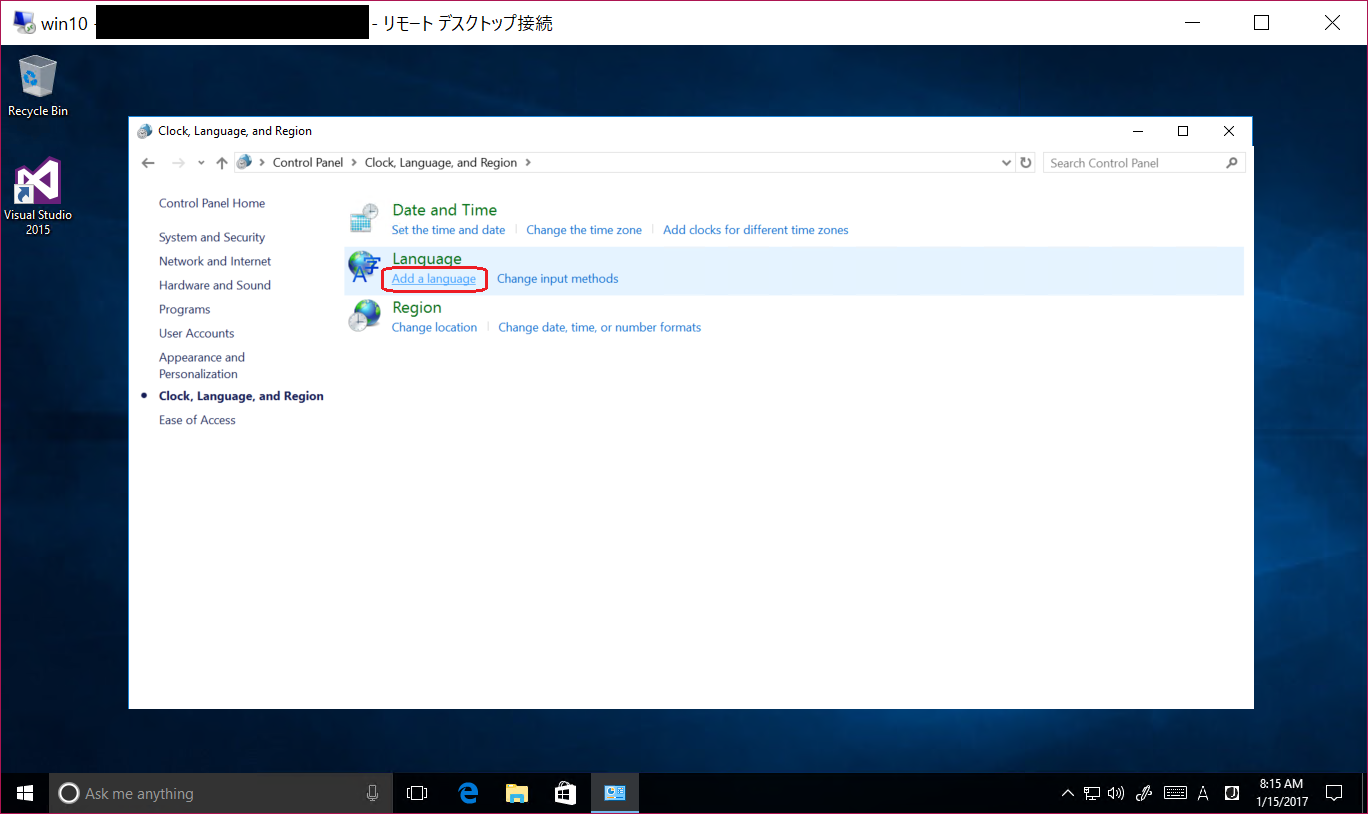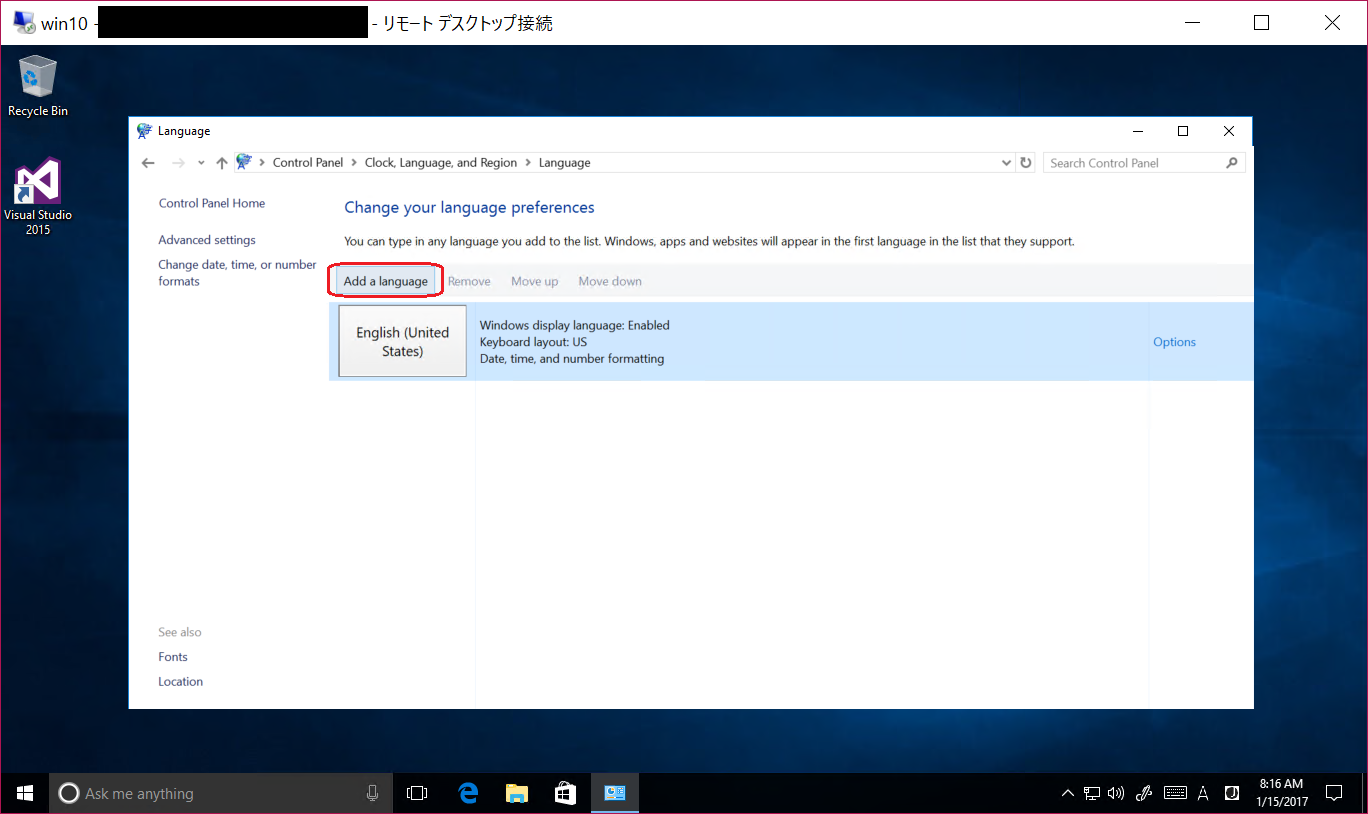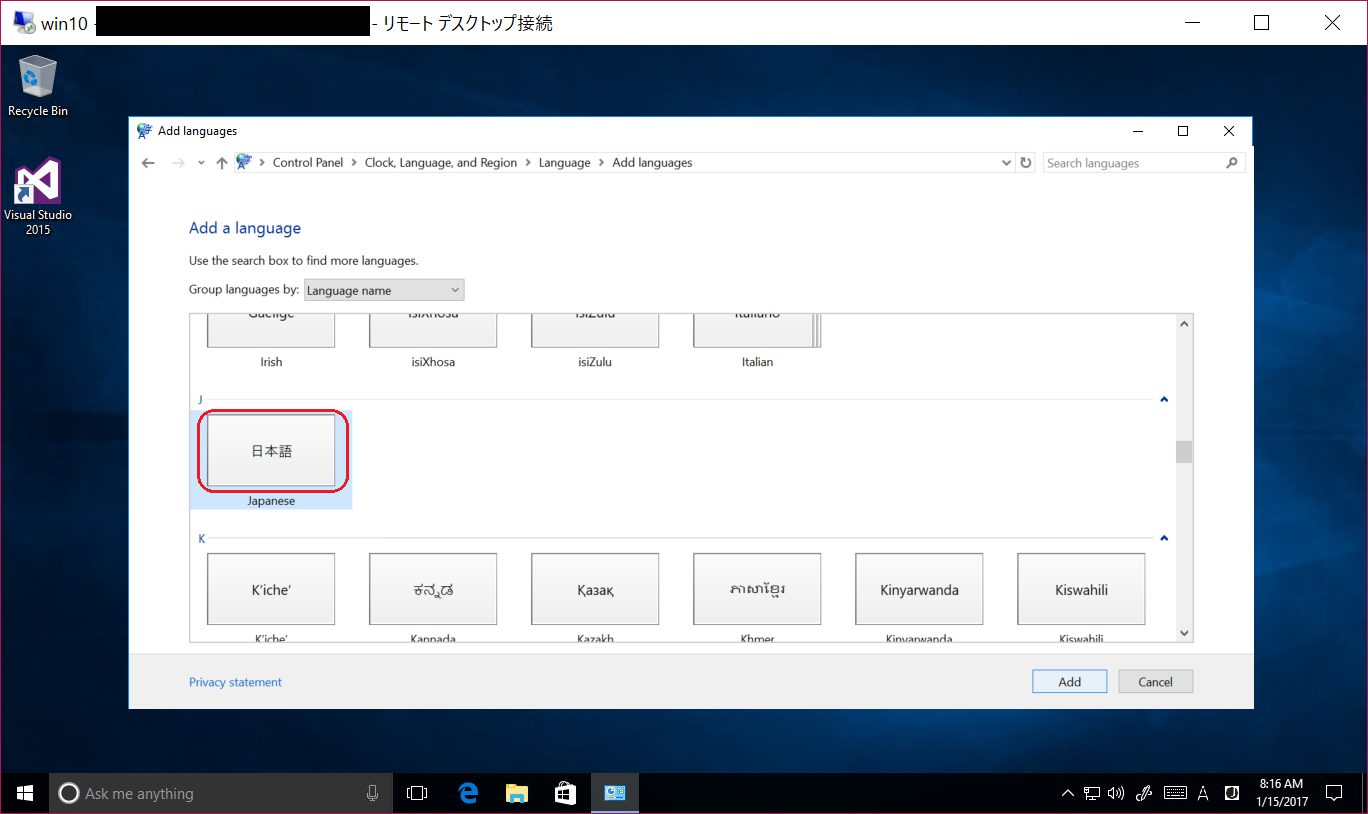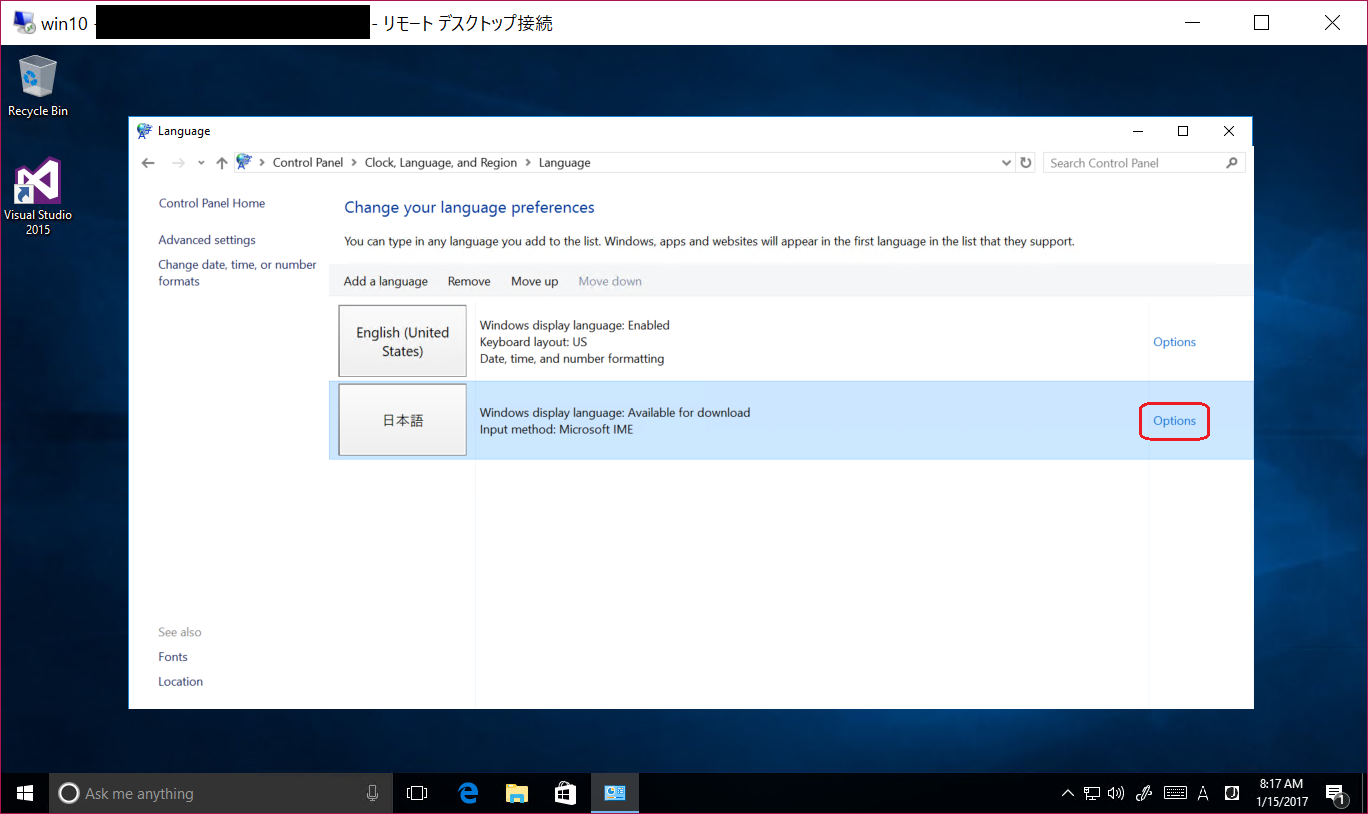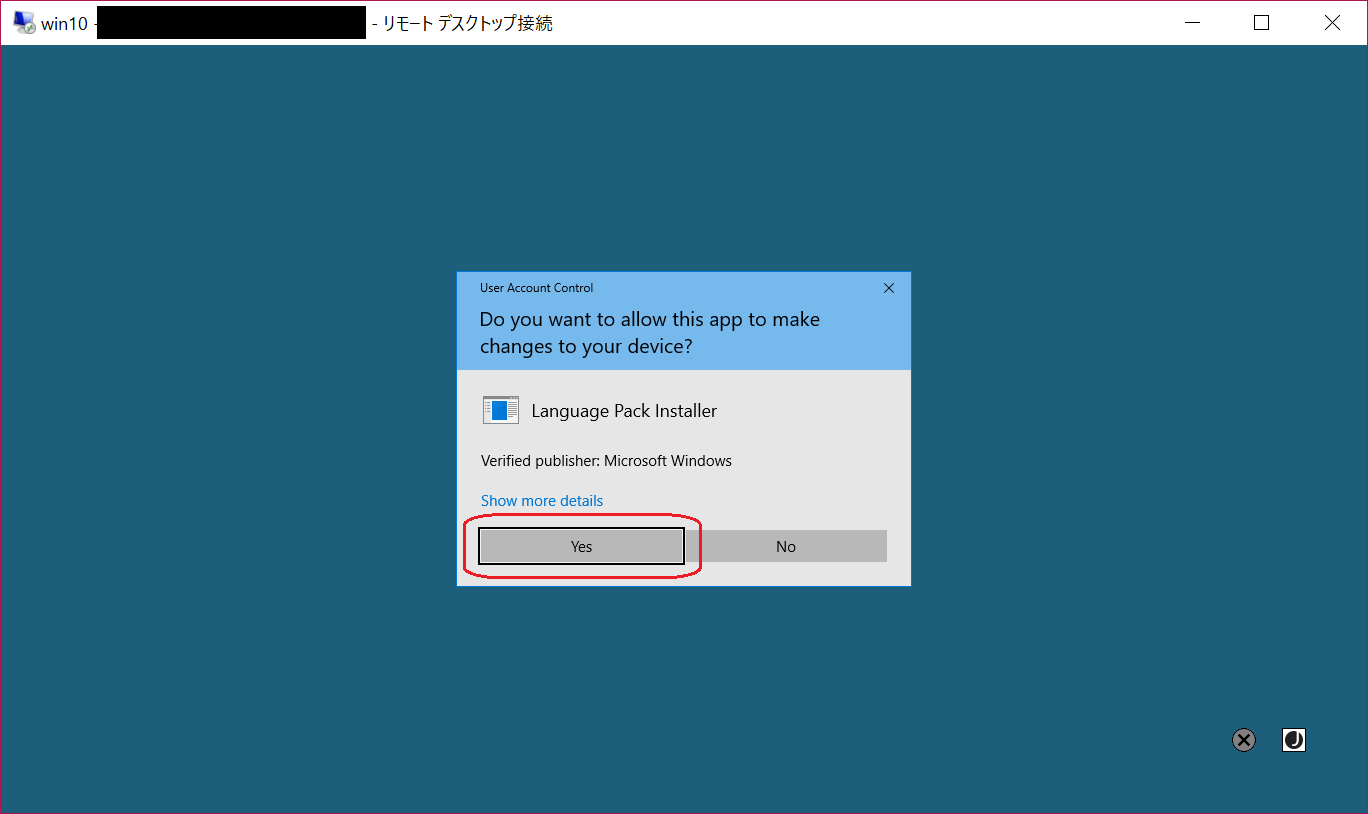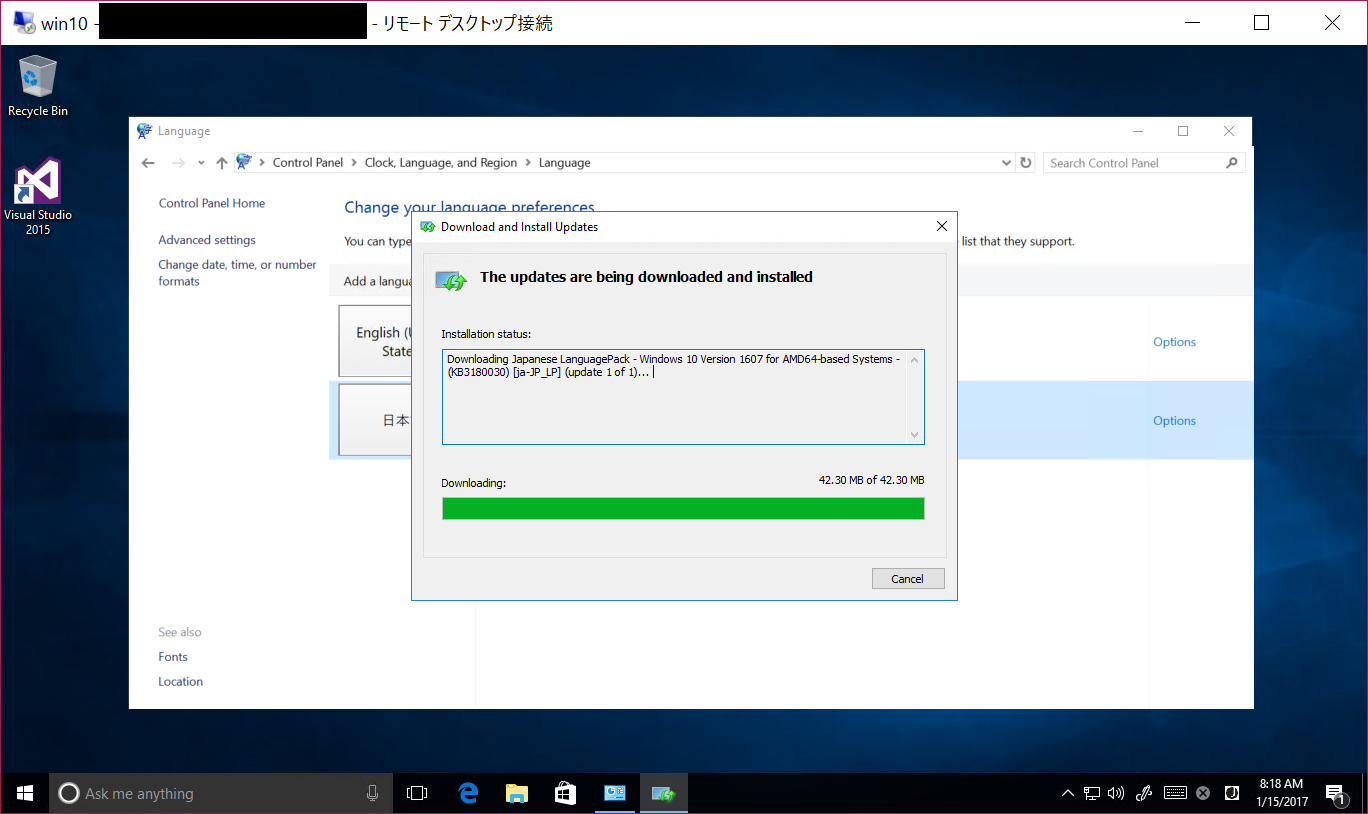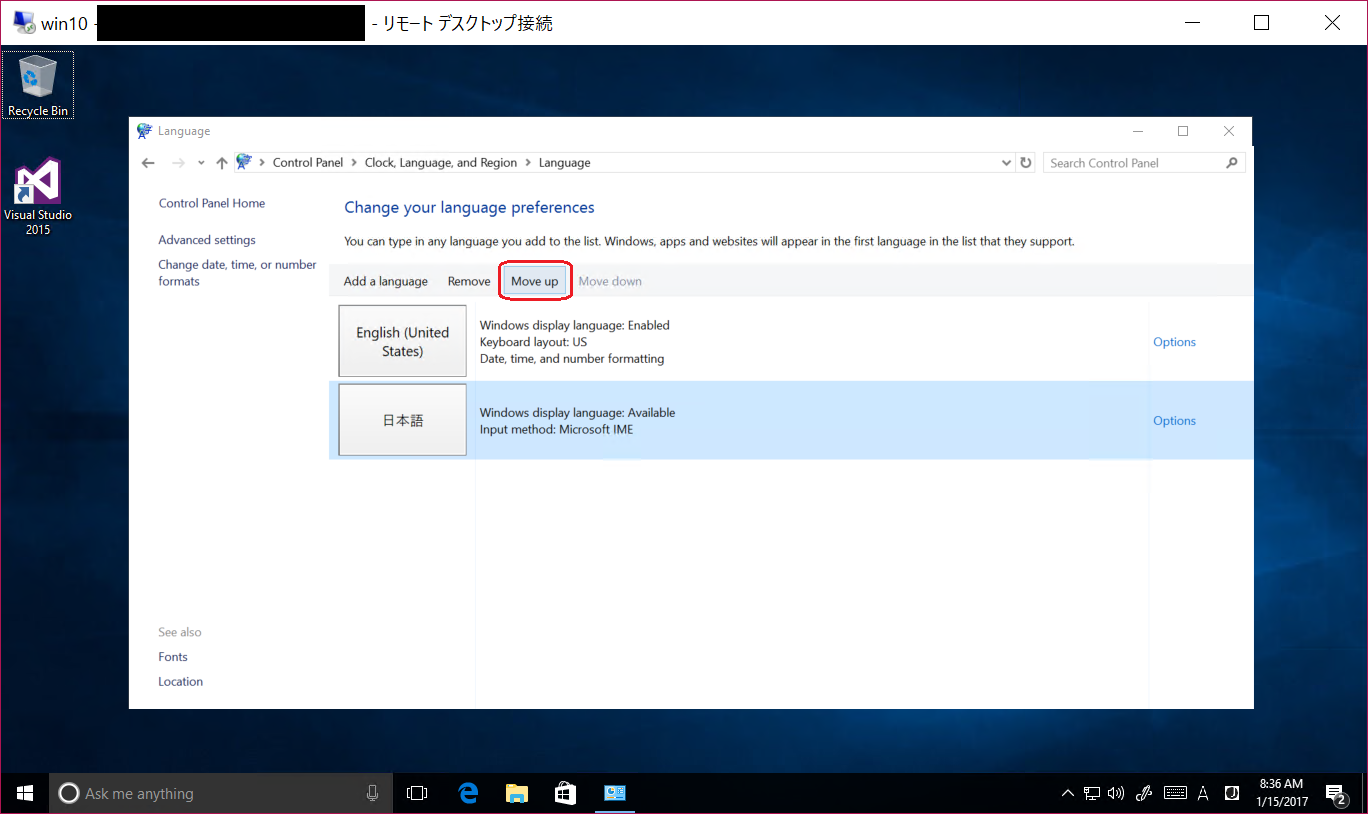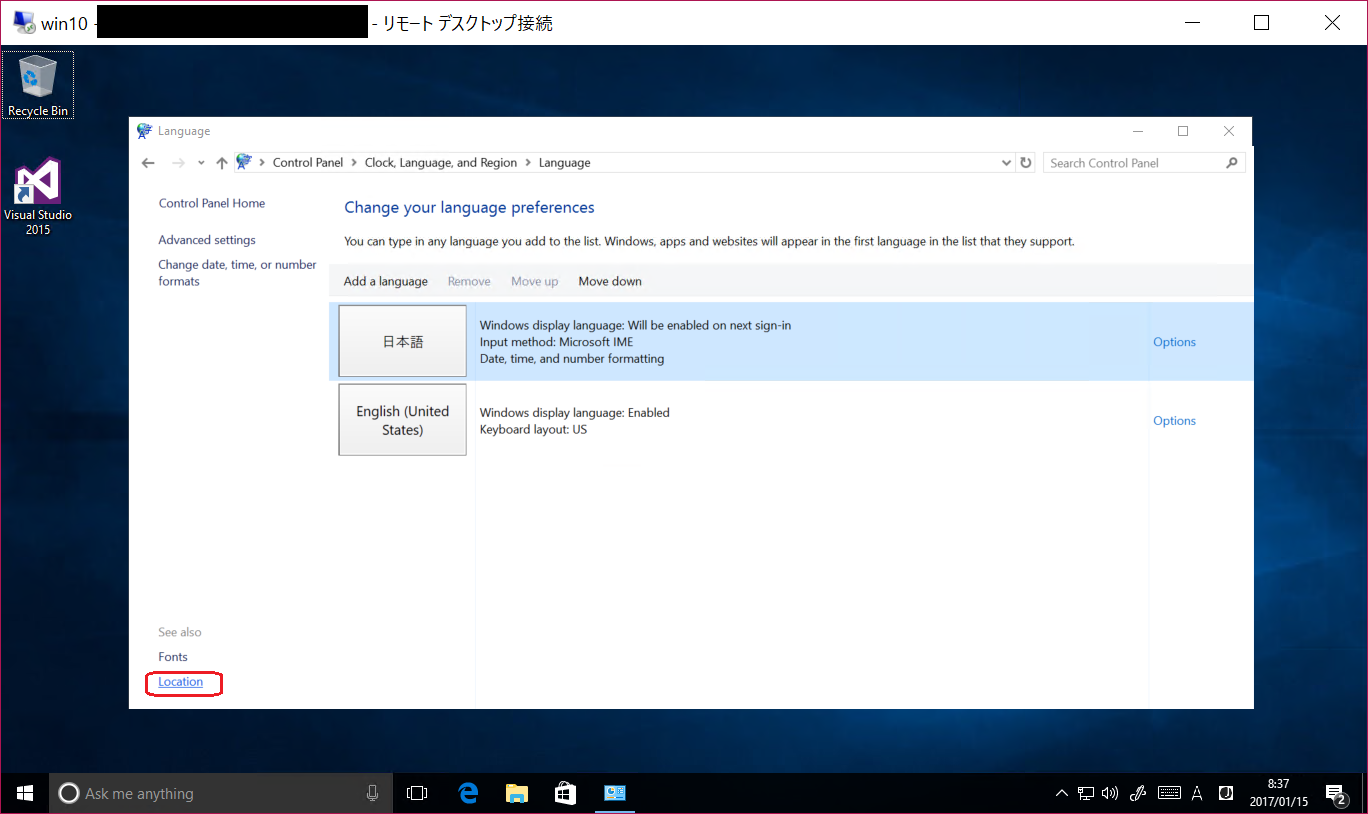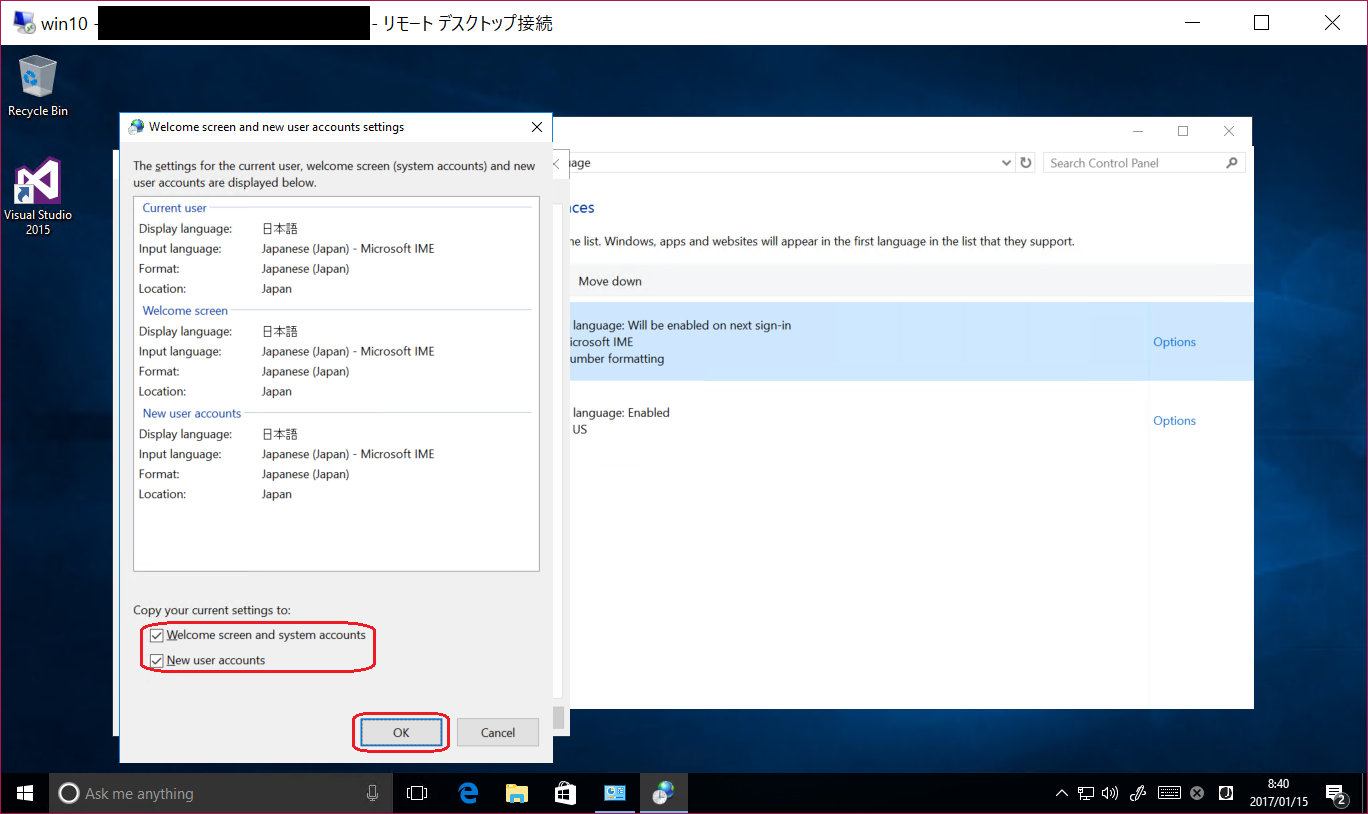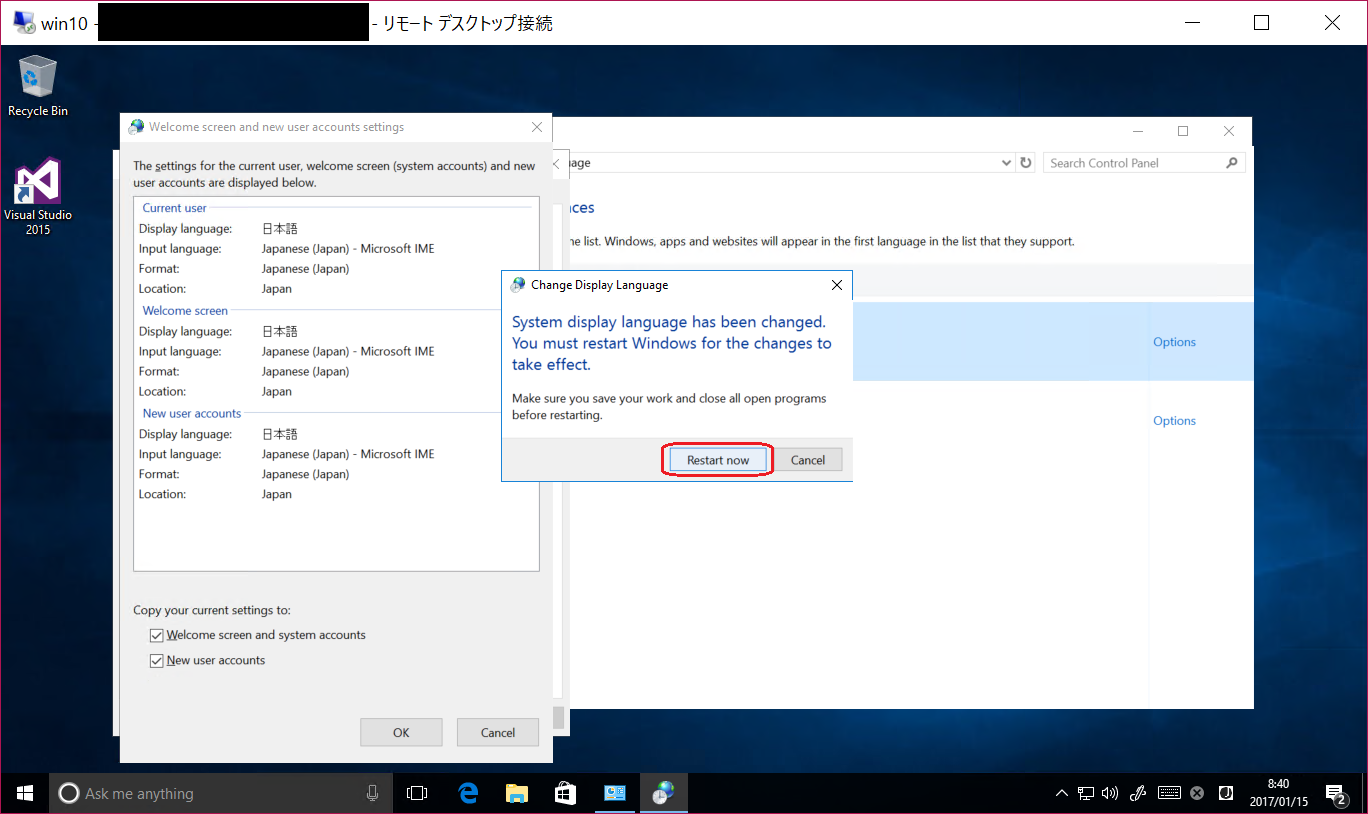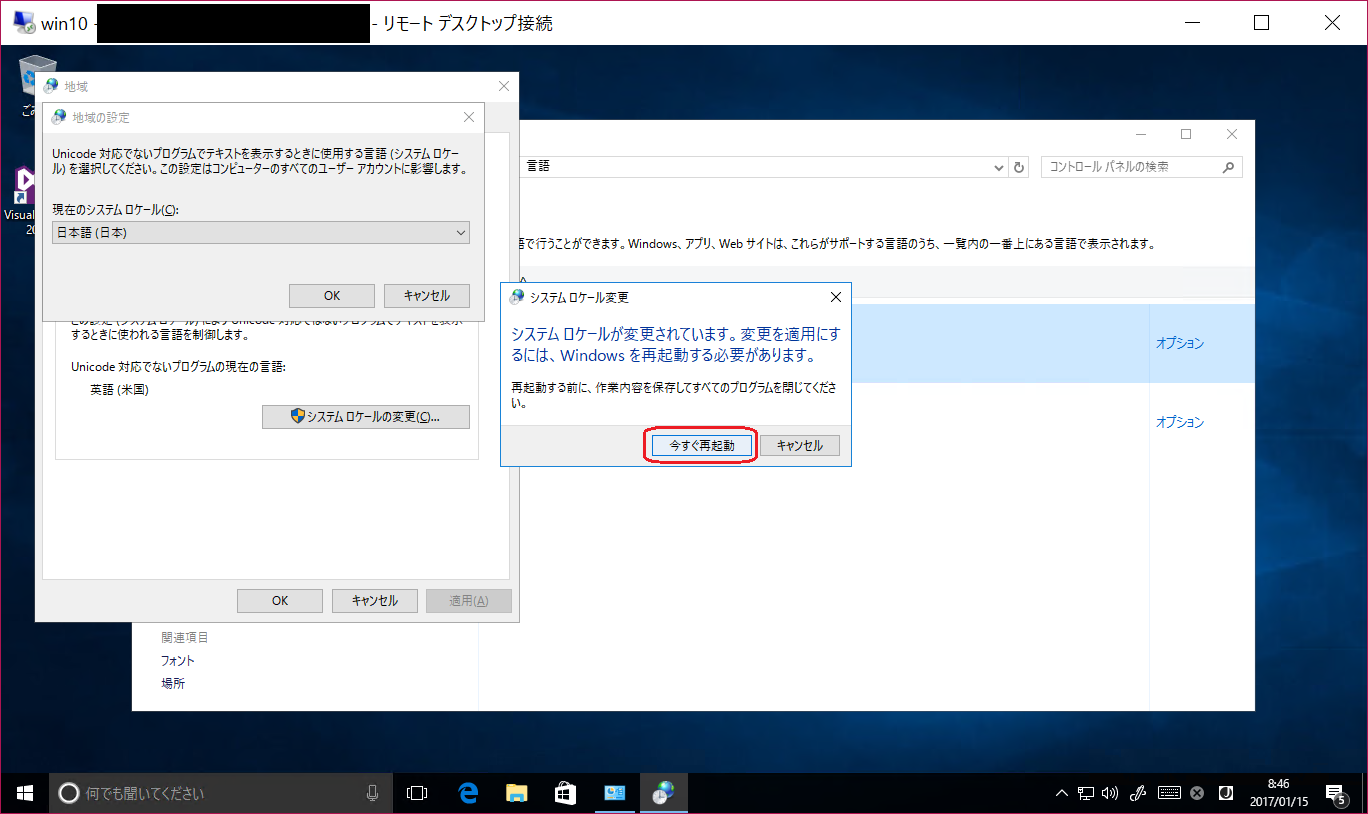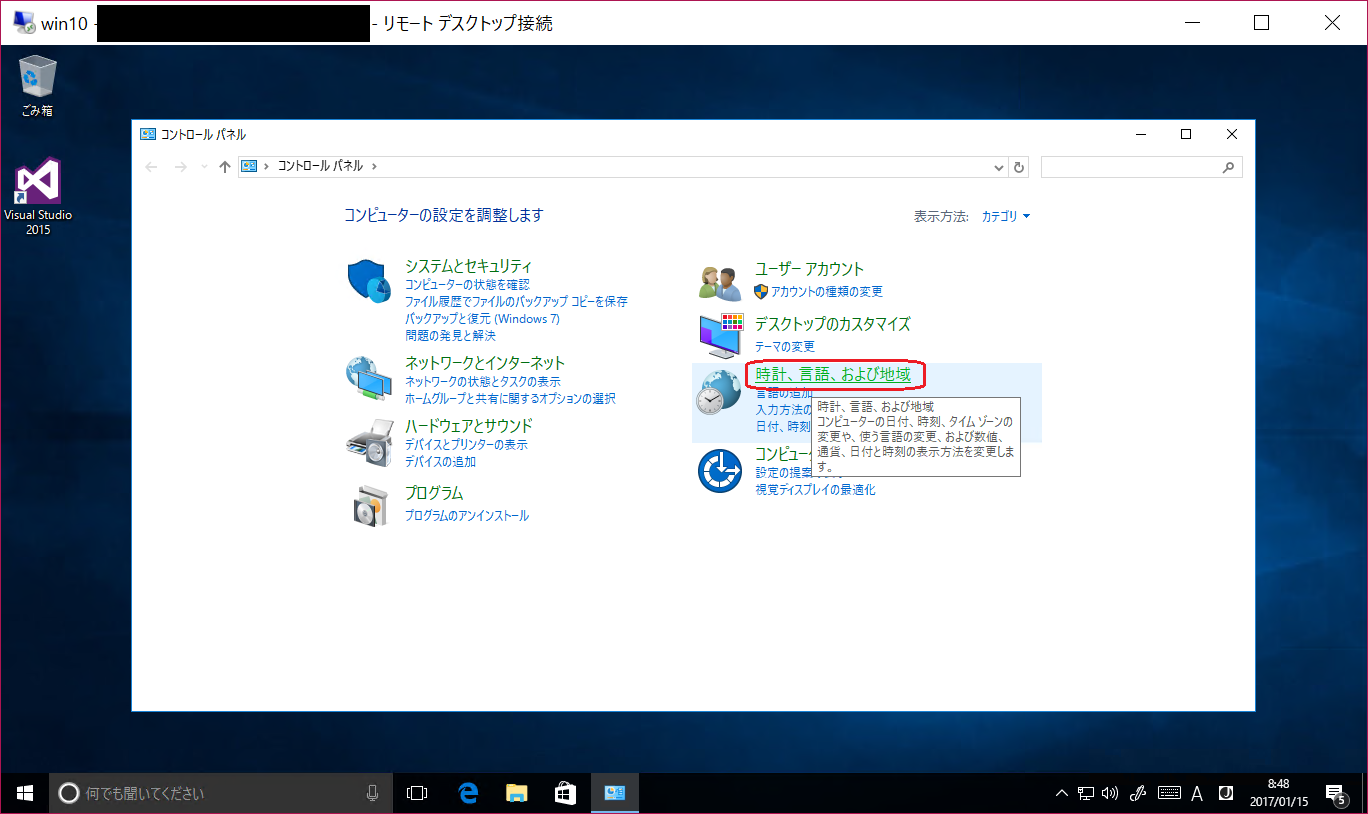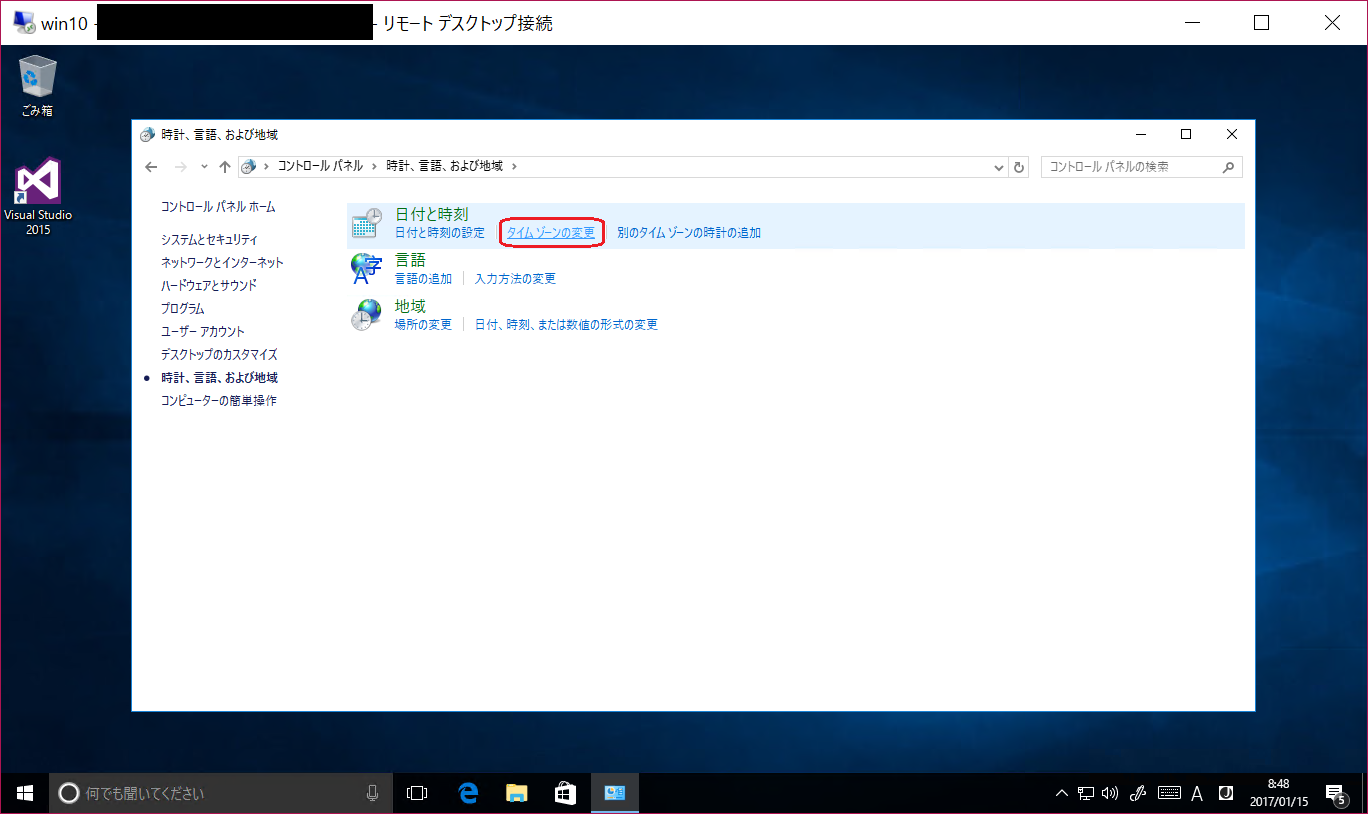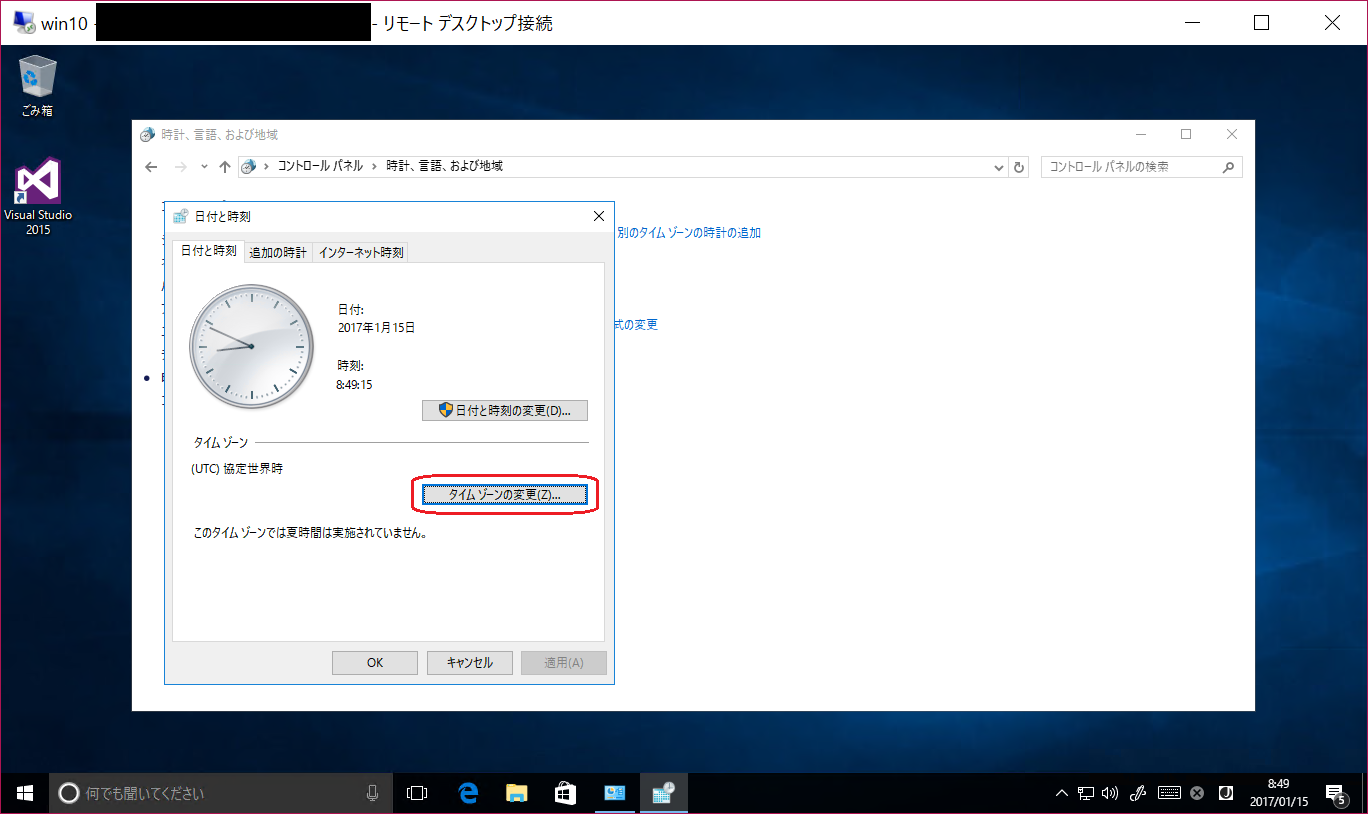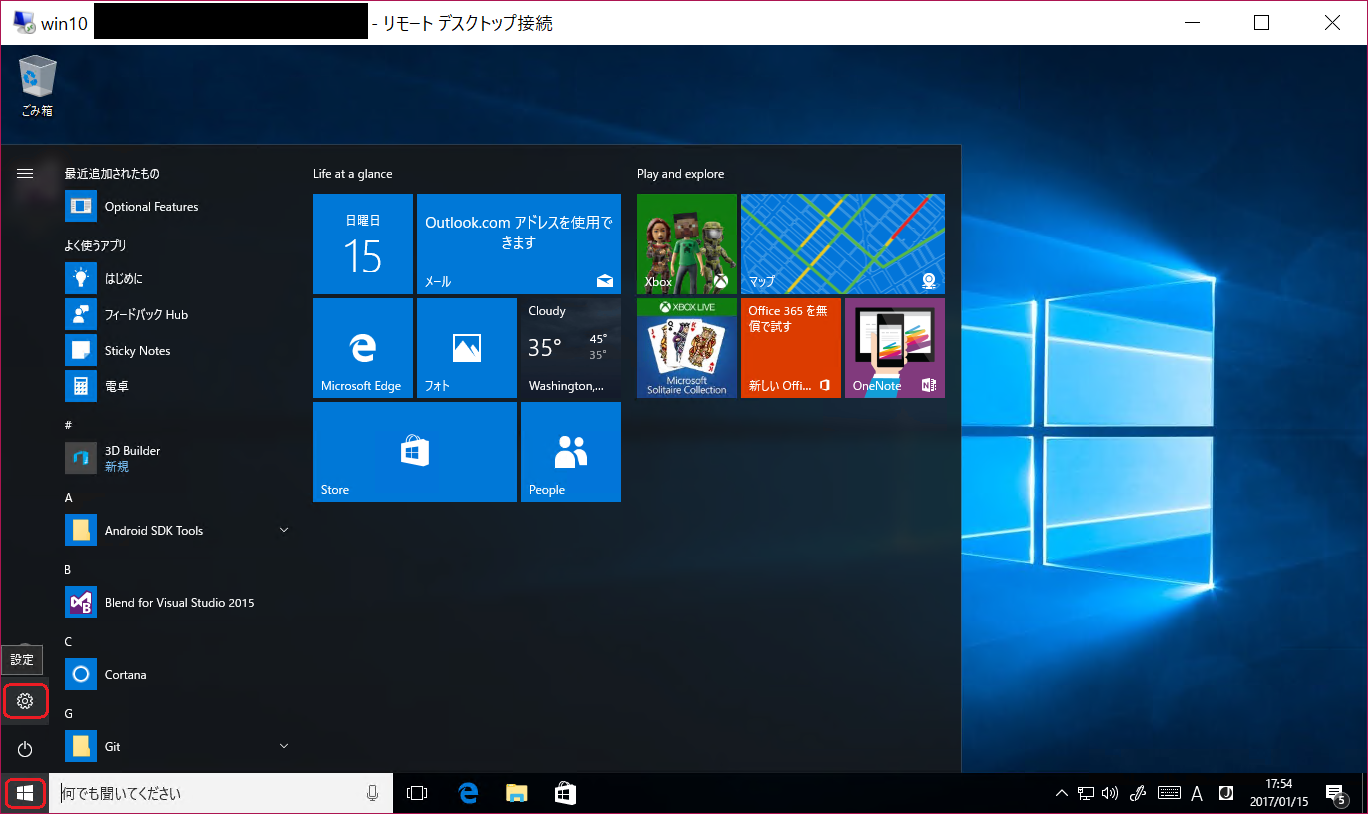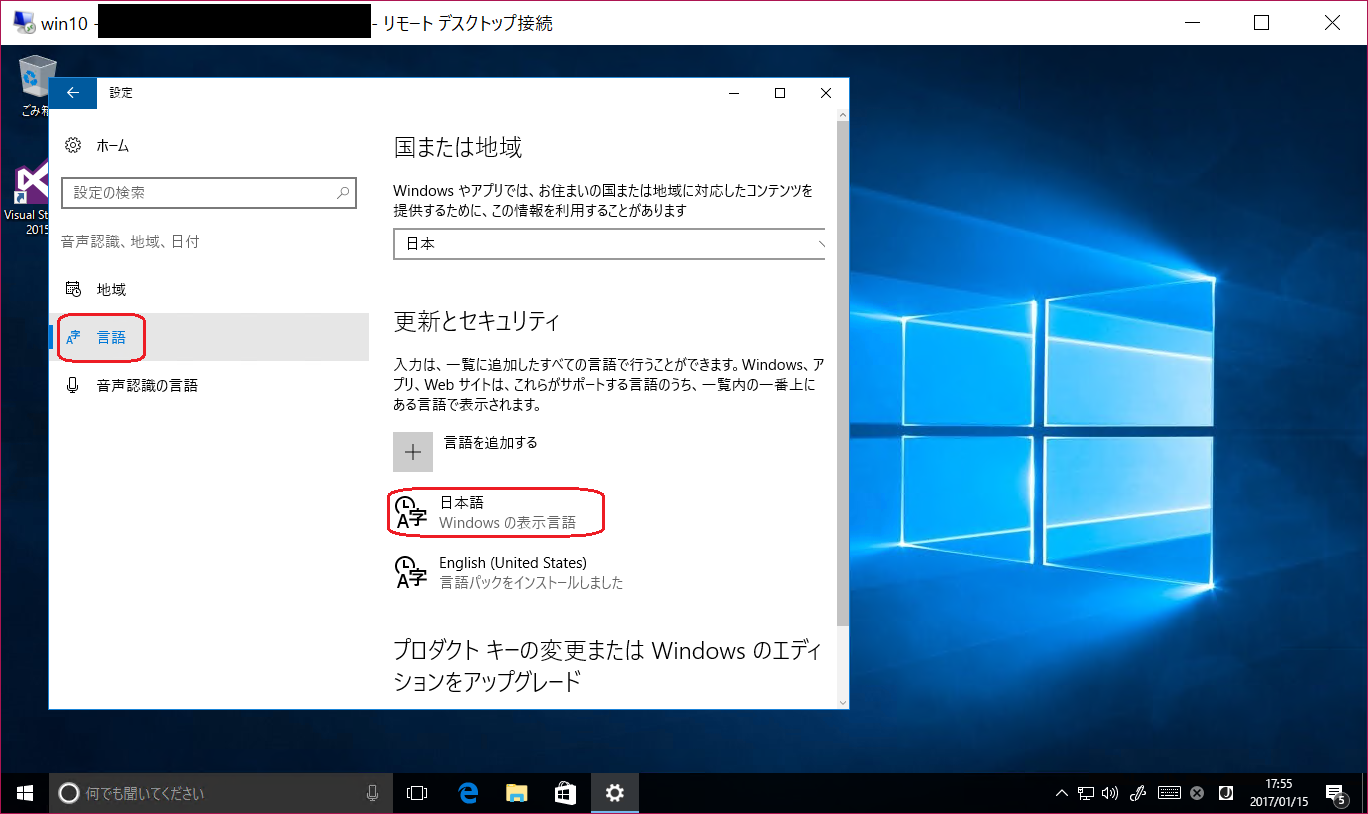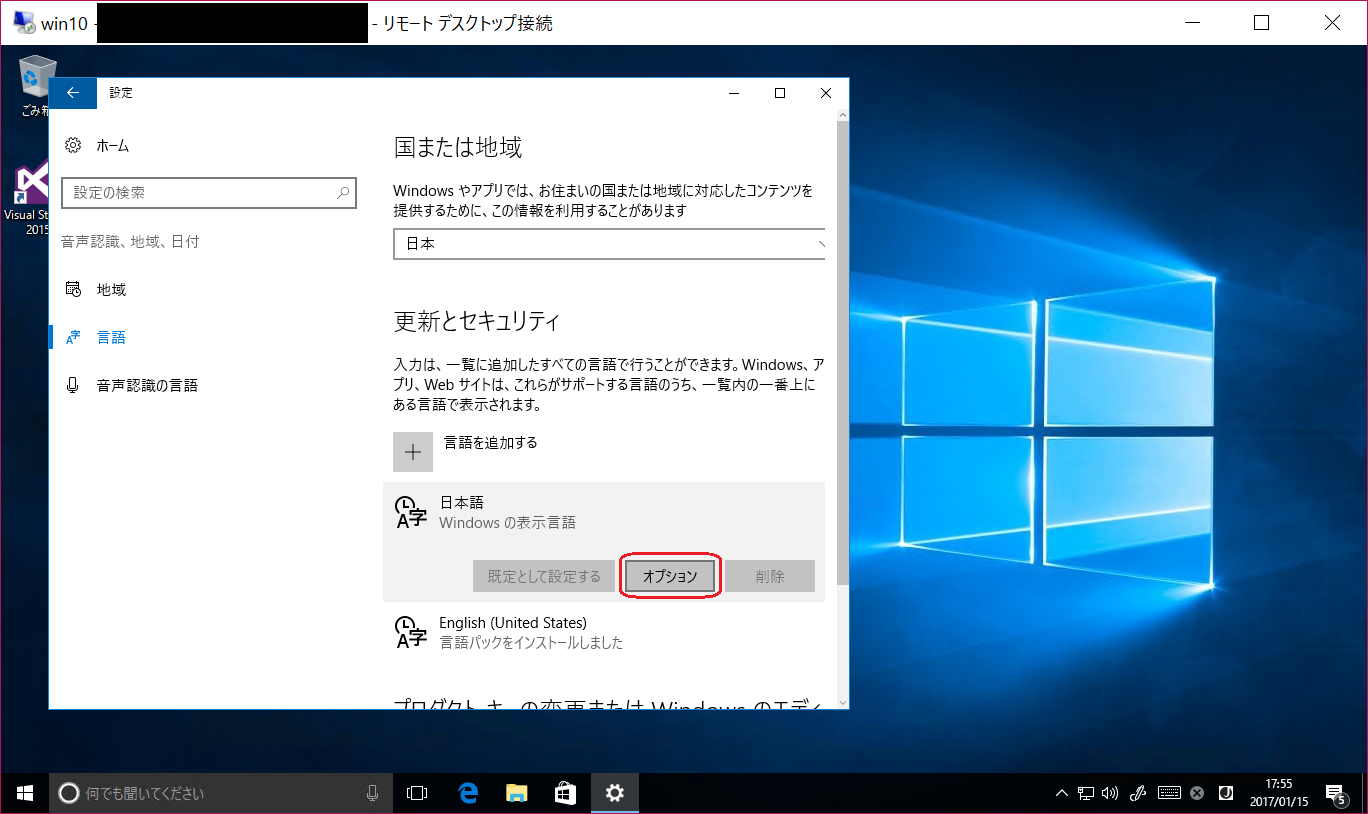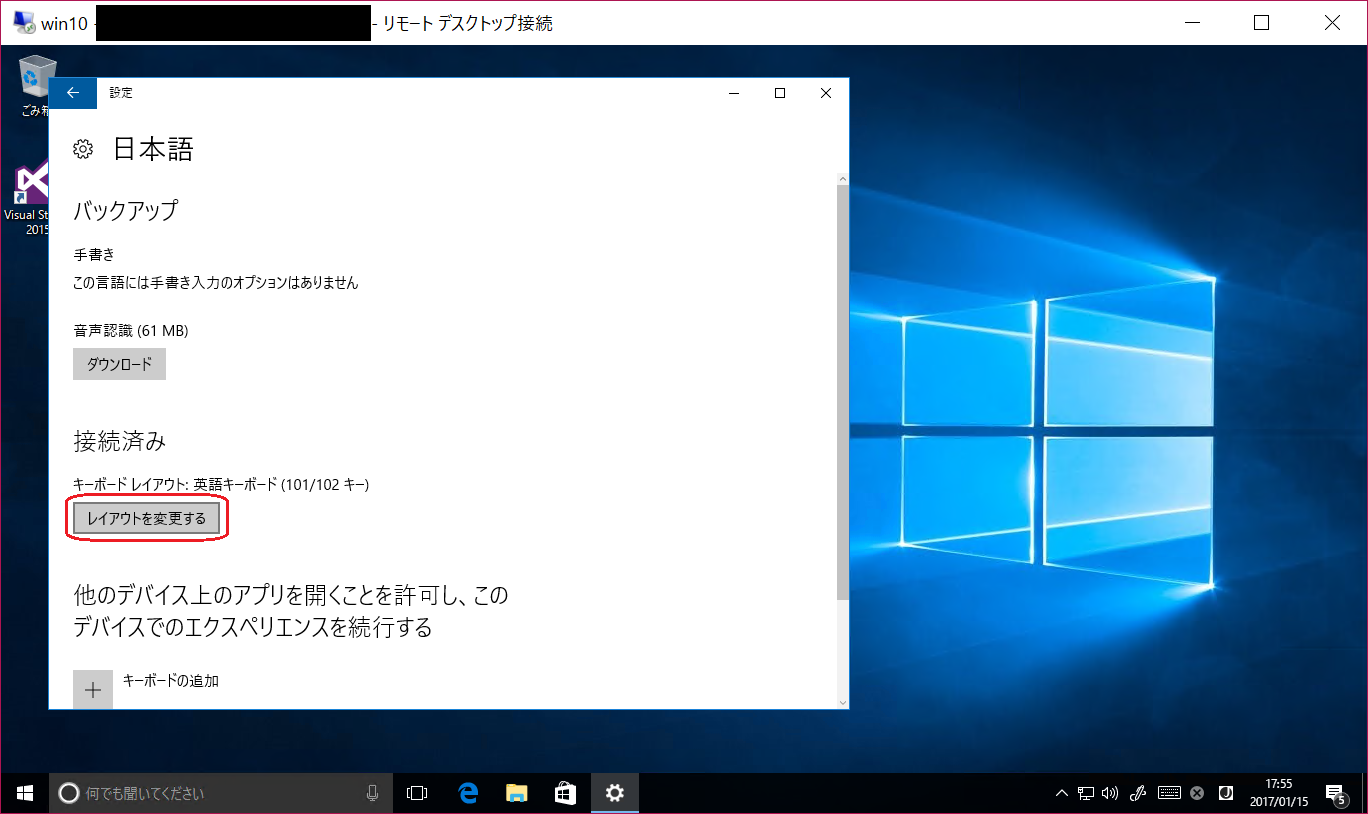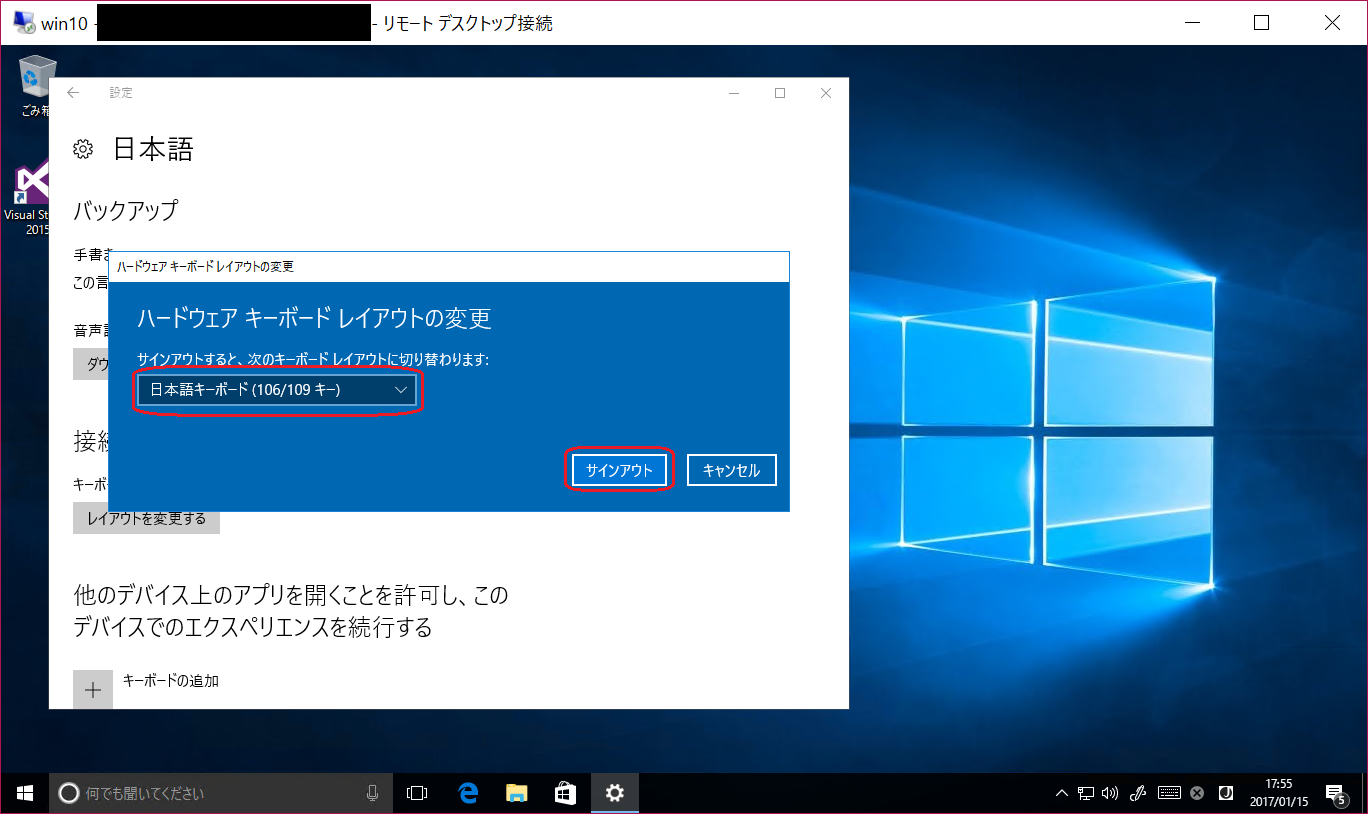Windows10を日本語化したときのメモです。
こちらの記事をまるまる参考にさせていただきました。
外国語版 Windows 10 を日本語化する
http://www.vwnet.jp/Windows/w10/2016092501/OtherLang2jaJP.htm
(1) 日本語パックの追加
コントロールパネルを開いて「Clock, Language, an Region」を押す
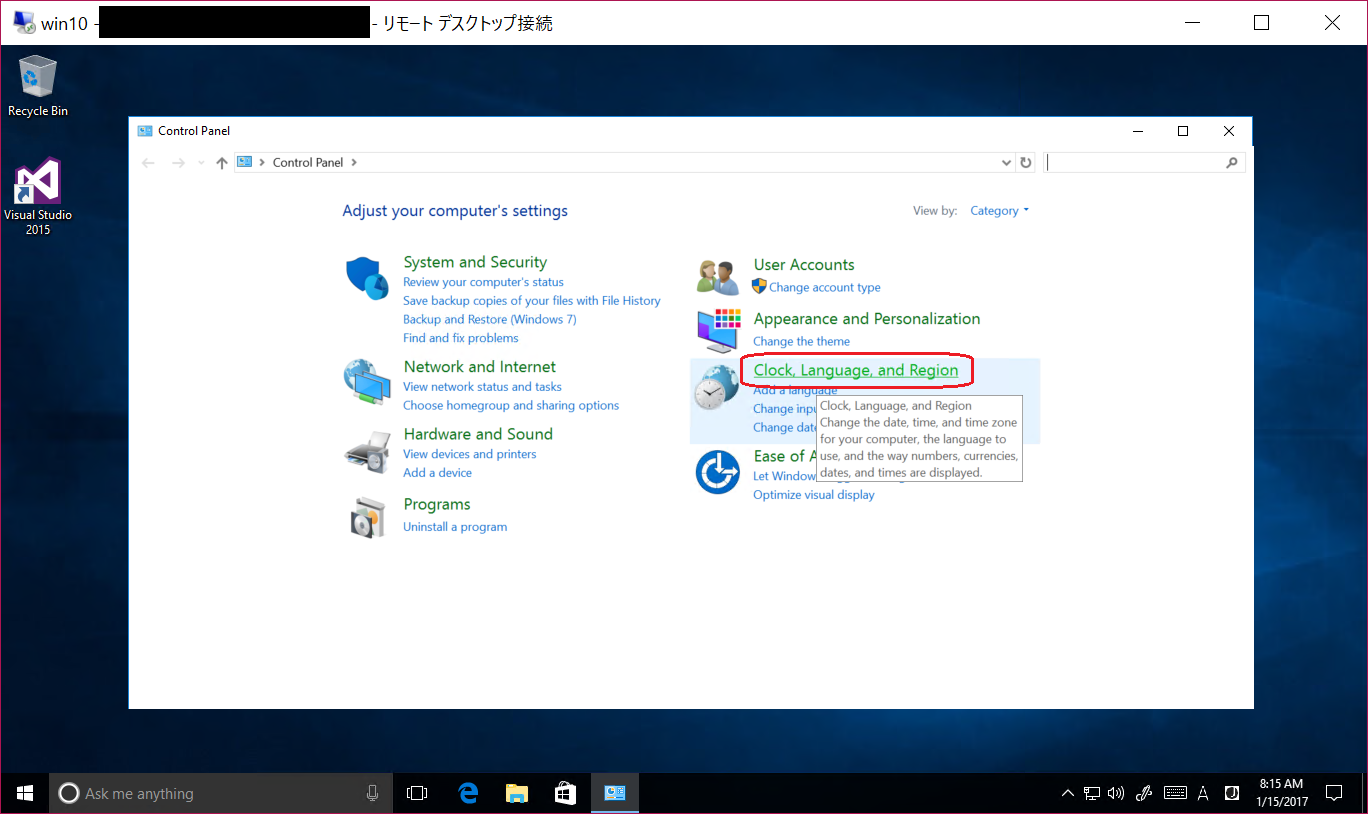
「Download and install language pack」を押す
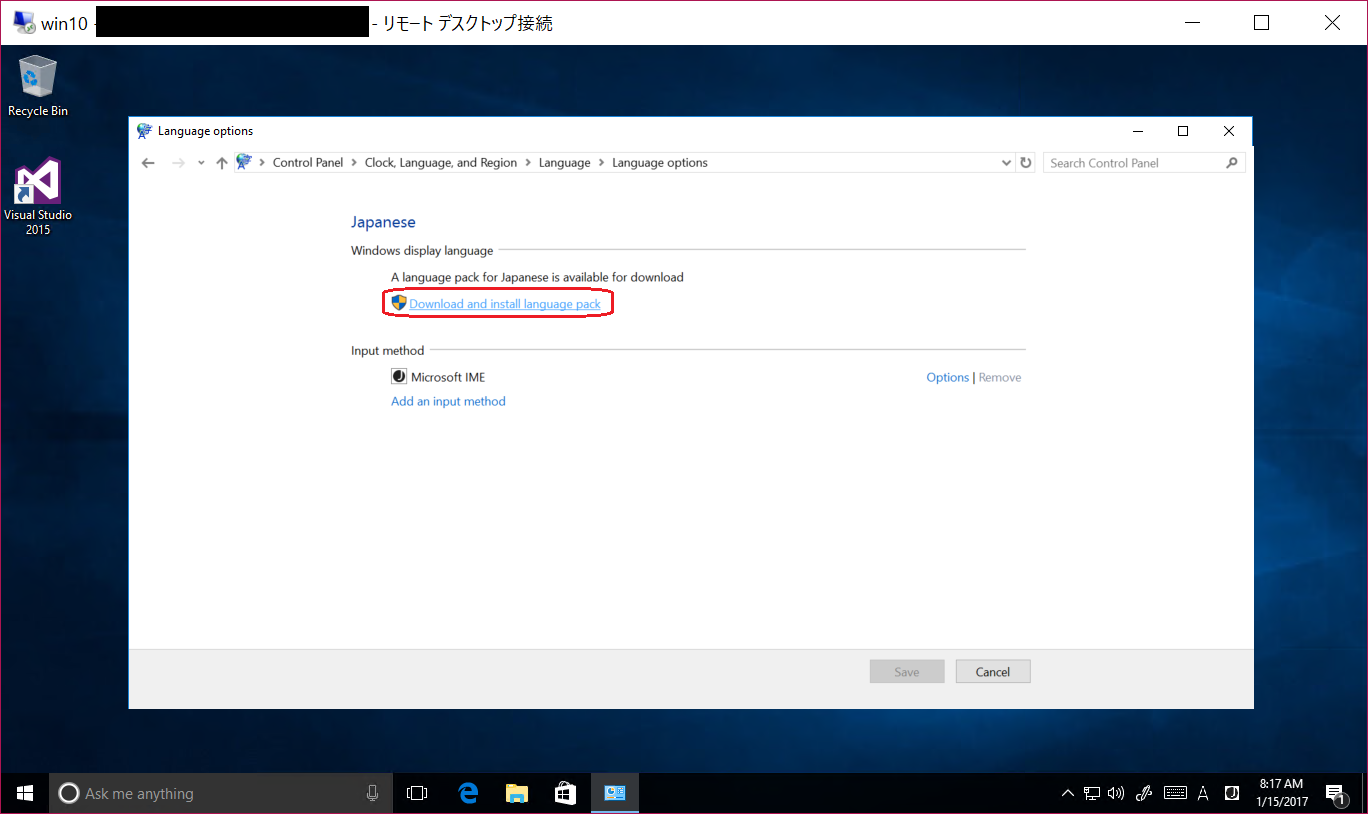
(2) ロケーションの設定
「Location」タブの「Home location」を「Japan」にする
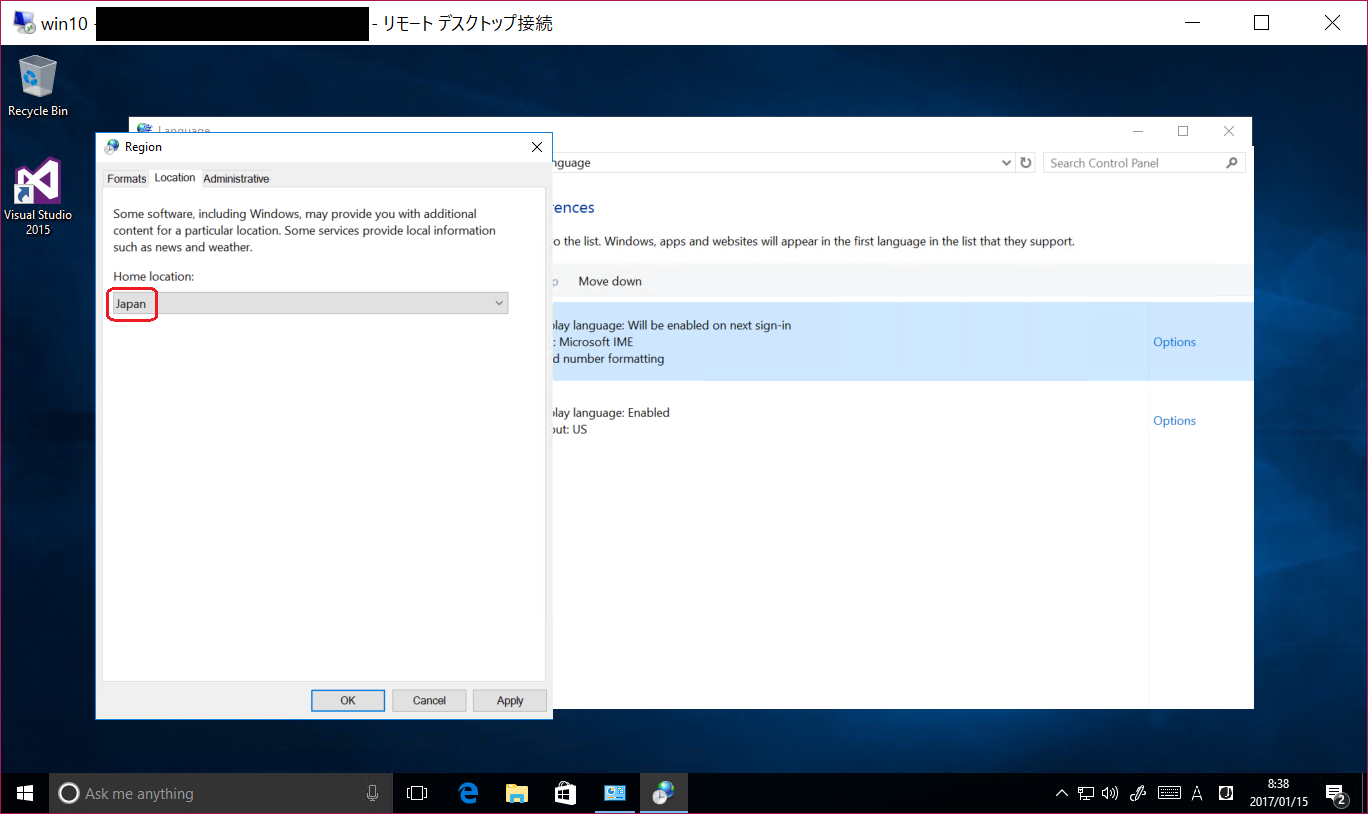
「Administrative」タブの「Copy settings...」を押すと下の画面になる
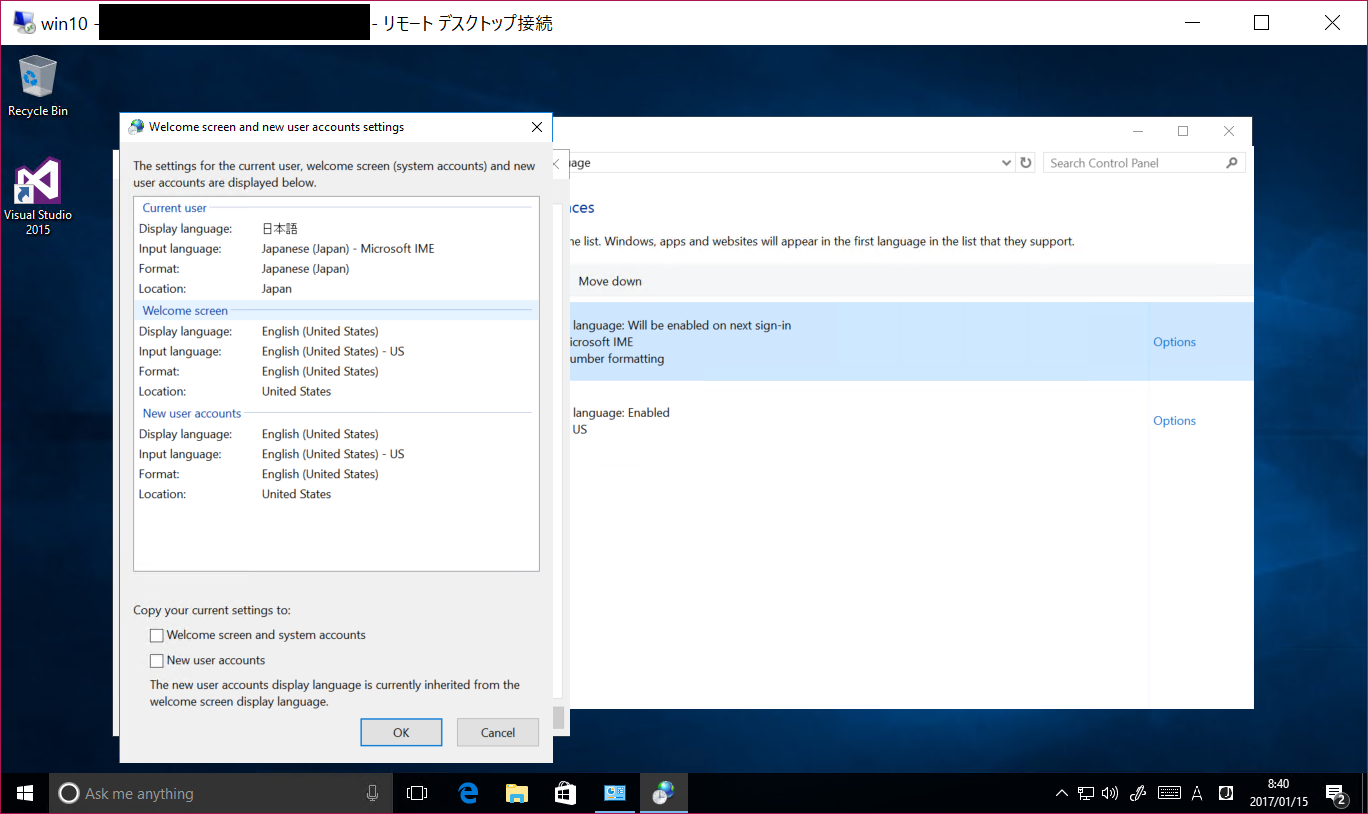
(3) システムロケールの変更

現在のシステムロケールを「日本語(日本)」にして「OK」を押す
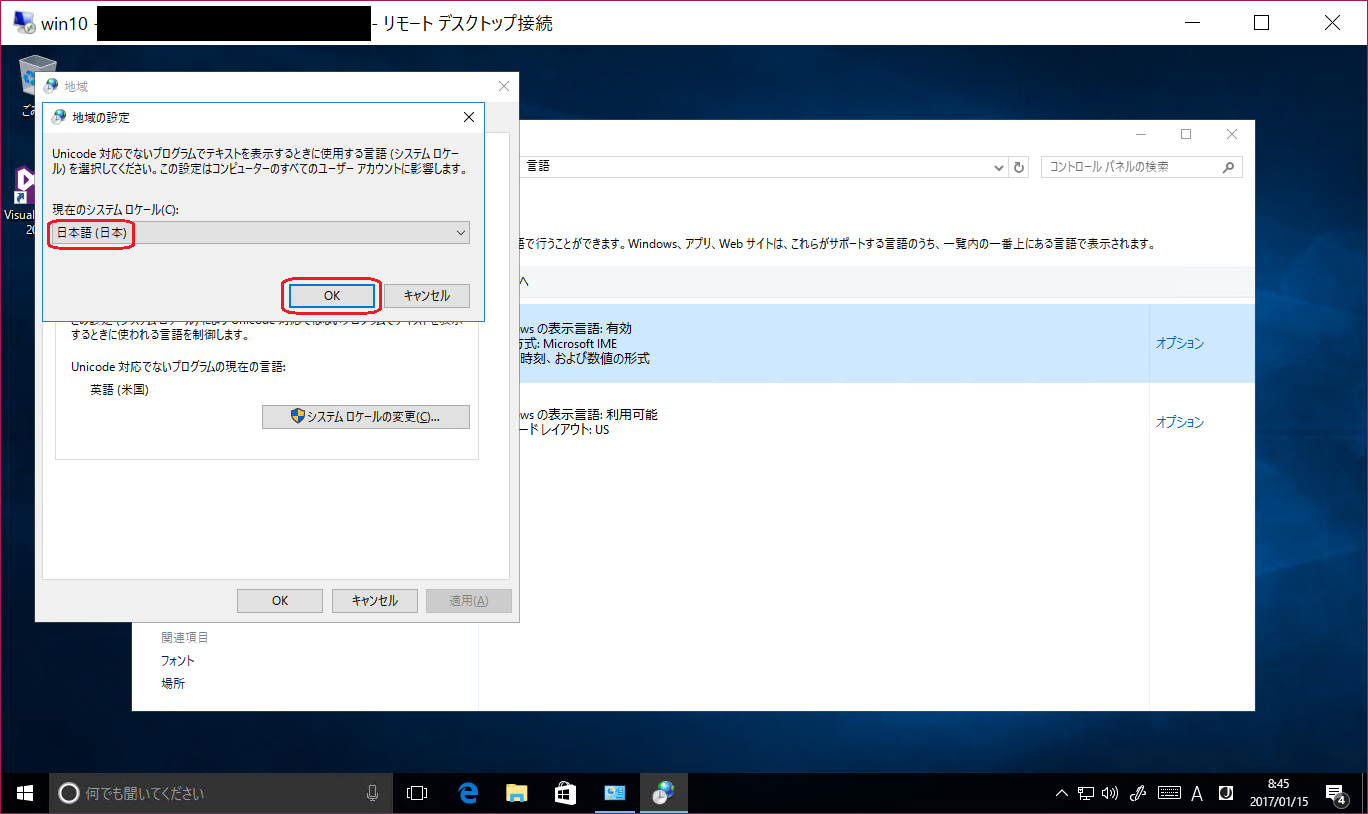
(4) タイムゾーンの変更
タイムゾーンを「UTC +09:00 大阪、札幌、東京」にして「OK」を押す
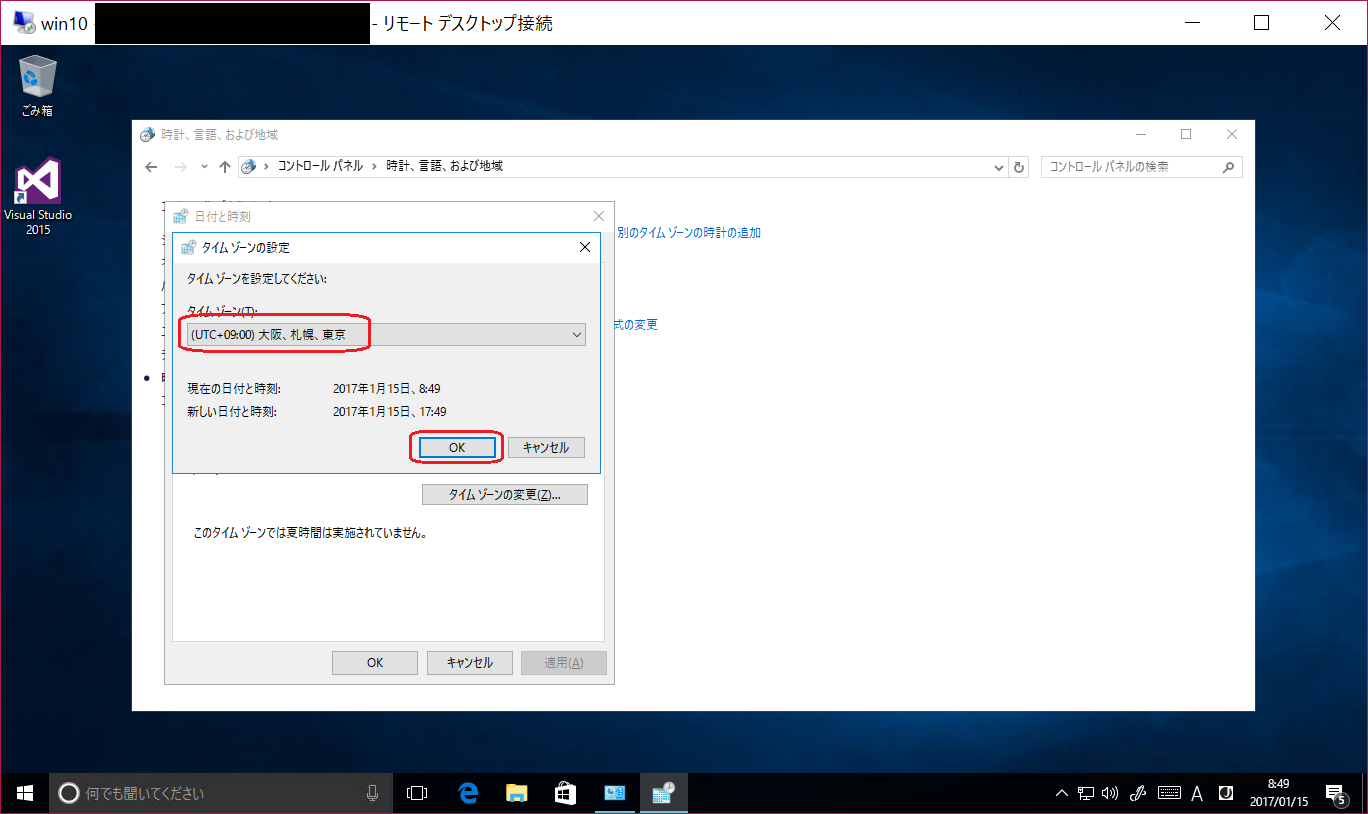
(5) 日本語キーボードにする
再びサインインすれば日本語キーボードになっています。
Windows10の日本語化は以上です。