ソースをGitにcommitするにあたって右往左往したので、手順をまとめておきます。
GitHubのアカウントは作成済みとします。
記事の作成日:2025/09/21,環境:Mac OS
初期設定
◾️Gitにユーザー情報を登録する
→コミットした人が誰かわかるようにするためTerminalで以下を実行。
git config --global user.name "自分の名前"
git config --global user.email "GitHub登録メールアドレス"
反映されたかどうかは以下のコマンドで確認できる。
git status --list
リポジトリの作成
GitHubで新しいリポジトリを作る(Private推奨)
URLをコピーしておく(例: https://github.com/ユーザー名/リポジトリ名.git)
GitHubリポジトリのURL
コミット先のリポジトリを設定する。git remote add origin https://github.com/アカウント名/プロジェクト名.git(HTTPS)
git remote add origin git@github.com:アカウント名/プロジェクト名.git(SSH)
HTTPSでリポジトリ作成した場合、コミット時にアカウントのIDとパスワードを求められて面倒なのでSSHでの設定が良い。
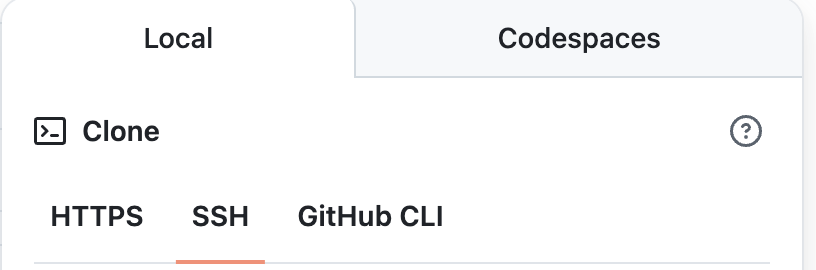
Git操作
◾️Gitの初期化
Terminalにて、リポジトリにコミットしたいフォルダパス内に移動cd 〇〇(コミットしたいフォルダ)
Gitの初期化
git init
→ .git/ フォルダができて、ここから「このフォルダをGitで管理します!」という状態になる。
◾️無視するファイルを設定
不要なファイルがGitHubに上がらないように .gitignore を作る。
※APIのキーなど、セキュリティ上gitにあげないほうが良いファイルを設定する。
nano .gitignore
◾️ファイルをステージング
「どのファイルを次のコミットに含めるか」を選ぶ。
全部入れる場合は
git add .
↑「.」のあとに半角スペースがないとエラーになるので注意
◾️コミット
選んだファイルをローカルGitにスナップショットとして保存する。
git commit -m "Initial commit: プロジェクトを追加"
→ この段階ではまだローカルだけに保存されていて、GitHubには送られてない。
◾️プッシュ
ローカルのコミットをGitHubに送信
git push -u origin main
※-uは次回コミット時もここにコミットする、と設定できる
branchを分けている場合
git push -u origin branch
自分がどこにいるかわからなくなったら
git branch
main
*branch
となっていればOK
リポジトリを再設定したい場合
# 現在のリモート設定を確認(optional)
git remote -v
# 'origin' という名前のリモート設定を削除
git remote remove origin
リモートの内容をローカルに取り込む
先にREADMEファイルを編集してしまって初コミット時にもたついたのでメモ。# 1. リモートの変更をローカルに取り込む
git pull origin main --allow-unrelated-histories
# 2. その後、プッシュを再実行
git push origin main
◾️その他
#(任意)タグをつけて履歴を残す 特定の状態をマークしておくと便利。git tag baseline-legacy
git push --tags
→タグをつけることで履歴をわかりやすくできる。
タグについてはこちらのサイトがわかりやすかったので参考元として記載します。
https://tec.tecotec.co.jp/entry/2022/12/14/000000