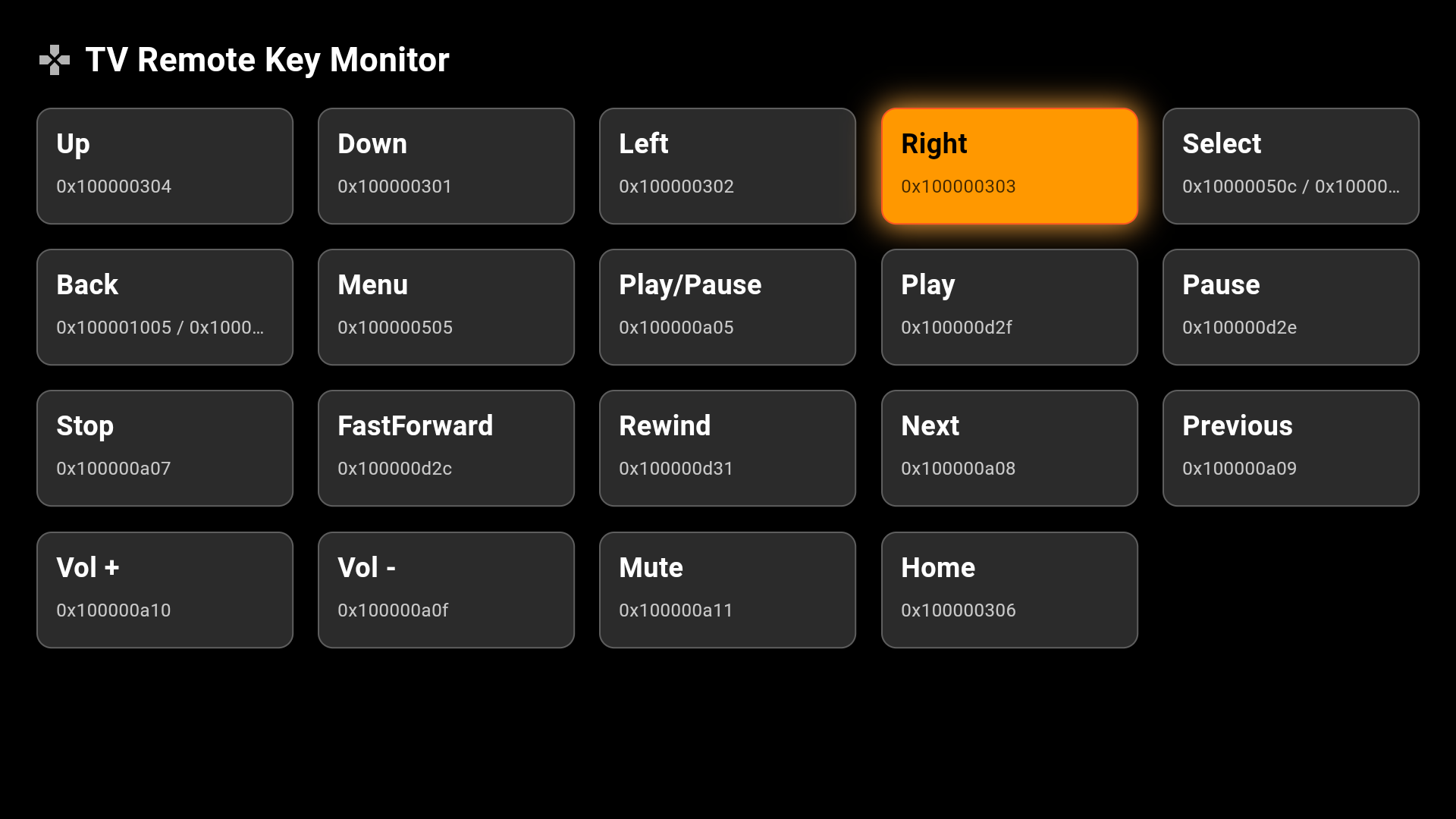はじめに
Flutterを触っているとTVアプリも作れるのかな?と少し気になり、FireTVがあったのでFireTVアプリを作れるか試してみようと思いやってみました。
タイトル通りスゴイ初歩なのでTV機能を使って...とかはやってないのでご了承ください。
先に結論!
リモコンキーに応答できればTVアプリとして動くものはつくれそう。
作ってみたものの説明
どんなキーに反応するのか見たかったので押したキーに応じたタイルが光るアプリを作ってみました。
(Copilotさんに手伝ってもらいました)
環境
使用するFireTV Stickは「Fire Stick TV 4K(第1世代)」。
Fire OS 6.7.1.1になります。
FireTVはandroidベースなのでandroid側の設定を合わせる必要があります。
minSdkVersion 25
targetSdkVersion 34
コード紹介
import 'package:flutter/material.dart';
import 'package:flutter/services.dart';
void main() => runApp(
const MaterialApp(debugShowCheckedModeBanner: false, home: TvKeyGrid()));
class KeySpec {
final String label;
final List<LogicalKeyboardKey> candidates; // 同じボタンでも環境差に備えて複数候補
const KeySpec(this.label, this.candidates);
}
// Fire TV / Android TV の代表的なキーをカタログ化
const List<KeySpec> tvKeyCatalog = [
KeySpec('Up', [LogicalKeyboardKey.arrowUp]),
KeySpec('Down', [LogicalKeyboardKey.arrowDown]),
KeySpec('Left', [LogicalKeyboardKey.arrowLeft]),
KeySpec('Right', [LogicalKeyboardKey.arrowRight]),
KeySpec('Select', [
LogicalKeyboardKey.select,
LogicalKeyboardKey.enter,
LogicalKeyboardKey.numpadEnter
]),
KeySpec('Back', [LogicalKeyboardKey.goBack, LogicalKeyboardKey.escape]),
KeySpec('Menu', [LogicalKeyboardKey.contextMenu]),
KeySpec('Play/Pause', [LogicalKeyboardKey.mediaPlayPause]),
KeySpec('Play', [LogicalKeyboardKey.mediaPlay]),
KeySpec('Pause', [LogicalKeyboardKey.mediaPause]),
KeySpec('Stop', [LogicalKeyboardKey.mediaStop]),
KeySpec('FastForward', [LogicalKeyboardKey.mediaFastForward]),
KeySpec('Rewind', [LogicalKeyboardKey.mediaRewind]),
KeySpec('Next', [LogicalKeyboardKey.mediaTrackNext]),
KeySpec('Previous', [LogicalKeyboardKey.mediaTrackPrevious]),
KeySpec('Vol +', [LogicalKeyboardKey.audioVolumeUp]),
KeySpec('Vol -', [LogicalKeyboardKey.audioVolumeDown]),
KeySpec('Mute', [LogicalKeyboardKey.audioVolumeMute]),
KeySpec('Home', [LogicalKeyboardKey.home]),
];
class TvKeyGrid extends StatefulWidget {
const TvKeyGrid({super.key});
@override
State<TvKeyGrid> createState() => _TvKeyGridState();
}
class _TvKeyGridState extends State<TvKeyGrid> {
final FocusNode _focusNode = FocusNode();
Set<LogicalKeyboardKey> _pressed = <LogicalKeyboardKey>{};
// カタログに含まれる全候補キー集合(Unknown対策で差分検出に使う)
late final Set<LogicalKeyboardKey> _catalogKeys =
tvKeyCatalog.expand((k) => k.candidates).toSet();
@override
void initState() {
super.initState();
WidgetsBinding.instance
.addPostFrameCallback((_) => _focusNode.requestFocus());
}
@override
void dispose() {
_focusNode.dispose();
super.dispose();
}
bool _isSpecPressed(KeySpec spec) {
// そのKeySpecの候補のどれかが押されていれば「押下中」とみなす
return spec.candidates.any(_pressed.contains);
}
String _candidateIds(KeySpec spec) {
// 候補キーのIDを16進で併記(デバッグ用)
return spec.candidates
.map((k) => '0x${k.keyId.toRadixString(16)}')
.join(' / ');
}
@override
Widget build(BuildContext context) {
// キーイベントを拾って、現在押下中の集合を毎回更新
return Scaffold(
backgroundColor: Colors.black,
body: KeyboardListener(
focusNode: _focusNode,
autofocus: true,
onKeyEvent: (KeyEvent event) {
// リモコンキー入力を受け取り
final nowPressed = HardwareKeyboard.instance.logicalKeysPressed;
setState(() => _pressed = nowPressed);
},
child: Padding(
padding: const EdgeInsets.all(24),
child: Column(
crossAxisAlignment: CrossAxisAlignment.stretch,
children: [
const _TitleBar(),
const SizedBox(height: 16),
Expanded(
child: GridView.builder(
gridDelegate: const SliverGridDelegateWithFixedCrossAxisCount(
crossAxisCount: 5, // 画面サイズに合わせて調整
crossAxisSpacing: 16,
mainAxisSpacing: 16,
childAspectRatio: 2.2,
),
itemCount: tvKeyCatalog.length,
itemBuilder: (context, i) {
final spec = tvKeyCatalog[i];
final pressed = _isSpecPressed(spec);
return _KeyTile(
label: spec.label,
ids: _candidateIds(spec),
pressed: pressed,
);
},
),
),
const SizedBox(height: 8),
_UnknownPressedStrip(
pressed: _pressed, catalogKeys: _catalogKeys),
],
),
),
),
);
}
}
class _TitleBar extends StatelessWidget {
const _TitleBar();
@override
Widget build(BuildContext context) {
return Row(
children: [
const Icon(Icons.gamepad, color: Colors.white70),
const SizedBox(width: 8),
const Text(
'TV Remote Key Monitor',
style: TextStyle(
color: Colors.white, fontSize: 22, fontWeight: FontWeight.w600),
),
],
);
}
}
// 押下キータイル
class _KeyTile extends StatelessWidget {
final String label;
final String ids;
final bool pressed;
const _KeyTile({
required this.label,
required this.ids,
required this.pressed,
});
@override
Widget build(BuildContext context) {
final bg = pressed ? Colors.orange : const Color(0xFF2B2B2B);
final border = pressed ? Colors.deepOrange : Colors.white24;
final txt = pressed ? Colors.black : Colors.white;
return AnimatedContainer(
duration: const Duration(milliseconds: 120),
curve: Curves.easeOut,
decoration: BoxDecoration(
color: bg,
borderRadius: BorderRadius.circular(10),
border: Border.all(color: border),
boxShadow: pressed
? [
const BoxShadow(
color: Colors.orangeAccent, blurRadius: 16, spreadRadius: 1)
]
: const [],
),
padding: const EdgeInsets.symmetric(horizontal: 12, vertical: 10),
child: Column(
crossAxisAlignment: CrossAxisAlignment.start,
children: [
Text(label,
style: TextStyle(
color: txt, fontSize: 18, fontWeight: FontWeight.bold)),
const SizedBox(height: 6),
Text(
ids,
style: TextStyle(color: txt.withOpacity(0.75), fontSize: 12),
maxLines: 1,
overflow: TextOverflow.ellipsis,
),
],
),
);
}
}
// カタログ外(Unknown含む)で現在押されているキーを帯で表示
class _UnknownPressedStrip extends StatelessWidget {
final Set<LogicalKeyboardKey> pressed;
final Set<LogicalKeyboardKey> catalogKeys;
const _UnknownPressedStrip(
{required this.pressed, required this.catalogKeys});
@override
Widget build(BuildContext context) {
final extras = pressed.difference(catalogKeys).toList()
..sort((a, b) => (a.debugName ?? '').compareTo(b.debugName ?? ''));
if (extras.isEmpty) {
return const SizedBox.shrink();
}
return Container(
padding: const EdgeInsets.all(10),
decoration: BoxDecoration(
color: const Color(0xFF1B1B1B),
borderRadius: BorderRadius.circular(8),
border: Border.all(color: Colors.white24),
),
child: Wrap(
spacing: 10,
runSpacing: 8,
children: extras.map((k) {
final name = k.debugName ?? k.keyLabel;
final idHex = '0x${k.keyId.toRadixString(16)}';
return Container(
padding: const EdgeInsets.symmetric(horizontal: 8, vertical: 6),
decoration: BoxDecoration(
color: Colors.teal.shade700,
borderRadius: BorderRadius.circular(6),
),
child: Text('$name ($idHex)',
style: const TextStyle(color: Colors.white)),
);
}).toList(),
),
);
}
}
本アプリの動きの流れとしては以下になります。
- リモコンキー入力をイベント受信してキー情報を取得
- キー情報で状態更新して、集合に適するタイルを光らせる(長押しなら光りっぱなし)
- 見つからなかったら下にボックスが表示される ※キー情報をとれた場合
リモコンのキーはキーイベントとして受け取れ、'LogicalKeyboardKey'で取得できます。
なので本コードで一番大事な部分はここですね。
onKeyEvent: (KeyEvent event) {
// リモコンキー入力を受け取り
final nowPressed = HardwareKeyboard.instance.logicalKeysPressed;
setState(() => _pressed = nowPressed);
},
あとはここからkeyIdやdebugNameでアプリ制御できます。
余談
HDMIのCEC機能を使えばテレビのリモコンでもFireTVは操作できます。
試しにテレビのリモコンで触ってみましたが、カラーボタン(赤/青/緑/黄)にも反応できるんだなぁとちょっと新発見でした。
あとは長押しにはテレビリモコンだと十字キーくらいしか反応しませんでした。(リモコンの種類にもよるのかも?)
おわりに
テレビ用にUIは作る必要がありますが、FlutterでもTVアプリを作れる可能性があるのはいいことなのかなと思います。