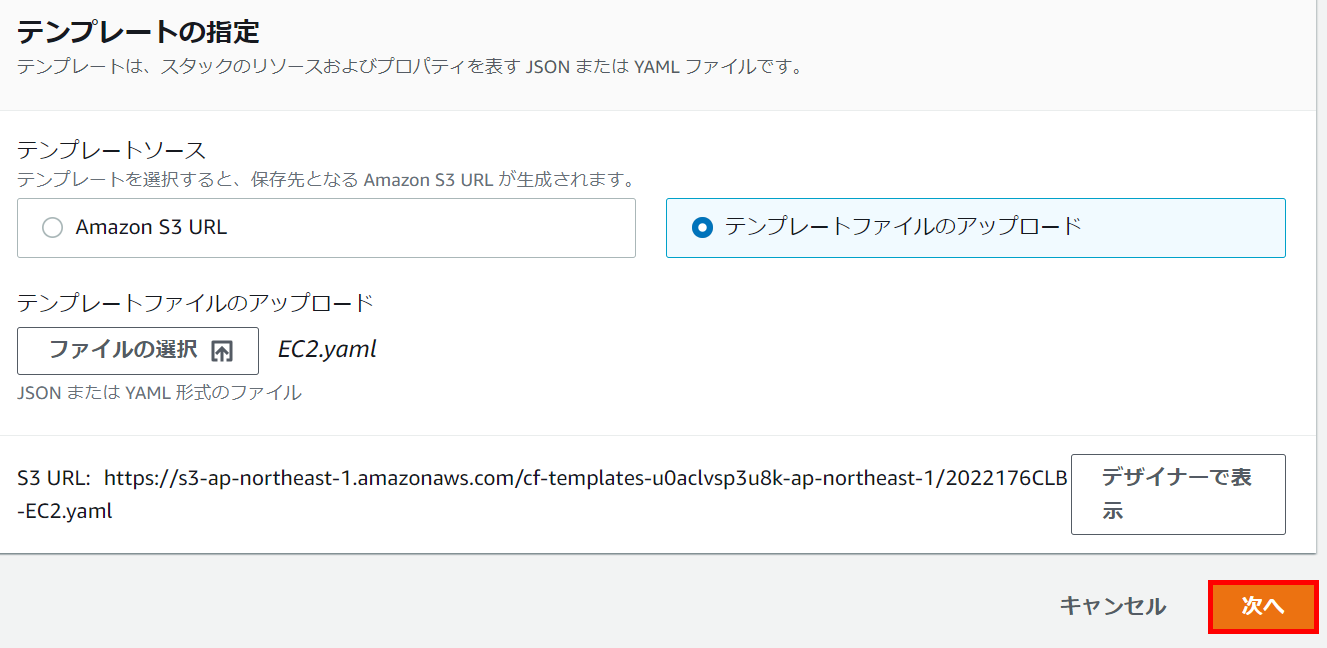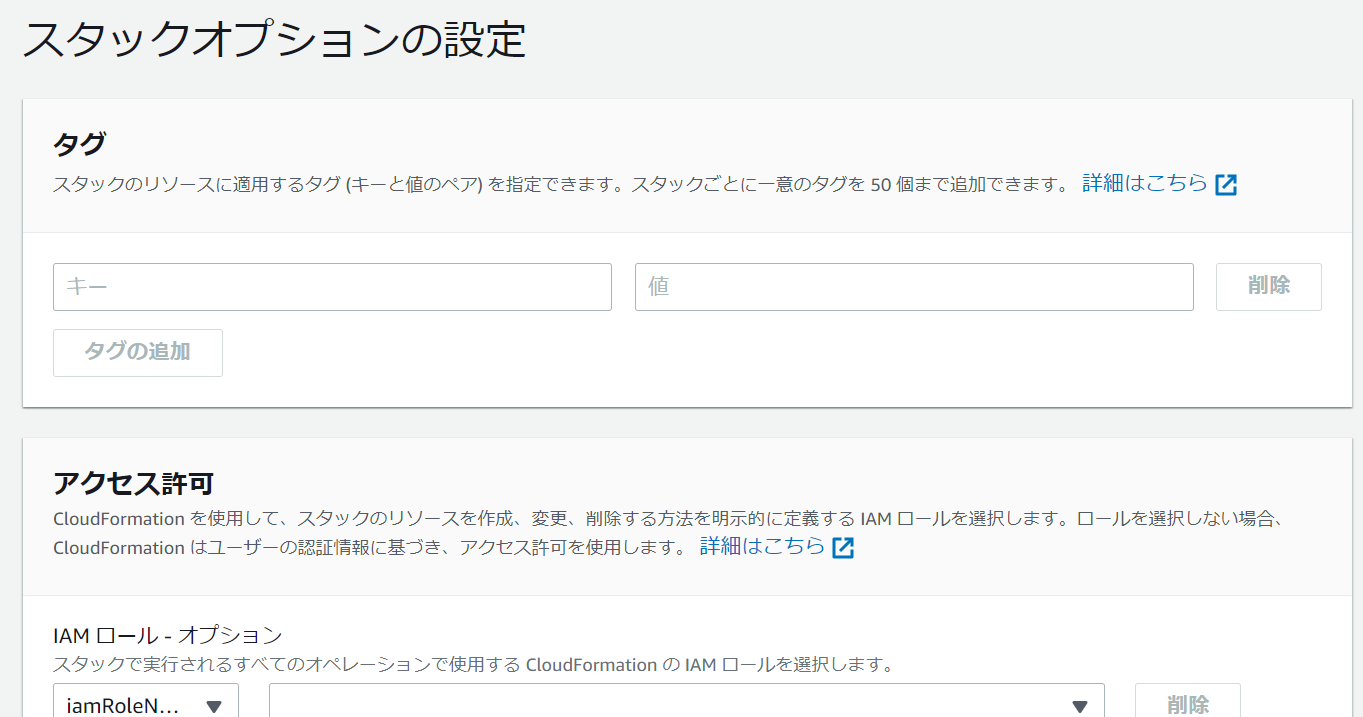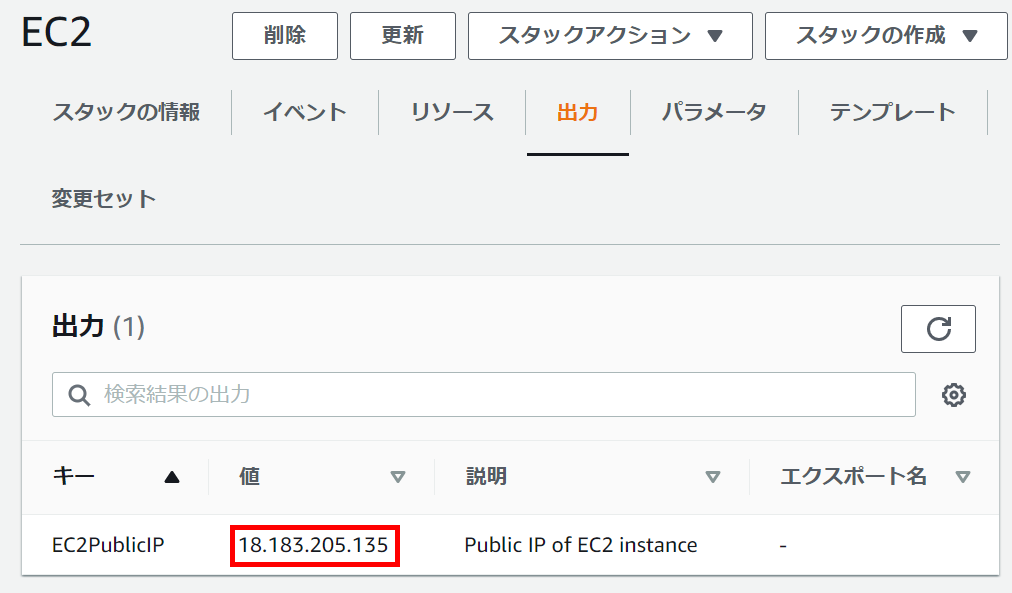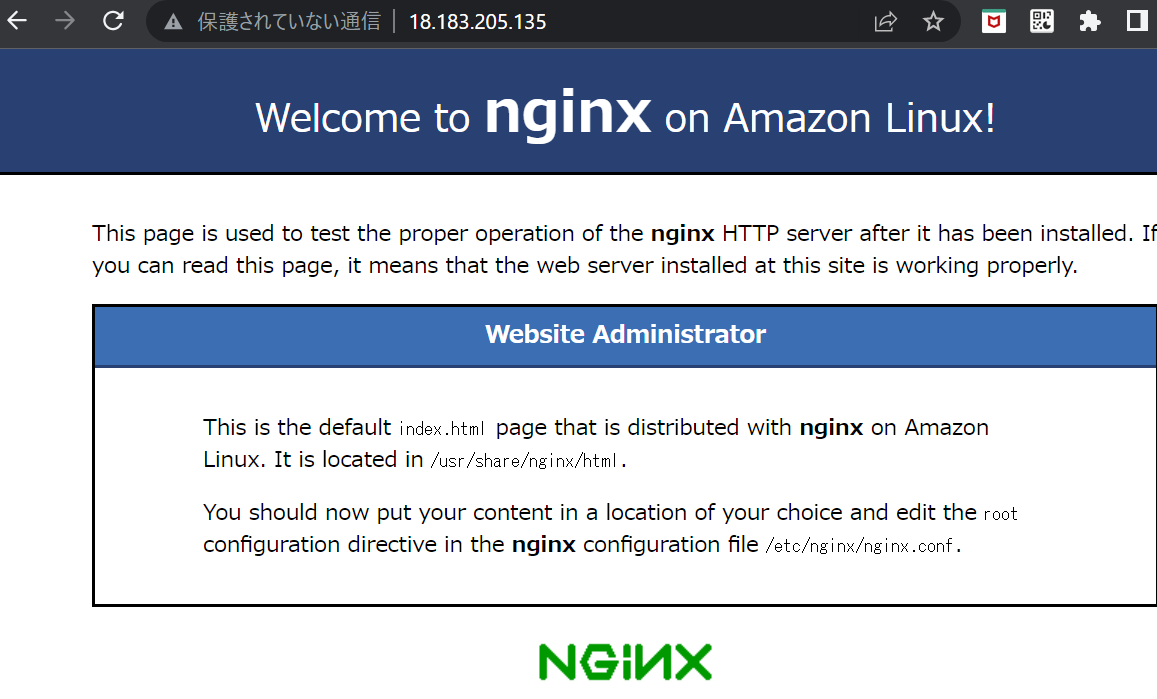はじめに
CloudFormationを使って、Nginxが動作するEC2インスタンスを作成しました。
作成したテンプレートファイルは以下のGithubリポジトリにアップロードしています。
https://github.com/nkserveren26/ec2-cloudformation
インフラ構成図
作成するインフラ構成図を以下に示します。
EC2はAmazon Linuxです。
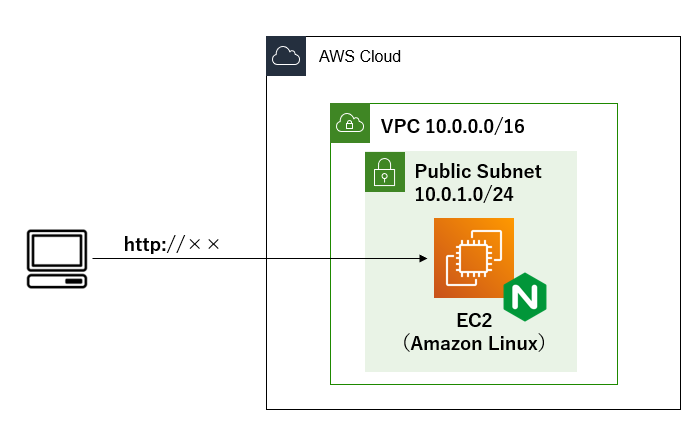
事前準備
リソースを作成できるIAMユーザー
キーペア
参考にした記事
・CloudFormationによるネットワークリソース(VPC、Internet Gatewayなど)の作成
https://dev.classmethod.jp/articles/cloudformation-beginner01/
・CloudFormationによるEC2作成
https://qiita.com/tyoshitake/items/c5176c0ef4de8d7cf5d8
テンプレート内容
テンプレートはJSONまたはYAML形式で記述することができます。
今回はYAML形式で記述しています。
AWSTemplateFormatVersion、Description
テンプレートファイルの始めに形式のバージョン(AWSTemplateFormatVersion)とテンプレート内容(Description)を記述します。
AWSTemplateFormatVersion: '2010-09-09'
Description: Provision VPC,PubSub, and EC2
Parameters
Parametersに、EC2のキーペアの情報を記述します。
(Parametersに記載することで、テンプレートファイル内にキーペア名を直接書く必要がなくなり、テンプレートの修正が楽になります。)
Parameters:
KeyName:
Description: The EC2 Key Pair to allow SSH access to the instance
Type: "AWS::EC2::KeyPair::KeyName"
Resources
Resourcesに作成するリソースを記述します。
今回作成するリソースは以下です。
・VPC
・InternetGateway
・パブリックサブネット
・ルーティングテーブル
・EC2
・セキュリティグループ
各リソースの記述内容を以下に記載します。
Resources全体の記述内容はGithubのテンプレートファイルをご参照ください。
VPC、InternetGateway
VPC、InternetGatewayの記述内容は以下です。
AttachGatewayで、VPCにInternetGatewayをアタッチします。
# VPCの作成
VPC:
Type: AWS::EC2::VPC
Properties:
CidrBlock: 10.0.0.0/16
Tags:
- Key: Name
Value: VPC
# InternetGatewayの作成
InternetGateway:
Type: AWS::EC2::InternetGateway
Properties:
Tags:
- Key: Name
Value: VPC-IGW
# VPCにInternetGatewayをアタッチ
AttachGateway:
Type: AWS::EC2::VPCGatewayAttachment
Properties:
VpcId: !Ref VPC
InternetGatewayId: !Ref InternetGateway
ルーティングテーブル
ルーティングテーブルの記述内容は以下です。
PubSubToInternetでパブリックサブネット-インターネット間のルートを作成します。
# ルートテーブルの作成
PubSubRouteTable:
Type: AWS::EC2::RouteTable
DependsOn: AttachGateway
Properties:
VpcId: !Ref VPC
Tags:
- Key: Name
Value: PubSubRouteTable
# PubSub-インターネット間のルーティング
PubSubToInternet:
Type: AWS::EC2::Route
DependsOn: AttachGateway
Properties:
RouteTableId: !Ref PubSubRouteTable
DestinationCidrBlock: 0.0.0.0/0
GatewayId: !Ref InternetGateway
パブリックサブネット
パブリックサブネットの記述内容は以下です。
SubnetRouteTableAssociationで、パブリックサブネットと↑で作成したルートテーブルの関連付けをします。
# パブリックサブネットの作成
PublicSubnet:
Type: AWS::EC2::Subnet
DependsOn: AttachGateway
Properties:
CidrBlock: 10.0.1.0/24
MapPublicIpOnLaunch: 'true'
VpcId: !Ref VPC
Tags:
- Key: Name
Value: VPC-PublicSubnet
# パブリックサブネットにルートテーブルを関連付け
SubnetRouteTableAssociation:
Type: AWS::EC2::SubnetRouteTableAssociation
Properties:
SubnetId: !Ref PublicSubnet
RouteTableId: !Ref PubSubRouteTable
EC2
EC2の記述内容は以下です。
UserDataに、nginxのインストール・起動設定を記述します。
# EC2の作成
EC2:
Type: AWS::EC2::Instance
DependsOn: SubnetRouteTableAssociation
Properties:
ImageId: ami-00d101850e971728d
KeyName: !Ref KeyName
InstanceType: t2.micro
NetworkInterfaces:
- AssociatePublicIpAddress: "true"
DeviceIndex: "0"
SubnetId: !Ref PublicSubnet
GroupSet:
- !Ref EC2SG
# nginxのインストール・起動設定
UserData: !Base64 |
#!/bin/bash
sudo amazon-linux-extras install -y nginx1
sudo systemctl start nginx
sudo systemctl enable nginx
Tags:
- Key: Name
Value: ec2-nginx
セキュリティグループ
セキュリティグループの記述内容は以下です。
インバウンドルールで、全ての送信元に対して、httpおよびsshの通信を許可します。
# SGの作成
EC2SG:
Type: AWS::EC2::SecurityGroup
Properties:
GroupName: ec2-sg-cf
GroupDescription: Allow SSH and HTTP access only MyIP
VpcId: !Ref VPC
SecurityGroupIngress:
# http
- IpProtocol: tcp
FromPort: 80
ToPort: 80
CidrIp: 0.0.0.0/0
# ssh
- IpProtocol: tcp
FromPort: 22
ToPort: 22
CidrIp: 0.0.0.0/0
Outputs
Outputの記述内容は以下です。
作成したEC2インスタンスのパブリックIPを返します。
パブリックIPは、後述の接続確認で使用します。
Outputs:
EC2PublicIP:
Value: !GetAtt EC2.PublicIp
Description: Public IP of EC2 instance
実行
CloudFormationのWebコンソールを開き、スタックの作成をクリックします。
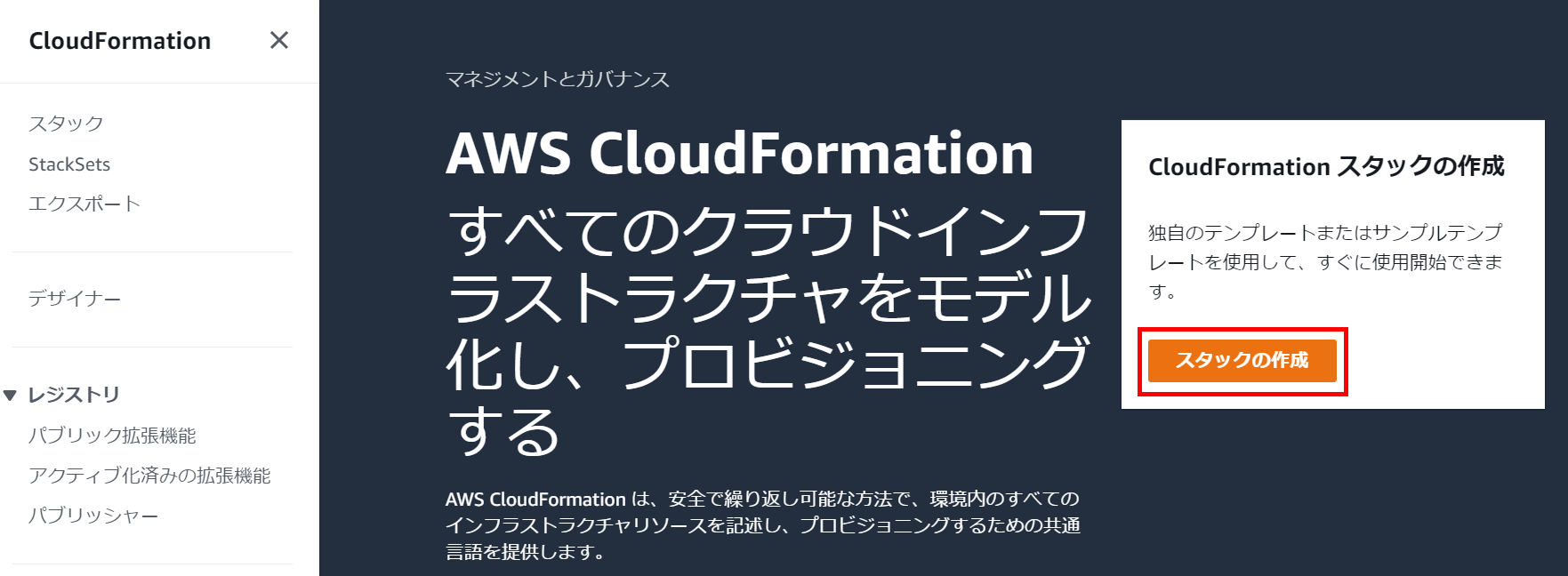
「テンプレートファイルのアップロード」を選択し、「ファイルの選択」をクリックします。
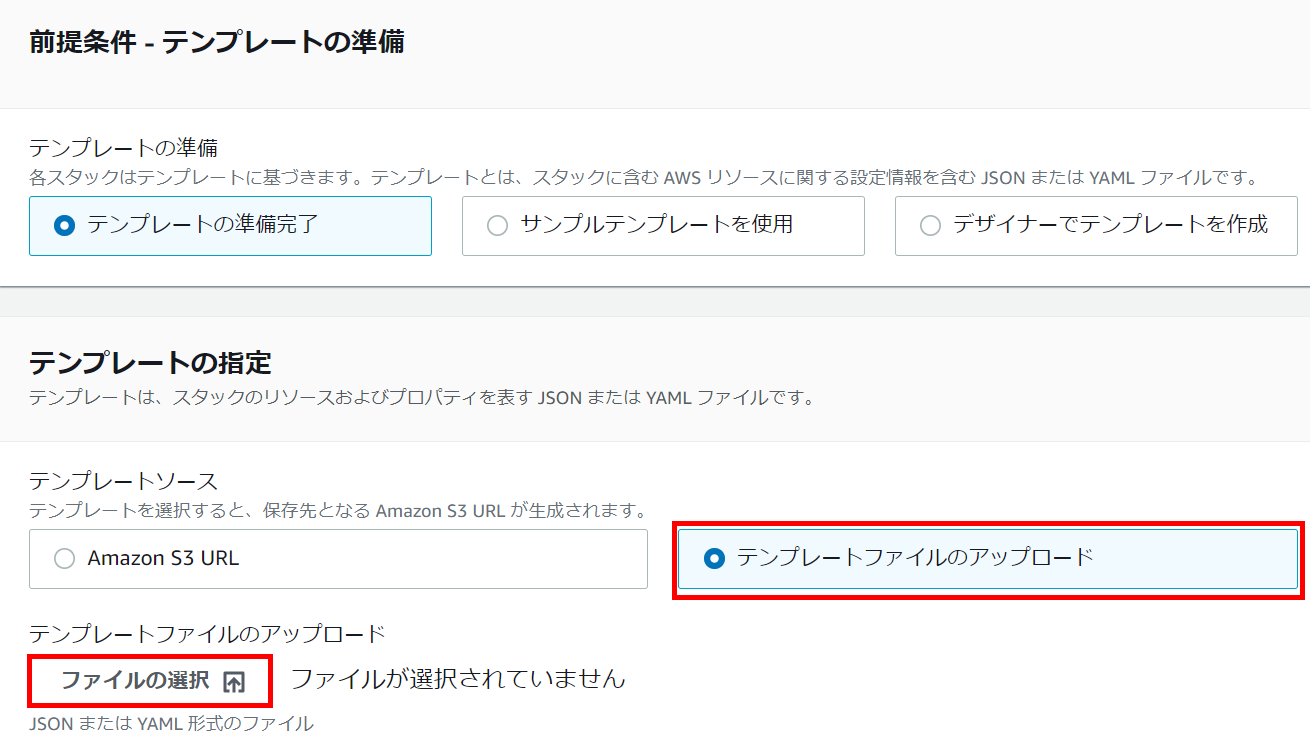
スタックの名前を入力します。
パラメータのKeyNameに、EC2へのssh接続で使用するキーペアを選択します。
(キーペアは事前に作成する必要があります)
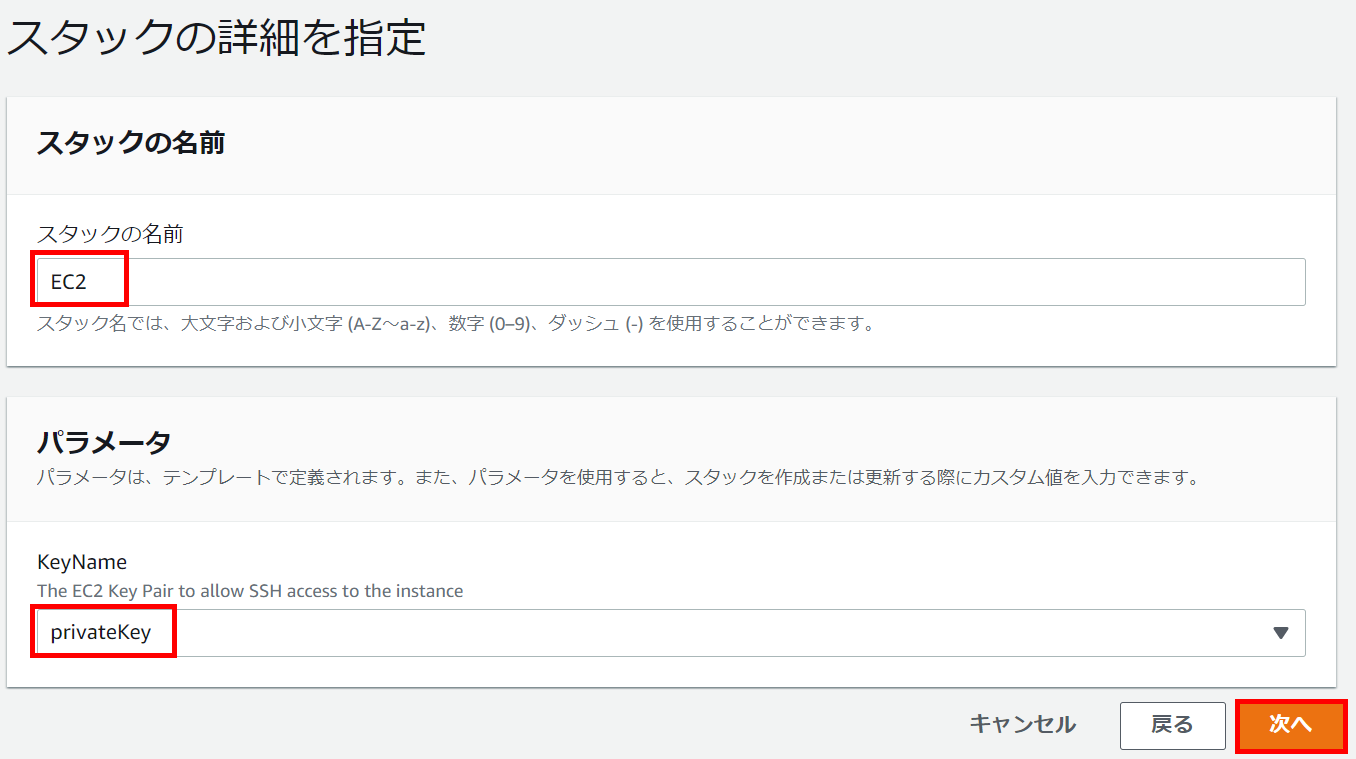
確認画面で設定内容を確認し、「スタックの作成」をクリックします。
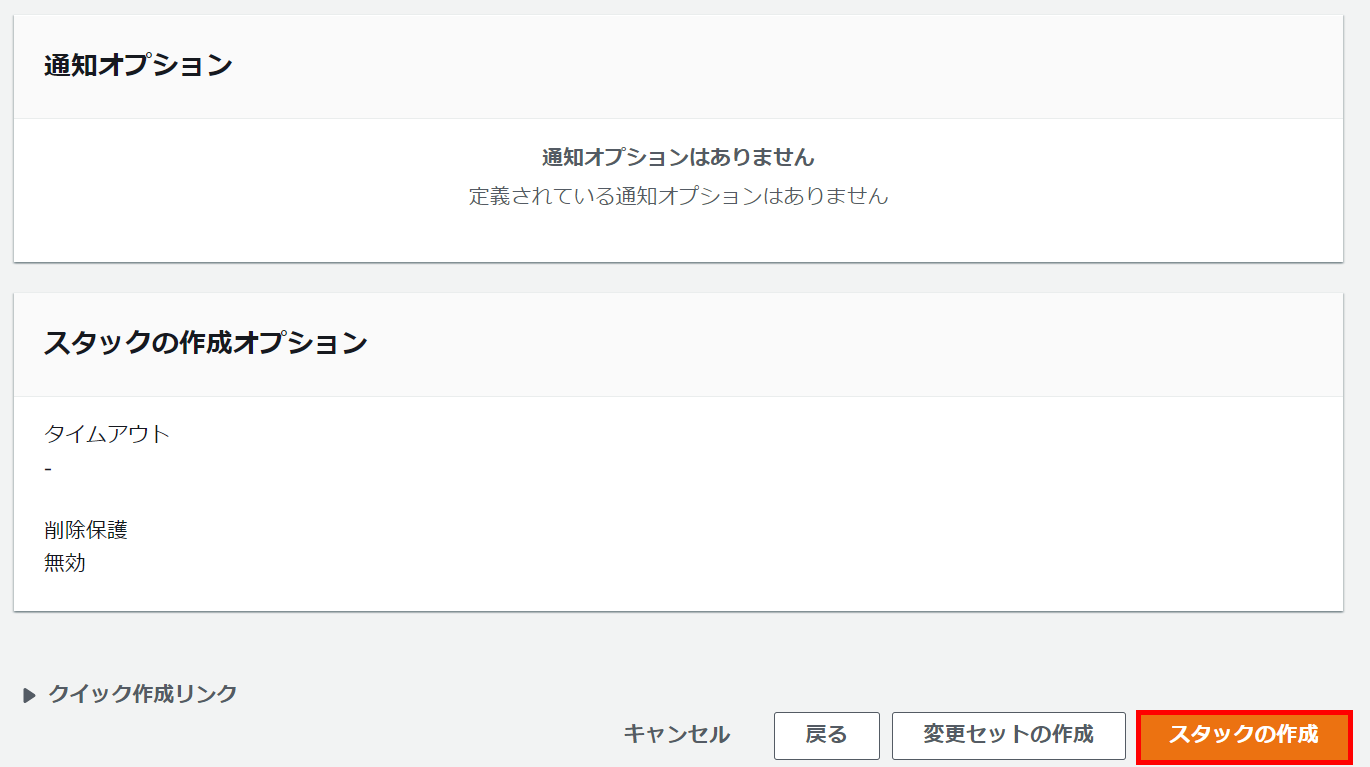
実行後、緑文字で「CREATE_COMPLETE」と表示されれば成功です。
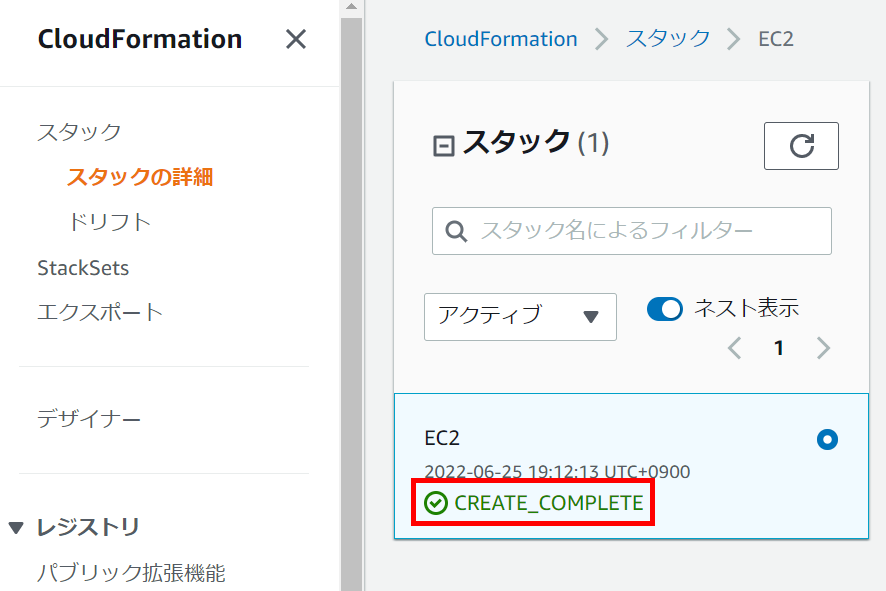
接続確認
作成したEC2インスタンスにNginxがインストールされ、サービスが起動しているか確認します。