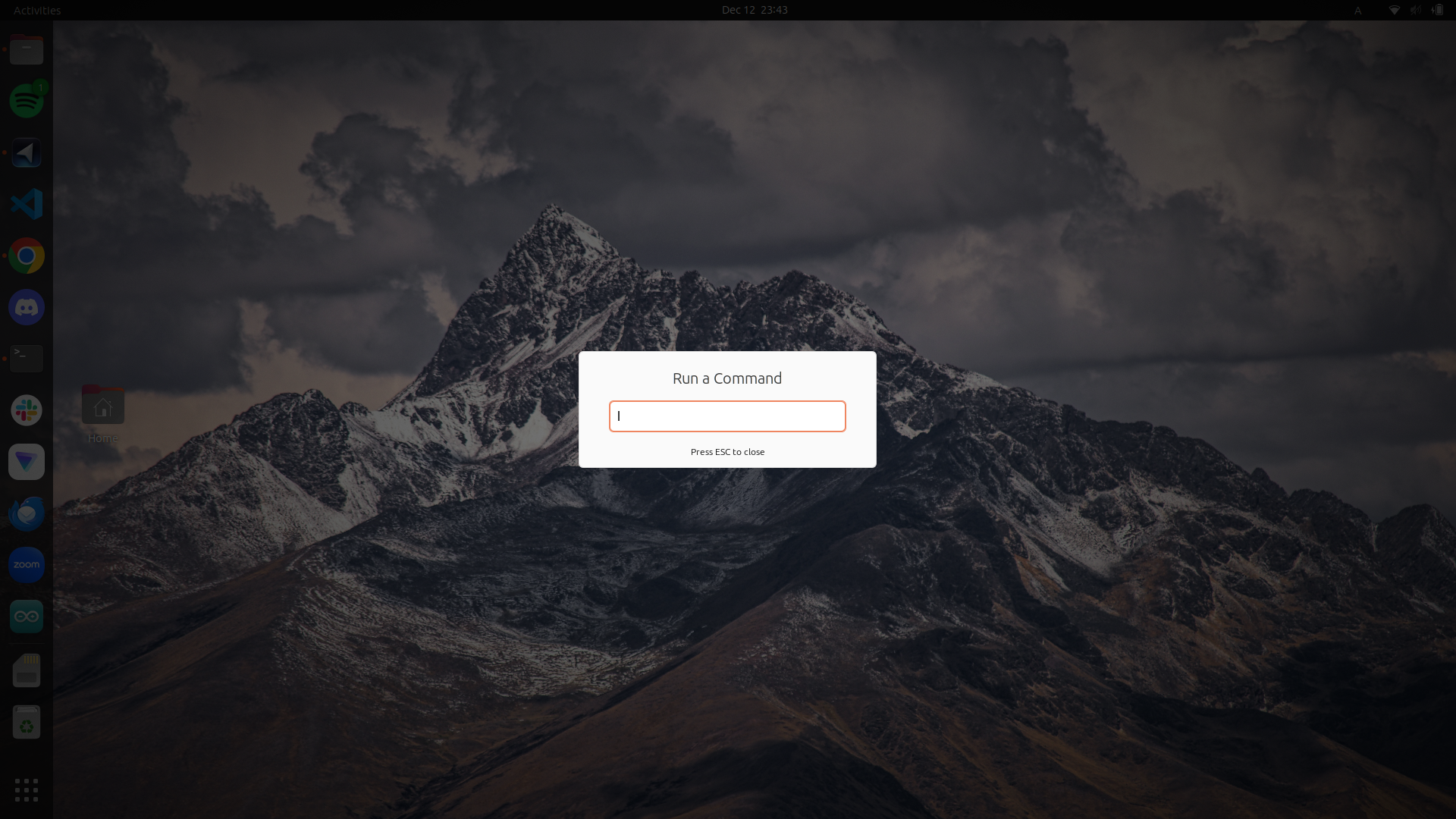環境
Ubuntu 23.04
はじめに
VScodeではそのままPushできるのにCursorでは毎回アクセストークンの入力が必要になっておかしいので、SSHでログインできるようにした。
手順
公開鍵の作成
.sshに移動して作成する
$ cd ~/.ssh
$ ssh-gen -t rsa
上記のrsaの部分を好きな名前に変えてください
コマンドを入力すると下記のように聞かれますが、全部エンターでOK
$ ssh-keygen -t rsa
Generating public/private rsa key pair.
Enter file in which to save the key (/Users/(username)/.ssh/id_rsa):id_git_rsa
Enter passphrase (empty for no passphrase):
Enter same passphrase again:
公開鍵の登録
下記URLからGitHubに公開鍵を登録する
Keyの部分に作成した、id_rsa.pubの内容を貼り付ける
接続の確認
$ ssh -T git@github.com
で、
Hi (account名)! You've successfully authenticated, but GitHub does not provide shell access.
と出たら成功
sshを通してpushまでする
$ git remote -v
でリモートリポジトリがHTTPSで接続されてることを確認したら、
$ git remote set-url origin git@github.com:<ユーザ名>/<レポジトリ名>.git
これで行ける
おわりに
疲れた
道中で得た知見
コマンドでターミナルを起動する
alt+F2 > gnome-terminal
ターミナルからクリップボードにコピーする
linuxには標準でクリップボードにコピーするコマンドがないので、新たにインストールする
$ sudo apt install xsel
$ cat id_rsa.pub | xsel -b
エイリアスの作り方
$ sudo vim ~/bashrc
$ alias clip='xsel -b'
参考文献