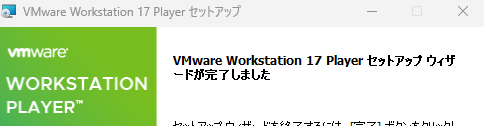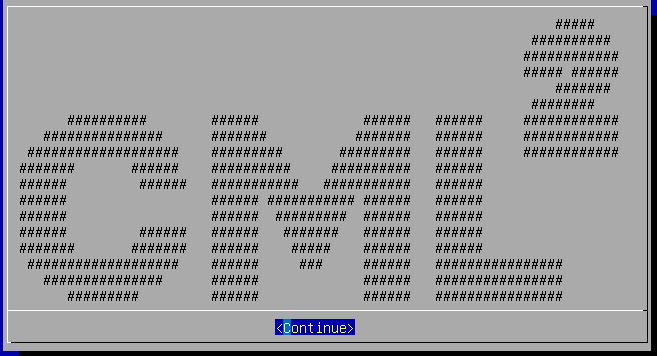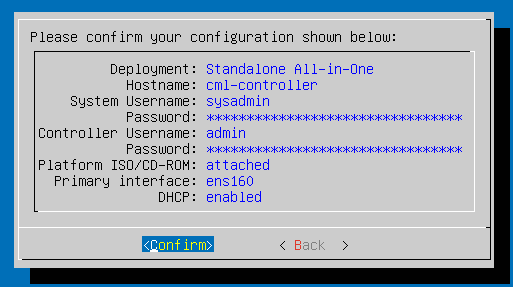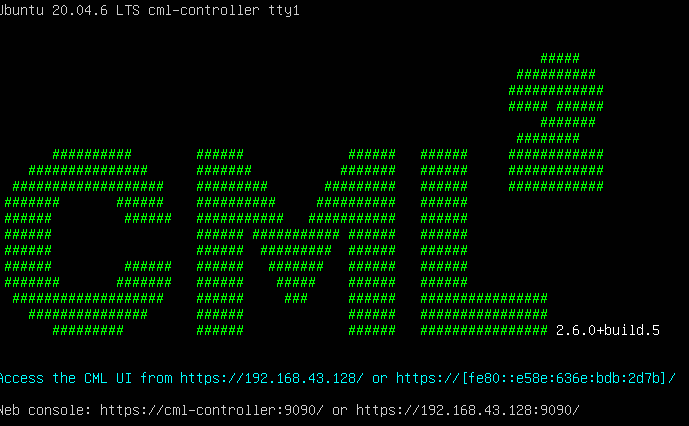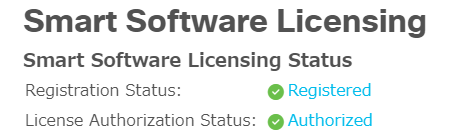お勉強用にCisco Modeling Labsに課金してみました。まだ仮想スイッチなどは使えてないですが、環境のインストールはできたので、メモを共有。
サマリ
- 購入~インストールで悩むのは以下の3つ
私はPersonalライセンス、Single構成、VMとして構築を選択。

- WSL2と共存しようと思うとひと手間かかるらしいので、WSL使ってないPCに構築

- インストール時に参考にしたドキュメントは下記な感じ。VMware上で動くので、VMwareわからない私は、VMwareのドキュメントも見た

以下メモ。
Cisco Modeling Labs
まず概要を見る。
https://www.cisco.com/c/ja_jp/products/cloud-systems-management/modeling-labs/index.html
- 20 concurrent simulated nodes
- Personal uses real Cisco IOS image
- The option to deploy to the cloud on Amazon Web Services
199ドル/年で20 nodeをiOSで操作できるってすごいのでは?
Cisco.comアカウントを作成して購入してみる。
購入したメールでlerning networkを紹介されるが、セッティングができた後で見よう★
(参考)Cisco lerning network
https://learningnetwork.cisco.com/s/
Cisco.com アカウントでログイン。CCNAの勉強素材がある様子。
Cisco Modeling Labs documentation
セットアップドキュメントを見ながらセットアップ
https://developer.cisco.com/docs/modeling-labs/
Step-by-step installation instructions are provided by the installation guide,
instration guideへ
CML 2.6 instration guide
インストールガイド
https://developer.cisco.com/docs/modeling-labs/#!cml-installation-guide
CMLはlab用だから、internalでtrustedなnetworkにdeployして(should)。
Standalone vs Cluster
CML personalを購入したらstandaloneしか対応してないので、Standalone構成にする。
Bare Metal vs. Virtual Machine (VM)
Customers who are familiar with VMware generally find that the VM deployment option is faster and makes the CML server easier to manage over time.
VMにfamiliarではないが、VMwareが良さそうなので、VMWareにしてみる。
System Requirements
https://developer.cisco.com/docs/modeling-labs/#!system-requirements
Memory 8G
CPU 4+ (physical) cores, Intel processor
Hard Disk 32 GB or more
Virtualization Platform VMware
VMware Workstation / VMware Fusion Pro / VMware Player / VMware ESXi
メモ VMwareの知識が必要ということが分かり、ここからVMwareの話に一端飛びます。
VMware 比較表
https://www.vmware.com/jp/products/desktop-hypervisor.html
ホストOS: Windows → WS Player or WS Pro
ライセンス:個人利用 WS Playerは無料 WS Proは有料
→ VMware WS Playerを使うことに決定。
VMware Workstation Player
"VMware Workstation 17.0.2 Player for Windows 64-bit Operating Systems" をダウンロード

VMware Workstation playerのインストール
インストールガイドを見て、VMware-player-full-17.0.2-21581411.exe をインストール。チェックボックスはデフォルトのまま。
CMLのintrlation guideに戻る。
dowwnload CML
https://developer.cisco.com/docs/modeling-labs/#!downloading-files-for-cml-installation
Visit the Cisco Learning Network Store > My account > download
何をインストールすればいいのかわからないので、いったんskip
Installing CML as a VM
https://developer.cisco.com/docs/modeling-labs/#!installing-cml-as-vm
Deploying the OVA File on VMware Workstation
OCAは、VMWare workstationにデプロイすることにする。
OVA instrationの準備
https://developer.cisco.com/docs/modeling-labs/#!preparing-for-installation
以下の2点が必要
- CML controller OVA file : UI・コントローラー
- reference platform ISO :CML labs上で動くnodeが含まれる。
download CML
https://developer.cisco.com/docs/modeling-labs/#!downloading-files-for-cml-installation
Visit the Cisco Learning Network Store > My account > download
VM用の下記をダウンロード
- Cisco Modeling Labs reference platform ISO file refplat_p-20230117-fcs.iso.zip
- Cisco Modeling Labs 2.6 server. VM cml2_p_2.6.0-5_amd64-6.ova
Deploying OVA on VMware Workstation
https://developer.cisco.com/docs/modeling-labs/#!deploying-the-ova-file-on-vmware-workstation-fusion
VMware WorkstationにOVAをデプロイ
- cml2_p_2.6.0-5_amd64-6.ova 右クリック open with VMware
- 名前を付ける。OVAV_control_2023_01
- インポート
CMLインポートできたが、起動してはいけないその前にコンフィグ。
オプションの設定
https://developer.cisco.com/docs/modeling-labs/#!deploying-the-ova-file-on-vmware-workstation-fusion
VMWare > OVAVMを右クリック > 設定
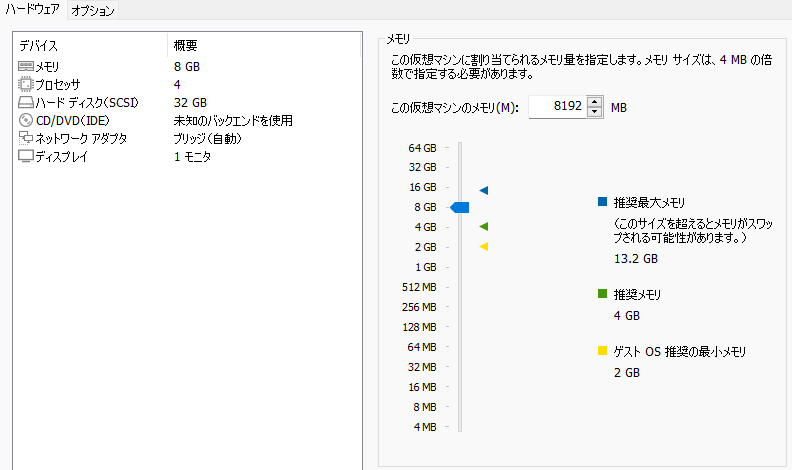
設定値はこちらを見ました。
https://developer.cisco.com/docs/modeling-labs/#!deploying-the-ova-file-on-vmware-workstation-fusion/config-vm-workstation-cpu
CML Initial Set-up
- hostname cml-controller
- admin account: manage the CML server(Web Management GUIにはログインできない
- Web guiへのアクセス
https://nnn.nnn.nnn.nnn/ からadminのユーザーとパスでログイン

ライセンスの登録
ライセンスtokenの取得
Getting the Registration Token for Licensing
https://developer.cisco.com/docs/modeling-labs/#!getting-the-registration-token-for-licensing
- CML personalのページにログインhttps://learningnetworkstore.cisco.com/
- My account
- View License(s)

ライセンスの登録
https://192.168.43.128/
adminのID?PASSでログイン
tool>Licensing
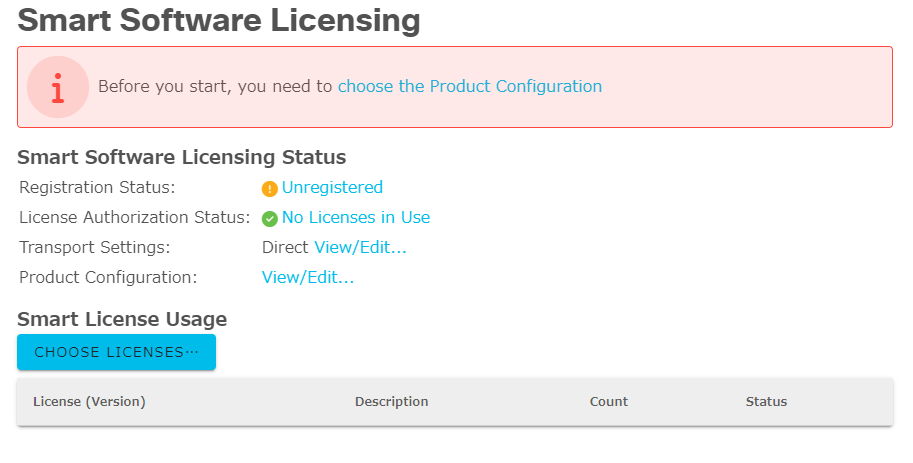
- Personal Licene with 20 nodes を選択
- REGISTER ライセンスtokenを入力
Copy the Refplat ISO to Disk
良くわからんが途中で警告が出たのでやめておこう。
https://developer.cisco.com/docs/modeling-labs/#!copy-the-refplat-iso-to-disk
- System Administration Cockpitにログイン https://192.168.43.128:9090/
- It is advisable to stop all labs before doing this.
と出てきたのでやめておこう。
次はいよいよ
User guide