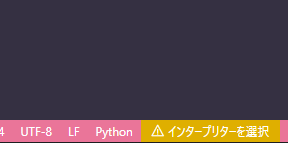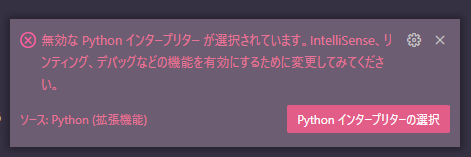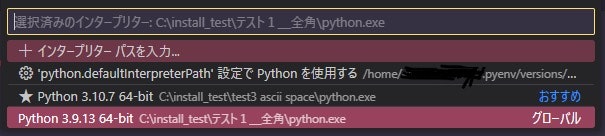知人がだいぶ困っていたので、解決策を書き残しておきます。
結論
ユーザー名やフォルダ名に 全角スペース を使わない方が良い
問題
Winodows に Python と VSCode をインストールしたものの、Python 拡張機能が python.exe を認識してくれない。
ただ PATH はしっかり通っているので、powershell で Python を動かすことはできる。
PS C:\home> python -V
Python 3.10.7
PS C:\home> python
Python 3.10.7 (tags/v3.10.7:6cc6b13, Sep 5 2022, 14:08:36) [MSC v.1933 64 bit (AMD64)] on win32
Type "help", "copyright", "credits" or "license" for more information.
>>> print("OK")
OK
>>>
どうなっている?
心当たり
Python をインストールしているパスは Windows のインストーラーの初期設定のままで、以下の場所だった。
C:\Users\<ユーザー名>\AppData\Local\Programs\Python\Python310
そしてこのユーザー名が「名字 名前」のようになっていて、全角スペースが含まれていた。
実験
以下の3種類のフォルダに Python 3.9~3.11 をインストールしてみる。
C:/install_test/テスト1_全角C:/install_test/テスト2 全角スペースC:/install_test/test3 ascii space
それぞれのフォルダに PATH を通したのち VSCode のインタープリター選択画面を開くと、予想通り C:/install_test/テスト2 全角スペース に入れた Python だけが表示されていない。
やっぱりパスの途中に全角空白があると認識できないようだ。
解決
C:\Users\Public\Python にインストールしました。
原因
分かりません。VSCode と Python 拡張機能のどちらかの実装の問題なんだろうけど、どっちなんだろう……