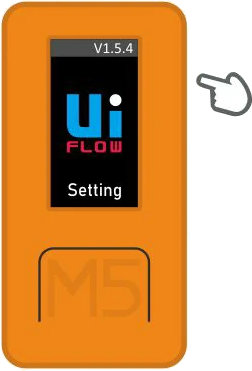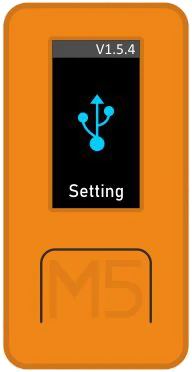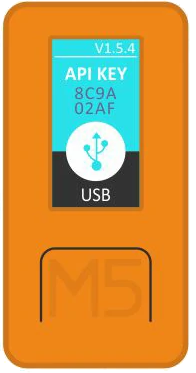※2021.08.25 ファームウェア v1.5.x 以降の切替方法追記
ようやく M5StickC を入手することが出来たので、M5Flow というクラウドサービスを利用してイジってみました。(この辺りはクイックスタートに従いました。)
あれやこれや遊んでいる内に「これってローカル環境で開発できない?」という疑問に駆られ、色々と調べてみたところ、USBモードに切り替えることで、ローカルPC(UIFlow-Desktop-IDE、VSCode等)からアクセスできることが解りました。(デフォルトではCloudモードになっていました)
このUSBモードへの切替方法が詳細に書かれているドキュメントが見当たらないっぽいので、以下に書き残しておきます。
USBモードの切替方法(How to switch to USB mode)
本体のボタン位置と名称(Buttons location and name)
切替手順(Switching procedure)UIFlow <= v1.4.x
-
M5Burner を使って最新バージョンのUIFlowファームウェアを書き込み(Flash the latest stable version of UIFlow firmware using M5Burner.)
※執筆時点の最新バージョンは v1.3.2(The latest version at the time of posting is v1.3.2) -
パワースイッチを6秒以上長押しして電源OFF(Press and hold the power switch for more than 6 seconds to turn off the power.)
-
ボタンAを押しながらパワースイッチを押して電源ON(While pressing button A, press the power switch to turn on the power.)
-
パワースイッチ、ボタンAを離す(Release the power switch and button A.)
-
ボタンB を押して
USB Modeを選択し、ボタンA を押す(Press button B to select USB Mode and press button A.)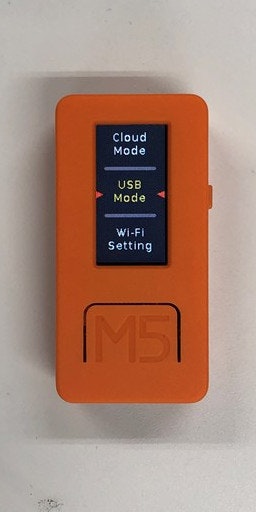
-
APIKEYが表示されればUSBモードへの変更完了(APIKEY is displayed and the change to USB mode is completed.)