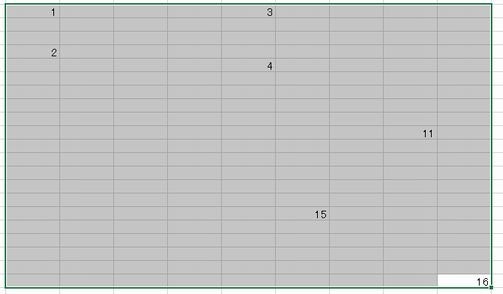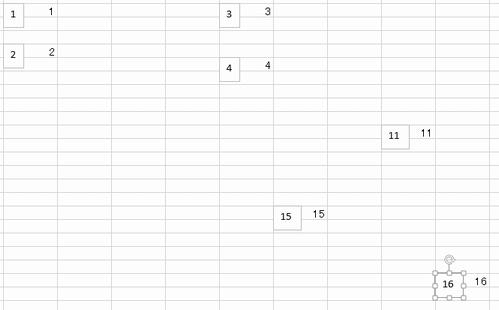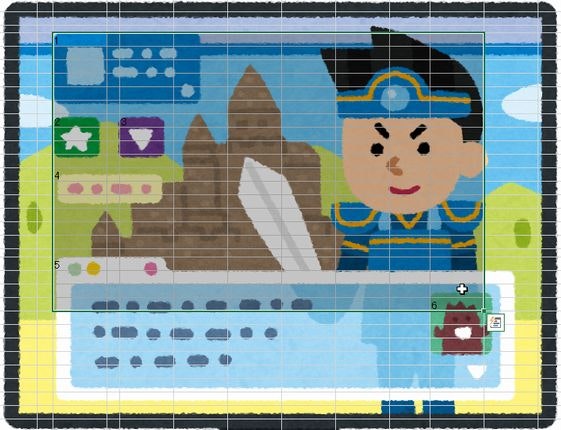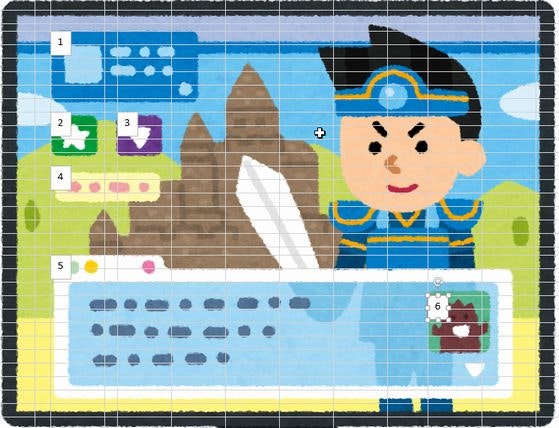概要
Excelで仕様書を作成している方々向けです。
仕様書作成時に、画面項目や帳票項目に番号を振る事がちょいちょいあると思います。
一個一個オブジェクトを編集するのが面倒だったので、マクロ化しました。
コード
テキストオブジェクト作成.bas
Sub テキストオブジェクト作成()
Const HEIGHT As Integer = 24
Const DEFAULT_TEXTBOX_SIZE As Double = 20.5
Const CHAR_WIDTH As Double = 7.5
Dim rng
Dim width
For Each rng In Selection
If rng.value <> "" Then
width = DEFAULT_TEXTBOX_SIZE + (LenB(StrConv(rng.value, vbFromUnicode)) - 1) * CHAR_WIDTH
activeSheet.Shapes.AddTextbox(msoTextOrientationHorizontal, _
rng.left, rng.Top, width, HEIGHT).Select
Selection.Characters.Text = rng.value
End If
Next
End Sub
実行結果
選択範囲のセルに文字が入力されている場合、オブジェクト化します。