前提条件
EC2でアプリをデプロイしている事
→もしまだデプロイ出来ていないのならこちらの記事を参考にしてください。私も同じ様にやってきました。
手順
他にも沢山の参考記事がある為そちらを参考にしましたが、ドメイン取得に関してはこちらの記事で問題なく出来ます。
ただしこの記事にもある様にnginxで確実にエラーが出ます。
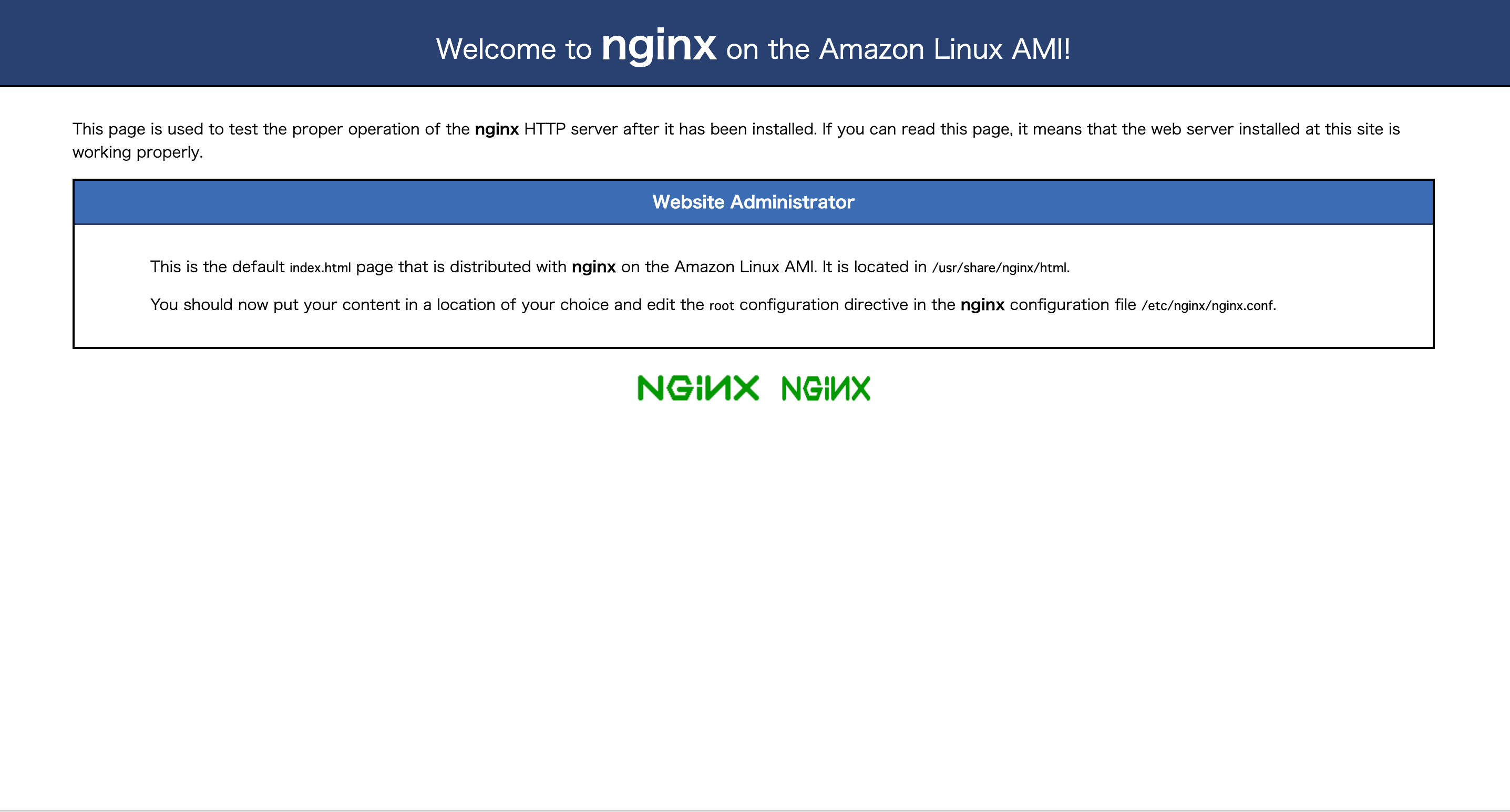
なので、デプロイの時と同様に
[name(自分の名前)|~]$cd /etc/nginx/conf.d/
[name(自分の名前)|conf.d]$ sudo vi ◯◯.conf #自分のアプリ名
# log directory
error_log /var/www/rails/〇〇/log/nginx.error.log; #自分のアプリケーション名に変更
access_log /var/www/rails/〇〇/log/nginx.access.log; #自分のアプリケーション名に変更
# max body size
client_max_body_size 2G;
upstream app_server {
# for UNIX domain socket setups
server unix:/var/www/rails/mumu/tmp/sockets/.unicorn.sock fail_timeout=0; #自分のアプリケーション名に変更
}
server {
listen 80;
server_name ~~~.~~~.~~~.~~~;(#アプリのElastic IPに変更してください)←ここを取得したドメインに書き換えてください
# nginx so increasing this is generally safe...
keepalive_timeout 5;
# path for static files
root /var/www/rails/〇〇/public; #自分のアプリケーション名に変更
# page cache loading
try_files $uri/index.html $uri.html $uri @app;
location @app {
# HTTP headers
proxy_set_header X-Forwarded-For $proxy_add_x_forwarded_for;
proxy_set_header Host $http_host;
proxy_redirect off;
proxy_pass http://app_server;
}
# Rails error pages
error_page 500 502 503 504 /500.html;
location = /500.html {
root /var/www/rails/〇〇/public; #自分のアプリケーション名に変更
}
}
保存出来たらnginxを再起動します。
[name(自分の名前)|conf.d]$ cd /var/www/rails/〇〇 #自分のアプリ名
[name(自分の名前)|〇〇]$ sudo service nginx restart
Stopping nginx: [ OK ]
Starting nginx: [ OK ]
こうなっていれば大丈夫です!
後は取得したドメインを検索し問題なくサイトを開けるか確認してください!
SSL化について
【初学者向け】AWSでSSL化する方法に記載しています。