内容
SKScene上でSNS投稿画面を表示し、TwitterやFacebookへ投稿する方法について
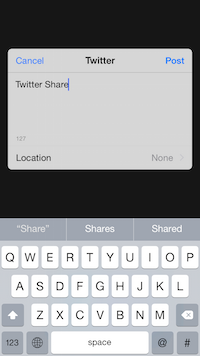
UIViewControllerのサブクラスであれば、
presentViewController()メソッドが使えるので、簡単にViewControllerを呼び出すことができます。
例:
var next = NextViewController()
self.presentViewController(next, animated: true, completion: nil)
しかし、SKSceneのサブクラスではUIViewControllerクラスを(多重)継承できないので、 presentViewController()メソッドが使えません。SKSceneからSNSの投稿画面など新しいViewControllerを呼びたい時にどうするべきなのか。
想定ケース:
(a) FaceBookボタンやTwitterボタンを設置し、ボタンをタップすると、投稿画面が表示され、投稿ができるようにしたい
(b) GameCenterボタンを設置し、ボタンをタップするとGameCenterランキングを表示したい
などなど
解決方法
NSNotification を使います。
(もっと効率的な方法もあるかもしれません)
Facebook・Twitterへ投稿する
Swift1.2
XCode6.4
(1) フレームワークのインポート
事前にSocial.frameworkと Accounts.frameworkをProjectにインポートします。
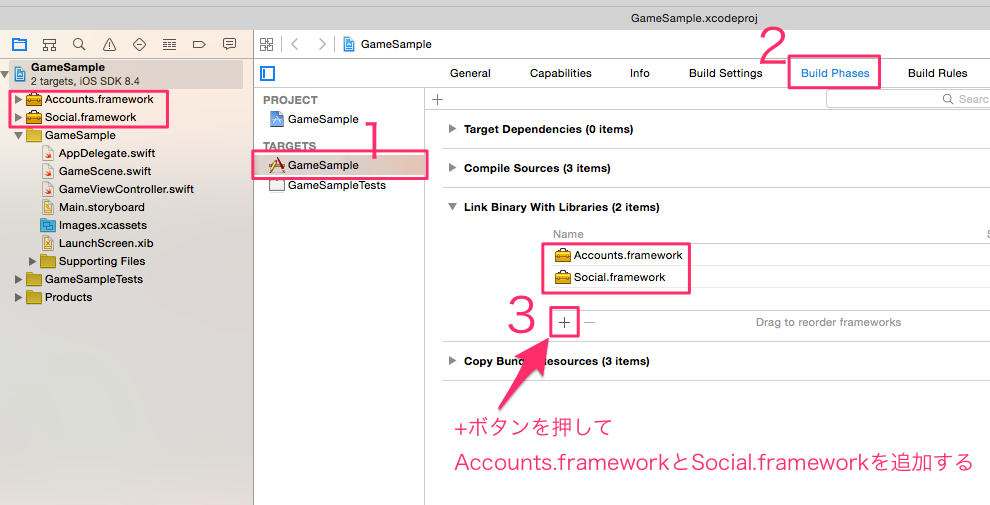
import UIKit
import SpriteKit
import Social // ←記述する!!!!!!!!!!
(2) ボタン画像をProjectにインポート
TwitterやFacebookが公式にアイコン画像を配布してるので、
下記名称でimages.xcassetsにdrag and dropしておきます。
(任意の画像でも構いません)
twitter_icon
facebooK_icon
(3) コードを記述(必要最低限のところのみ書いてます)
import UIKit
import SpriteKit
import Social
class GameViewController: UIViewController{
override func viewDidLoad() {
super.viewDidLoad()
NSNotificationCenter.defaultCenter().addObserver(self, selector: "showSocialShare:", name: "socialShare", object: nil)
// GameSceneをSKViewに追加しておく
let scene = GameScene()
let skView = self.view as! SKView
scene.scaleMode = .AspectFill
scene.size = skView.frame.size
skView.presentScene(scene)
}
func showSocialShare(notification: NSNotification) {
// (1) オブザーバーから渡ってきたuserInfoから必要なデータを取得する
let userInfo:Dictionary<String,NSData!> = notification.userInfo as! Dictionary<String,NSData!>
let message = NSString(data: userInfo["message"]!, encoding: UInt())
let social = NSString(data: userInfo["social"]!, encoding: UInt())
// (2) userInfoの情報をもとにTwitter/Facebookボタンどちらが押されたのか特定する
var type = String()
if social == "twitter" {
type = SLServiceTypeTwitter
} else if social == "facebook" {
type = SLServiceTypeFacebook
}
// (3) shareViewControllerを作成、表示する
var shareView = SLComposeViewController(forServiceType: type)
shareView.setInitialText(message as! String)
shareView.completionHandler = {
(result:SLComposeViewControllerResult) -> () in
switch (result) {
case SLComposeViewControllerResult.Done:
println("SLComposeViewControllerResult.Done")
case SLComposeViewControllerResult.Cancelled:
println("SLComposeViewControllerResult.Cancelled")
}
}
self.presentViewController(shareView, animated: true, completion: nil)
}
}
import SpriteKit
class GameScene: SKScene{
// 変数定義
let twButton = SKSpriteNode(imageNamed:"twitter_icon")
let fbButton = SKSpriteNode(imageNamed:"facebook_icon")
var touchButtonName:String? = ""
// メイン
override func didMoveToView(view: SKView) {
twButton.position = CGPoint(x: self.frame.width * 0.45, y: self.frame.size.height * 0.15)
twButton.name = "twitter_button"
self.addChild(twButton)
fbButton.position = CGPoint(x: self.frame.width * 0.65, y: self.frame.size.height * 0.15)
fbButton.name = "facebook_button"
self.addChild(fbButton)
}
// Twitter/Facebookボタンがタップされたとき
func socialButtonTapped(social:String){
// share画面で表示するメッセージを格納
var message = String()
if social == "twitter" {
message = "Twitter Share"
} else {
message = "Facebook Share"
}
// userinfoに情報(socialの種類とmessage)を格納
let userInfo = ["social": social.dataUsingEncoding(NSUTF8StringEncoding, allowLossyConversion: true)!,"message": message.dataUsingEncoding(NSUTF8StringEncoding, allowLossyConversion: true)!]
// userInfoも含めて、"socialShare"という名称の通知をここで飛ばす
NSNotificationCenter.defaultCenter().postNotificationName("socialShare", object: nil, userInfo: userInfo)
}
// 画面がタップされたとき
override func touchesBegan(touches: Set<NSObject>, withEvent event: UIEvent) {
for touch: AnyObject in touches {
let location = touch.locationInNode(self)
touchButtonName = nodeAtPoint(location).name
if (touchButtonName == "twitter_button") {
socialButtonTapped("twitter")
} else if (touchButtonName == "facebook_button") {
socialButtonTapped("facebook")
}
}
}
}
これでSKScene上でSNS投稿画面を表示し、
TwitterやFacebookへ投稿することができます。