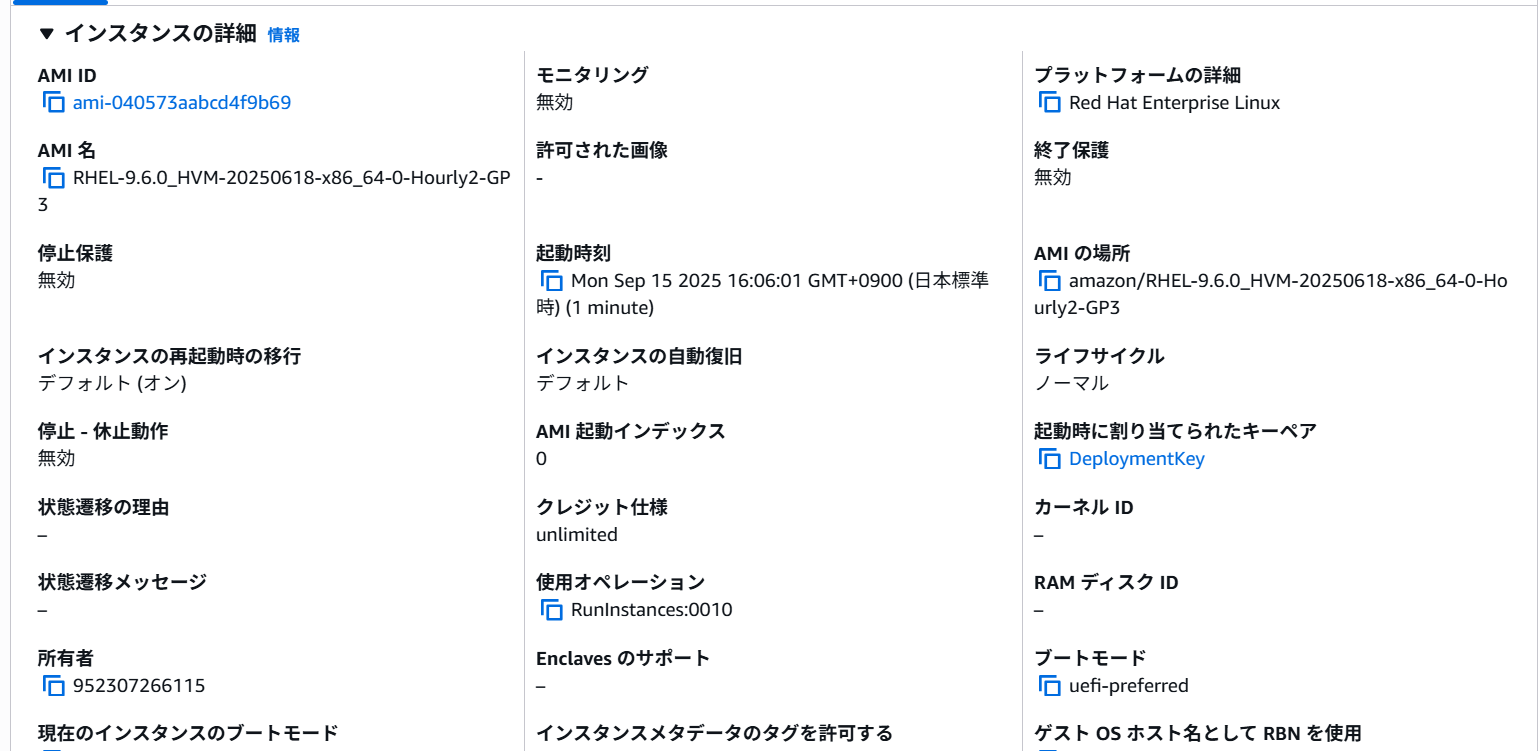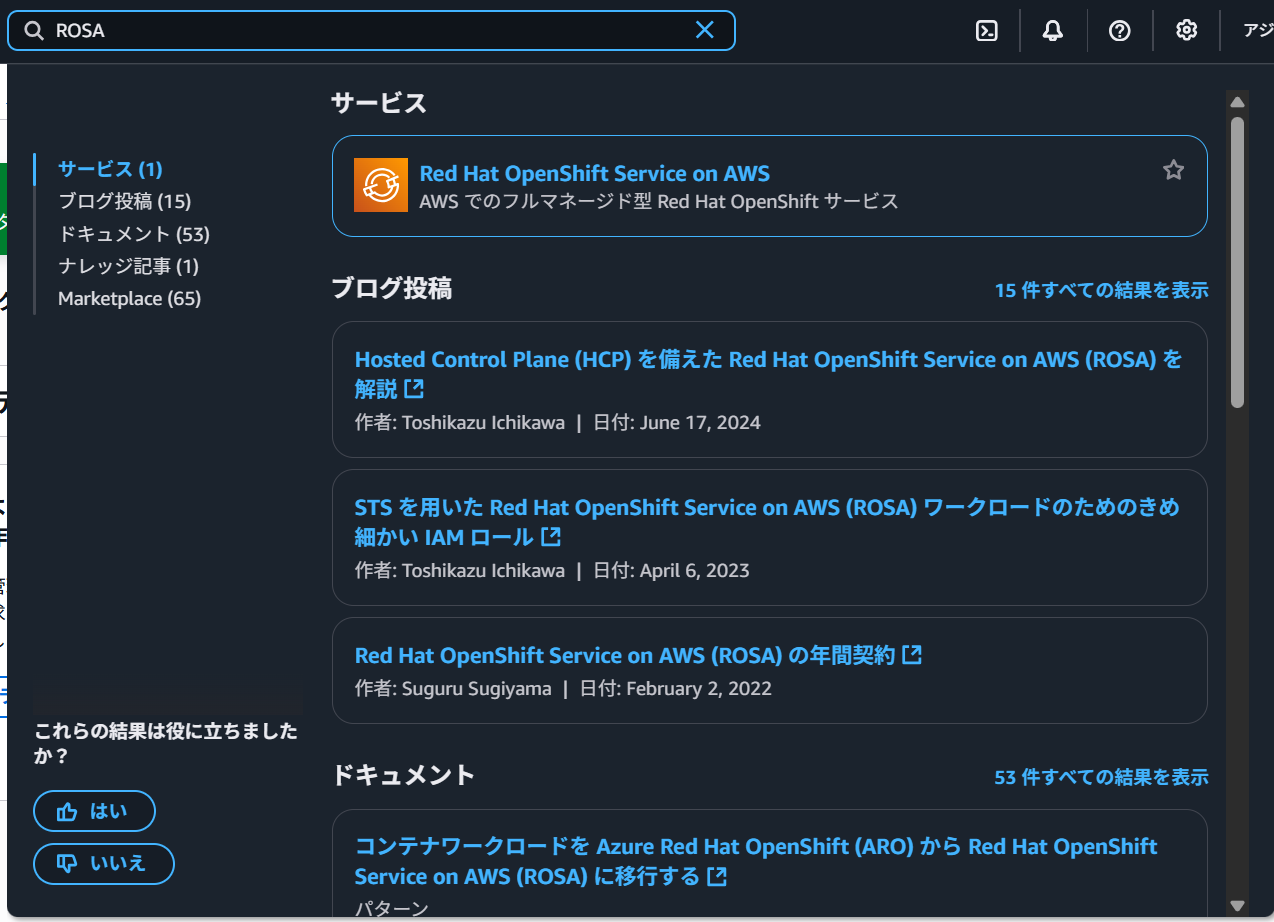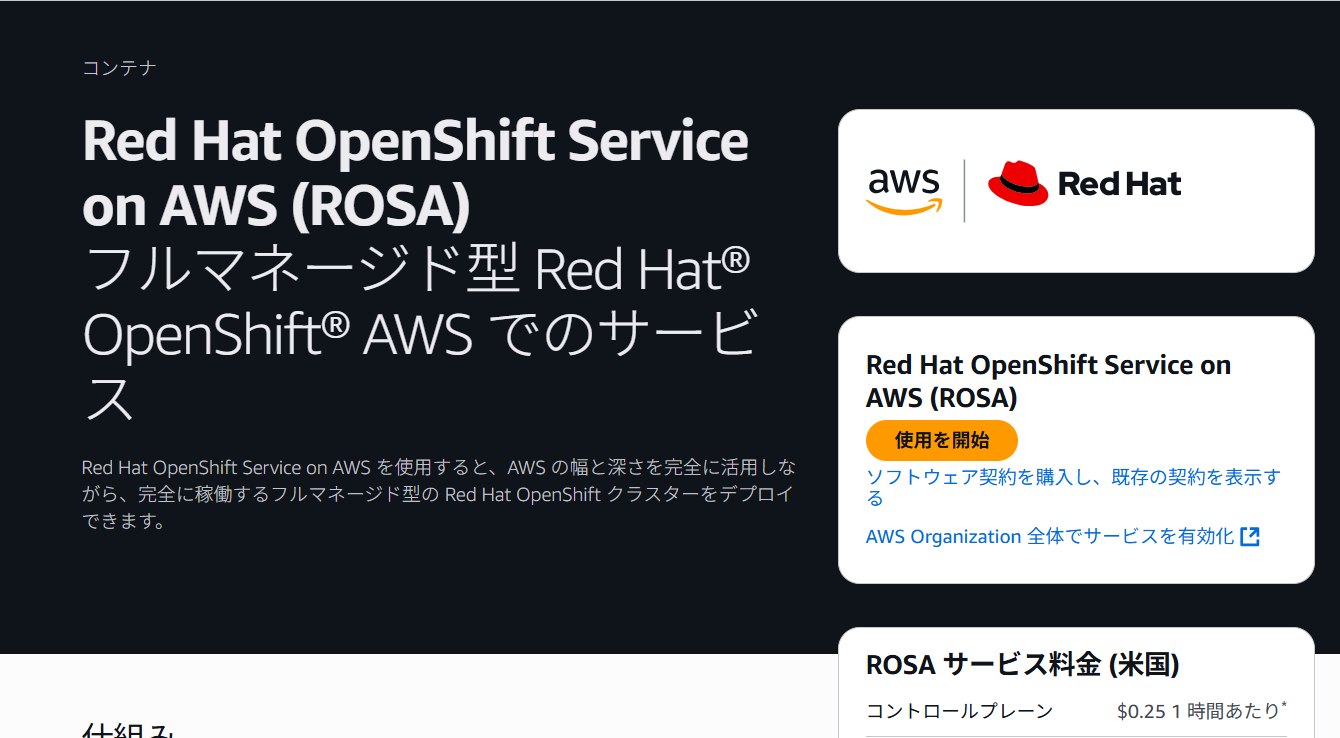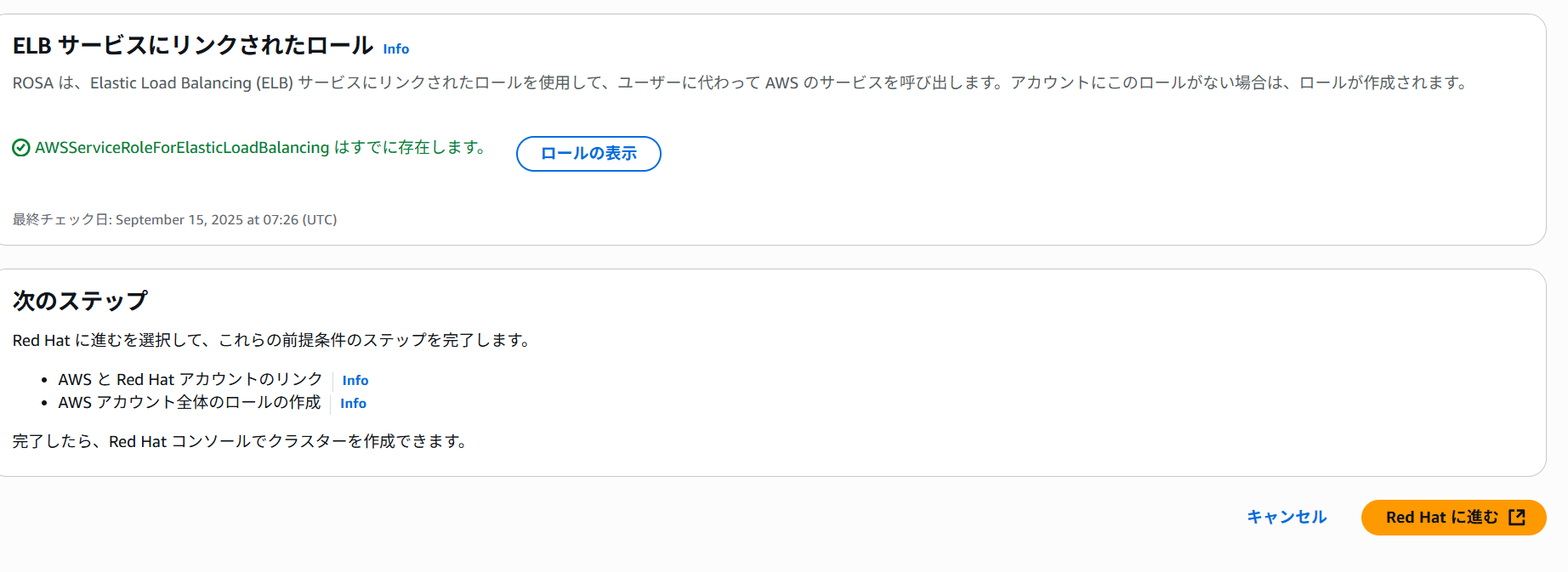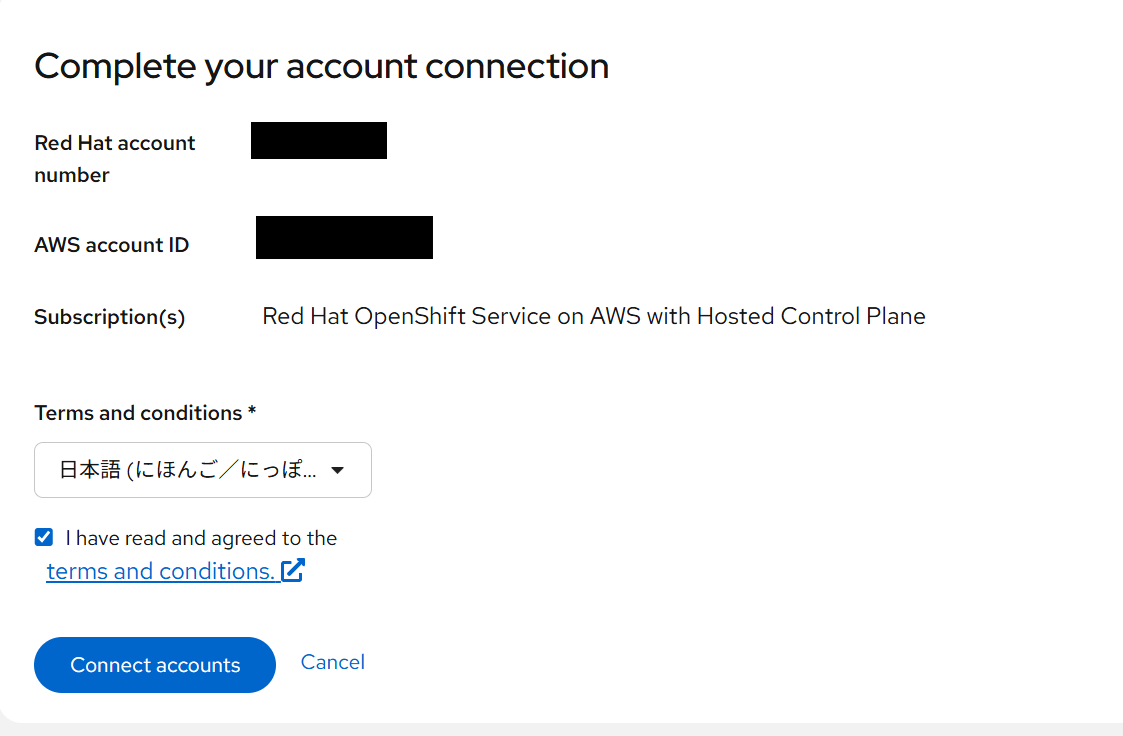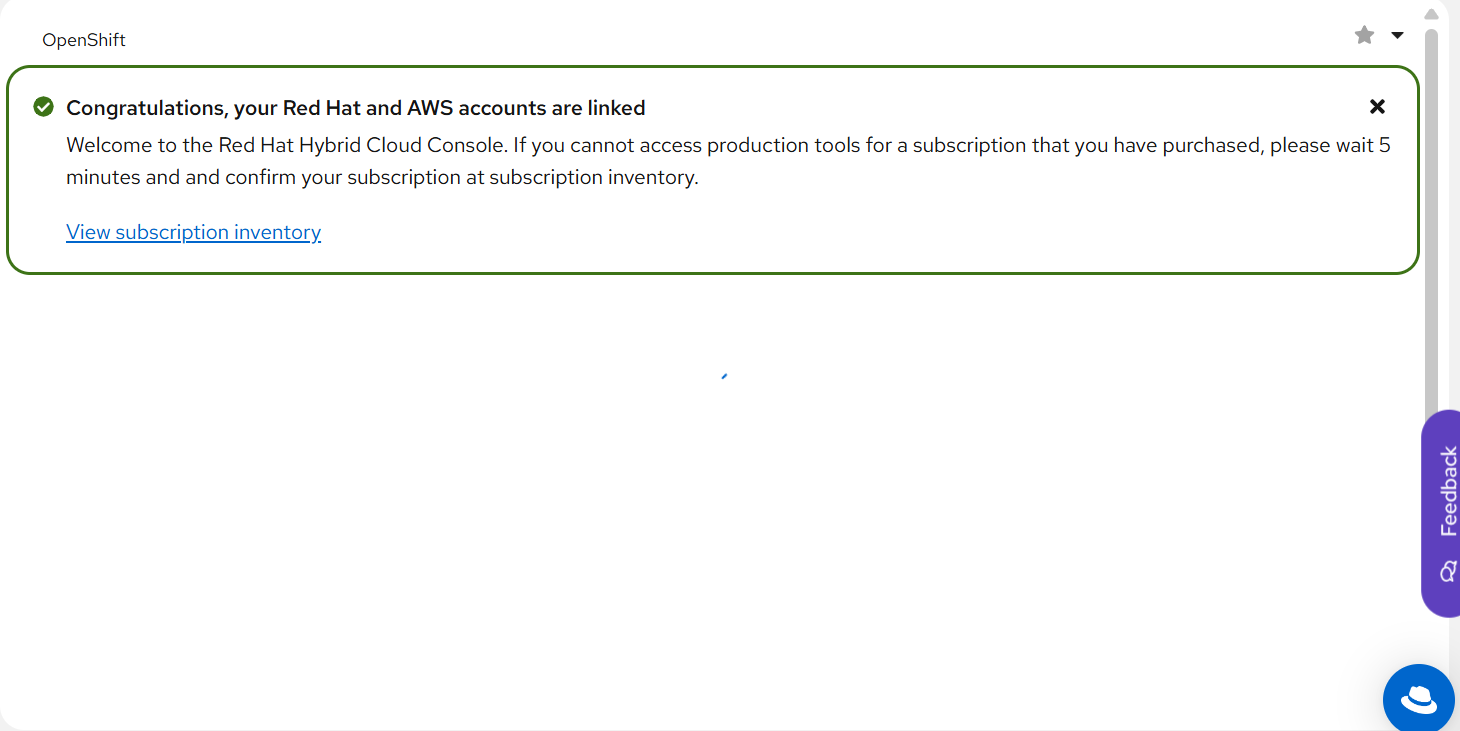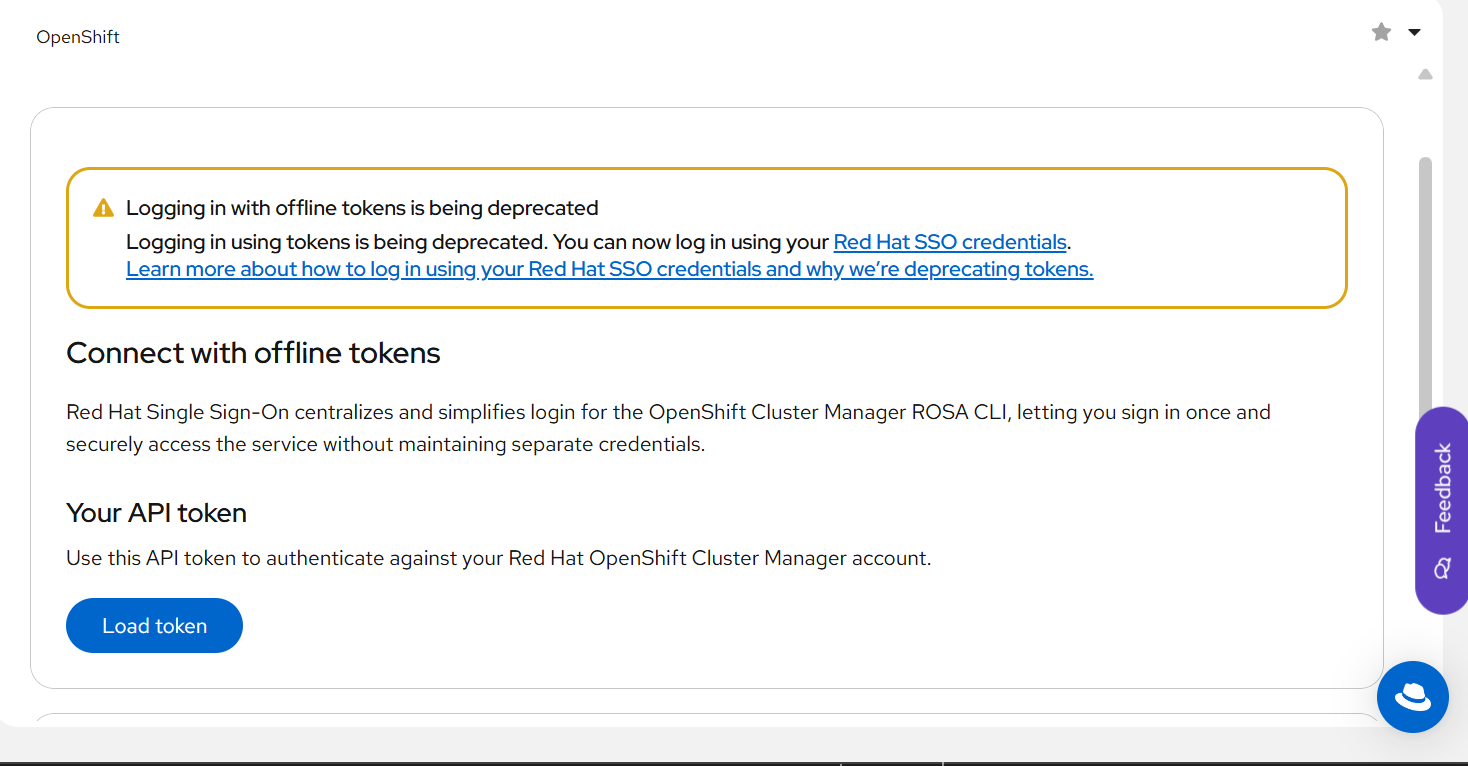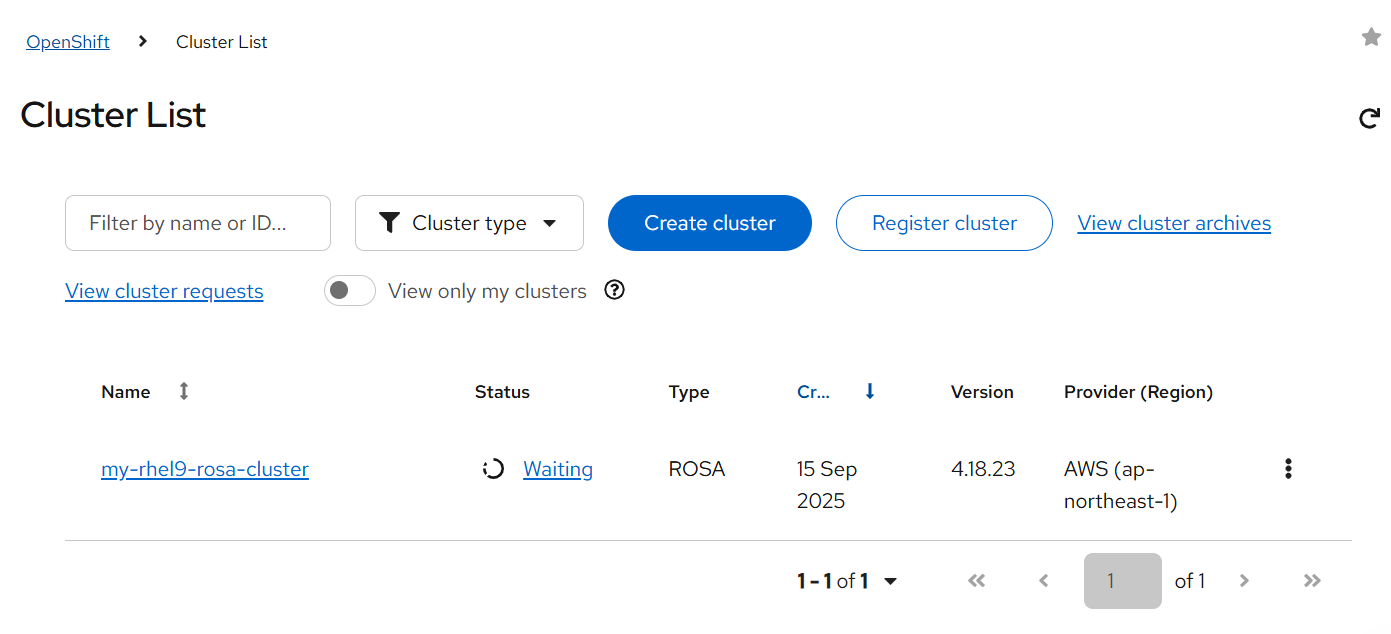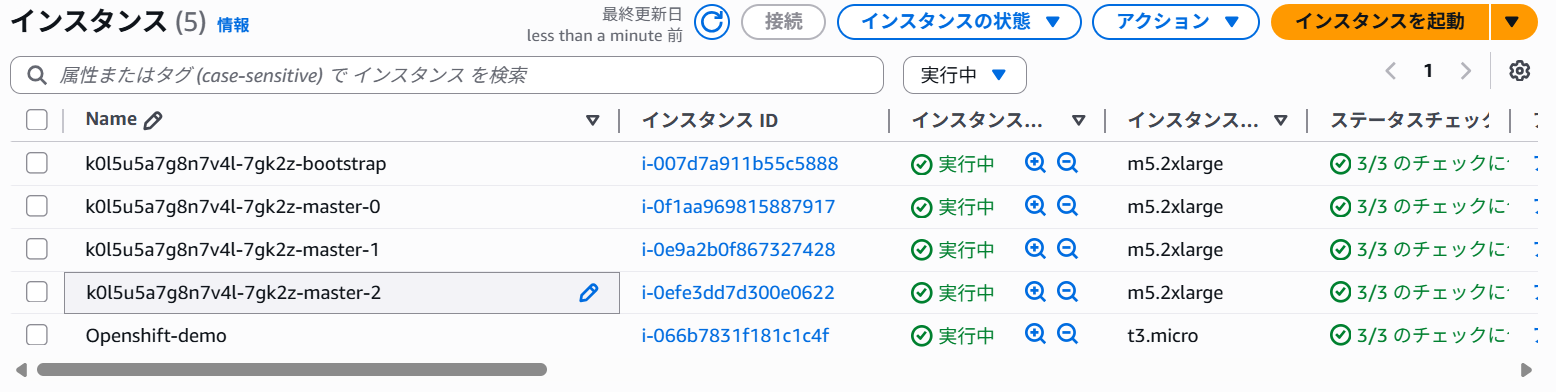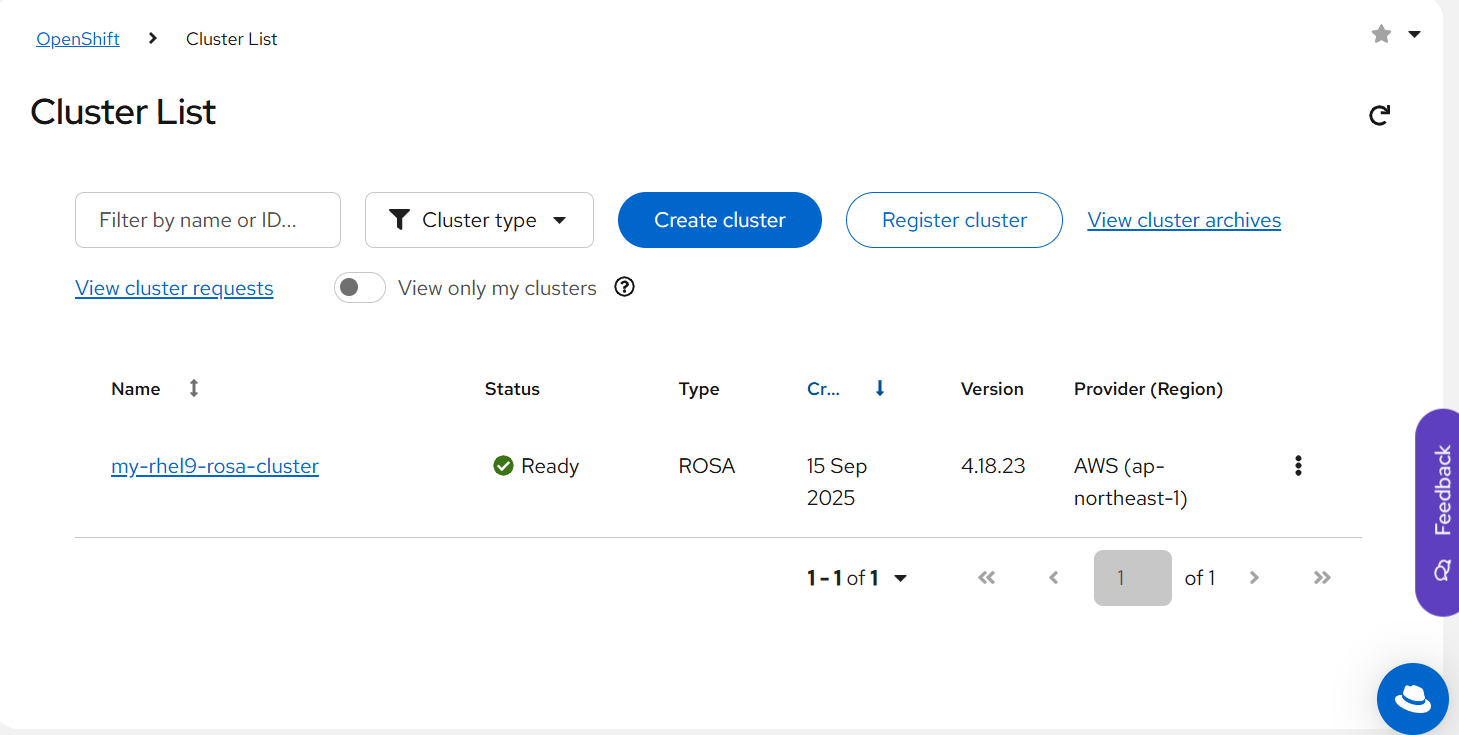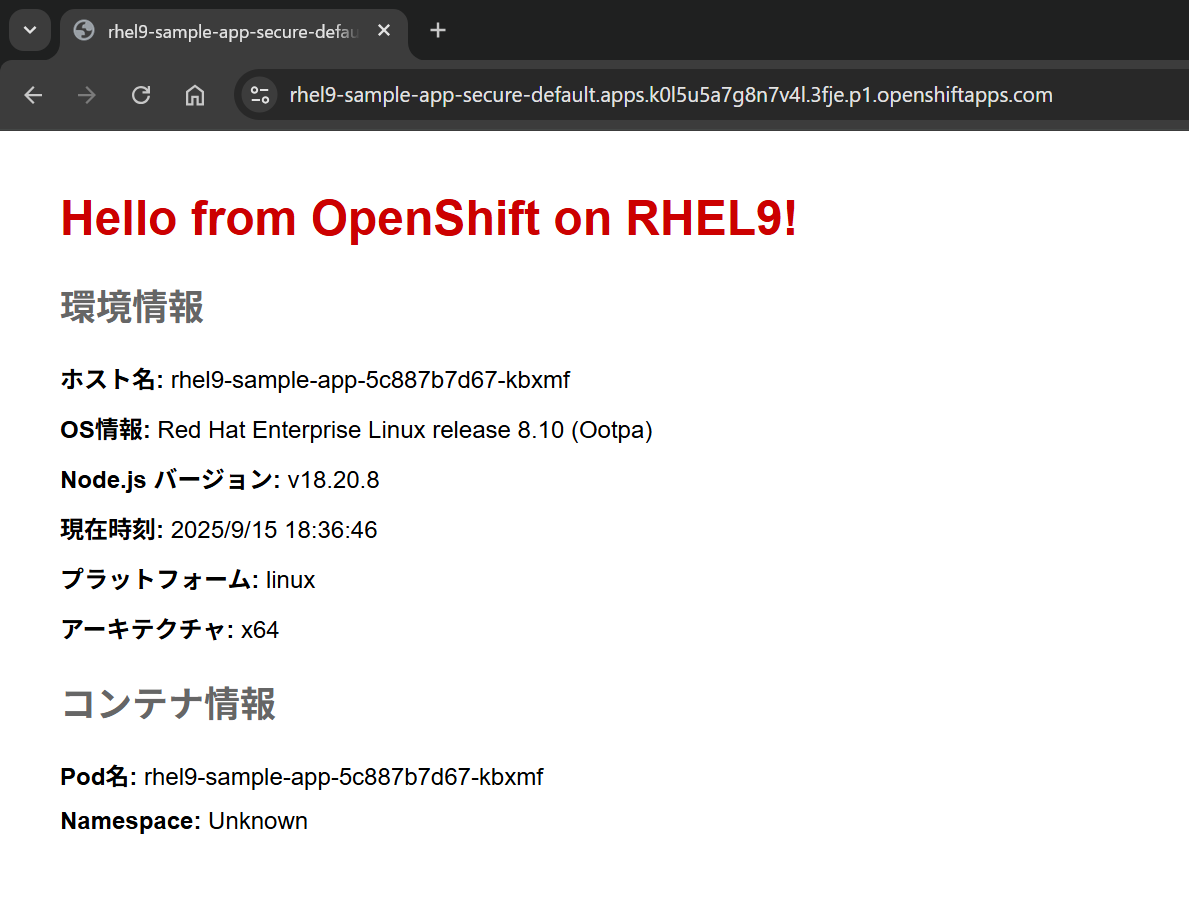記事を読んでいただきありがとうございます。
モブエンジニア(@mob-engineer)です。
過去に執筆した自作アプリをDockerで構築する手順を応用して、EC2内にOpenshiftを導入して自作アプリを動かしてみるハンズオン記事を執筆しました。あくまで、個人の技術キャッチアップの一環として執筆しましたが、OpenShift初学者向けに分かるように平易な表現で執筆しております。
OpenShiftページは以下に示しております。
今回のハンズオン作成にあたってClaudeで手順作成⇒個人環境で検証を行いながら作成いたしました。
事前準備
OpenShiftを導入するEC2を構築してください。
EC2はRHEL9を利用する想定です。
今回のハンズオンではRedHatアカウントを作成する必要があります。
作成していない場合は作成をお願いします。
AWS環境でROSAを有効化させる
AWS環境でROSAを有効化させることでOpenShiftのトークン情報を設定することが出来ます。
検索ボックスに「ROSA」と入力して表示された結果をクリックします。
画面右側の「使用を開始」ボタンをクリックします。
最下部までスクロールし「Red Hatへ進む」ボタンをクリックします。
Red Hatの設定画面が表示されるため以下の通り設定後、「Connect Accounts」ボタンをクリックします。
設定後以下画面が表示されます。
Red Hat用のトークン情報を取得します。
以下URLへアクセスしてください。
「Load Token」ボタンをクリックすることでトークン情報を取得することが出来ます。
EC2での各種設定
Teratermなどを用いてEC2へログインしましょう。
必要パッケージをインストールしておきます
sudo dnf update -y
sudo dnf install -y wget curl unzip tar git jq vim
AWS CLIが必要なるためインストールしておきます。
curl "https://awscli.amazonaws.com/awscli-exe-linux-x86_64.zip" -o "awscliv2.zip"
unzip awscliv2.zip
sudo ./aws/install
AWS CLIインストール後バージョン確認を行います。
[ec2-user@ip-172-31-22-85 ~]$ aws --version
aws-cli/2.30.1 Python/3.13.7 Linux/5.14.0-570.22.1.el9_6.x86_64 exe/x86_64.rhel.9
[ec2-user@ip-172-31-22-85 ~]$
AWS CLIの認証情報を設定します。
[ec2-user@ip-172-31-22-85 ~]$ aws configure
AWS Access Key ID [None]: <アクセスキー>
AWS Secret Access Key [None]: <シークレットキー>
Default region name [None]: ap-northeast-1
Default output format [None]:
[ec2-user@ip-172-31-22-85 ~]$
認証確認コマンドを実行して結果が表示されたらOKです。
[ec2-user@ip-172-31-22-85 ~]$ aws sts get-caller-identity
{
"UserId": "XXX",
"Account": "XXX",
"Arn": "arn:aws:iam::XXXX:user/XXXX"
}
ROSA CLIインストール
ROSA CLIをインストールします。
curl -L "https://mirror.openshift.com/pub/openshift-v4/clients/rosa/latest/rosa-linux.tar.gz" -o rosa-linux.tar.gz
インストール後、フォルダの展開・インストール作業を行います。
tar -xvf rosa-linux.tar.gz
sudo mv rosa /usr/local/bin/rosa
sudo chmod +x /usr/local/bin/rosa
インストール後、バージョン確認を行います。
[ec2-user@ip-172-31-22-85 ~]$ rosa version
I: 1.2.53
I: Your ROSA CLI is up to date.
[ec2-user@ip-172-31-22-85 ~]$
OCコマンドもインストールする必要があります。
インストールするバージョンとファイルを変数で指定します。
OC_VERSION="stable"
curl -L "https://mirror.openshift.com/pub/openshift-v4/clients/ocp/${OC_VERSION}/openshift-client-linux.tar.gz" -o openshift-client-linux.tar.gz
OCコマンドを展開⇒インストールを行います。
tar -xvf openshift-client-linux.tar.gz
sudo mv oc kubectl /usr/local/bin/
sudo chmod +x /usr/local/bin/oc /usr/local/bin/kubectl
インストール後、バージョン確認を行います。
[ec2-user@ip-172-31-22-85 ~]$ oc version --client
kubectl version --client
Client Version: 4.19.10
Kustomize Version: v5.5.0
Client Version: v1.32.1
Kustomize Version: v5.5.0
[ec2-user@ip-172-31-22-85 ~]$
最後に自動補完設定を入れておきます。
echo 'source <(oc completion bash)' >> ~/.bashrc
echo 'source <(kubectl completion bash)' >> ~/.bashrc
source ~/.bashrc
ROSAログイン
前手順で取得したトークンを変数として設定します。
rosa login --token=<your-rosa-token>
ログイン後、以下コマンドを実行します。
rosa whoami
実行後、RedHatの認証情報が表示されていることを確認してください。
その後、認証情報とクォータ情報を確認します。
[ec2-user@ip-172-31-22-85 ~]$ rosa verify permissions --region us-east-1
I: Verifying permissions for non-STS clusters
I: Validating SCP policies...
I: AWS SCP policies ok
[ec2-user@ip-172-31-22-85 ~]$ rosa verify quota --region us-east-1
I: Validating AWS quota...
I: AWS quota ok. If cluster installation fails, validate actual AWS resource usage against https://docs.openshift.com/rosa/rosa_getting_started/rosa-required-aws-service-quotas.html
クラスター構築
クラスター構築前にAWS用ロールを作成します。
rosa create account-roles --mode auto --yes
以下コマンドを実行してロールが表示されていれば問題ありません。
aws iam list-roles --query 'Roles[?contains(RoleName, `ManagedOpenShift`)].[RoleName, Arn]' --output table
ROSAクラスターを構築します。
rosa create cluster \
--cluster-name my-rhel9-rosa-cluster \
--sts \
--mode auto \
--region ap-northeast-1 \
--version 4.18.23 \
--compute-nodes 3 \
--compute-machine-type m5.xlarge
クラスター構築まで約1時間ほどかかります。
その間、コーヒーを飲むことをおススメします。
自作アプリの構築
クラスター構築まで時間があるため、自作アプリを作成しましょう。
アプリを格納するディレクトリを作成します。
mkdir -p ~/rosa-apps/rhel9-sample-app
cd ~/rosa-apps/rhel9-sample-app
それでは、アプリを作成しましょう。
cat > app.js << 'EOF'
const express = require('express');
const os = require('os');
const fs = require('fs');
const app = express();
const port = process.env.PORT || 8080;
// RHEL9環境情報の取得
function getRHELInfo() {
try {
const releaseInfo = fs.readFileSync('/etc/redhat-release', 'utf8').trim();
return releaseInfo;
} catch (error) {
return 'Unknown OS';
}
}
app.get('/', (req, res) => {
const rhelInfo = getRHELInfo();
res.send(`
<h1>Hello from OpenShift on RHEL9!</h1>
<h2>環境情報</h2>
<p><strong>ホスト名:</strong> ${os.hostname()}</p>
<p><strong>OS情報:</strong> ${rhelInfo}</p>
<p><strong>Node.js バージョン:</strong> ${process.version}</p>
<p><strong>現在時刻:</strong> ${new Date().toLocaleString('ja-JP', {timeZone: 'Asia/Tokyo'})}</p>
<p><strong>プラットフォーム:</strong> ${os.platform()}</p>
<p><strong>アーキテクチャ:</strong> ${os.arch()}</p>
<h2>コンテナ情報</h2>
<p><strong>Pod名:</strong> ${process.env.HOSTNAME}</p>
<p><strong>Namespace:</strong> ${process.env.POD_NAMESPACE || 'Unknown'}</p>
<style>
body { font-family: Arial, sans-serif; margin: 40px; }
h1 { color: #c00; }
h2 { color: #666; }
p { margin: 10px 0; }
</style>
`);
});
app.get('/health', (req, res) => {
res.status(200).json({
status: 'OK',
timestamp: new Date().toISOString(),
hostname: os.hostname(),
platform: os.platform(),
nodeVersion: process.version
});
});
app.get('/rhel-info', (req, res) => {
const info = {
hostname: os.hostname(),
platform: os.platform(),
architecture: os.arch(),
nodeVersion: process.version,
rhelRelease: getRHELInfo(),
uptime: os.uptime(),
loadavg: os.loadavg(),
totalMemory: os.totalmem(),
freeMemory: os.freemem()
};
res.json(info);
});
app.listen(port, () => {
console.log(`RHEL9 OpenShift アプリケーションがポート ${port} で起動しました`);
console.log(`OS情報: ${getRHELInfo()}`);
console.log(`Node.js バージョン: ${process.version}`);
});
EOF
cat > package.json << 'EOF'
{
"name": "rhel9-openshift-sample-app",
"version": "1.0.0",
"description": "RHEL9環境でのOpenShiftサンプルアプリケーション",
"main": "app.js",
"scripts": {
"start": "node app.js",
"dev": "node app.js"
},
"keywords": ["openshift", "rhel9", "nodejs", "rosa"],
"author": "RHEL9 OpenShift Developer",
"license": "MIT",
"dependencies": {
"express": "^4.18.2"
},
"engines": {
"node": ">=18.0.0"
}
}
EOF
cat > Dockerfile << 'EOF'
FROM registry.access.redhat.com/ubi9/nodejs-18:latest
# RHEL9環境の情報
LABEL maintainer="RHEL9 OpenShift Developer" \
version="1.0" \
description="RHEL9環境でのOpenShiftサンプルアプリケーション"
# 作業ディレクトリの設定
WORKDIR /opt/app-root/src
# package.jsonとpackage-lock.jsonをコピー
COPY package*.json ./
# RHEL9環境でのnpmインストール
USER 0
RUN npm ci --only=production && npm cache clean --force
USER 1001
# アプリケーションファイルをコピー
COPY . .
# ポート公開
EXPOSE 8080
# ヘルスチェック
HEALTHCHECK --interval=30s --timeout=3s --start-period=5s --retries=3 \
CMD curl -f http://localhost:8080/health || exit 1
# 非rootユーザーで実行
USER 1001
# アプリケーション起動
CMD ["npm", "start"]
EOF
クラスター構築確認
20分ほど経過すると以下の通りインスタンスが立ち上がります。
以下コマンドを実行するとクラスターの構築状況をリアルタイムで把握することが出来ます。
rosa logs install --cluster my-rhel9-rosa-cluster --watch
Red Hatコンソールの表記が以下に変わったらクラスター構築完了しています。
管理者アカウント設定
クラスターの管理者アカウント設定を行っていきます。
rosa create admin --cluster my-rhel9-rosa-cluster
出力結果のパスワード情報は後で利用するのでコピペしておきましょう。
[ec2-user@ip-172-31-22-85 rhel9-sample-app]$ rosa create admin --cluster my-rhel9-rosa-cluster
I: Admin account has been added to cluster 'my-rhel9-rosa-cluster'.
I: Please securely store this generated password. If you lose this password you can delete and recreate the cluster admin user.
I: To login, run the following command:
oc login https://api.k0l5u5a7g8n7v4l.3fje.p1.openshiftapps.com:6443 --username cluster-admin --password <パスワード情報>
I: It may take several minutes for this access to become active.
パスワード情報を保存しておきましょう。
echo "oc login https://api.my-rhel9-rosa-cluster.abc123.p1.openshiftapps.com:6443 --username cluster-admin --password <パスワード情報>" > ~/rosa-admin-login.sh
chmod 600 ~/rosa-admin-login.sh
WebコンソールのURL情報を入手しましょう
[ec2-user@ip-172-31-22-85 rhel9-sample-app]$ rosa describe cluster --cluster my-rhel9-rosa-cluster | grep "Console URL"
Console URL: https://console-openshift-console.apps.k0l5u5a7g8n7v4l.3fje.p1.openshiftapps.com
[ec2-user@ip-172-31-22-85 rhel9-sample-app]$
URLへアクセスすると以下画面が表示されます。
OCコマンドでクラスターへログインしましょう。
oc login <ROSA URL> \
--username cluster-admin \
--password <admin-password>
ROSA URLについては以下コマンドを実行することで確認できます。
rosa describe cluster --cluster my-rhel9-rosa-cluster
正しくログインできたか確認しましょう。
[ec2-user@ip-172-31-22-85 rhel9-sample-app]$ rosa describe cluster --cluster my-rhel9-rosa-clusteroc whoami
oc whoami --show-server
oc whoami --show-context
E: Failed to get cluster 'my-rhel9-rosa-clusteroc': There is no cluster with identifier or name 'my-rhel9-rosa-clusteroc'
https://api.k0l5u5a7g8n7v4l.3fje.p1.openshiftapps.com:6443
default/api-k0l5u5a7g8n7v4l-3fje-p1-openshiftapps-com:6443/cluster-admin
[ec2-user@ip-172-31-22-85 rhel9-sample-app]$ oc get nodes -o wide
oc get namespaces
oc cluster-info
NAME STATUS ROLES AGE VERSION INTERNAL-IP EXTERNAL-IP OS-IMAGE KERNEL-VERSION CONTAINER-RUNTIME
ip-10-0-11-0.ap-northeast-1.compute.internal Ready worker 26m v1.31.11 10.0.11.0 <none> Red Hat Enterprise Linux CoreOS 418.94.202508261658-0 5.14.0-427.85.1.el9_4.x86_64 cri-o://1.31.11-2.rhaos4.18.git65ec77a.el9
ip-10-0-11-57.ap-northeast-1.compute.internal Ready,SchedulingDisabled control-plane,master 37m v1.31.11 10.0.11.57 <none> Red Hat Enterprise Linux CoreOS 418.94.202508261658-0 5.14.0-427.85.1.el9_4.x86_64 cri-o://1.31.11-2.rhaos4.18.git65ec77a.el9
ip-10-0-18-8.ap-northeast-1.compute.internal Ready infra,worker 8m6s v1.31.11 10.0.18.8 <none> Red Hat Enterprise Linux CoreOS 418.94.202508261658-0 5.14.0-427.85.1.el9_4.x86_64 cri-o://1.31.11-2.rhaos4.18.git65ec77a.el9
ip-10-0-2-58.ap-northeast-1.compute.internal Ready control-plane,master 37m v1.31.11 10.0.2.58 <none> Red Hat Enterprise Linux CoreOS 418.94.202508261658-0 5.14.0-427.85.1.el9_4.x86_64 cri-o://1.31.11-2.rhaos4.18.git65ec77a.el9
ip-10-0-36-138.ap-northeast-1.compute.internal Ready,SchedulingDisabled infra,worker 8m23s v1.31.11 10.0.36.138 <none> Red Hat Enterprise Linux CoreOS 418.94.202508261658-0 5.14.0-427.85.1.el9_4.x86_64 cri-o://1.31.11-2.rhaos4.18.git65ec77a.el9
ip-10-0-37-41.ap-northeast-1.compute.internal Ready worker 25m v1.31.11 10.0.37.41 <none> Red Hat Enterprise Linux CoreOS 418.94.202508261658-0 5.14.0-427.85.1.el9_4.x86_64 cri-o://1.31.11-2.rhaos4.18.git65ec77a.el9
ip-10-0-38-99.ap-northeast-1.compute.internal Ready worker 26m v1.31.11 10.0.38.99 <none> Red Hat Enterprise Linux CoreOS 418.94.202508261658-0 5.14.0-427.85.1.el9_4.x86_64 cri-o://1.31.11-2.rhaos4.18.git65ec77a.el9
ip-10-0-50-118.ap-northeast-1.compute.internal Ready control-plane,master 37m v1.31.11 10.0.50.118 <none> Red Hat Enterprise Linux CoreOS 418.94.202508261658-0 5.14.0-427.85.1.el9_4.x86_64 cri-o://1.31.11-2.rhaos4.18.git65ec77a.el9
NAME STATUS AGE
dedicated-admin Active 9m12s
default Active 41m
kube-node-lease Active 41m
kube-public Active 41m
kube-system Active 41m
openshift Active 34m
openshift-addon-operator Active 11m
openshift-apiserver Active 35m
openshift-apiserver-operator Active 39m
openshift-aqua Active 10m
openshift-authentication Active 34m
openshift-authentication-operator Active 39m
openshift-backplane Active 9m59s
openshift-backplane-cee Active 11m
openshift-backplane-csa Active 11m
openshift-backplane-cse Active 11m
openshift-backplane-csm Active 11m
openshift-backplane-managed-scripts Active 10m
openshift-backplane-mcs-tier-two Active 10m
openshift-backplane-mobb Active 10m
openshift-backplane-srep Active 10m
openshift-backplane-tam Active 10m
openshift-catalogd Active 35m
openshift-cloud-controller-manager Active 39m
openshift-cloud-controller-manager-operator Active 39m
openshift-cloud-credential-operator Active 40m
openshift-cloud-network-config-controller Active 40m
openshift-cloud-platform-infra Active 39m
openshift-cluster-csi-drivers Active 40m
openshift-cluster-machine-approver Active 39m
openshift-cluster-node-tuning-operator Active 39m
openshift-cluster-olm-operator Active 39m
openshift-cluster-samples-operator Active 39m
openshift-cluster-storage-operator Active 39m
openshift-cluster-version Active 41m
openshift-codeready-workspaces Active 10m
openshift-config Active 39m
openshift-config-managed Active 39m
openshift-config-operator Active 39m
openshift-console Active 27m
openshift-console-operator Active 27m
openshift-console-user-settings Active 27m
openshift-controller-manager Active 35m
openshift-controller-manager-operator Active 39m
openshift-custom-domains-operator Active 10m
openshift-customer-monitoring Active 10m
openshift-deployment-validation-operator Active 10m
openshift-dns Active 34m
openshift-dns-operator Active 39m
openshift-etcd Active 40m
openshift-etcd-operator Active 39m
openshift-host-network Active 36m
openshift-image-registry Active 40m
openshift-infra Active 41m
openshift-ingress Active 34m
openshift-ingress-canary Active 30m
openshift-ingress-operator Active 40m
openshift-insights Active 39m
openshift-kni-infra Active 39m
openshift-kube-apiserver Active 40m
openshift-kube-apiserver-operator Active 40m
openshift-kube-controller-manager Active 40m
openshift-kube-controller-manager-operator Active 40m
openshift-kube-scheduler Active 40m
openshift-kube-scheduler-operator Active 39m
openshift-kube-storage-version-migrator Active 35m
openshift-kube-storage-version-migrator-operator Active 39m
openshift-logging Active 9m51s
openshift-machine-api Active 40m
openshift-machine-config-operator Active 39m
openshift-managed-node-metadata-operator Active 10m
openshift-managed-upgrade-operator Active 10m
openshift-marketplace Active 39m
openshift-monitoring Active 39m
openshift-multus Active 36m
openshift-must-gather-operator Active 10m
openshift-network-console Active 26m
openshift-network-diagnostics Active 36m
openshift-network-node-identity Active 36m
openshift-network-operator Active 39m
openshift-node Active 34m
openshift-nutanix-infra Active 39m
openshift-oauth-apiserver Active 35m
openshift-observability-operator Active 10m
openshift-ocm-agent-operator Active 10m
openshift-openstack-infra Active 39m
openshift-operator-controller Active 35m
openshift-operator-lifecycle-manager Active 39m
openshift-operators Active 39m
openshift-operators-redhat Active 9m39s
openshift-osd-metrics Active 9m45s
openshift-ovirt-infra Active 39m
openshift-ovn-kubernetes Active 36m
openshift-package-operator Active 9m19s
openshift-rbac-permissions Active 9m15s
openshift-route-controller-manager Active 35m
openshift-route-monitor-operator Active 8m57s
openshift-security Active 8m53s
openshift-service-ca Active 35m
openshift-service-ca-operator Active 39m
openshift-splunk-forwarder-operator Active 8m54s
openshift-sre-pruning Active 8m24s
openshift-user-workload-monitoring Active 39m
openshift-validation-webhook Active 10m
openshift-vsphere-infra Active 39m
Kubernetes control plane is running at https://api.k0l5u5a7g8n7v4l.3fje.p1.openshiftapps.com:6443
To further debug and diagnose cluster problems, use 'kubectl cluster-info dump'.
[ec2-user@ip-172-31-22-85 rhel9-sample-app]$
kubeconfigファイル管理
kubeconfigファイルを作成します。
echo $KUBECONFIG
ls -la ~/.kube/config
cp ~/.kube/config ~/.kube/config.backup.$(date +%Y%m%d_%H%M%S)
export KUBECONFIG=~/.kube/config:~/.kube/rosa-config
oc config get-contexts
oc config use-context rosa-cluster
アプリ起動
それではアプリを起動しましょう。
その前にGitの設定を行っておきます。
git config --global user.name "<ユーザー名>"
git config --global user.email "<メールアドレス>"
git init
git add .
git commit -m "Initial commit: RHEL9 OpenShift sample app"
OCコマンドでアプリを起動します。
oc new-app nodejs:18-ubi8~. \
--name=rhel9-sample-app \
--labels=app=rhel9-sample,version=v1.0
oc start-build rhel9-sample-app --from-dir=. --follow
以下コマンドを実行することで起動状況を確認することが出来ます。
[ec2-user@ip-172-31-22-85 rhel9-sample-app]$ oc get builds
oc logs -f build/rhel9-sample-app-1
NAME TYPE FROM STATUS STARTED DURATION
rhel9-sample-app-1 Source Pending
time="2025-09-15T09:24:37Z" level=info msg="Not using native diff for overlay, this may cause degraded performance for building images: kernel has CONFIG_OVERLAY_FS_REDIRECT_DIR enabled"
I0915 09:24:37.745800 1 defaults.go:112] Defaulting to storage driver "overlay" with options [mountopt=metacopy=on].
Caching blobs under "/var/cache/blobs".
Trying to pull image-registry.openshift-image-registry.svc:5000/openshift/nodejs@sha256:3a895f2b85ffeda82b2d50ce1ae554bc5bc62448aba48b3fd56ce94b694b3b2a...
Getting image source signatures
Copying blob sha256:046eb6416170db2ab33e464d04c6f7c0c8c6cc8563597aca8e9fb7736dff00f9
Copying blob sha256:b610fd6091ba2163b8943d2214e20665977bc8064dc769d47be9ae868e48a301
Copying blob sha256:43ddc3bd12b8691687c9f6c273331ca07e3a89b50a619e0db9b040a8a629386d
デプロイメント状況を確認します。
[ec2-user@ip-172-31-22-85 rhel9-sample-app]$ oc get pods -l app=rhel9-sample
oc get deployments
oc get services
No resources found in default namespace.
NAME READY UP-TO-DATE AVAILABLE AGE
rhel9-sample-app 0/1 0 0 61s
NAME TYPE CLUSTER-IP EXTERNAL-IP PORT(S) AGE
kubernetes ClusterIP 172.30.0.1 <none> 443/TCP 45m
openshift ExternalName <none> kubernetes.default.svc.cluster.local <none> 39m
rhel9-sample-app ClusterIP 172.30.233.96 <none> 8080/TCP 61s
[ec2-user@ip-172-31-22-85 rhel9-sample-app]$
外部アクセスできるように設定を行います。
oc expose service rhel9-sample-app
oc get routes
oc describe route rhel9-sample-app
アクセスできるかヘルスチェックを行います。
ROUTE_URL=$(oc get route rhel9-sample-app -o jsonpath='{.spec.host}')
echo "アプリケーションURL: http://$ROUTE_URL"
curl -s http://$ROUTE_URL | head -20
curl -s http://$ROUTE_URL/health | jq .
curl -s http://$ROUTE_URL/rhel-info | jq .
上手くいかない場合、アプリケーションを削除してから再実行してみてください
・全てのアプリ関連リソースを削除
oc delete all,is,bc -l app=rhel9-sample-app
・ImageStreamを直接削除(念のため)
oc delete imagestream rhel9-sample-app
・削除確認
oc get all,is,bc -l app=rhel9-sample-app
セキュアな接続を行うためにHTTPS設定を行います。
[ec2-user@ip-172-31-22-85 rhel9-sample-app]$ oc create route edge rhel9-sample-app-secure \
--service=rhel9-sample-app \
--port=8080
route.route.openshift.io/rhel9-sample-app-secure created
[ec2-user@ip-172-31-22-85 rhel9-sample-app]$ SECURE_URL=$(oc get route rhel9-sample-app-secure -o jsonpath='{.spec.host}')
echo "セキュアURL: https://$SECURE_URL"
セキュアURL: https://rhel9-sample-app-secure-default.apps.k0l5u5a7g8n7v4l.3fje.p1.openshiftapps.com
[ec2-user@ip-172-31-22-85 rhel9-sample-app]$
出力されたURLへアクセスしてみましょう。
無事アプリが立ち上がっていることを確認できました。
応用的な設定
ConfigMapを設定してみます。
oc create configmap rhel9-app-config \
--from-literal=DATABASE_HOST=postgres.example.com \
--from-literal=DATABASE_PORT=5432 \
--from-literal=APP_ENV=production \
--from-literal=RHEL_VERSION=9 \
--from-literal=TIMEZONE=Asia/Tokyo
Secretファイルも作成してみます
oc create secret generic rhel9-app-secrets \
--from-literal=DATABASE_PASSWORD=supersecret \
--from-literal=API_TOKEN=abc123def456
環境変数として設定することで簡単に設定を行うことが出来ます。
oc set env deployment/rhel9-sample-app --from=configmap/rhel9-app-config
oc set env deployment/rhel9-sample-app --from=secret/rhel9-app-secrets
リソースの削除
リソース削除は忘れずにおこなってください。
多額のクラウド課金が発生します。
以下コマンドを実行します。
oc delete route rhel9-sample-app rhel9-sample-app-secure
oc delete service rhel9-sample-app
oc delete deployment rhel9-sample-app
oc delete configmap rhel9-app-config
oc delete secret rhel9-app-secrets
oc delete pvc rhel9-app-storage
oc delete hpa rhel9-sample-app
クラスタを削除しましょう
rosa describe cluster --cluster my-rhel9-rosa-cluster
rosa delete cluster --cluster my-rhel9-rosa-cluster --yes
rosa logs uninstall --cluster my-rhel9-rosa-cluster --watch
削除に関しては20分から40分ほどで完了します。
作成したオペレータロールも削除しましょう。
rosa delete operator-roles --cluster my-rhel9-rosa-cluster --mode auto --yes
rosa delete account-roles --mode auto --yes
ROSAクラスターが存在しないことを確認しましょう
[ec2-user@ip-172-31-22-85 rhel9-sample-app]$ rosa list clusters
I: No clusters available
[ec2-user@ip-172-31-22-85 rhel9-sample-app]$
ハンズオンとしては以上で終了です。
所感
本手順でOpenShiftを用いて自作アプリを動かす方法をキャッチアップすることが出来たと思います。そのうえで、実案件で利用する場合、「パイプライン設計をどうするか」や「ConfigMapの設定をどのようにしていくか」を考えていく必要があると思います。基本作業はCLIで行えるので、自動化させることも容易だと個人的には思いました。
(一度、ハンズオンを行っておくと理解が深まるかと)
最後まで記事をお読みいただきありがとうございます。