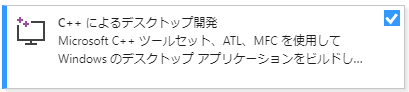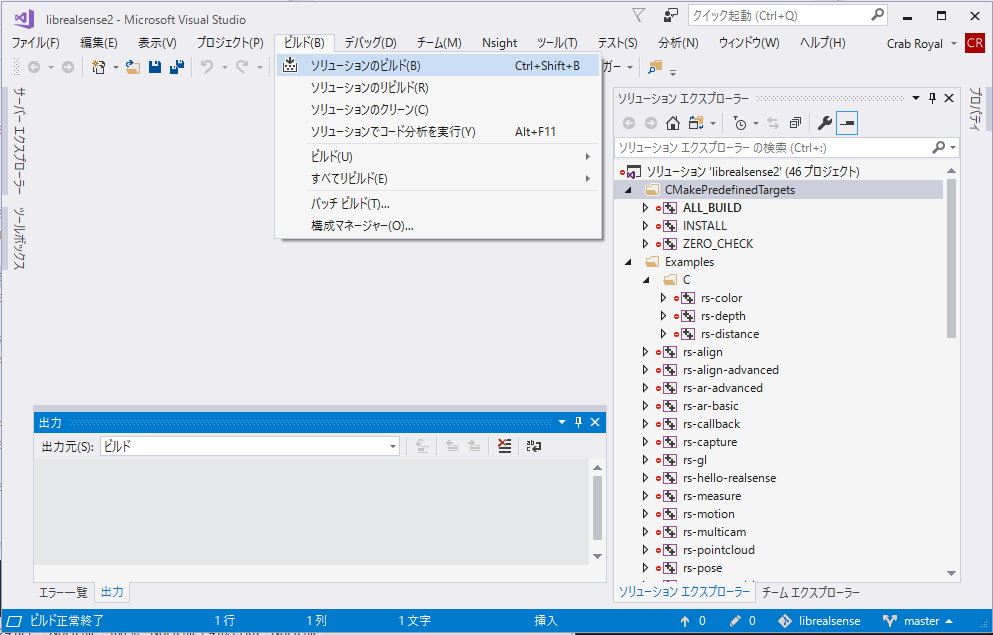やること
ここのコードを Windows 10 でビルドして L515 を使って動かします。D435 とかでも基本同じですが、L515 でも動いたよという生存確認(?)です。
前提
- Windows 10 Home/Pro
- LiDAR L515
- librealsense: Intel RealSense SDK 2.0 (build 2.35.2))
- Cmake
- Visual Studio (C++) / 英語パック
- git for windows
Visual Studio のインストール
ビルドに Visual Stdudio の C++ の開発環境が必要のようです。Visual Studio Installer で「C++によるデスクトップ開発:のワークロードをインストールしておきます。
また、ビルド時に英語の言語パックのインストールを要求されるので、これも入っていない場合はインストールしておきます。
Visual Studio 自体は下記からインストール可能です。
下記では Visual Studio 2017 でやってますが、2019 でもいけます。
CMake のインストール
ビルドのために CMake が必要です。インストールされていない場合は、下記からインストールします。必要に応じてパスも通しておきます。
Git のインストール
git は必須ではないですが、あると楽です。以下では git がインストールされているものとして、手順を示します。インストールは下記からできます。
手順
最初に PowerShell を開きます。PowerShell でなくてもできますが、以下では PowerShell を使う前提で手順を示します。
PowerShell を開いたら、git.exe, cmake.exe が使えることを確認しておきます。
>git --version
git version 2.24.1.windows.2
>cmake --version
cmake version 3.18.0-rc1
CMake suite maintained and supported by Kitware (kitware.com/cmake).
ワークディレクトリの作成
以下の説明では ~/Documents/work をワークディレクトリとして使います。もちろん他のディレクトリでもかまいません。
> cd ~/Documents
> mkdir work
> cd work
> git clone https://github.com/IntelRealSense/librealsense
> cd librealsense
Cmake
> mkdir build
> cd build
> cmake ..
cmake が成功したら、build ディレクトリの中に librealsense2.sln ができるはずです。
Visual Studio でのビルド
cmake で作成された~/Documents/work/librealsense/build/librealsense2.sln を Visual Studio で開きます。
開いたら、ビルドメニューでビルドします。
実行
ビルドが完了したら、build/Debug の中に example や tools をビルドした exe ができてます。
下記は、L515 を接続して rs-gl.exe を実行したところです。
おまけ
L515 がとりあえず動くか試したいだけなら、下記からツール類のバイナリをダウンロードするのが一番簡単です。
example の中のプログラムで、L515 で動かないものは結構あります。たとえば pose 系のサンプルは T265 でないと動きません。