Mac版のSplashtop personalにはキーボードマップ機能が無いので、Karabiner elementsを使って設定してみました。
参考
https://karabiner-elements.pqrs.org/docs/json/complex-modifications-manipulator-definition/conditions/frontmost-application/
https://webrandum.net/karabiner-elements/#toc6
https://github.com/JoshuaManuel/Karabiner-Elements-Key-List
https://jill-tone.com/windows_uskeyboard/
注意
Karabinerを使ってキーボードの内容は変更できるが、Splashtop側のキーボードを変更できるわけではないので、japanese_pc_nfer label: PCキーボードの無変換キーのような特殊なキーが使えない。(Mac専用のキーボードをWindowsで使っている感じ)
そのため、今回は英数キーを半角・全角キーにしている。
また、Control + Shift等の2つ以上の補助キーを押しながらのコマンドにSplashtopが対応していないように見える。
手順
karabinerをインストール
公式ページへ移動してダウンロードし、インストールを行う。
JSONファイルを設置する。
Mac版の以下のディレクトリに適当な名前のjsonファイルを作成する。
~/.config/karabiner/assets/complex_modifications
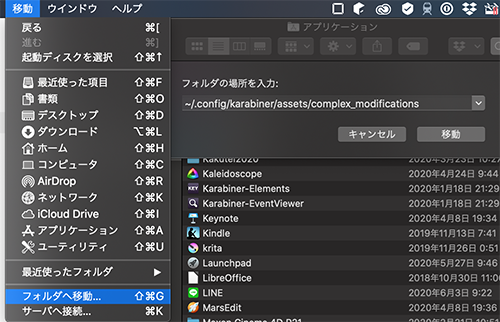

jsonファイルの内容
{
"title": "カスタム",
"rules": [
{
"description": "Splashtop用",
"manipulators": [
{
"type": "basic",
"from": {
"key_code": "left_command"
},
"to": [
{
"key_code": "left_control"
}
],
"conditions": [
{
"type": "frontmost_application_if",
"bundle_identifiers": [
"^com\\.splashtop\\.stp\\.macosx$"
]
}
]
},
{
"type": "basic",
"from": {
"key_code": "right_command"
},
"to": [
{
"key_code": "right_control"
}
],
"conditions": [
{
"type": "frontmost_application_if",
"bundle_identifiers": [
"^com\\.splashtop\\.stp\\.macosx$"
]
}
]
},
{
"type": "basic",
"from": {
"key_code": "japanese_eisuu"
},
"to":[
{
"key_code": "japanese_kana",
"modifiers": ["left_option"]
}
],
"conditions": [
{
"type": "frontmost_application_if",
"bundle_identifiers": [
"^com\\.splashtop\\.stp\\.macosx$"
]
}
]
},
{
"type": "basic",
"from": {
"key_code": "japanese_kana"
},
"conditions": [
{
"type": "frontmost_application_if",
"bundle_identifiers": [
"^com\\.splashtop\\.stp\\.macosx$"
]
}
]
}
]
}
]
}
bundle_identifiers 項目の ^com\\.splashtop\\.stp\\.macosx$という部分でSplashtopで使う時だけキーボードが変更されるようにする。
設定を適用
作成した設定を適用する。
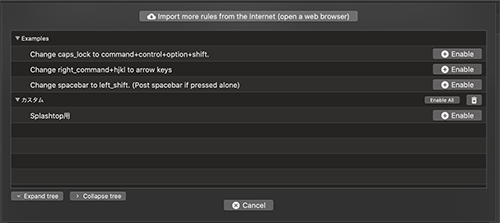
Karabiner-elementsのアプリケーションウィンドウの、Complex modificationsのRulesを選択し、左下のAdd ruleをクリックする。
出てきた一覧から、先程作成したsplashtop用の項目の右にあるEnableボタンをクリックして適用できる。
注意
設定すると、JISキーボードがUSキーボードとして認識されることがあります。
対処法は以下の記事を参照ください。
Karabiner-ElementsでJISキーボードがUSキーボードとして認識される問題
https://qiita.com/kenmaz/items/0ff152af776a3e6e5f6e
Splashtopで確認
Splashtop上でコマンドキーを押すとControlキーを押した感じになり、英数キーを押すと全角半角に変わることを確認する。
もし、うまく動作していない場合はKarabiner-elementsのアプリケーションウィンドウの、Logを確認する。
Karabinerを使わないでキーボードの調整をしたい
VMWare FusionやParalells Desktopの仮想Windows上でSplashtopをインストールし、キーボード調整等を使用すると、更に使いやすいです。
もちろん、その分のリソースが減るので、一長一短ではありますが。