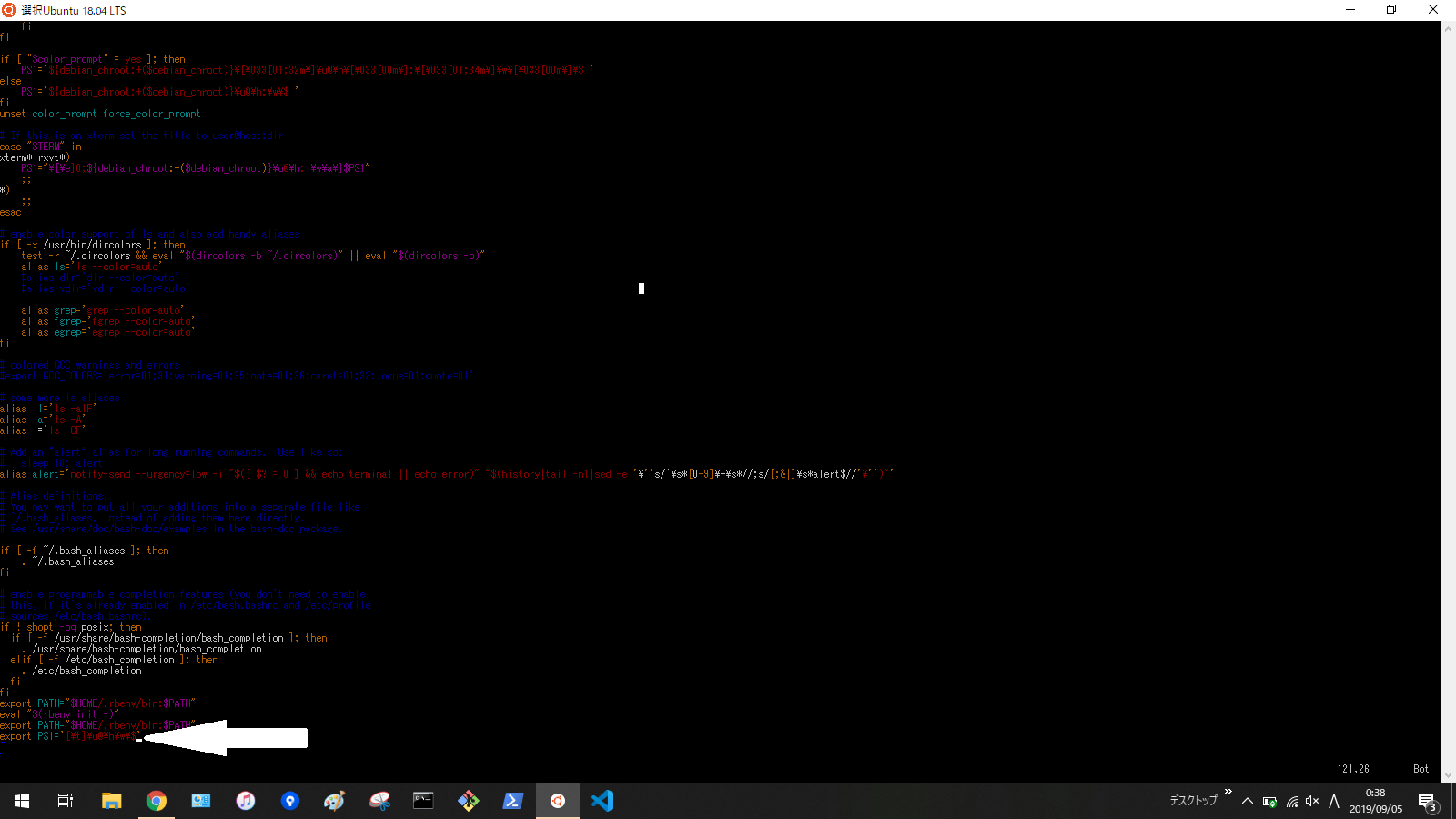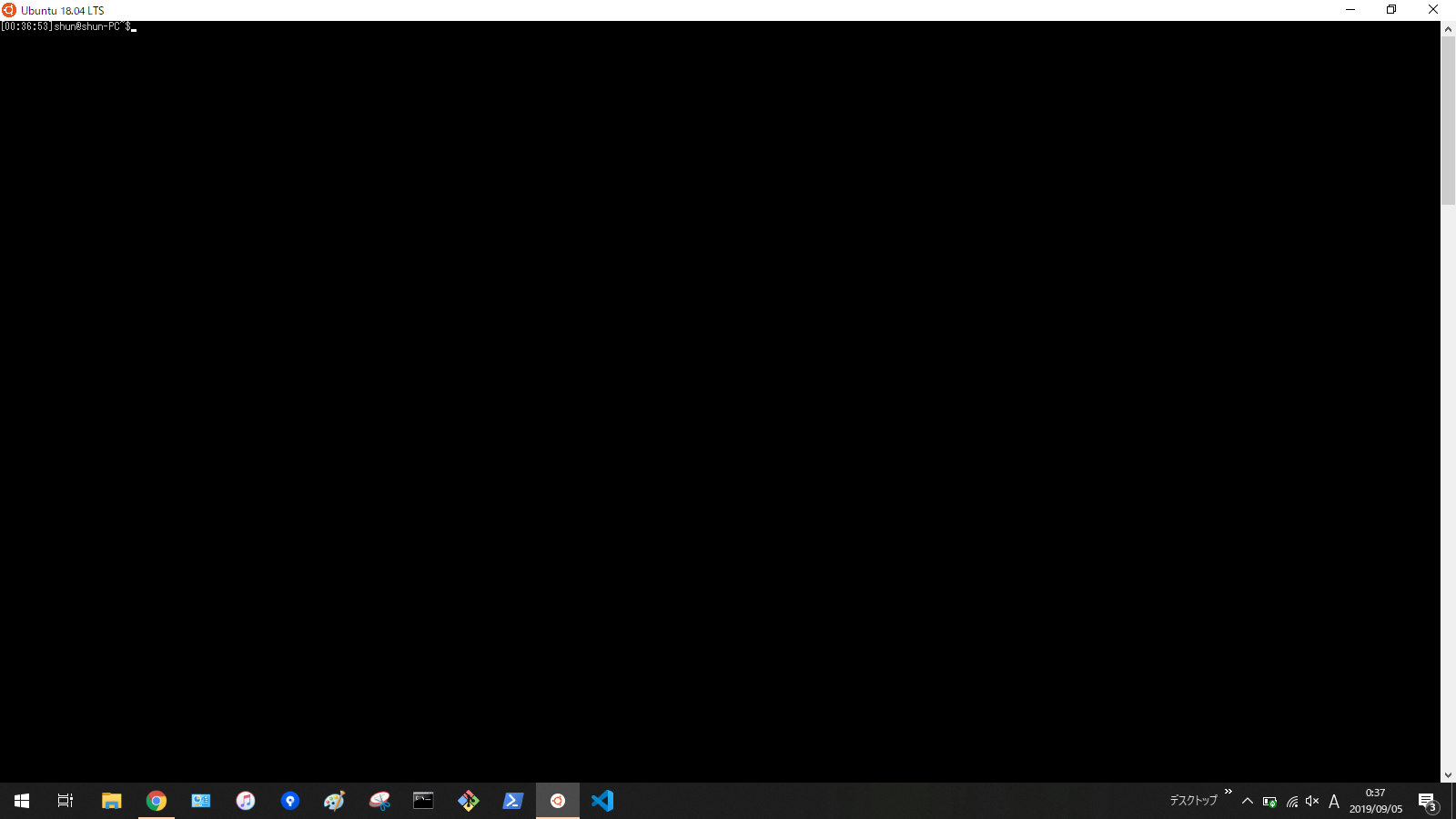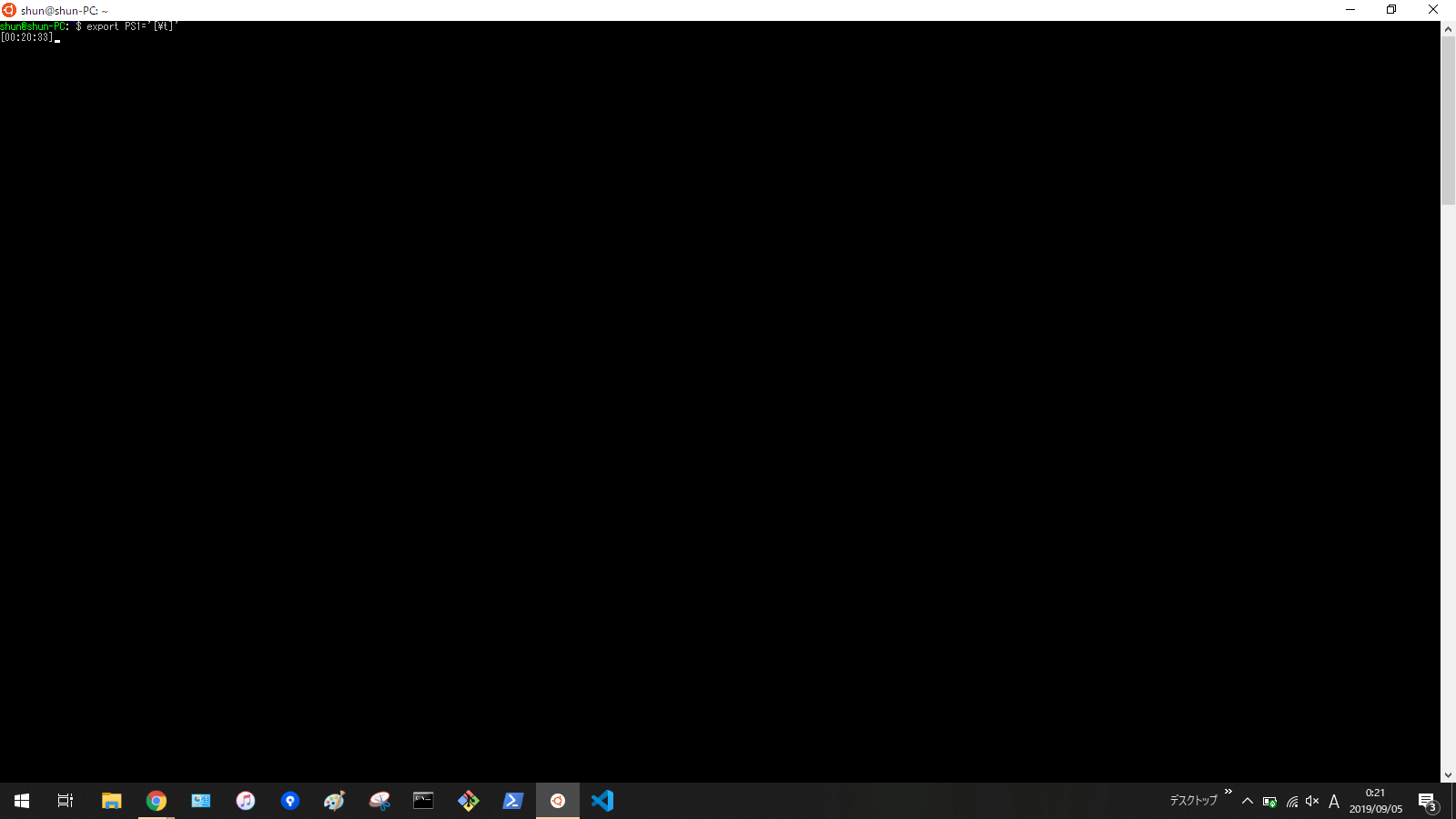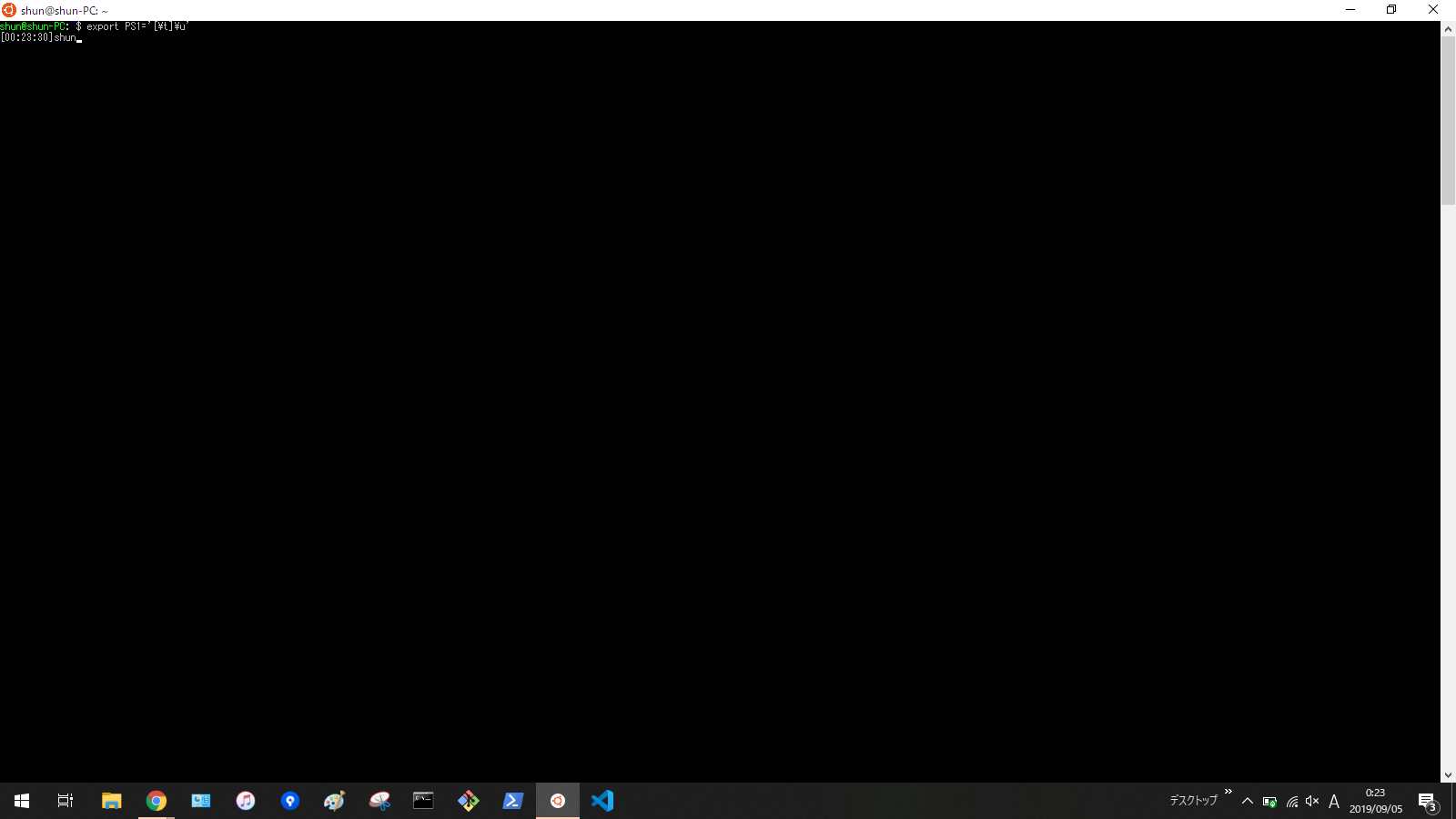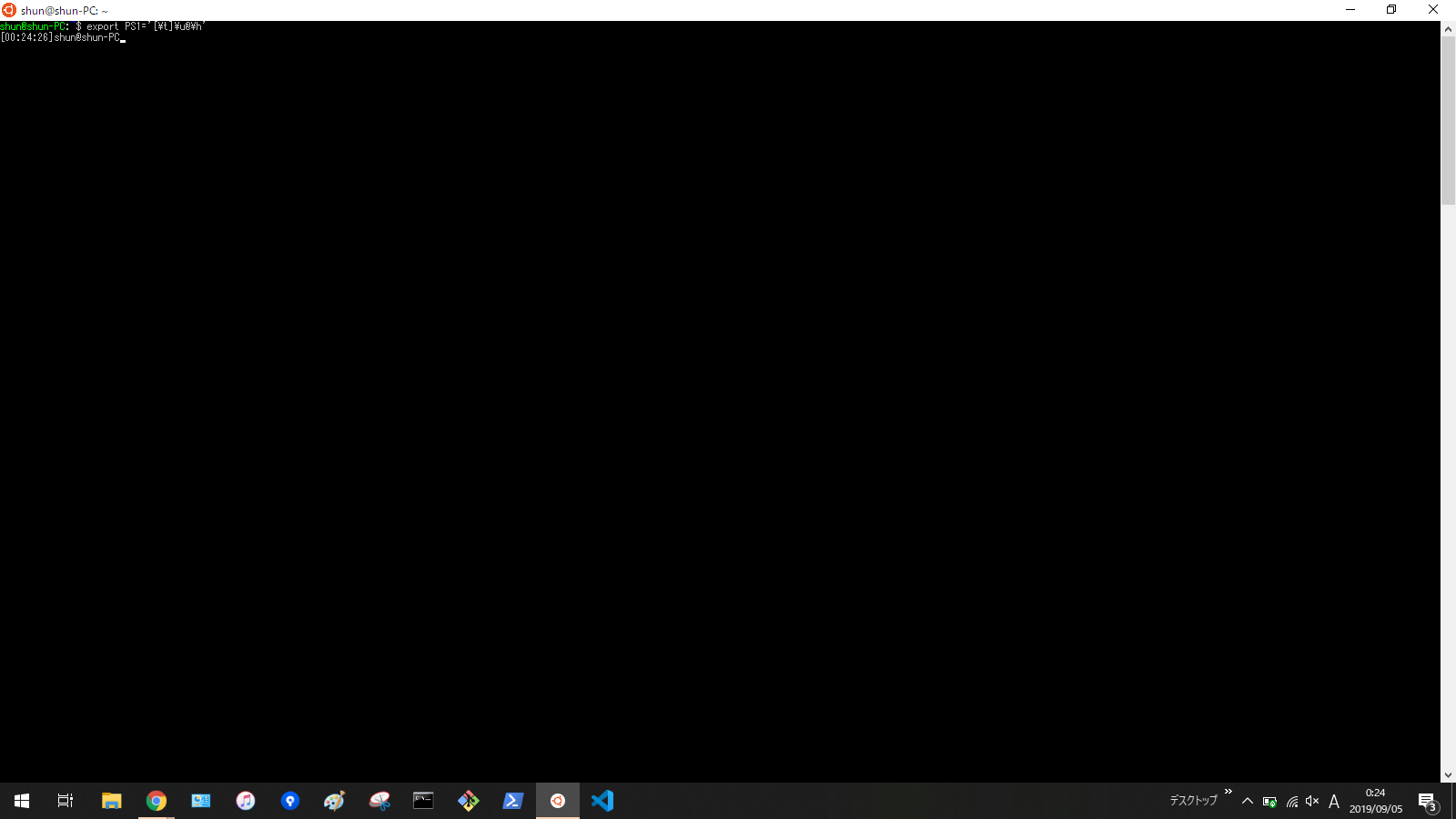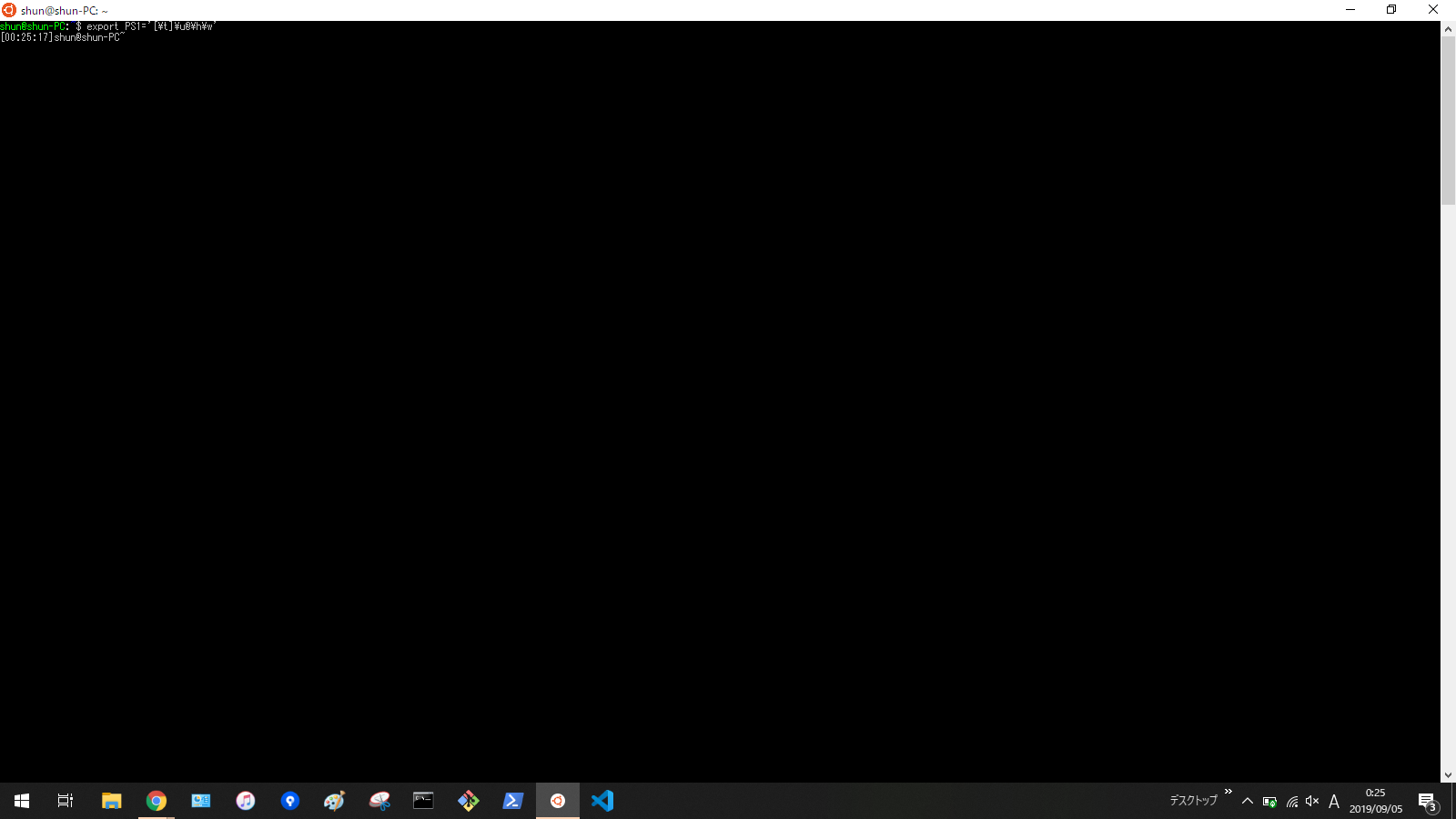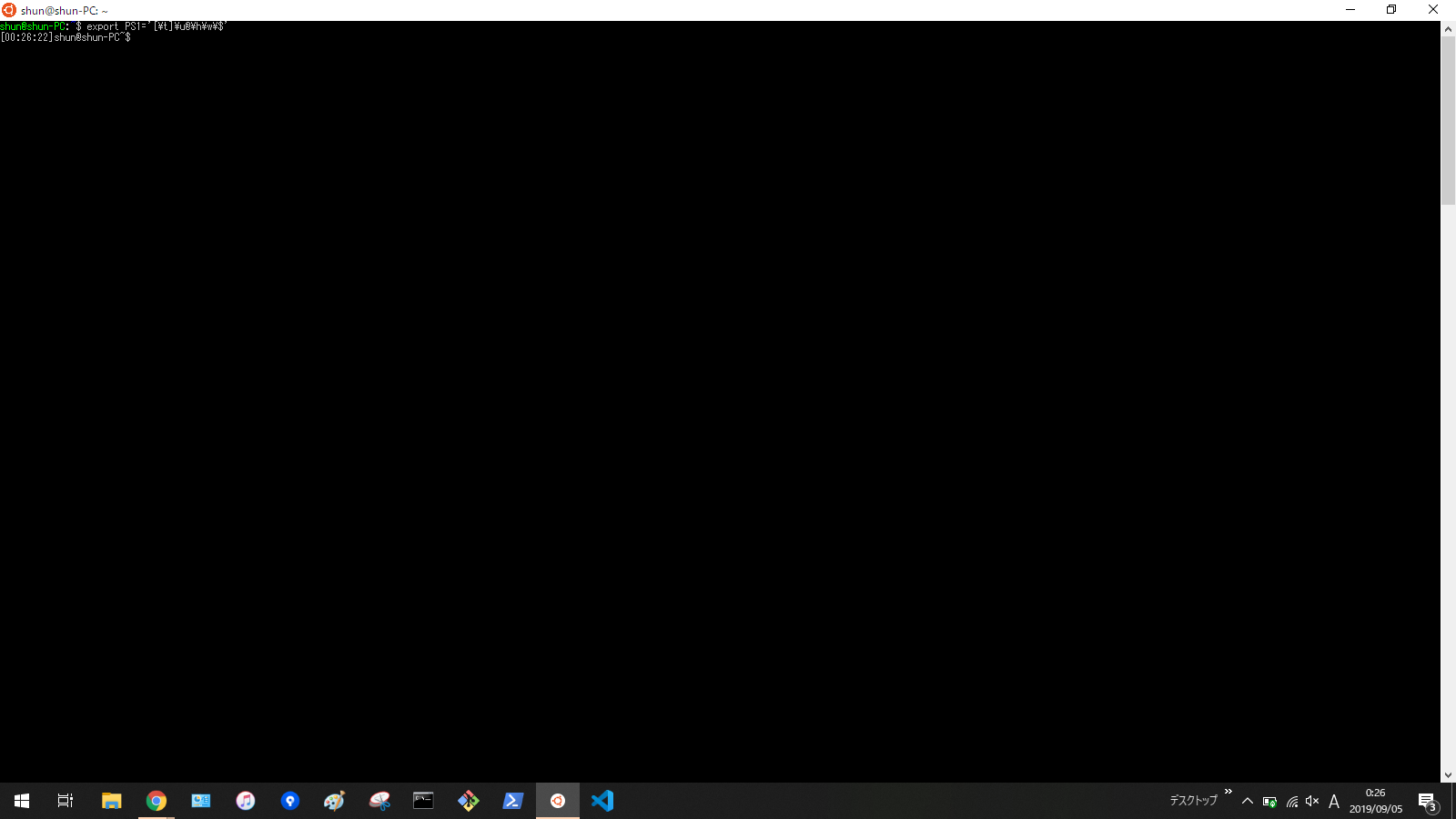目的
- Linuxのターミナル画面に下記画像のような時間を表示する方法を知る
※本記事はUbuntu18.04を対象とした内容です。
実施概要
- 設定ファイルを開く
- とあるコマンドのパスを通す
- 確認
実施詳細
-
設定ファイルを開く
-
下記コマンドを実行してユーザディレクトリ直下に移動する。
cd ~
-
-
あるコマンドのパスを通す
-
確認
-
exportコマンドを用いてコマンドの意味を調べる
- ターミナルで先ほど追記したコマンドを実行すればそのターミナルを開いている間のみその設定を保持できる
$ export PS1='[\t]'
$ export PS1='[\t]\u '
$ export PS1='[\t]\u@\h '
$ export PS1='[\t]\u@\h\w '
$ export PS1='[\t]\u@\h\w\$ '