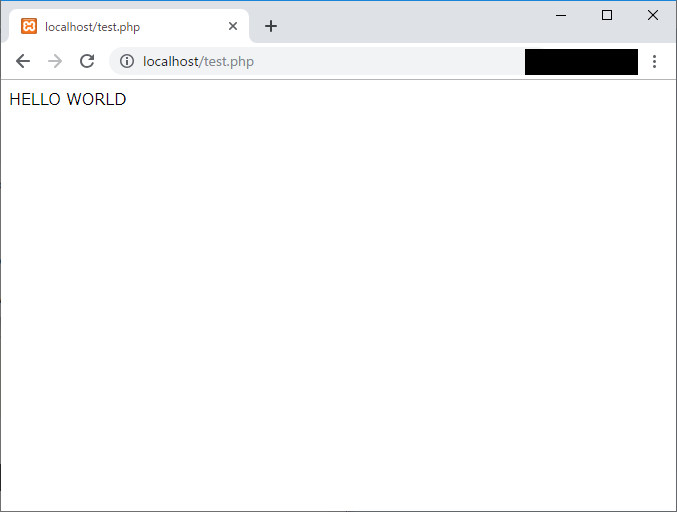はじめに
WEBアプリケーションの開発にも挑戦したいと思い、PHPの勉強を始めました。
その実行環境を作った際の、備忘録として書きます。
(ほとんど参考サイトの通りです。)
XAMPPのインストール
PHPの環境を作る際に、XAMPPというものをインストールしました。
まず、以下のサイトから、XAMPPのインストーラをダウンロードして実行します。
XAMPP Installers and Downloads for Apache Friends
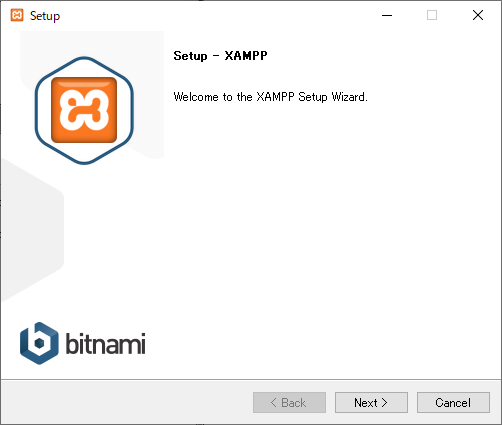
「Next>」を押します。
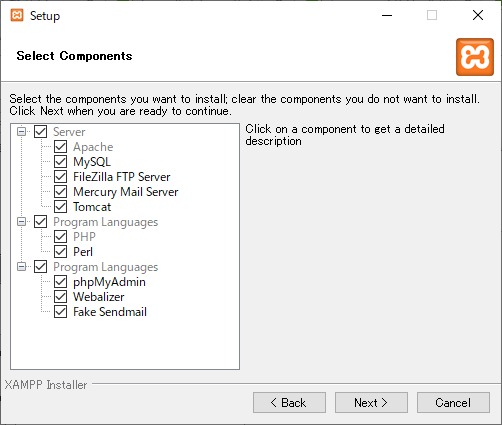
インストールしたいものにチェックをつけます。私はひとまずすべてインストールしました。
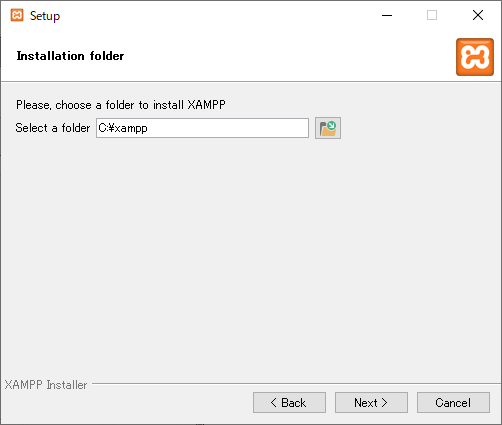
インストールする場所を選びます。基本的に変えなくて大丈夫です。
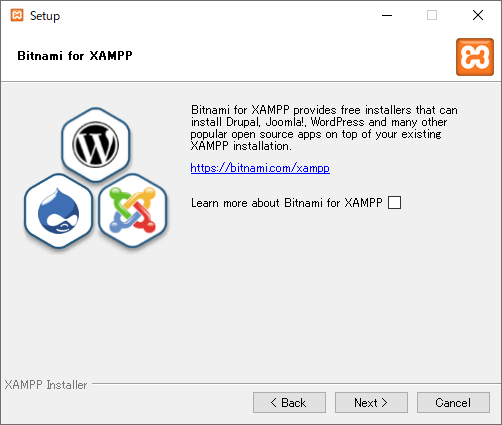
これはチェックを外します。
後は、「Next>」を押していくだけでインストールできます。
以下のサイトを参考にしました。
XAMPPをインストールする方法【超初心者向け】 | TechAcademyマガジン
実行確認

「XAMPP Controll Panel」を起動します。
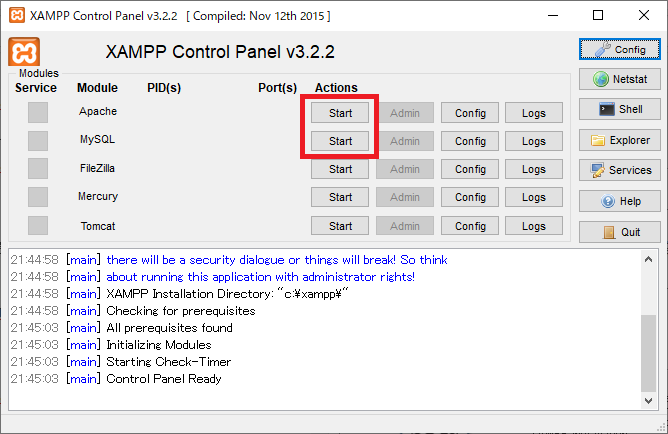
「Apache」と「MySQL」のStartボタンを押します。以下のようになります。
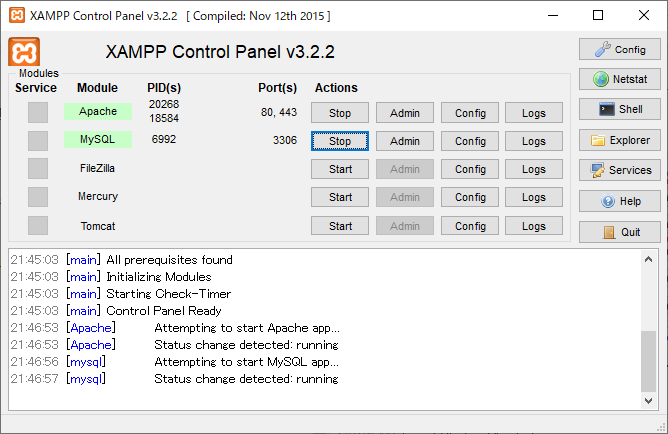

上記のアドレスにアクセスすると、以下のような画面が開きます。
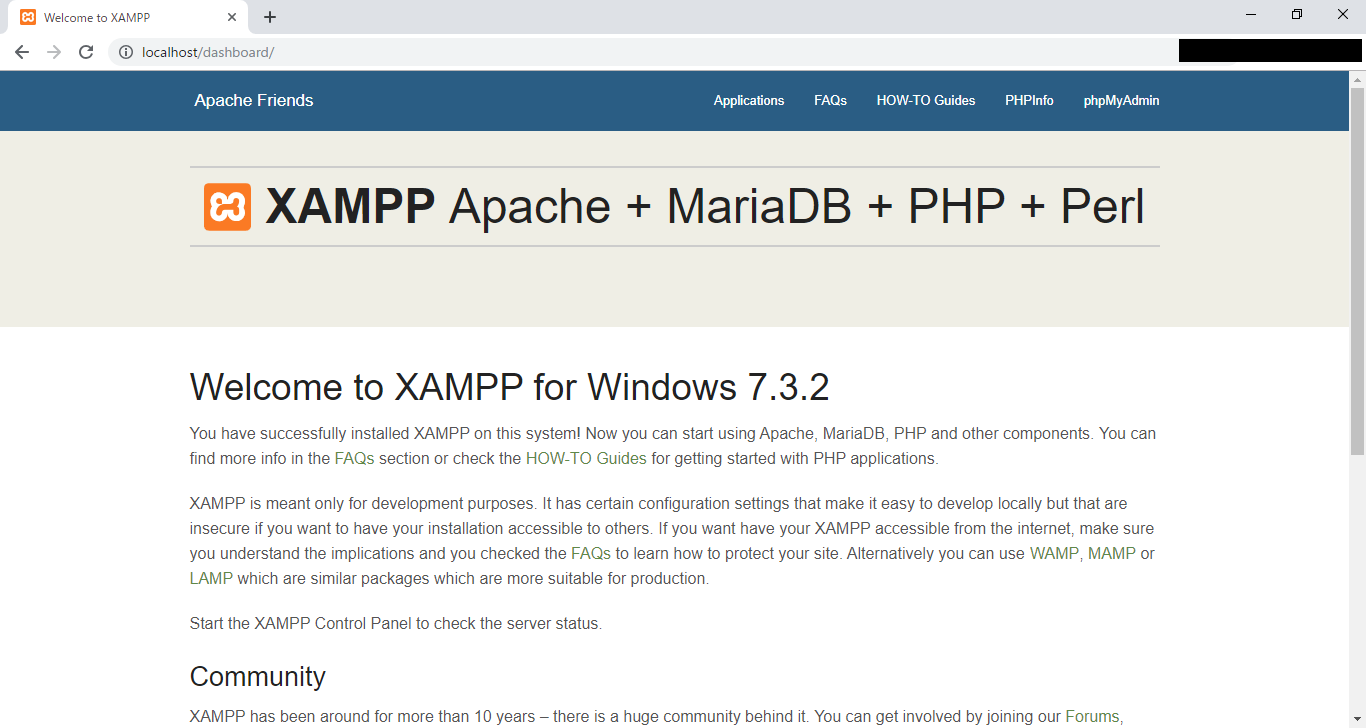
これで成功です。
また、xampp内の「htdocs」というフォルダにファイルを置くと開くことができます。
デフォルトでは、「C:\xampp\htdocs」です。
以下のファイルを作成して置きます。
<?php
echo "HELLO WORLD";
おわりに
ひとまず、PHPの環境を作成しました。
次は、フレームワークの環境を作りたいと思います。